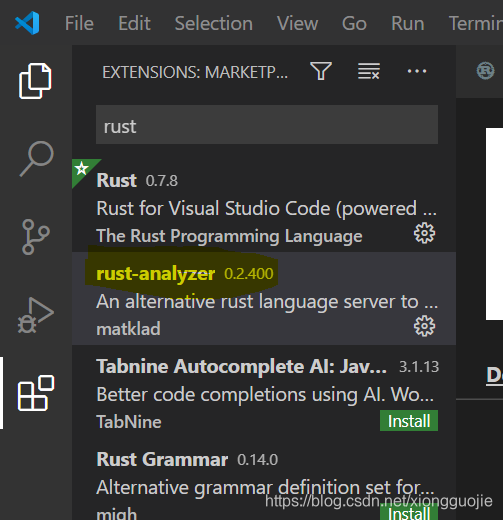开始之前
1、安装rust
rust 安装地址
2、切换到
msvc toolchain by rustup default stable-x86_64-pc-windows-msvc
3、安装VSCODE
VS Code 安装地址
安装语言环境
- 安装rls扩展

- 安装Native Debug扩展

- 扩展rust-analyzer

搭建测试环境
- 在工程目录下新建.vscode目录
- 在新建的 .vscode 文件夹里新建两个文件 tasks.json 和 launch.json,文件内容如下:
tasks.json 文件
{
"version": "2.0.0",
"tasks": [
{
"label": "build",
"type": "shell",
"command":"cargo",
"args": ["build"]
}
]
}
launch.json 文件(适用在 Windows 系统上)
{
"version": "0.2.0",
"configurations": [
{
"name": "(Windows) 启动",
"preLaunchTask": "build",
"type": "cppvsdbg",
"request": "launch",
"program": "${workspaceFolder}/target/debug/${workspaceFolderBasename}.exe",
"args": [],
"stopAtEntry": false,
"cwd": "${workspaceFolder}",
"environment": [],
"externalConsole": false
},
{
"name": "(gdb) 启动",
"type": "cppdbg",
"request": "launch",
"program": "${workspaceFolder}/target/debug/${workspaceFolderBasename}.exe",
"args": [],
"stopAtEntry": false,
"cwd": "${workspaceFolder}",
"environment": [],
"externalConsole": false,
"MIMode": "gdb",
"miDebuggerPath": "这里填GDB所在的目录",
"setupCommands": [
{
"description": "为 gdb 启用整齐打印",
"text": "-enable-pretty-printing",
"ignoreFailures": true
}
]
}
]
}
- 下载visualcppbuildtools_full.exe
下载地址
结尾
配置成功!!!!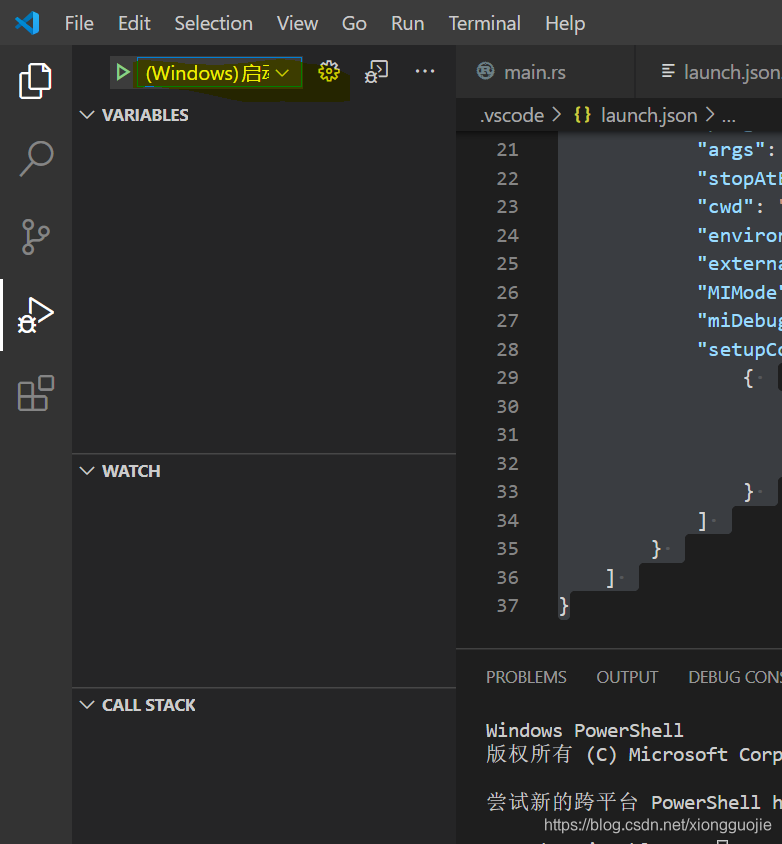
来源:oschina
链接:https://my.oschina.net/u/4412486/blog/4771893