ubuntu基于VSCode的C++编程语言的构建调试环境搭建指南
首先安装g++
sudo apt install g++
- 检查是否安装成功:

在插件栏安装插件c/c++、code runner:
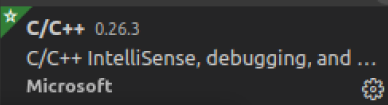

首先写一个简单的demo.cpp文件:
'''
#include<iostream>
using namespace std;
int main()
{
int i = 0 ;
int num =0;
for ( ; i < 10; i++)
{
num += i;
}
cout<<"结果是"<<num<<endl;
return 0;
}
'''
生成配置文件tasks.json:
- 终端 -> 默认配置生成任务
- ctrl + shift + p 在出现的命令行内输入c/c++
'''
{
"version": "2.0.0",
"tasks": [
{
"type": "shell",
"label": "g++ build active file",
"command": "/usr/bin/g++",
"args": [
"-g",
"${file}",
"-o",
"${fileDirname}/${fileBasenameNoExtension}"
],
"options": {
"cwd": "/usr/bin"
},
"problemMatcher": [
"$gcc"
],
"group": {
"kind": "build",
"isDefault": true
}
}
]
}
'''
生成launch.json配置文件:
ctrl + shift + p 命令行输入:Debug
'''
{
// 使用 IntelliSense 了解相关属性。
// 悬停以查看现有属性的描述。
// 欲了解更多信息,请访问: https://go.microsoft.com/fwlink/?linkid=830387
"version": "0.2.0",
"configurations": [
{
"name": "g++ build and debug active file",
"type": "cppdbg",
"request": "launch",
"program": "${fileDirname}/${fileBasenameNoExtension}",
"args": [],
"stopAtEntry": false,
"cwd": "${workspaceFolder}",
"environment": [],
"externalConsole": false,
"MIMode": "gdb",
"setupCommands": [
{
"description": "为 gdb 启用整齐打印",
"text": "-enable-pretty-printing",
"ignoreFailures": true
}
],
"preLaunchTask": "g++ build active file",
"miDebuggerPath": "/usr/bin/gdb"
}
]
}
'''
运行demo.cpp:鼠标右击选择运行或右上角三角运行符号

进行调试:
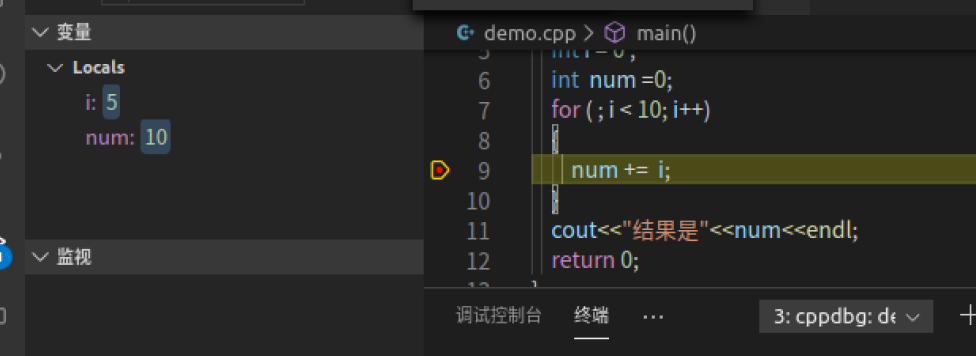
来源:https://www.cnblogs.com/lhx9527/p/12596281.html
