1、安装vue-cli
vue intall -g vue-cli
2、创建项目
vue init webpack nblog
3、按提示要求配置项目
? Project name nblog ? Project description 学习bolg开发 ? Author nxzJIA <987097855@qq.com> ? Vue build standalone ? Install vue-router? Yes ? Use ESLint to lint your code? Yes ? Pick an ESLint preset Standard ? Set up unit tests No ? Setup e2e tests with Nightwatch? No ? Should we run `npm install` for you after the project has been created? (recommended) npm vue-cli · Generated "nblog".
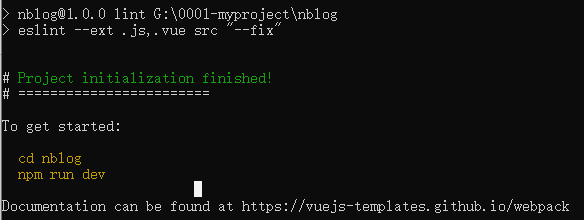
4、创建完成之后,用webstorm导入项目,如下图
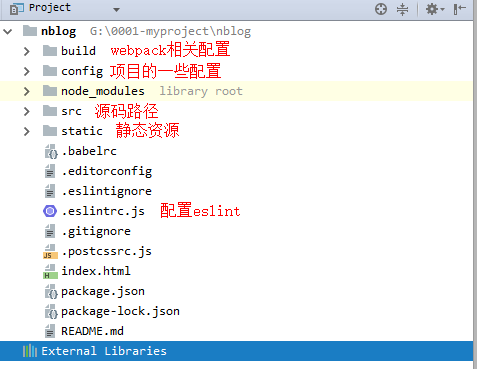
5、启动项目,项目默认的主页
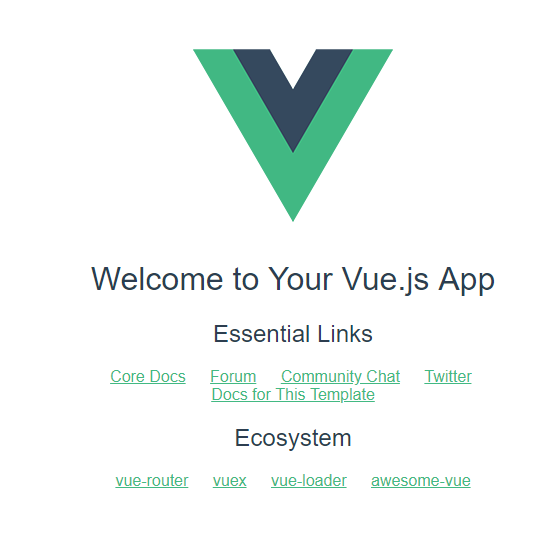
6、为了方便开发,会使用iviewui
需要在main.js中添加:
import iView from 'iview' Vue.use(iView)
7、改造项目
创建自己的主页路由home.vue(顶级路由,其他所有路由的内容都要渲染到该路由)
在src/components下创建home.vue
home.vue中布局:上中下布局使用iview的Layout标签,上侧显示为菜单(固定上侧不动)、中(内容显示区域)、下(待定)
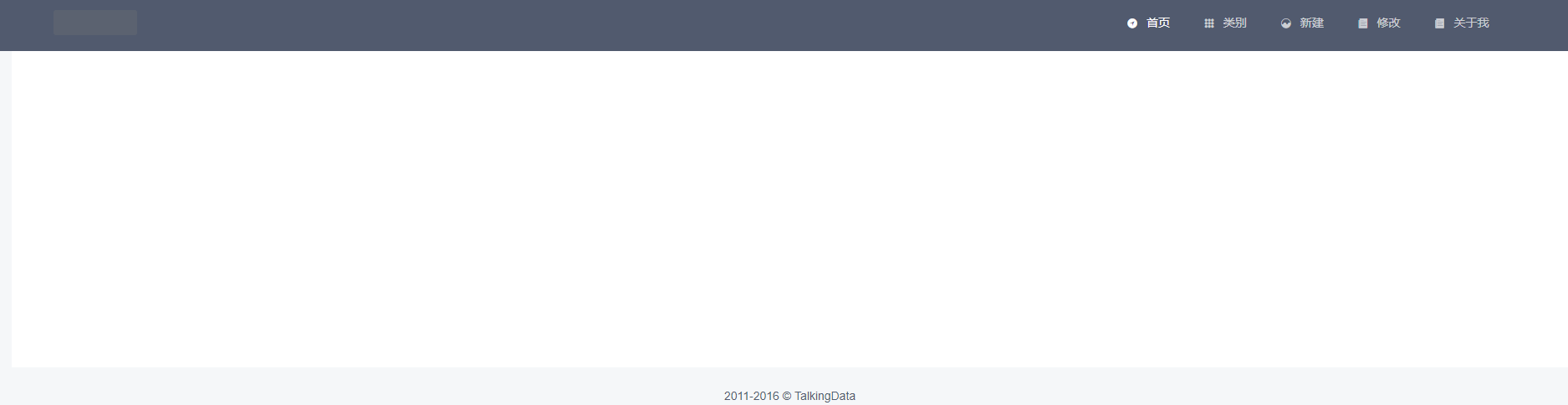
8、顶部菜单路由,采用最简单的形式,点击手也是,主体部分会心事相应的内容
import Vue from 'vue'
import Router from 'vue-router'
import Home from '@/components/home'
import Index from '@/components/index'
import Create from '@/components/create'
import Edit from '@/components/edit'
import PostClass from '@/components/post-class'
import AboutMe from '@/components/about-me'
Vue.use(Router)
export default new Router({
mode:'history',
routes: [
{
path: '/',
name: 'Home',
component: Home,
children:[
{
path: '/index',
name: 'Index',
alias:'/',
component: Index
},
{
path: '/create',
name: 'Create',
component: Create
},
{
path: '/edit',
name: 'Edit',
component: Edit
},
{
path: '/postClass',
name: 'PostClass',
component: PostClass
},
{
path: '/aboutMe',
name: 'AboutMe',
component: AboutMe
},
]
},
]
})
home.vue
<template>
<div class="layout">
<Layout>
<Header :style="{position: 'fixed', width: '100%'}">
<Menu mode="horizontal" theme="dark" active-name="1">
<div class="layout-logo">
<img src="static/img/logo.png" alt="">
</div>
<div class="layout-nav">
<MenuItem name="1" to="index">
<Icon type="ios-navigate"></Icon>
首页
</MenuItem>
<MenuItem name="2" to="postClass">
<Icon type="ios-keypad"></Icon>
类别
</MenuItem>
<MenuItem name="3" to="create">
<Icon type="ios-analytics"></Icon>
新建
</MenuItem>
<MenuItem name="4" to="edit">
<Icon type="ios-paper"></Icon>
修改
</MenuItem>
<MenuItem name="5" to="aboutMe">
<Icon type="ios-paper"></Icon>
关于我
</MenuItem>
</div>
</Menu>
</Header>
<Content :style="{margin: '88px 20px 0', background: '#fff', minHeight: '500px'}">
<router-view></router-view>
</Content>
<Footer class="layout-footer-center">2011-2016 © TalkingData</Footer>
</Layout>
</div>
</template>
<script>
export default {
name: "home"
}
</script>
<style scoped>
@import "../static/css/home.css";
</style>
index.vue
<template>
<div>
index
</div>
</template>
<script>
export default {
name: "index"
}
</script>
<style scoped>
</style>
其他的也类似(一开始就是个简单的布局,后序内容陆续添加)
这样页面的基本功能添加完毕
下一篇 :https://www.cnblogs.com/nxzblogs/p/10923014.html
来源:https://www.cnblogs.com/nxzblogs/p/10914042.html