一、编写测试excel,如下:

二、打开PowerDesigner,创建物理模型(Physical Data Model)
三、在PowerDesigner菜单栏中,依次点击“Tools ->Excute Commands->Edit/Run Script..
四、修改如下脚本,指定excel所在路径及文件名:
Option Explicit
Dim mdl ' the current model
Set mdl = ActiveModel
If (mdl Is Nothing) Then
MsgBox "There is no Active Model"
End If
Dim HaveExcel
Dim RQ
Dim x1sApp,xlsWorkBook,xlsSheet
RQ = vbYes 'MsgBox("Is Excel Installed on your machine ?", vbYesNo + vbInformation, "Confirmation")
If RQ = vbYes Then
HaveExcel = True
' Open & Create Excel Document
Set x1sApp = CreateObject("Excel.Application")
set xlsWorkBook = x1sApp.Workbooks.Open("J:\user.xls") '指定excel文档路径
set xlsSheet = x1sApp.Workbooks(1).Worksheets("Sheet1") '指定要打开的sheet名称,这里一定要留意
Else
HaveExcel = False
End If
a x1sApp, mdl,x1sApp,xlsWorkBook,xlsSheet
sub a(x1, mdl,x1sApp,xlsWorkBook,xlsSheet)
dim rwIndex
dim tableName
dim colname
dim table
dim col
dim count
dim rowCount
rowCount = xlsSheet.usedRange.Rows.Count
on error Resume Next
For rwIndex = 1 To rowCount '指定要遍历的Excel行标 从第1行开始
With xlsSheet
If .Cells(rwIndex, 2).Value = "" Then '如果遍历到第二列为空,则退出
Exit For
End If
If .Cells(rwIndex, 3).Value = "" Then '如果遍历到第三列为空,则此行为表名
set table = mdl.Tables.CreateNew '创建表
table.Name = .Cells(rwIndex , 1).Value '指定表名,第二列的值
table.Code = .Cells(rwIndex , 2).Value
table.Comment = .Cells(rwIndex , 1).Value '指定表注释,第一列的值
count = count + 1
'跳过表名下面的表头
rwIndex = rwIndex + 1
Else
set col = table.Columns.CreateNew '创建一列/字段
'MsgBox .Cells(rwIndex, 1).Value, vbOK + vbInformation, "列"
col.Name = .Cells(rwIndex, 1).Value '指定列名
'MsgBox col.Name, vbOK + vbInformation, "列"
col.Code = .Cells(rwIndex, 2).Value '指定列名
col.DataType = .Cells(rwIndex, 3).Value '指定列数据类型
'MsgBox col.DataType, vbOK + vbInformation, "列类型"
col.Comment = .Cells(rwIndex, 7).Value '指定列说明
'如果主键列值为PK则设置该列为主键
If .Cells(rwIndex, 4).Value = "PK" Then
col.Primary = true
End If
'如果默认值列不为空,则设置默认值
If .Cells(rwIndex, 5).Value <> "" Then
col.DefaultValue = .Cells(rwIndex, 5).Value
End If
'如果非空列值为NOTNULL则设置该列为非空
If .Cells(rwIndex, 6).Value = "NOTNULL" Then
col.Mandatory =true
End If
End If
End With
Next
MsgBox "生成数据表结构共计 " + CStr(count), vbOK + vbInformation, "表"
xlsWorkBook.Close
x1sApp.Quit
set x1sApp = nothing
set xlsWorkBook = nothing
Exit Sub
End Sub
五、点击Run按钮,生成结果如下:
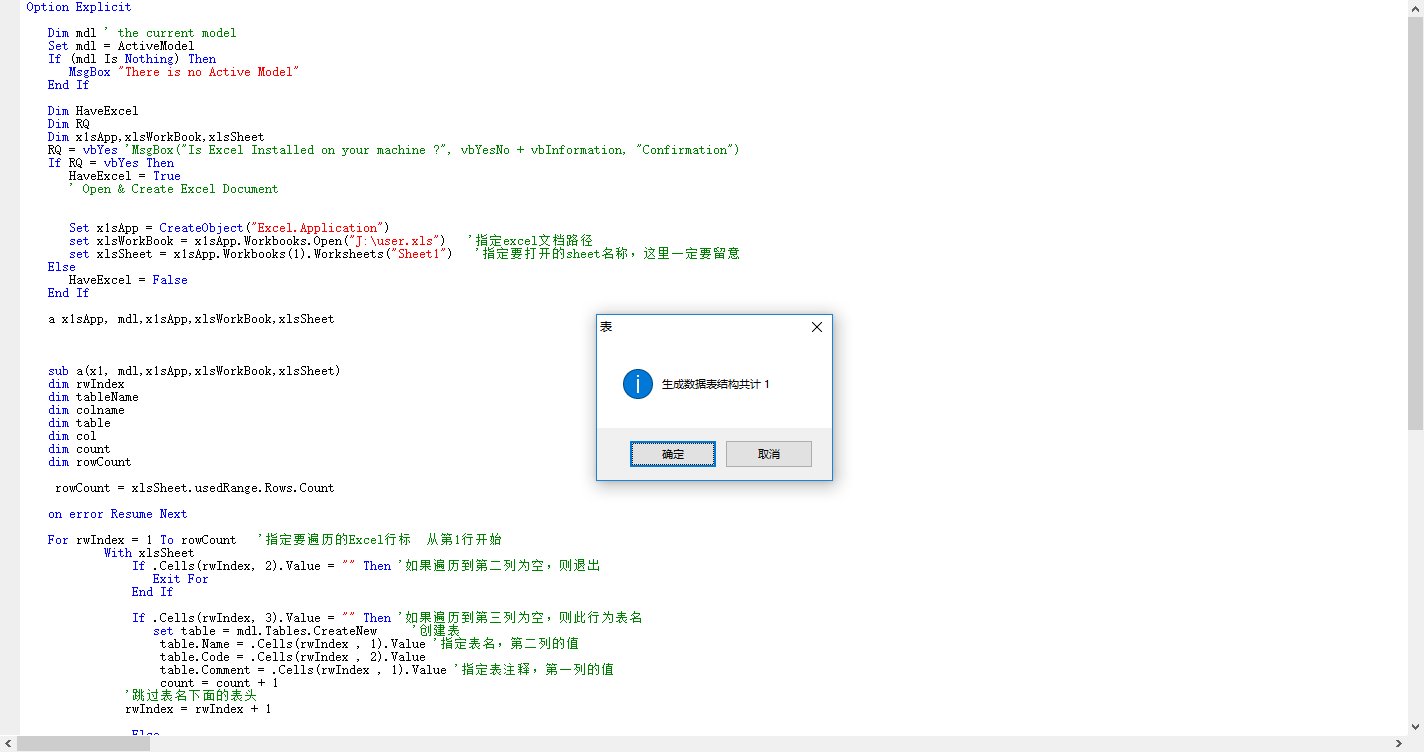
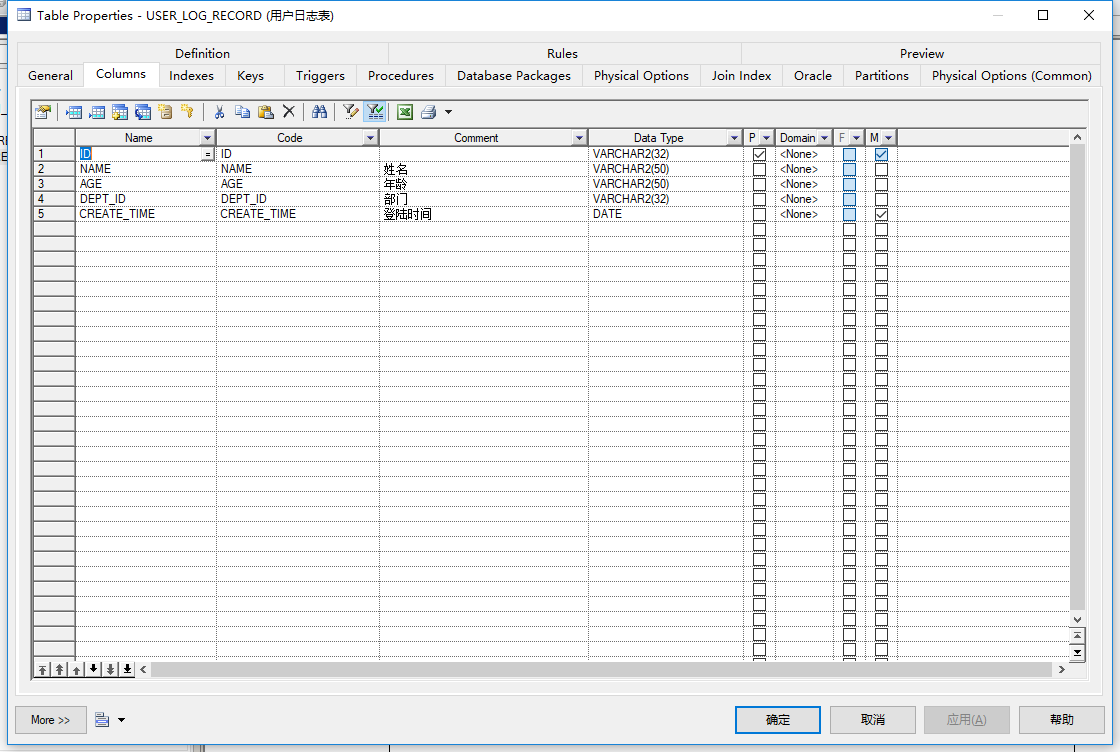
来源:oschina
链接:https://my.oschina.net/u/1753432/blog/3175269