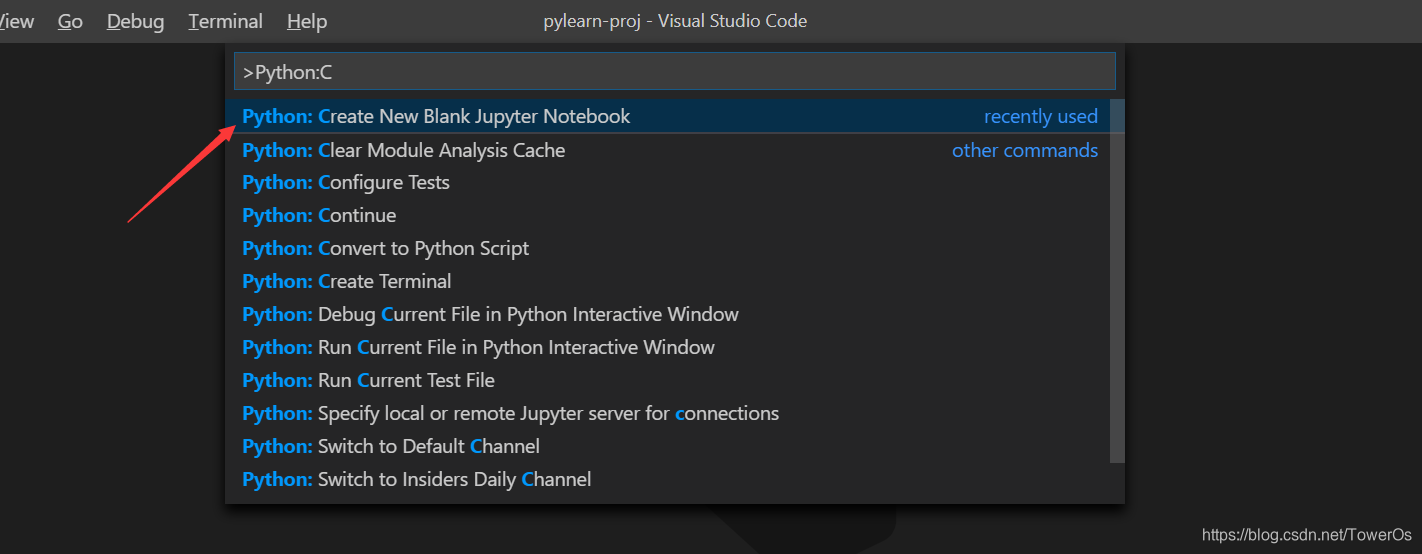(Python) Jupyter Notebook简易上手使用教程(VSCode+Python Extension)
0x00 前言(Python命令行模式的单一与JupyterNotebook的解决)
1 相信大家都用过Python的命令行模式(基于动态语言的特点)
就拿Python安装包自带的IDLE的命令行模式来说吧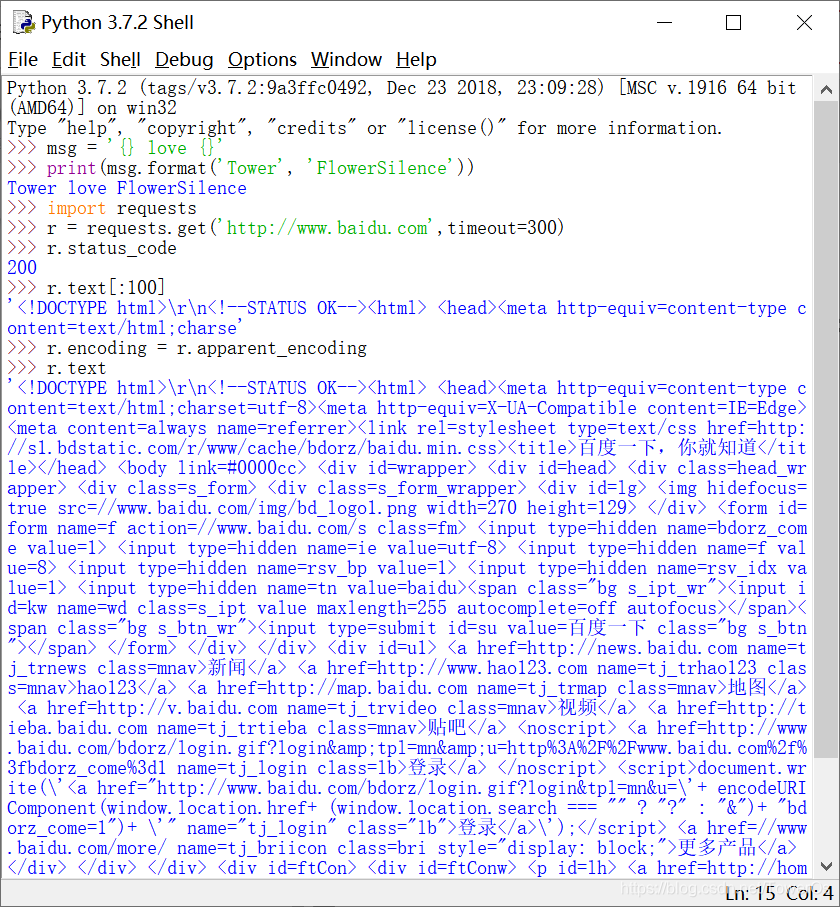
可以看到,首先,界面不美观,其次,运行结果无法保存,所以大家实际开发是很少用这些,但是命令行模式用来测试片段代码还是很方便,省去创建文件,编码,配参数,按运行键等过程
2 Jupyter Notebook 的解决和自我定位
但命令行的优点也是有的,如果我们能美化它的页面显示,增加注释文本,而且注释文本显示可以用很好的格式渲染,发扬片段代码快捷运行,还能保存为文件长期保存,如果还可以和多人共享,那不就最好了!
对,Jupyter Notebook就做了这样的一件事:
来看官方的自我定位:
The notebook extends the console-based approach to interactive computing in a qualitatively new direction, providing a web-based application suitable for capturing the whole computation process: developing, documenting, and executing code, as well as communicating the results
notebook集成命令行交互方式并发展高质量内部计算的新方向,提供了一个容纳整个计算过程:开发,文档,代码执行,交互式输出的基于web的应用
先撇一眼jupter notebook的结果展示:
还有更好的图标展示,我就不在这推广他了,毕竟这是一个教程,以上只是为了让你刚好的理解jupyter notebook的产生目的,话不多说下面开始介绍环境搭建
0x01 VS Code + Python + Jupyter Notebook 搭建
1 安装Python环境
2 安装VS Code
3 VS Code 安装Python Extension
此处无需在VS Code安装其他Jupyter 拓展,经过版本更新后,Python Extension以及原生支持了Jupyter Notebook(具体一点应该说支持了Jupyter Notebook页面展示和用户操作的功能),截图可看出。
4 创建Python文件(先看后面步骤,再来看此,易于理解)
编辑Python文件时添加一些特定格式,Python Extension 便可以使得Jupyter运行
# %%:python 代码
# %% [markdown] : 支持markdown格式的注释说明
左边:是编辑的代码
右边:是VS Code运行后,对左边代码的页面界面展示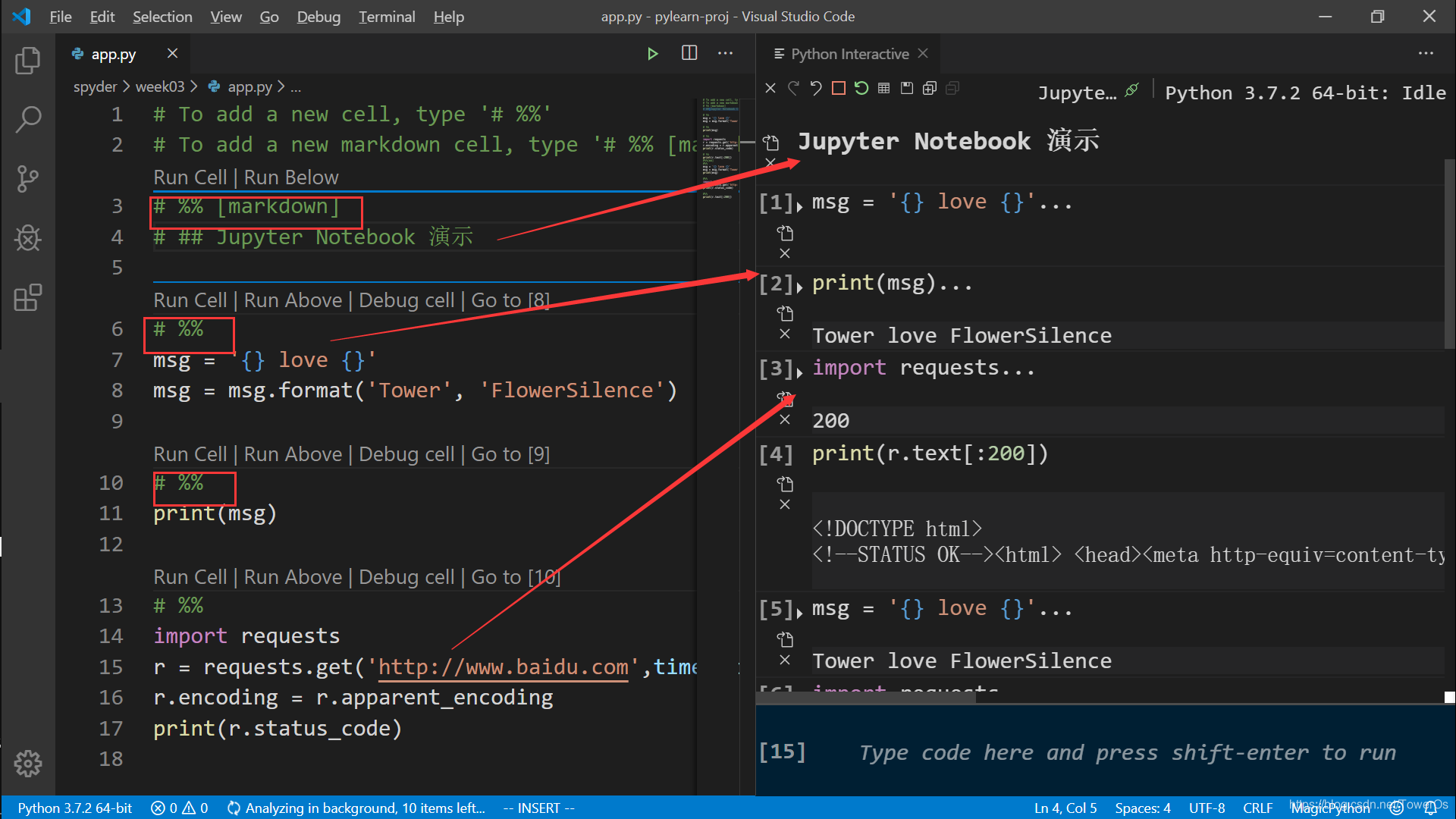
5 创建Jupyter Notebook文件
本点内容基于VS Code官网的介绍流程,Working with Jupyter Notebooks in Visual Studio Code,觉得英文看不懂可以来看后续教程
-
按 Ctrl+shift+P 打开VS Code的命令行,输入Python: Create Blank New Jupyter Notebook,创建filename.ipynb文件

如果此时你的python环境没有安装 jupyter notebook 模块,vscode会自动给你安装,并且同时安装一个MicroSoft Python Language Server,在vscode最下面可以看到安装进度(可能会比较慢,速度取决于你的网络) -
文件创建成功可以看到,
6 开始愉快的编辑(Jupyter Notebook的基本使用)
Jupyter Notebook就是一个命令行工具,应用,不要将其视为一种开发技术,只是一种工具
-
默认会有一个空的代码格,输入python代码便好

-
添加代码格(code cell)
-
运行代码格
-
运行多个代码格
-
移动代码格
-
删除代码格
-
转换代码格为 支持markdown的文本格
-
VS Code安装IntelliSense插件时,支持代码补齐
-
程序变量 和 数据查看器
-
图形查看器
-
将.ipynb文件转为.py 文件
你就会发现转换后得.py文件和步骤五自己编写的.py文件格式相同,本质就是使用#%%和#%%[markdown]操作符进行格式控制
0x02 后记 Jupyter Notebook 实现逻辑与交互组件
1. Jupyter Notebook由服务器端和浏览器网页显示组成
> - A web application:
a browser-based tool for interactive authoring of documents which combine explanatory text, mathematics, computations and their rich media output.
>- Notebook documents:
a representation of all content visible in the web application, including inputs and outputs of the computations, explanatory text, mathematics, images, and rich media representations of objects.
>验证: 启动 notebook server,你就可以在浏览器打开网址 http://127.0.0.1:8888 查看浏览器显示
>sh>python -m jupyter notebook
2. VSCode,JupyterNotebook,IPython调用关系
VS Code 应用本身是一个基于浏览器chromium内核实现的web桌面应用,所以VS Code可以很好的支持jupyter notebook,(.ipynb文件本是json文件,可以修改后缀后打开观看)观察vscode的cosole输出,其逻辑是:
[I 14:16:21.291 NotebookApp] Serving notebooks from local directory: C:\Users\18755\AppData\Local\Temp\5ab7a802-eb4f-
####在本地启动服务器
[I 14:16:21.291 NotebookApp] The Jupyter Notebook is running at:
[I 14:16:21.291 NotebookApp] http://localhost:8888/?token=8c3423c0103007554d1f3dd2ad54
####本地网页访问地址
[I 14:16:21.291 NotebookApp] or http://127.0.0.1:8888/?token=8c3423c0103007554d1f3
[I 14:16:21.291 NotebookApp] Use Control-C to stop this server and shut down all kernels (twice to skip confirmation).
####可以使用Ctrl+C 关闭服务器
[C 14:16:21.300 NotebookApp]
To access the notebook, open this file in a browser:
file:///C:/Users/18755/AppData/Roaming/jupyter/runtime/nbserver-16420-open.html
Or copy and paste one of these URLs:
http://localhost:8888/?token=8c3423c0
or http://127.0.0.1:8888/?token=8c3423c
####打开网页地址
[I 14:16:21.354 NotebookApp] Creating new notebook in /
[I 14:16:21.488 NotebookApp] Kernel started: c06d06dd-c378-40
####创建一个Kernel对应一个JupyterNotebook文件
[I 14:16:23.083 NotebookApp] Creating new notebook in /
[I 14:16:23.181 NotebookApp] Kernel started: b4f27220-8d54
####创建一个Kernel对应一个JupyterNotebook文件,我有两个文件
[I 14:16:33.417 NotebookApp] 302 GET / (::1) 1.00m
####我使用网页访问了一个文件,因为之前打开过且没有更改,所以http 码是 302
- VS Code 使用Microsoft Python Language Server启动服务器NotebookApp
- VS Code 访问localhost:8888来访问服务器,使本地的.ipynb与后台服务器文件关联
- 获得回来的更新文件filename.ipynb使用解析json的方式,获得数据,借助Python Extension和VS Code 渲染页面
0x03 Reference
[1] VS Code 关于jupyter notebook 的文档
[2] Jupyter Notebook 官网文档
0x04 Jupyter Notebook & IPython
大概可以说,IPython改名后叫IPython,所以两者渊源深厚
此处大概说一下,一些基本概念
- IPython的魔术符号在Jupyter同样适用
- IPython关键字是:Interactive Computing
0x05 To Be Continue
具体与IPython的关系及高级使用以后再补
附议:欢迎关注微信公众号

来源:CSDN
作者:TowerOs
链接:https://blog.csdn.net/TowerOs/article/details/103986157