说起来这个需求,简直是傻傻的。但却实实在在的摆在我的面前。。。。
VM无外乎就是为了模拟场景:我现在要的场景就是一台很多个core的linux主机。但是我只有一个装了windows的笔记本。上边有一个VMware,而VMware又不能模拟超过hostCPU个数的guestCPU数。
所以,用KVM在VMware里模拟一下。
CentOS 安装 qemu:
[root@D128 VM]# yum install qemu qemu-kvm
首先,默认情况下,vmware没有开启虚拟化支持。在guest里运行kvm会报错:
[root@D128 j]# ./start.sh (process:2651): GLib-WARNING **: gmem.c:483: custom memory allocation vtable not supported Could not access KVM kernel module: No such file or directory failed to initialize KVM: No such file or directory
可以在VMware的软件外部设置里,开启虚拟化支持,如图:
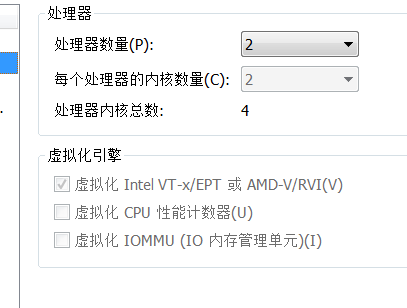
最后,晒一下我的启动脚本:
[root@D128 j]# cat start.sh
qemu-system-x86_64 -enable-kvm \
-m 2G \
-cpu Nehalem -smp cores=4,threads=2,sockets=2 \
-numa node,mem=1G,cpus=0-8,nodeid=0 \
-numa node,mem=1G,cpus=9-16,nodeid=1 \
-display vnc=0.0.0.0:1 \
-net nic,vlan=1,model=virtio,macaddr='00:00:00:01:00:01' \
-net nic,vlan=2,model=virtio,macaddr='00:00:00:01:00:02' \
-net tap,vlan=1,ifname=tap-1,script=no,downscript=no \
-net tap,vlan=2,ifname=tap-2,script=no,downscript=no \
-drive file=disk.img,if=virtio \
&
ip link set tap-1 up
brctl addif br0 tap-1
#-device vfio-pci,host='0000:00:19.0' \
# -cdrom /root/CentOS-7-x86_64-DVD-1708.iso \
# -boot order=d
来源:https://www.cnblogs.com/hugetong/p/8716508.html