引入 Mint UI
你可以引入整个 Mint UI,或是根据需要仅引入部分组件。我们先介绍如何引入完整的 Mint UI。
完整引入
在 main.js 中写入以下内容:
import MintUI from 'mint-ui'
import 'mint-ui/lib/style.css'
Vue.use(MintUI)
按需引入
借助 babel-plugin-component,我们可以只引入需要的组件,以达到减小项目体积的目的。
首先,安装 babel-plugin-component:
npm install babel-plugin-component -D
然后,将 .babelrc 修改为:
{
"plugins": [["component", [
{
"libraryName": "mint-ui",
"style": true
}
]]]
}
// 表示自动引入 mint-ui 组件,样式自动引入
如果你只希望引入部分组件,比如 Button 和 Cell,那么需要在 main.js 中写入以下内容:
import Vue from 'vue'
import { Button, Cell } from 'mint-ui'
import App from './App.vue'
// 将组件映射成全局的标签,标签名是 mt-button
Vue.component(Button.name, Button)
Vue.component(Cell.name, Cell)
/* 或写为
* Vue.use(Button)
* Vue.use(Cell)
*/
new Vue({
el: '#app',
components: { App }
})
其中 Button.name值是mt-button,通过查看源码可得
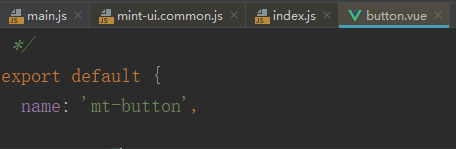
使用:
<div>
<mt-button type="primary">primary</mt-button>
</div>
上面一种是将组件映射成标签,可以将组件映射成函数
使用:
<template>
<div>
<mt-button @click.native="handleClick">点击触发 handleClick</mt-button>
</div>
</template>
<script>
import { MessageBox } from 'mint-ui'
export default {
methods:{
handleClick(){
MessageBox.alert('操作成功').then(action => {
console.log('成功')
});
}
}
}
</script>
来源:CSDN
作者:lwyyyyyy
链接:https://blog.csdn.net/LWYYYYYY/article/details/103650787