表格视图在ios 开发中,经常使用到的视图,几乎每个app 中多多少少都会有UITableView的影子,就是因为UITableView的功能非常强大,使用起来也非常简单,苹果公司也对接口做了很好的封装,才使用ios程序员这么喜欢它。使用表格视图相关的类UITableViewController,UITableView,UITableViewDataSource,UITableViewDelegate.
我们可以使用两种方式使用表格,第一种是直接使用UITableViewController,该类是UIViewController的子类;第二种我们可以使用在UIViewController的view视图中添加UITableView,再继承UITableViewDataSource和UITableViewDelegate 协议。
在这里我实现UITableView重新排序,主要使用到UITableDelegate中的两个方法:
- (BOOL)tableView:(UITableView *)tableView canMoveRowAtIndexPath:(NSIndexPath *)indexPath;
- (void)tableView:(UITableView *)tableView moveRowAtIndexPath:(NSIndexPath *)fromIndexPath toIndexPath:(NSIndexPath *)toIndexPath;sample code:
.h文件
#import <UIKit/UIKit.h>
@interface ReorderViewController : UITableViewController
@end
//
// ReorderViewController.m
// ReorderTable
//
// Created by Carl on 13-6-5.
// Copyright (c) 2013年 Carl. All rights reserved.
//
#import "ReorderViewController.h"
@interface ReorderViewController ()
@property (nonatomic,strong) NSMutableArray * dataSource;
@end
@implementation ReorderViewController
- (id)initWithStyle:(UITableViewStyle)style
{
self = [super initWithStyle:style];
if (self) {
// Custom initialization
}
return self;
}
- (void)viewDidLoad
{
[super viewDidLoad];
// Uncomment the following line to preserve selection between presentations.
// self.clearsSelectionOnViewWillAppear = NO;
// Uncomment the following line to display an Edit button in the navigation bar for this view controller.
self.navigationItem.rightBarButtonItem = self.editButtonItem;
self.title = @"Recordering Rows";
self.dataSource = [[NSMutableArray alloc] initWithObjects:@"Drag to reorder 1 ",@"Drag to reorder 2 ",@"Drag to reorder 3 ",@"Drag to reorder 4 ",@"Drag to reorder 5 ",@"Drag to reorder 6 ", nil];
// self.editing = YES;
}
- (void)didReceiveMemoryWarning
{
[super didReceiveMemoryWarning];
// Dispose of any resources that can be recreated.
}
#pragma mark - Table view data source
- (NSInteger)numberOfSectionsInTableView:(UITableView *)tableView
{
// Return the number of sections.
return 1;
}
- (NSInteger)tableView:(UITableView *)tableView numberOfRowsInSection:(NSInteger)section
{
// Return the number of rows in the section.
return [_dataSource count];
}
- (UITableViewCell *)tableView:(UITableView *)tableView cellForRowAtIndexPath:(NSIndexPath *)indexPath
{
static NSString *CellIdentifier = @"Cell";
UITableViewCell *cell = [tableView dequeueReusableCellWithIdentifier:CellIdentifier forIndexPath:indexPath];
if(cell == nil)
{
cell = [[UITableViewCell alloc] initWithStyle:UITableViewCellStyleDefault reuseIdentifier:CellIdentifier];
}
cell.textLabel.text = [_dataSource objectAtIndex:indexPath.row];
cell.accessoryType = UITableViewCellAccessoryDisclosureIndicator;
// Configure the cell...
return cell;
}
/*
-(UITableViewCellEditingStyle)tableView:(UITableView *)tableView editingStyleForRowAtIndexPath:(NSIndexPath *)indexPath
{
return UITableViewCellEditingStyleNone;
}
-(BOOL)tableView:(UITableView *)tableView shouldIndentWhileEditingRowAtIndexPath:(NSIndexPath *)indexPath
{
return NO;
}*/// Override to support rearranging the table view.
- (void)tableView:(UITableView *)tableView moveRowAtIndexPath:(NSIndexPath *)fromIndexPath toIndexPath:(NSIndexPath *)toIndexPath
{
[_dataSource exchangeObjectAtIndex:fromIndexPath.row withObjectAtIndex:toIndexPath.row];
}
// Override to support conditional rearranging of the table view.
- (BOOL)tableView:(UITableView *)tableView canMoveRowAtIndexPath:(NSIndexPath *)indexPath
{
// Return NO if you do not want the item to be re-orderable.
return YES;
}
#pragma mark - Table view delegate
- (void)tableView:(UITableView *)tableView didSelectRowAtIndexPath:(NSIndexPath *)indexPath
{
// Navigation logic may go here. Create and push another view controller.
/*
<#DetailViewController#> *detailViewController = [[<#DetailViewController#> alloc] initWithNibName:@"<#Nib name#>" bundle:nil];
// ...
// Pass the selected object to the new view controller.
[self.navigationController pushViewController:detailViewController animated:YES];
*/
}
@end 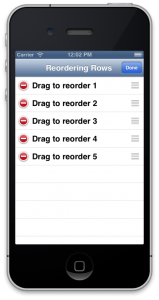
如果想在edit状态取消delete按钮,需要实现以下两个方法:
-(UITableViewCellEditingStyle)tableView:(UITableView *)tableView editingStyleForRowAtIndexPath:(NSIndexPath *)indexPath
{
return UITableViewCellEditingStyleNone;
}
-(BOOL)tableView:(UITableView *)tableView shouldIndentWhileEditingRowAtIndexPath:(NSIndexPath *)indexPath
{
return NO;
}
self.editing = YES; 
来源:oschina
链接:https://my.oschina.net/u/257703/blog/135724