首先将项目需要的字体资源放置在app下:

注意,字体ttf文件只能用英文字母,中文会报找不到文件异常。
未设置之前的布局样式:
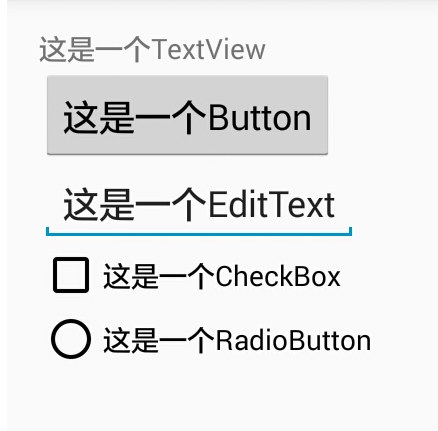
字体文件准备好后,我们就可以按需设置自己想要的字体样式。下面提供了3种设置方法,这3种方法都可以改变可以显示文本的控件字体样式,如TextView,Button,EditText,CheckBox,RadioButton等等:
方法1:自定义控件 FontTextView
重写TextView,重写其中的setTypeface方法,设置自己的字体样式
package com.guorentong.learn.myapplication;
import android.content.Context;
import android.graphics.Typeface;
import android.util.AttributeSet;
import android.widget.TextView;
public class FontTextView extends android.support.v7.widget.AppCompatTextView {
public FontTextView(Context context) {
super(context);
}
public FontTextView(Context context, AttributeSet attrs) {
super(context, attrs);
}
public FontTextView(Context context, AttributeSet attrs, int defStyleAttr) {
super(context, attrs, defStyleAttr);
}
private Typeface createTypeface(Context context, String fontPath) {
return Typeface.createFromAsset(context.getAssets(), fontPath);
}
@Override
public void setTypeface(Typeface tf, int style) {
super.setTypeface(createTypeface(getContext(),"fonts/pop.ttf"), style);
}
}
布局中直接用自定义的FontTextView类即可。
<com.guorentong.learn.myapplication.FontTextView
android:layout_width="match_parent"
android:layout_height="wrap_content"
android:text="这是一个TextView"/>
<Button
android:layout_width="wrap_content"
android:layout_height="wrap_content"
android:text="这是一个Button"/>
<EditText
android:layout_width="wrap_content"
android:layout_height="wrap_content"
android:text="这是一个EditText"/>
<CheckBox
android:layout_width="wrap_content"
android:layout_height="wrap_content"
android:text="这是一个CheckBox"/>
<RadioButton
android:layout_width="wrap_content"
android:layout_height="wrap_content"
android:text="这是一个RadioButton"/>
这种设置方式的优缺点:
优点:使用简单方便,不需要额外的工作。
缺点:只能替换一类控件的字体,如果需要替换Button或EditText控件的字体,需要以相同的方式自定义这些控件,这样工作量大。
方法2:递归批量替换某个View及其子View的字体
Android中可显示文本的控件都直接或间接继承自TextView,批量替换字体的原理就是从指定的View节点开始递归遍历所有子View,如果子View类型是TextView类型或其子类型则替换字体,如果子View是ViewGroup类型则重复这一过程。我抽取了一个工具类,代码如下:
package com.guorentong.learn.myapplication;
import android.app.Activity;
import android.content.Context;
import android.graphics.Typeface;
import android.support.annotation.NonNull;
import android.text.TextUtils;
import android.util.Log;
import android.view.View;
import android.view.ViewGroup;
import android.widget.TextView;
public class TypefaceUtil {
/**
* <p>Replace the font of specified view and it's children</p>
* @param root The root view.
* @param fontPath font file path relative to 'assets' directory.
*/
public static void replaceFont(@NonNull View root, String fontPath) {
if (root == null || TextUtils.isEmpty(fontPath)) {
return;
}
if (root instanceof TextView) { // If view is TextView or it's subclass, replace it's font
TextView textView = (TextView)root;
int style = Typeface.NORMAL;
if (textView.getTypeface() != null) {
style = textView.getTypeface().getStyle();
}
textView.setTypeface(createTypeface(root.getContext(), fontPath), style);
} else if (root instanceof ViewGroup) { // If view is ViewGroup, apply this method on it's child views
ViewGroup viewGroup = (ViewGroup) root;
for (int i = 0; i < viewGroup.getChildCount(); ++i) {
replaceFont(viewGroup.getChildAt(i), fontPath);
}
}
}
/**
* <p>Replace the font of specified view and it's children</p>
* @param context The view corresponding to the activity.
* @param fontPath font file path relative to 'assets' directory.
*/
public static void replaceFont(@NonNull Activity context, String fontPath) {
replaceFont(getRootView(context),fontPath);
Log.e("TAG", "fontPath: --------------------"+fontPath );
}
/*
* Create a Typeface instance with your font file
*/
public static Typeface createTypeface(Context context, String fontPath) {
return Typeface.createFromAsset(context.getAssets(), fontPath);
}
/**
* 从Activity 获取 rootView 根节点
* @param context
* @return 当前activity布局的根节点
*/
public static View getRootView(Activity context)
{
return ((ViewGroup)context.findViewById(android.R.id.content)).getChildAt(0);
}
}
代码中调用,这里建议最好放在BaseActivity中,因为this只能代表当前页面,放在BaseActivity中让所有Activity继承自BaseActivity可以全局的改变字体样式:
@Override
protected void onCreate(@Nullable Bundle savedInstanceState) {
super.onCreate(savedInstanceState);
setContentView(getLayoutId());
//设置字体改变
TypefaceUtil.replaceFont(this, "fonts/pop.ttf");
}
这种设置方式的优缺点:
优点:不需要修改XML布局文件,不需要重写控件,可以批量替换所有继承自TextView的控件的字体,适合需要批量替换字体的场合,如程序的默认字体。
缺点:如果要替换整个App的所有字体,需要在每个有界面的地方批量替换一次,页面多了还是有些工作量的,不过可以在Activity和Fragment的基类中完成这个工作。其次,性能可能差一点,毕竟要递归遍历所有子节点(不过实际使用中没有明显的性能下降程序依然流畅)。
方法3:通过反射替换默认字体
App中显示的字体来自于Typeface中的预定义的字体,这种方式是通过改变系统字体样式改变字体。
首先需要改变APP的BaseTheme
<!-- Base application theme. -->
<style name="AppTheme" parent="Theme.AppCompat.Light.DarkActionBar">
<!-- Customize your theme here. -->
<!-- Set system default typeface -->
<item name="android:typeface">monospace</item>
</style>
再然后我将需要的方法又抽取了一下,和之前的TypefaceUtil形成了一个完整的工具类,代码如下:
package com.guorentong.learn.myapplication;
import android.app.Activity;
import android.content.Context;
import android.graphics.Typeface;
import android.support.annotation.NonNull;
import android.text.TextUtils;
import android.view.View;
import android.view.ViewGroup;
import android.widget.TextView;
import java.lang.reflect.Field;
public class TypefaceUtils {
/**
* 为给定的字符串添加HTML红色标记,当使用Html.fromHtml()方式显示到TextView 的时候其将是红色的
*
* @param string 给定的字符串
* @return
*/
public static String addHtmlRedFlag(String string) {
return "<font color=\"red\">" + string + "</font>";
}
/**
* 将给定的字符串中所有给定的关键字标红
*
* @param sourceString 给定的字符串
* @param keyword 给定的关键字
* @return 返回的是带Html标签的字符串,在使用时要通过Html.fromHtml()转换为Spanned对象再传递给TextView对象
*/
public static String keywordMadeRed(String sourceString, String keyword) {
String result = "";
if (sourceString != null && !"".equals(sourceString.trim())) {
if (keyword != null && !"".equals(keyword.trim())) {
result = sourceString.replaceAll(keyword, "<font color=\"red\">" + keyword + "</font>");
} else {
result = sourceString;
}
}
return result;
}
/**
* <p>Replace the font of specified view and it's children</p>
* @param root The root view.
* @param fontPath font file path relative to 'assets' directory.
*/
public static void replaceFont(@NonNull View root, String fontPath) {
if (root == null || TextUtils.isEmpty(fontPath)) {
return;
}
if (root instanceof TextView) { // If view is TextView or it's subclass, replace it's font
TextView textView = (TextView)root;
int style = Typeface.NORMAL;
if (textView.getTypeface() != null) {
style = textView.getTypeface().getStyle();
}
textView.setTypeface(createTypeface(root.getContext(), fontPath), style);
} else if (root instanceof ViewGroup) { // If view is ViewGroup, apply this method on it's child views
ViewGroup viewGroup = (ViewGroup) root;
for (int i = 0; i < viewGroup.getChildCount(); ++i) {
replaceFont(viewGroup.getChildAt(i), fontPath);
}
}
}
/**
* <p>Replace the font of specified view and it's children</p>
* 通过递归批量替换某个View及其子View的字体改变Activity内部控件的字体(TextView,Button,EditText,CheckBox,RadioButton等)
* @param context The view corresponding to the activity.
* @param fontPath font file path relative to 'assets' directory.
*/
public static void replaceFont(@NonNull Activity context, String fontPath) {
replaceFont(getRootView(context),fontPath);
}
/*
* Create a Typeface instance with your font file
*/
public static Typeface createTypeface(Context context, String fontPath) {
return Typeface.createFromAsset(context.getAssets(), fontPath);
}
/**
* 从Activity 获取 rootView 根节点
* @param context
* @return 当前activity布局的根节点
*/
public static View getRootView(Activity context)
{
return ((ViewGroup)context.findViewById(android.R.id.content)).getChildAt(0);
}
/**
* 通过改变App的系统字体替换App内部所有控件的字体(TextView,Button,EditText,CheckBox,RadioButton等)
* @param context
* @param fontPath
* 需要修改style样式为monospace:
*/
// <style name="AppTheme" parent="Theme.AppCompat.Light.DarkActionBar">
// <!-- Customize your theme here. -->
// <!-- Set system default typeface -->
// <item name="android:typeface">monospace</item>
// </style>
public static void replaceSystemDefaultFont(@NonNull Context context, @NonNull String fontPath) {
replaceTypefaceField("MONOSPACE", createTypeface(context, fontPath));
}
/**
* <p>Replace field in class Typeface with reflection.</p>
*/
private static void replaceTypefaceField(String fieldName, Object value) {
try {
Field defaultField = Typeface.class.getDeclaredField(fieldName);
defaultField.setAccessible(true);
defaultField.set(null, value);
} catch (NoSuchFieldException e) {
e.printStackTrace();
} catch (IllegalAccessException e) {
e.printStackTrace();
}
}
}
代码中引用只需要在BaseApplication的onCreate里设置:
@Override
protected void onCreate(@Nullable Bundle savedInstanceState) {
super.onCreate(savedInstanceState);
//设置字体改变
TypefaceUtils.replaceSystemDefaultFont(this,"fonts/pop.ttf");
setContentView(getLayoutId());
}
这种设置方式的优缺点:
优点:方式2的优点+更加简洁
缺点:字体文件一般比较大,加载时间长而且占内存(不过实际使用中没有明显的性能下降程序依然流畅)。
个人中心设置
我一般都是用第2,3种,简洁高效,现在说一下如何在个人设置里边改变你的app字体:
经实践,第2种方法是最好的,可以实时更新页面。而第三种需要返回重新进入到activity才会看到效果。
先在BaseActivity注册一个字体改变监听的广播
package com.guorentong.learn.myapplication;
import android.app.Activity;
import android.app.Application;
import android.content.BroadcastReceiver;
import android.content.ContentValues;
import android.content.Context;
import android.content.Intent;
import android.content.IntentFilter;
import android.os.Bundle;
import android.support.annotation.Nullable;
import android.support.v7.app.AppCompatActivity;
import android.view.View;
public abstract class BaseActivity extends AppCompatActivity {
private TypefaceChangeReceiver typefaceChangeReceiver;
public static Context context;
@Override
protected void onCreate(@Nullable Bundle savedInstanceState) {
super.onCreate(savedInstanceState);
// TypefaceUtils.replaceSystemDefaultFont(this,"fonts/pop.ttf");
setContentView(getLayoutId());
// TypefaceUtil.replaceFont(this, "fonts/pop.ttf");
//改变新创建Activity的字体
onTypefaceChange(PreferencesUtil.getString(ConstantValue.AppSetting.SHPNAME,ConstantValue.AppSetting.typeface));
typefaceChangeReceiver = new TypefaceChangeReceiver();
IntentFilter typefaceFilter = new IntentFilter();
typefaceFilter.addAction(ConstantValue.ReceiverAction.TYPEFACE_ACTION);
registerReceiver(typefaceChangeReceiver,typefaceFilter);
initData();
}
/**
* 设置当前activity的layout
* @return 当前界面的布局id
*/
protected abstract int getLayoutId();
protected abstract void initData();
@Override
protected void onDestroy() {
unregisterReceiver(typefaceChangeReceiver);
super.onDestroy();
}
/**
* 字体改变
*/
protected void onTypefaceChange(String typeface){
//第2种
// TypefaceUtil.replaceFont(this, typeface);
//第3种
TypefaceUtils.replaceSystemDefaultFont(this,typeface);
}
/**
* 字体改变监听,用于改变整个APP字体
*/
public class TypefaceChangeReceiver extends BroadcastReceiver {
@Override
public void onReceive(Context context, Intent intent) {
if(ConstantValue.ReceiverAction.TYPEFACE_ACTION.equals(intent.getAction())){
String typeface = intent.getStringExtra("typeface");
//改变未销毁尚存在的Activity的字体
onTypefaceChange(typeface);
}
}
}
}
常量抽取出来,放到ConstantValue常量类中:
package com.guorentong.learn.myapplication;
public class ConstantValue {
interface AppSetting{
String SHPNAME = "SETTING";
String typeface = "typeface";
}
interface ReceiverAction{
String TYPEFACE_ACTION = "font.TYPEFACE_CHANGE";
}
interface Typeface{
String POP = "fonts/pop.ttf";//pop
String FZZY = "fonts/fzzy.TTF";//方正准圆
String HWCY = "fonts/hwcy.TTF";//华文彩云
String HWXK = "fonts/hwxk.ttf";//华文行楷
String HWXS = "fonts/hwxs.ttf";//华文新宋
String HWXW = "fonts/hwxw.TTF";//华文新魏
String YY = "fonts/yy.ttf";//幼圆
}
}
在SettingActivity里发送特定的广播即可:
@Override
public void onClick(View v) {
Intent intent = new Intent(ConstantValue.ReceiverAction.TYPEFACE_ACTION);
String typeface = null;
switch (v.getId()) {
default:
break;
case R.id.but0:
typeface = ConstantValue.Typeface.POP;
break;
case R.id.but1:
typeface = ConstantValue.Typeface.FZZY;
break;
case R.id.but2:
typeface = ConstantValue.Typeface.HWCY;
break;
case R.id.but3:
typeface = ConstantValue.Typeface.HWXK;
break;
case R.id.but4:
typeface = ConstantValue.Typeface.HWXS;
break;
case R.id.but5:
typeface = ConstantValue.Typeface.HWXW;
break;
case R.id.but6:
typeface = ConstantValue.Typeface.YY;
break;
}
//保存字体设置
PreferencesUtil.put(ConstantValue.AppSetting.SHPNAME, ConstantValue.AppSetting.typeface, typeface);
intent.putExtra("typeface", typeface);
sendBroadcast(intent);
}
这里有两个动作,
一个是发送广播,用于修改之前创建了但并未销毁的Activity的字体;
另一个是保存设置的字体,用于修改之后将创建的Activity的字体。
PreferencesUtil的一部分代码:
package com.guorentong.learn.myapplication;
import android.content.Context;
import android.content.SharedPreferences;
import android.support.annotation.NonNull;
import java.util.Set;
public class PreferencesUtil {
private static Context context = BaseApplication.getContext();
private final static String DEFAULT_STRING_VALUE = "";
public static void put(@NonNull String SHPNAME, @NonNull String key, Object value){
SharedPreferences shp = context.getSharedPreferences(SHPNAME, Context.MODE_PRIVATE);
SharedPreferences.Editor edit = shp.edit();
if(value instanceof String)
edit.putString(key,(String)value);
if(value instanceof Boolean)
edit.putBoolean(key, (Boolean) value);
if(value instanceof Float)
edit.putFloat(key, (Float) value);
if(value instanceof Long)
edit.putLong(key, (Long) value);
if(value instanceof Integer)
edit.putInt(key, (Integer) value);
if(value instanceof Set)
edit.putStringSet(key, (Set<String>) value);
edit.apply();
}
public static String getString(@NonNull String SHPNAME,@NonNull String key){
SharedPreferences shp = context.getSharedPreferences(SHPNAME, Context.MODE_PRIVATE);
return shp.getString(key, DEFAULT_STRING_VALUE);
}
}
这样便实现了在一个SettingActivity里改变全局字体的功能。
使用注意:
1.如果字体文件比较大,当设置后可能并不会立即生效,有1~2s的延迟,具体还依据类中控件的数量来定。
2.至关重要,所有的Activity请务必要继承BaseActivity。
1、在清单文件里注册
android:allowBackup="true" android:name="BaseApplication"
public class BaseApplication extends Application {
private static BaseApplication mApplication;
@Override
public void onCreate() {
super.onCreate();
mApplication = this;
}
public static Context getContext(){
return mApplication;
}
}
来源:oschina
链接:https://my.oschina.net/u/3698786/blog/2051394