Unity AssetBundle 教程
AssetBundle是Unity用来处理资源热更新的,下面简单介绍AssetBundle的所有操作。本教程使用的Unity版本:Unity 2018.2.12f1 (64-bit)
AssetBundle打包
设置AssetBundle名字
手动设置

打包之前按照上图所示的方法,设置一下AssetBundle的名字。
自动设置
将需要进行AssetBundle打包的图片按照“UI_”的前缀命名,然后根据图片的父目录来设置AssetBundle的名字。如下所示
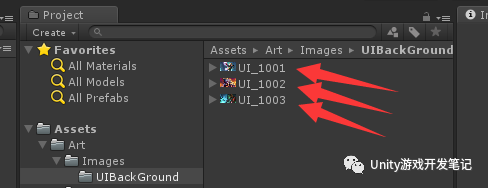
然后新建一个ImageImporter.cs文件放入Editor目录下
using UnityEngine;
using UnityEditor;
/// <summary>
/// 根据名字前缀自动化设置图片的格式以及TAG等设置
/// </summary>
public class ImageImporter : AssetPostprocessor
{
/// <summary>
/// 图片导入之前调用,可设置图片的格式、spritePackingTag、assetBundleName等信息
/// </summary>
void OnPreprocessTexture()
{
TextureImporter importer = (TextureImporter)assetImporter;
string path = importer.assetPath;
string[] pathArray = importer.assetPath.Split('/');
if (pathArray.Length <= 2)
{
Debug.LogError("获取路径名失败");
return;
}
string imageName = pathArray[pathArray.Length - 1];
string packTag = pathArray[pathArray.Length - 2];
if (imageName.StartsWith("UI_"))
{
importer.textureType = TextureImporterType.Sprite;
importer.mipmapEnabled = false;
//设置spritePackingTag
importer.spritePackingTag = packTag;
//设置assetBundleName
importer.assetBundleName = packTag;
}
}
}接着执行Reimport操作即可自动设置好图片的AssetBundle的名字。
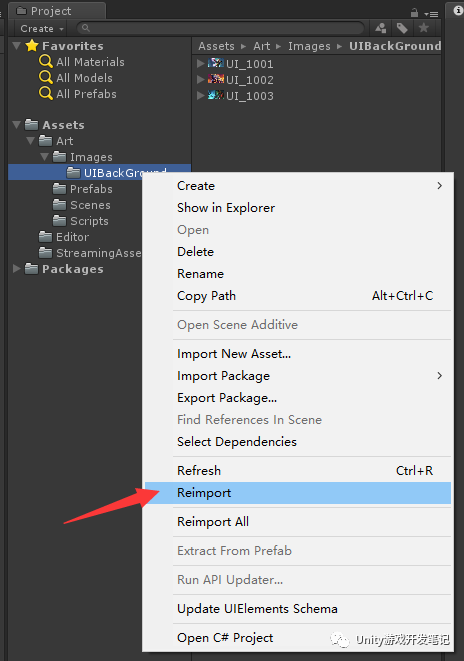
AssetBundle打包
新建一个QAssetBundleEditor.cs脚本放入Editor文件夹下面,代码如下
using System.IO;
using UnityEditor;
/// <summary>
/// AssetBundle打包脚本Editor
/// </summary>
public class QAssetBundleEditor
{
static string OUT_PATH_WIN64 = "AssetBundles/Win64/AssetBundles";
static string OUT_PATH_IOS = "AssetBundles/IOS/AssetBundles";
static string OUT_PATH_Android = "AssetBundles/Android/AssetBundles";
/// <summary>
/// BuildWin64
/// </summary>
[MenuItem("AssetBundle/BuildWin64")]
public static void BuildAssetBundle_Win64()
{
BuildAssetBundles(OUT_PATH_WIN64, BuildTarget.StandaloneWindows64);
}
/// <summary>
/// BuildWin64
/// </summary>
[MenuItem("AssetBundle/BuildIOS")]
public static void BuildAssetBundle_IOS()
{
BuildAssetBundles(OUT_PATH_IOS, BuildTarget.iOS);
}
/// <summary>
/// BuildWin64
/// </summary>
[MenuItem("AssetBundle/BuildAndroid")]
public static void BuildAssetBundle_Android()
{
BuildAssetBundles(OUT_PATH_Android, BuildTarget.Android);
}
public static void BuildAssetBundles(string outPath, BuildTarget buildTarget)
{
if (Directory.Exists(outPath))
{
Directory.Delete(outPath, true);
}
Directory.CreateDirectory(outPath);
BuildPipeline.BuildAssetBundles(outPath, BuildAssetBundleOptions.UncompressedAssetBundle, buildTarget);
AssetDatabase.Refresh();
}
}然后通过Unity的菜单栏进行AssetBundle打包操作,选择“AssetBundle/BuildWin64”打出一个Windows平台使用的AssetBundle。
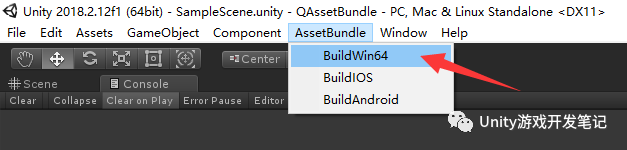
在Asset同级目录生成了AssetBundles目录
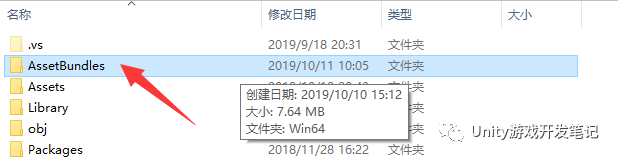
文件如下所示,有一个以文件夹名字“AssetBundles”命名的AssetBundle,可以理解为主AssetBundle,下面的uibackground就是将几张图片打出来的AssetBundle包。
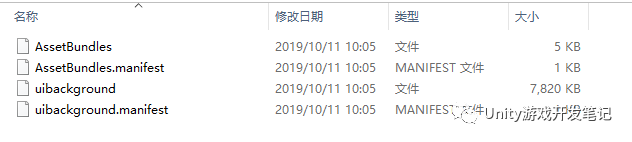
AssetBundles.manifest文件的“AssetBundleInfos”保存了当前打出的所有AssetBundle的文件名称。
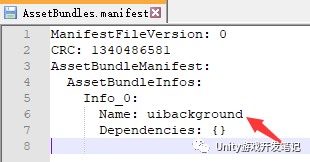
uibackground.manifest文件的“Assets”保存了当前打出的AssetBundle里面包含的所有图片名称。
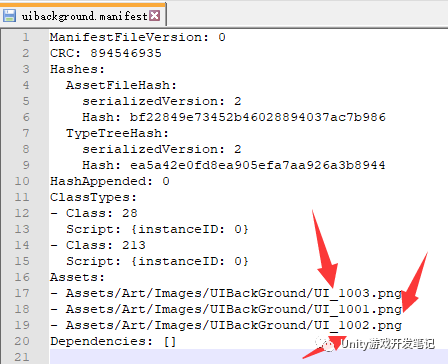
AssetBundle加载
我们将打出来的所有AssetBundle放入Unity的StreamingAssets目录
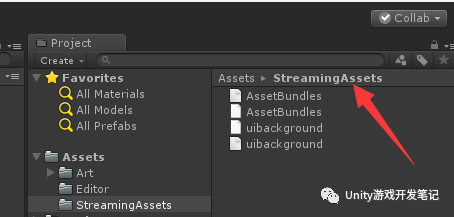
接下来就可以通过代码加载AssetBundle了。
新建一个QAssetBundleManager.cs文件,代码如下
using UnityEngine;
using System.Collections.Generic;
public class QAssetBundleManager
{
static AssetBundle assetbundle = null;
static Dictionary<string, AssetBundle> DicAssetBundle = new Dictionary<string, AssetBundle>();
public static T LoadResource<T>(string assetBundleName, string assetBundleGroupName) where T : Object
{
if (string.IsNullOrEmpty(assetBundleGroupName))
{
return default(T);
}
if (!DicAssetBundle.TryGetValue(assetBundleGroupName, out assetbundle))
{
assetbundle = AssetBundle.LoadFromFile(GetStreamingAssetsPath() + assetBundleGroupName);//+ ".assetbundle"
DicAssetBundle.Add(assetBundleGroupName, assetbundle);
}
object obj = assetbundle.LoadAsset(assetBundleName, typeof(T));
var one = obj as T;
return one;
}
public static void UnLoadResource(string assetBundleGroupName)
{
if (DicAssetBundle.TryGetValue(assetBundleGroupName, out assetbundle))
{
assetbundle.Unload(false);
if (assetbundle != null)
{
assetbundle = null;
}
DicAssetBundle.Remove(assetBundleGroupName);
Resources.UnloadUnusedAssets();
}
}
public static string GetStreamingAssetsPath()
{
string StreamingAssetsPath =
#if UNITY_EDITOR
Application.streamingAssetsPath + "/";
#elif UNITY_ANDROID
"jar:file://" + Application.dataPath + "!/assets/";
#elif UNITY_IPHONE
Application.dataPath + "/Raw/";
#else
string.Empty;
#endif
return StreamingAssetsPath;
}
}核心代码就是下面这两行代码
assetbundle = AssetBundle.LoadFromFile(GetStreamingAssetsPath() + assetBundleGroupName);
object obj = assetbundle.LoadAsset(assetBundleName, typeof(T));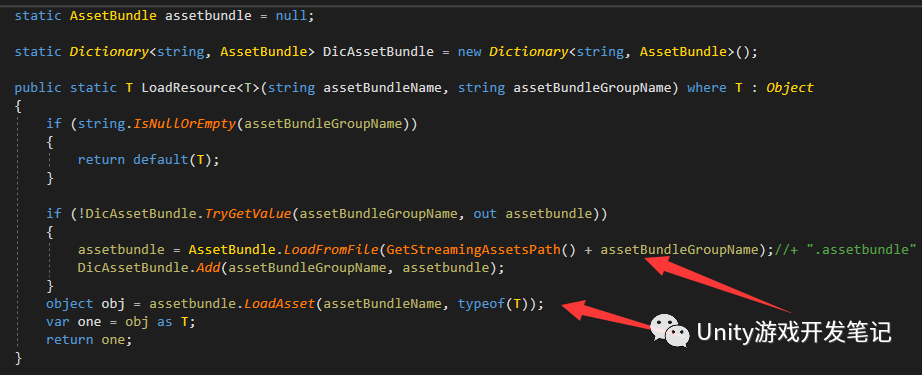
通过AssetBundle.LoadFromFile加载出AssetBundle,然后根据图片的名字从AssetBundle里面取出即可,接口为
assetbundle.LoadAsset下面通过一个例子来查看如何使用
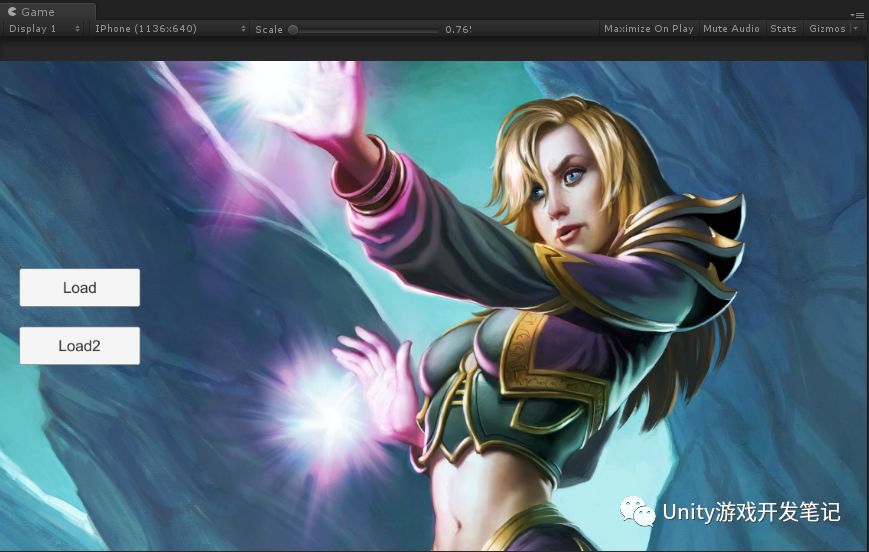
我们创建两个按钮,分别用来加载两张图片,按钮的回调函数就是加载出某个AssetBundle(uibackground)下面的某个图片(UI_1002)
QAssetBundleManager.LoadResource<Sprite>("UI_1002", "uibackground");具体代码如下:
using UnityEngine.UI;
using UnityEngine;
using UnityEngine.Networking;
using System.Collections;
public class QAssetBundleSample : MonoBehaviour
{
public Button Button_Load;
public Button Button_Load2;
public Image Image_BackGround;
private void Awake()
{
Button_Load.onClick.AddListener(OnClickLoad);
Button_Load2.onClick.AddListener(OnClickLoad2);
}
void OnClickLoad()
{
Image_BackGround.overrideSprite = QAssetBundleManager.LoadResource<Sprite>("UI_1002", "uibackground");
}
void OnClickLoad2()
{
Image_BackGround.overrideSprite = QAssetBundleManager.LoadResource<Sprite>("UI_1003", "uibackground");
}
}运行Unity,结果如下
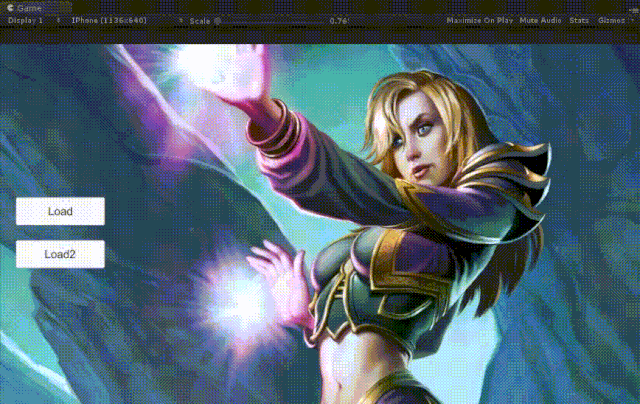
AssetBundle卸载
assetbundle.Unload(false);
assetbundle.Unload(true);Unload(false) 只卸载内存镜像;
Unload(true) 卸载内存镜像以及Asset的内存实例;
一般AssetBundle的卸载是放在切场景的时候,或者低内存的时候,手动调用该接口,执行完Unload之后assetbundle就会被Unity置为null。QAssetBundleManager.cs增加如下函数即可。
public static void UnLoadResource(string assetBundleGroupName)
{
if (DicAssetBundle.TryGetValue(assetBundleGroupName, out assetbundle))
{
assetbundle.Unload(false);
DicAssetBundle.Remove(assetBundleGroupName);
Resources.UnloadUnusedAssets();
}
}
AssetBundle下载
方式:在登录游戏的时候检查更新,下载对应的AssetBundle到本地。然后运行的时候直接从本地加载AssetBundle,游戏运行中不从网络上下载AssetBundle。
搭建本地服务器
为了测试下载,这里通过nodejs搭建一个本地服务器,将打出来的AssetBundle放入本地服务器中,通过C#去下载即可方便测试。
安装Node.js。在安装完成后再安装http-server,命令行输入:
npm install http-server -g
等待下载完成,我们到AssetBundle生成的目录下,开启命令行,输入
http-server
即可在当前目录开启服务。
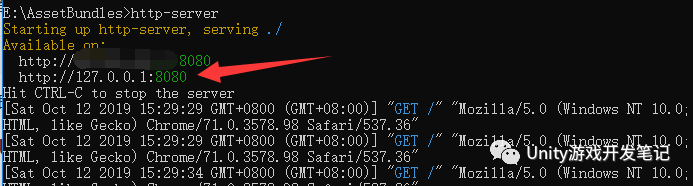
我们在浏览器中输入http://127.0.0.1:8080/即可访问本地的服务器
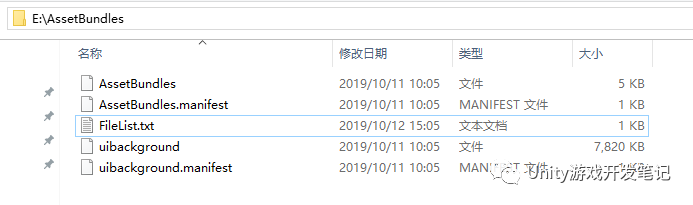
下面我们开始通过C#代码来下载对应的AssetBundle文件。
UnityWebRequest

我们在界面中增加一个“WebLoad”按钮,当点击按钮的时候从服务器中下载对应的AssetBundle文件,保存到本地之后按照之前的流程加载即可。这里我们使用Unity自带的UnityWebRequest函数来进行下载操作。
先下载主AssetBundle也就是“AssetBundles”文件,该文件中保存了本地所有的AssetBundle的名字以及AssetBundle的依赖关系。然后下载所有的AssetBundle文件同时保存到本地。
AssetBundle mainAssetBundle = AssetBundle.LoadFromFile(localPath);
if (mainAssetBundle == null)
yield return null;
//获取AssetBundleManifest文件
AssetBundleManifest manifest = mainAssetBundle.LoadAsset<AssetBundleManifest>("AssetBundleManifest");
//获取AssetBundleManifest中的所有AssetBundle的名称信息
string[] assets = manifest.GetAllAssetBundles();
for (int i = 0; i < assets.Length; i++)
{
Debug.Log(AssetBundlePath + assets[i]);
//开启协程下载所有的
StartCoroutine(DownloadAssetBundleAndSave(AssetBundlePath, assets[i], () =>
{
//下载完成,按照之前的方法,从本地加载AssetBundle并设置。
Image_BackGround.overrideSprite = QAssetBundleManager.LoadResource<Sprite>("UI_1003", "uibackground");
}));
}
完整代码如下
void OnClickWebLoad()
{
StartCoroutine(DownloadAssetBundles());
}
/// <summary>
/// 下载根目录AssetBundle文件
/// </summary>
/// <returns></returns>
IEnumerator DownloadAssetBundles()
{
using (UnityWebRequest www = UnityWebRequest.Get(AssetBundlePath + MainAssetBundleName))
{
yield return www.SendWebRequest();
if (www.isNetworkError)
{
yield return null;
}
byte[] datas = www.downloadHandler.data;
SaveAssetBundle(MainAssetBundleName, datas);
string localPath = QAssetBundleManager.GetApplicationdataPath() + MainAssetBundleName;
AssetBundle mainAssetBundle = AssetBundle.LoadFromFile(localPath);
if (mainAssetBundle == null)
yield return null;
//获取AssetBundleManifest文件
AssetBundleManifest manifest = mainAssetBundle.LoadAsset<AssetBundleManifest>("AssetBundleManifest");
//获取AssetBundleManifest中的所有AssetBundle的名称信息
string[] assets = manifest.GetAllAssetBundles();
for (int i = 0; i < assets.Length; i++)
{
Debug.Log(AssetBundlePath + assets[i]);
//开启协程下载所有的
StartCoroutine(DownloadAssetBundleAndSave(AssetBundlePath, assets[i], () =>
{
//下载完成,按照之前的方法,从本地加载AssetBundle并设置。
Image_BackGround.overrideSprite = QAssetBundleManager.LoadResource<Sprite>("UI_1003", "uibackground");
}));
}
}
}
IEnumerator DownloadAssetBundleAndSave(string url, string name, Action saveLocalComplate = null)
{
WWW www = new WWW(url + name);
yield return www;
if (www.isDone)
{
SaveAssetBundle(name, www.bytes, saveLocalComplate);
}
}
void SaveAssetBundle(string fileName, byte[] bytes, Action saveLocalComplate = null)
{
string path = QAssetBundleManager.GetApplicationdataPath() + fileName;
FileInfo fileInfo = new FileInfo(path);
FileStream fs = fileInfo.Create();
fs.Write(bytes, 0, bytes.Length);
fs.Flush();
fs.Close();
fs.Dispose();
if (saveLocalComplate != null)
{
saveLocalComplate();
}
}
运行游戏,结果如下所示。
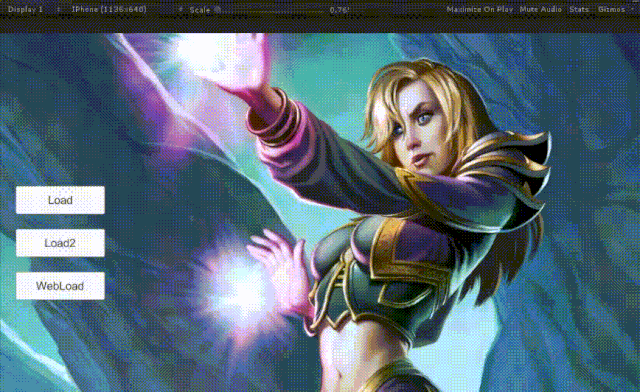
AssetBundle文件比对
既然能够通过服务器下载AssetBundle了,那么我们需要根据AssetBundle的文件不同来选择是否需要重新下载,这里我们通过文件的MD5来进行文件比对,如果MD5相同就不需要重新下载。这里简单写下思路。首先我们将打好的AssetBundle文件的MD5全部读取出来,然后将AssetBundle名字和对应的MD5写入“FileList.txt”文件中,然后将该文件上传至服务器,根据服务器的文件来和本地的“FileList.txt”进行比对,有MD5不一致的就需要下载,下载完了再覆盖掉本地的“FileList.txt”。当然也可以增加一个“Version.txt”文件,里面用来记录版本号,通过版本号来判断是否进行文件更新。
如何创建这个"FileList.txt"呢?增加两个编辑器函数即可
/// <summary>
/// Create FileList
/// </summary>
static void CreateFileList(string outPath)
{
string filePath = outPath + FILE_LIST_NAME;
if (File.Exists(filePath))
{
File.Delete(filePath);
}
StreamWriter streamWriter = new StreamWriter(filePath);
string[] files = Directory.GetFiles(outPath);
for (int i = 0; i < files.Length; i++)
{
string tmpfilePath = files[i];
if (tmpfilePath.Equals(filePath) || tmpfilePath.EndsWith(".manifest"))
continue;
Debug.Log(tmpfilePath);
tmpfilePath.Replace("\\", "/");
streamWriter.WriteLine(tmpfilePath.Substring(outPath.Length) + "|" + GetFileMD5(tmpfilePath));
}
streamWriter.Close();
streamWriter.Dispose();
AssetDatabase.Refresh();
}
/// <summary>
/// 获取文件的MD5
/// </summary>
static System.Security.Cryptography.MD5 MD5 = new System.Security.Cryptography.MD5CryptoServiceProvider();
static System.Text.StringBuilder stringBuilder = new System.Text.StringBuilder();
static string GetFileMD5(string filePath)
{
FileStream fileStream = new FileStream(filePath, FileMode.Open);
byte[] bytes = MD5.ComputeHash(fileStream);
fileStream.Close();
for (int i = 0; i < bytes.Length; i++)
{
stringBuilder.Append(bytes[i].ToString("x2"));
}
return stringBuilder.ToString();
}
名字和MD5之间通过“|”分隔即可。

本文分享自微信公众号 - Unity游戏开发笔记(UnityGameDeveloper)。
如有侵权,请联系 support@oschina.cn 删除。
本文参与“OSC源创计划”,欢迎正在阅读的你也加入,一起分享。
来源:oschina
链接:https://my.oschina.net/u/4592332/blog/4434807