What we’ll cover in this article is adding and deleting users, as well as modifying exiting users. We’ll then focus on groups and how to add/delete them. I will also point out key files that are associated with this process for those of you that are new to Linux or are looking to pass some type of certification.
What is passwd/groups?
I know you didn’t ask, but before we get into the main course of this article I want to introduce two files that we will be using as examples. In the /etcdirectory, the passwd & the group files hold all of the users and group information. These files are essential when logging on to the system. Anytime you add a user, that user is added to the passwd file. Let’s take a look at/etc/passwd first.
When you add a user to the system, that user is placed into the passwd file.
Issue command: less /etc/passwd
Use the arrows keys to go up and down and “q” to exit.

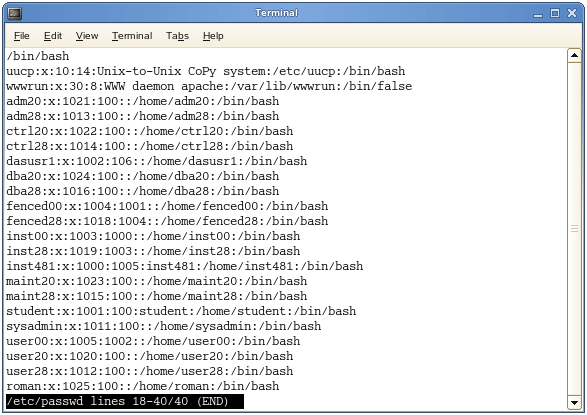
You can edit the file directly or use the commands we will go over shortly. I recommend using the commands especially if you are a beginner. You do not want to corrupt the passwd file.
Let’s take a look at the group file:

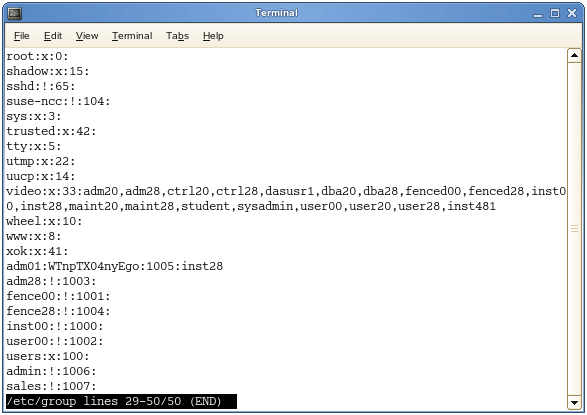
The /etc/group file holds all of the group information as well as the users belonging to each group. The structure is very similar to that of/etc/password.
Again, these files are vital to the system and you will need to know them if you are taking any Linux exams.
修改用户所在的组
如果用 usermod -g 组名 用户名 , 是修改用户的所在组,是覆盖性的。
如果要加入多个组,应该用: usermod -G 组名,组名,组名.....+空格+用户名!
Adding/Deleting Users
Adding a user is easy. The command used is: useradd “name of the user”
Note – You must be logged-in as root to add, delete, and modify users. It is not recommended to stay logged-in as root other than when necessary and only certain members should have root access.
Example:
useradd roman

说明:添加 ftpuser 用户组为root 组 -d 代表用户登录后的主目录 -s:指定用户登入后所使用的shell -M:不要自动建立用户的登入目录。

You can then use “su” plus the name of the user you just added to logon. “exit” will take you out.
The command for deleting a user is “userdel”.
These commands are very basic, but there are other options we have as well. Options:
-
-d sets home directory for the user (if other than the default which is: /home/”user’s name”)
-
-m creates the home directory
Using the –d option on its own will only set the home directory for the user, but does not create it.
You can see I confirm this by “echo $HOME” which tells me my home directory and I use “ls” to confirm.
Adding the –m option will create the directory.
If you just add the user, default directory is /home/”users name” and you can just use the –m to create.
Lastly, using the “-r” option along with userdel will delete the user as well as the home directory.

Changing Passwords
If you are logged in as root, the command is “username” password.
Example: passwd roman
If you are logged on as the user, the command is “passwd”.

Adding Users to Groups
Let’s say we want to add roman to the group accounting. “-g” is used to change the user’s primary group.
Command is: useradd –g accounting roman
I then ran the grep command to confirm.
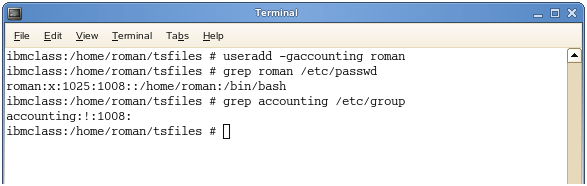
However, say I want to add roman to the group accounting and make his primary group sales. We can add the “-G” option (other groups).
“-G” basically says add this user to a new group, but keep them in the old one (append).
Then issue command “id roman” – to confirm.
We can use “-G” on its own to add a user to another group.
Note: The groups must exit before we can add users to them.
Modifying Users
If a user is created and you just want to add that user to a group, or change the home directory, etc:
Example: usermod -Gmanagement roman
Or you can change the home directory for the user:
Example: usermod –d/home/newfolder roman
Creating Groups
The command for adding groups is “groupadd” or “groupdel”.
You can confirm by checking the /group/etc file.
Example: grep software /etc/group or cat /etc/group
The “groupdel” command will remove the group entirely.
There are a number of options you have when creating users and groups. Again, you could just go into /etc/passwd directly and add a user there, but unless you are familiar with file editors and putting a lock on, you should work with the commands. We will go over alternate methods in the Vi section.
Summary
-
Commands: useradd, userdel, usermod, groupadd, groupdel
-
Options
-d change user’s home directory
-m create directory
-s used to change the default shell
-r remove home directory when deleting user -
“Passwd” will change the user’s password
新建可以登录的Linux用户
新建Linux用户却无法登录的原因,可能是第三部没有赋权限。
备注:新建Linux用户并且可以登录三步走:
1、sudo mkdir -p /home/irene 建立目录
2、sudo useradd irene -d /home/irene 建立用户和用户所在目录
###对于hp unix 系统 登录名是放在后面的。如下
useradd -d /home/irene -g group irene
3、sudo chown -R irene:irene /home/irene 给用户目录赋权限
来源:oschina
链接:https://my.oschina.net/u/2308739/blog/538065