AlertDialog是用来和用户交流互动的很好的工具,善用之可以为应用程序增色。有人认为它简单”不就一个对话框么“,我觉得技术是需要严谨甚至谦卑。手机屏幕是个寸土必争之地,那么既然点进来看此文了,说明还是对AlertDialog想了解更多的好学人士。文本的目标:不想搜索”Android AlertDialog“!
先来看一个最简单的AlertDialog:

其实,我觉得这个最基本的AlertDialog已经足够好看的了。下面是实现代码:
/** AlertDialog.Builder 是用来创建AlertDialog的 */
AlertDialog.Builder builder = new AlertDialog.Builder(MainActivity.this);
builder//给builder set各种属性值
.setIcon(R.drawable.blink)//继续set
.setMessage(getString(R.string.alert_dialog_message))
.setPositiveButton("确定退出", new OnClickListener() {//确定按钮
@Override
public void onClick(DialogInterface dialog, int which) {
MainActivity.this.finish();
System.exit(0);
}
})
.setNegativeButton("我按错了", new OnClickListener() {//取消按钮
@Override
public void onClick(DialogInterface dialog, int which) {
dialog.dismiss();
}
})
.show();//显示AlertDialog
这里,也许会奇怪,为什么没有直接见到AlertDialog呢?而是用了一个Builder,set了一些值之后直接.show()就出来了?
如果有这么浓厚的好奇心,还是要看一下AlertDialog的源码:
|
1
|
public class AlertDialog extends Dialog implements DialogInterface
|
首先AlertDialog继承自Dialog实现了DialogInterface接口,那么使用的时候也可以考虑用一下Dialog的函数。
|
1
|
protected AlertDialog(Context context)
|
构造方法都是用protected来修饰的,说明我们没有办法直接new AlertDialog(),Google给我们提供了一个AlertDialog的内部类AlertDialog.Builder来实现:
|
1
|
public static class Builder
|
很欣喜的看到public修饰符了,这也就是上文使用AlertDialog.Builder的原因。
对于AlertDialog.Builder的理解,从字面上看出,它是用来构建AlertDialog的,可以概括一下,它是为AlertDialog做一些准备工作的。下面我们来看看AlertDialog对象的使用,还是先看效果,这才有兴趣往下看呐:
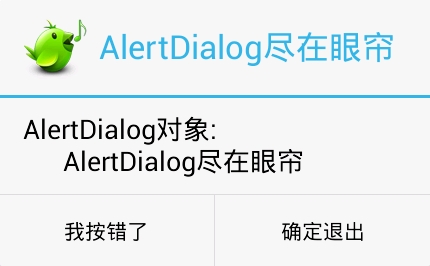
/** AlertDialog.Builder 是用来创建AlertDialog的 */
AlertDialog.Builder builder = new AlertDialog.Builder(MainActivity.this);
AlertDialog alertDialog =
builder//给builder set各种属性值
.setIcon(R.drawable.blink)//继续set
.setTitle(getString(R.string.alert_dialog_message))
.setMessage(getString(R.string.alert_dialog_message))
.setPositiveButton("确定退出", new OnClickListener() {//确定按钮
@Override
public void onClick(DialogInterface dialog, int which) {
MainActivity.this.finish();
System.exit(0);
}
})
.setNegativeButton("我按错了", new OnClickListener() {//取消按钮
@Override
public void onClick(DialogInterface dialog, int which) {
dialog.dismiss();
}
})
.create();//创建AlertDialog对象
alertDialog.setMessage("AlertDialog对象:\n\t\t" + getString(R.string.alert_dialog_message));
alertDialog.show(); 
布局文件alert_dialog_custom.xml
<?xml version="1.0" encoding="utf-8"?>
<LinearLayout xmlns:android="http://schemas.android.com/apk/res/android"
android:layout_width="match_parent"
android:layout_height="match_parent"
android:orientation="horizontal" >
<TextView
android:id="@+id/alert_dialog_message"
android:layout_width="wrap_content"
android:layout_height="wrap_content"
android:text="@string/alert_dialog_message"
android:drawableLeft="@drawable/blink"
android:gravity="center_vertical"
/>
<Button
android:id="@+id/alert_dialog_btn"
android:layout_width="wrap_content"
android:layout_height="wrap_content"
android:background="@drawable/more"
android:text="@string/alert_dialog_btn"/>
</LinearLayout>builder.setView(LayoutInflater.from(MainActivity.this).inflate(R.layout.alert_dialog_custom, null));AlertDialog.Builder提供了setView的方法来使用自定义布局。
AlertDialog.Builder的setView方法是在AlertDialog的Message下面提供了一个自定义布局的空间,并不能改变整个AlertDialog的风格。下面请看改变整体风格的AlertDialog:

布局文件可以自己任意发挥,主要还是看:
AlertDialog alertDialog = new AlertDialog.Builder(MainActivity.this).create();//Builder直接create成AlertDialog
alertDialog.show();//AlertDialog先得show出来,才能得到其Window
Window window = alertDialog.getWindow();//得到AlertDialog的Window
window.setContentView(R.layout.alert_dialog_custom);//给Window设置自定义布局
View layout = LayoutInflater.from(MainActivity.this).inflate(R.layout.alert_dialog_custom, null);//从xml中inflate过来
TextView dialogMsg = (TextView) window.findViewById(R.id.alert_dialog_message);//从Window中findView
dialogMsg.setOnClickListener(new View.OnClickListener() {//设置监听
@Override
public void onClick(View v) {
MainActivity.this.finish();
System.exit(0);
}
});来源:oschina
链接:https://my.oschina.net/u/2794/blog/136606