一.环境配置
centeos7 python3
二.安装jupyter notebook
1.安装jupyter
安装Jupyter Notebook
通过pip安装Jupyter Notebook
#安装jupyter notebook python3 -m pip install jupyter #安装完会在python3的包管理器,创建一个软连接以便在任何地方都可以直接执行 ln -s /usr/local/python3/bin/jupyter /usr/bin/jupyter
通过jupyter notebook命令启动Jupyter服务器,验证是否安装成功
[root@instance-hrnebyqu bin]# jupyter notebook --allow-root [I 11:26:22.273 NotebookApp] JupyterLab beta preview extension loaded from /root/anaconda3/lib/python3.6/site-packages/jupyterlab [I 11:26:22.273 NotebookApp] JupyterLab application directory is /root/anaconda3/share/jupyter/lab [I 11:26:22.277 NotebookApp] Serving notebooks from local directory: /root/ipython
至此,Jupyter Notebook安装成功。
2.配置外部访问
关闭防火墙(CentOS7)
systemctl stop firewalld.service systemctl disable firewalld.service
生成Jupyter Notebook配置文件
jupyter notebook --generate-config
通过 ipython 创建登录密码:(这个要进入python3的bin目录执行)
In [2]: passwd() Enter password: Verify password: Passwords do not match. Enter password: Verify password: Out[2]: 'sha1:b79414f2844a:27a3bd36f0d79a1e51664e21e75559b3c5554db4'
编辑生成的配置文件 /root/.jupyter/jupyter_notebook_config.py,并在文件头添加如下配置信息:
[root@instance-hrnebyqu bin]# vim /root/.jupyter/jupyter_notebook_config.py c.NotebookApp.ip='0.0.0.0' #监听所有的地址 c.NotebookApp.password = u'sha1:153a389b3933:9e8c3bcaf7690cf46931f81c21e39753d3a1696d' #就是前面生成的密码 c.NotebookApp.open_browser = False c.NotebookApp.port =8888 #指定端口 c.NotebookApp.notebook_dir = "/root/ipython" #jupyter的工作目录

先 reboot 机器,然后使用命令jupyter notebook --allow-root 启动服务器

通过浏览器访问地址:http://ipaddress:8888/
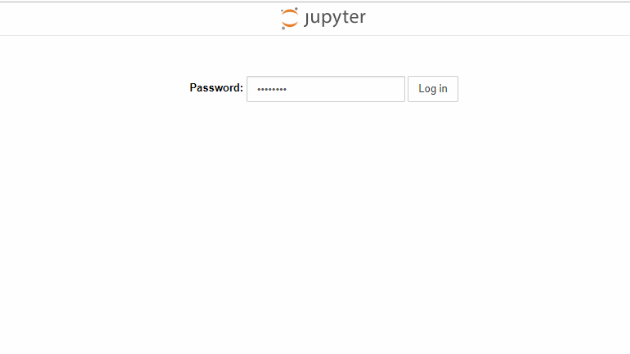
注意:这边的密码是加密前的面而不是‘sha1....’