AppBar属于基础组件,结构如下
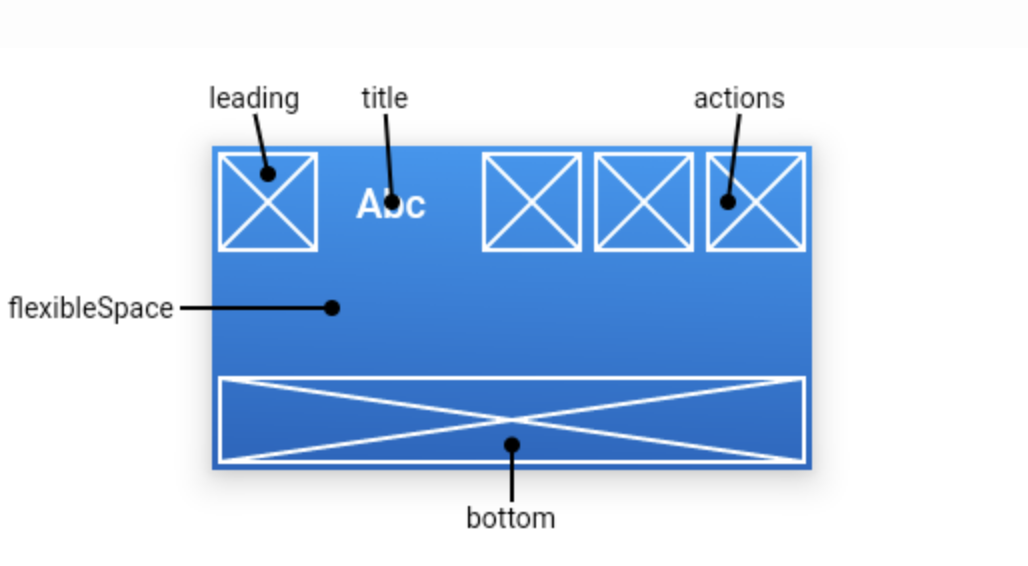
以下示例显示一个带有两个简单操作的AppBar。第一个动作打开SnackBar,第二个动作导航到新页面。
import 'package:flutter/material.dart';
class LoginPage extends StatefulWidget {
@override
_LoginPageState createState() => _LoginPageState();
}
class _LoginPageState extends State<LoginPage> {
@override
Widget build(BuildContext context) {
final GlobalKey<ScaffoldState> scaffoldKey = GlobalKey<ScaffoldState>();
final SnackBar snackBar = const SnackBar(content: Text('Showing Snackbar'));
return Scaffold(
key: scaffoldKey,
appBar: AppBar(
title: const Text('AppBar Demo'),
actions: <Widget>[
IconButton(
icon: const Icon(Icons.add_alert),
tooltip: 'Show Snackbar',
onPressed: () {
scaffoldKey.currentState.showSnackBar(snackBar);
},
),
IconButton(
icon: const Icon(Icons.navigate_next),
tooltip: 'Next page',
onPressed: () {
openPage(context);
},
),
],
),
body: const Center(
child: Text(
'This is the home page',
style: TextStyle(fontSize: 24),
),
),
);
}
void openPage(BuildContext context) {
Navigator.push(context, MaterialPageRoute(
builder: (BuildContext context) {
return Scaffold(
appBar: AppBar(
title: Container(
color: Colors.white10,
child: Row(
children: <Widget>[Text('标题1'), Text('标题2')],
),
),
actions: <Widget>[
IconButton(
icon: Icon(Icons.keyboard_voice),
tooltip: 'keyboard_voice',
onPressed: null,
),
IconButton(
icon: Icon(Icons.lightbulb_outline),
tooltip: 'lightbulb_outline',
onPressed: null,
),
],
// 左侧返回按钮
leading: Builder(
builder: (BuildContext context) {
return IconButton(
icon: const Icon(Icons.menu),
onPressed: null,
tooltip: 'menu',
);
},
),
//导航栏和状态栏的的颜色
backgroundColor: Colors.lightBlue,
// 在appbar底部
bottom: PreferredSize(
child: Text('bottom'),
preferredSize: Size(30, 30)),
//控制状态栏的颜色
brightness: Brightness.dark,
//icon的主题样式
iconTheme: IconThemeData(
color: Colors.pink,
opacity: 0.5,
size: 30),
//字体主题
textTheme: TextTheme(),
//标题是否居中,默认为false
centerTitle: true,
//整个导航栏的不透明度
toolbarOpacity: 1.0,
//bottom的不透明度
bottomOpacity: 0.8,
//标题两边的空白区域,
titleSpacing: 10,
//阴影的高度
elevation: 10,
flexibleSpace: Text('d12321312'),
),
body: const Center(
child: Text(
'This is the next page',
style: TextStyle(fontSize: 24),
),
),
);
},
));
}
}
官方文档:
https://flutterchina.club/widgets/basics/
https://api.flutter.dev/flutter/material/AppBar-class.html
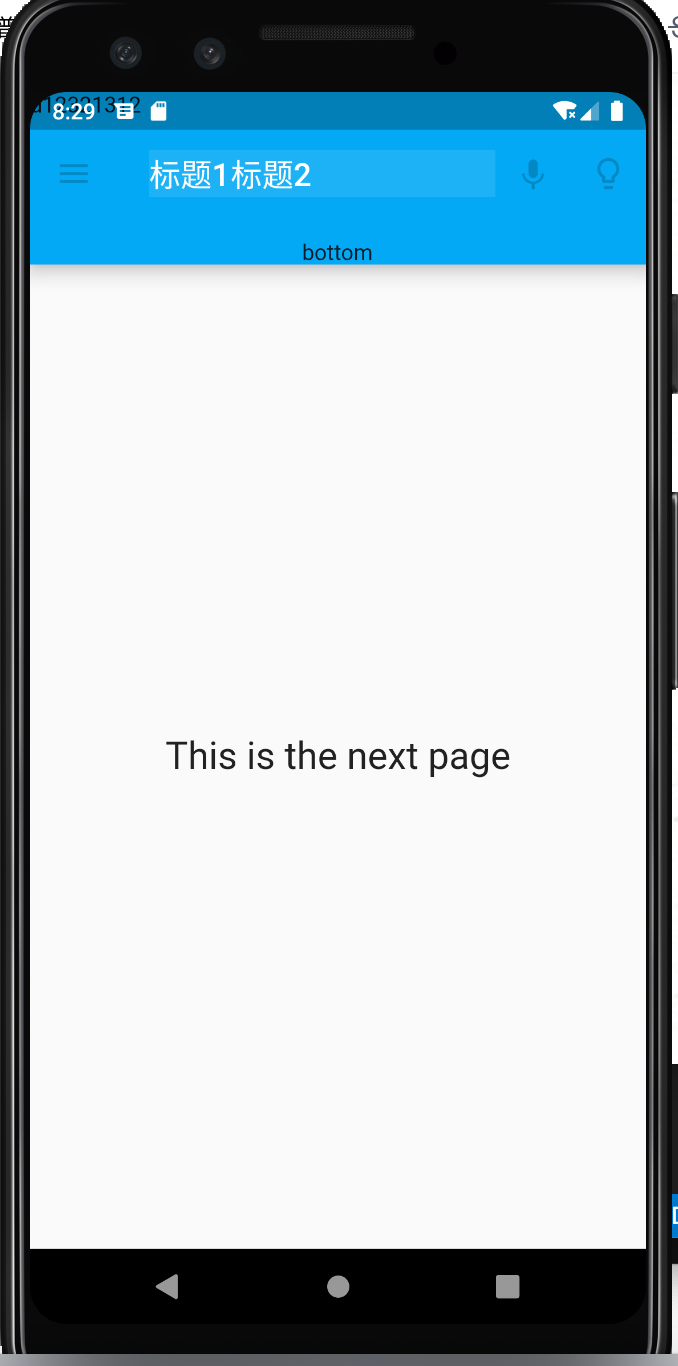
来源:oschina
链接:https://my.oschina.net/u/2427561/blog/3135603