什么是GDI+
GDI+ (Graphics Device Interface) 是一种绘图装置接口, 可将应用程序和绘图硬件分隔, 让我们能够编写与装置无关的应用程序。它可以让我们不需注意特定显示装置的详细数据, 便可在屏幕或打印机显示信息。我们可以呼叫 GDI+ 类别所提供的方法, 然后这些方法会适当地呼叫特定的装置驱动程序, 而完成绘图。而且与.NET进行了更好的融合。
GDI (Graphics Device Interface), 是属于绘图方面的 API (Application Programming Interface)。
因为应用程序不能直接控制硬件, 所以当我们要进行绘图的动作时, 必须透过 GDI 才能完成。
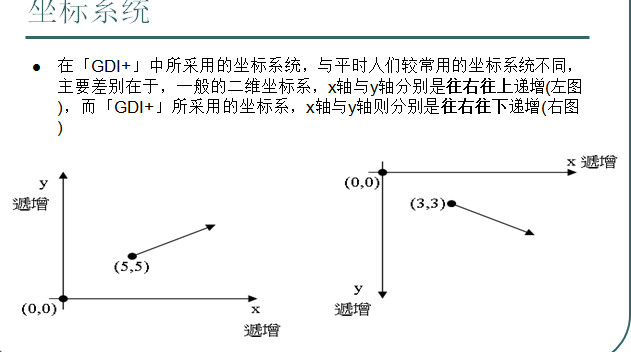


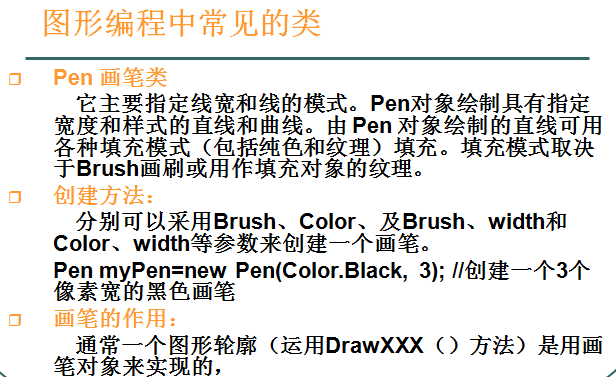
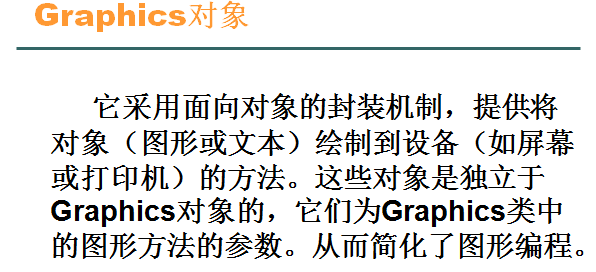
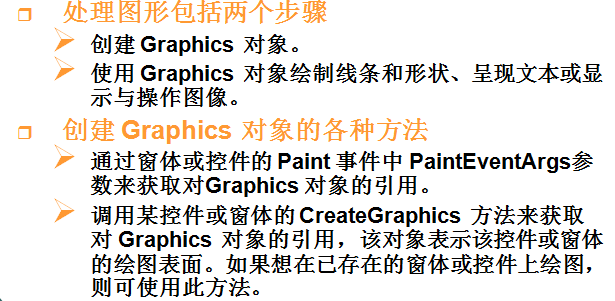
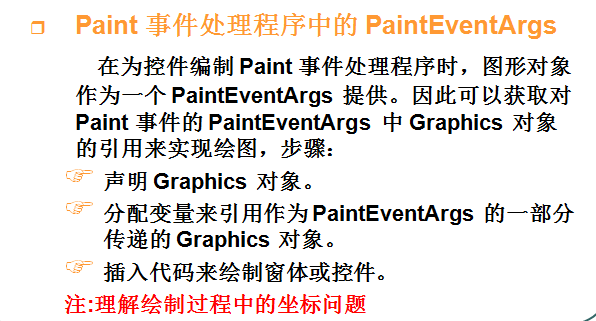
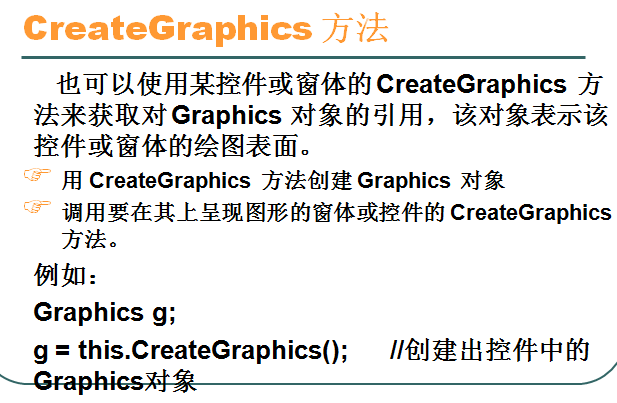
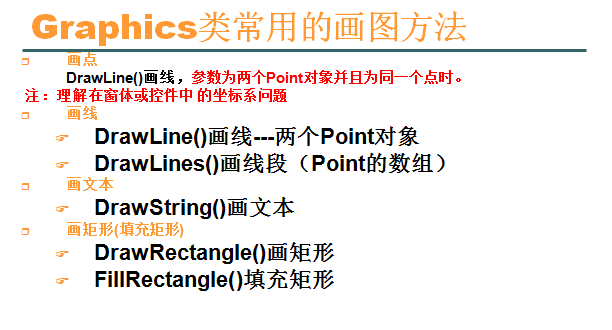
确定坐标系:1.确定原点 2.确定x,y轴和方向
Graphics提供了非常多的绘图的方法可以让我们进行绘制。
绘图方法
Graphics 类别的常用绘图方法有:
DrawLine(直线)、
DrawRectangle (矩形)、
DrawEllipse (椭圆)、
DrawCurve (曲线)、
DarwArc (弧线)、
DrawPie (扇形)、
DrawLines (多边形)、
DrawPolygon (封闭多边形)、
DrawBezier (贝兹曲线)等。
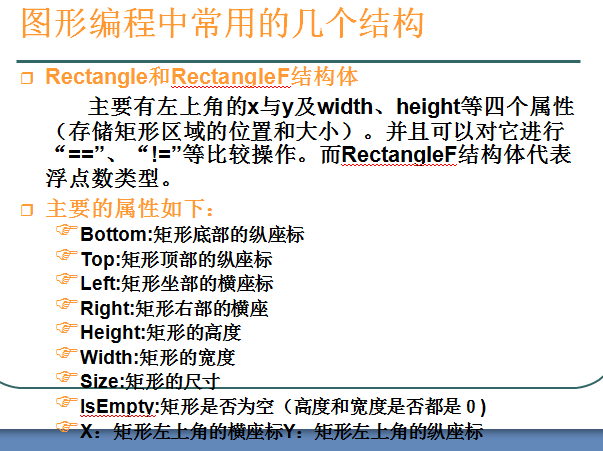

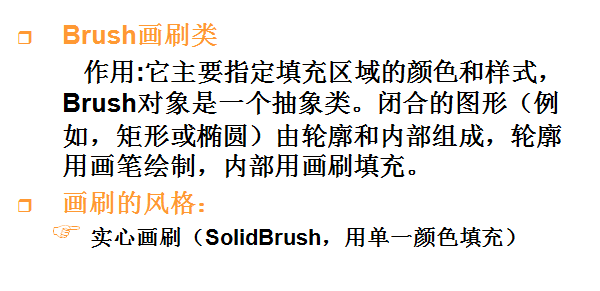

使用GDI绘制简单的图形
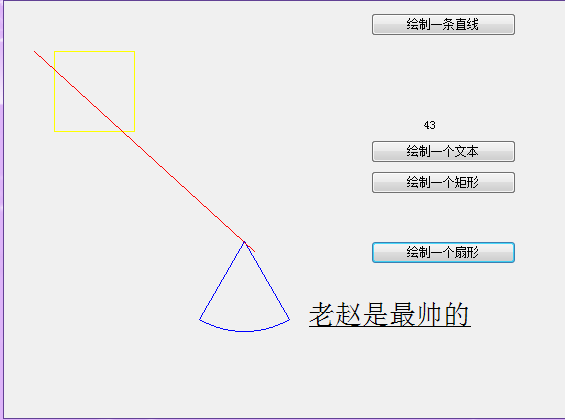
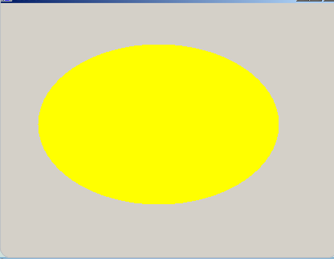
//绘制一条直线
private void button1_Click(object sender, EventArgs e)
{
//创建GDI对象
Graphics g = this.CreateGraphics();// new Graphics();
//创建画笔对象
Pen pen = new Pen(Brushes.Red);
//创建两个点
Point p1 = new Point(30, 50);
Point p2 = new Point(250, 250);
g.DrawLine(pen, p1, p2);
}
//绘制一个矩形
private void button2_Click(object sender, EventArgs e)
{
Graphics g = this.CreateGraphics();
Pen pen=new Pen(Brushes.Yellow);
Size size=new System.Drawing.Size(80,80);
Rectangle rec=new Rectangle(new Point(50,50),size);
g.DrawRectangle(pen,rec);
}
//绘制一个扇形
private void button3_Click(object sender, EventArgs e)
{
Graphics g = this.CreateGraphics();
Pen pen=new Pen(Brushes.Blue);
Size size=new System.Drawing.Size(180,180);
Rectangle rec=new Rectangle(new Point(150,150),size);
g.DrawPie(pen, rec, 60, 60);
}
//绘制一个文本
private void button4_Click(object sender, EventArgs e)
{
Graphics g = this.CreateGraphics();
g.DrawString("老赵是最帅的", new Font("宋体", 20, FontStyle.Underline), Brushes.Black, new Point(300, 300));
}
//实心画圆private void Form1_Paint(object sender, System.Windows.Forms.PaintEventArgs e)
{
Graphics g=e.Graphics;
//定义实心填充画笔
SolidBrush myBrush=new SolidBrush(Color.Yellow);
g.FillEllipse(myBrush,50,50,300,200);
myBrush.Dispose();
g.Dispose();
}
生成验证码图片实例
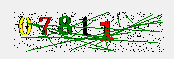
1.通过Random生成随机数或字符及验证码
2.通过验证码内容长度生成指定大小的图片
3.获取生成图片的Graphics对象
4.定义验证码字体格式
5.通过指定字体将验证码绘制到图片
6.向图片上添加背景噪音线
7.添加前景噪音点
Random r = new Random();
/// <summary>
/// 点击更换验证码
/// </summary>
/// <param name="sender"></param>
/// <param name="e"></param>
private void pictureBox1_Click(object sender, EventArgs e)
{
//创建一张图片对象
Bitmap bmp = new Bitmap(120, 20);
//存储的就是验证码
string str = string.Empty;
for (int i = 0; i < 5; i++)
{
str += r.Next(0, 10);
}
//创建GDI+对象
Graphics g = Graphics.FromImage(bmp);
string[] fonts = { "微软雅黑", "隶书", "宋体", "黑体", "仿宋" };
Color[] colors = { Color.Black, Color.Yellow, Color.Red, Color.Green, Color.Gold };
//开始绘制验证码
for (int i = 0; i < str.Length; i++)
{
Point p = new Point(i * 20, 0);
g.DrawString(str[i].ToString(), new Font(fonts[r.Next(0, 5)], 15, FontStyle.Bold), new SolidBrush(colors[r.Next(0, 5)]), p);
}
//给验证码图片中绘制一些直线
for (int i = 0; i < 20; i++)
{
Point p1 = new Point(r.Next(0, bmp.Width), r.Next(0, bmp.Height));
Point p2 = new Point(r.Next(0, bmp.Width), r.Next(0, bmp.Height));
g.DrawLine(new Pen(Brushes.Pink), p1, p2);
}
//给验证码添加像素颗粒
for (int i = 0; i < 100; i++)
{
bmp.SetPixel(r.Next(0, bmp.Width), r.Next(0, bmp.Height), Color.Black);
}
//把创建的位图对象放在pictureBox上
pictureBox1.Image = bmp;
}
神奇的参数
/// <summary>
///
/// </summary>
/// <param name="sender">触发这个事件的对象</param>
/// <param name="e">关于事件的一些数据</param>
private void Form1_MouseMove(object sender, MouseEventArgs e)
{
label1.Text = e.X + "," + e.Y;
}
private void Form1_KeyDown(object sender, KeyEventArgs e)
{
// e.KeyCode 获取用户按下了哪个键
if (e.KeyCode == Keys.W || e.KeyCode == Keys.Up)
{
MessageBox.Show("前进!!!"); } else if (e.KeyCode == Keys.S || e.KeyCode == Keys.Down) { MessageBox.Show("后退"); } else if (e.KeyCode == Keys.A || e.KeyCode == Keys.Left) { MessageBox.Show("向左"); } else if (e.KeyCode == Keys.D || e.KeyCode == Keys.Right) { MessageBox.Show("向右"); } }
小坦克移动案例
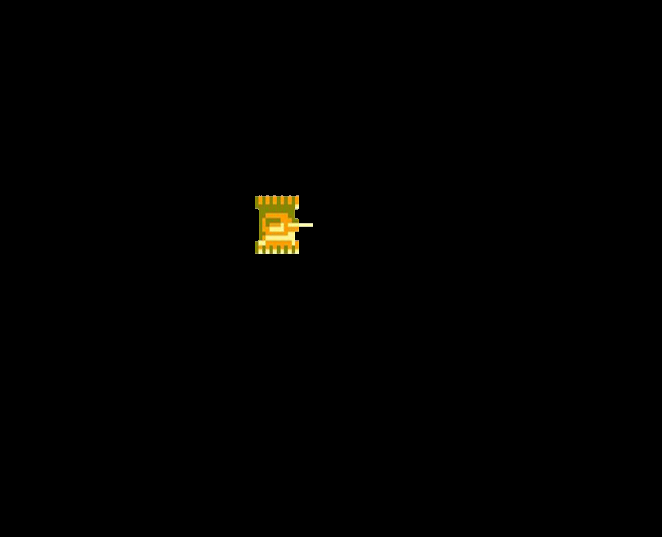


using System;
using System.Collections.Generic;
using System.Drawing;
using System.Linq;
using System.Text;
using System.Threading.Tasks;
using System.Windows.Forms;
using 小坦克移动.Properties;
namespace 小坦克移动
{
enum Direction
{
Up,
Down,
Left,
Right
}
class Tank
{
//存储图片
private Image[] imgs = {
Resources.p1tankU,
Resources.p1tankD,
Resources.p1tankL,
Resources.p1tankR
};
//小坦克的X、Y坐标
public int X { get; set; }
public int Y { get; set; }
//定义4个方向
public Direction Dir { get; set; }
//定义坦克移动的速度
public int Speed { get; set; }
//定义坦克的构造函数
public Tank(int x, int y, int speed, Direction dir)
{
this.X = x;
this.Y = y;
this.Speed = speed;
this.Dir = dir;
}
//小坦克移动的行为
public void Move()
{
//根据方向 来判断小坦克要改变的坐标
switch (this.Dir)
{
case Direction.Up:
this.Y -= this.Speed;
break;
case Direction.Down:
this.Y += this.Speed;
break;
case Direction.Left:
this.X -= this.Speed;
break;
case Direction.Right:
this.X += this.Speed;
break;
}
//移动完成后 判断小坦克是否超过了窗体
if (this.X <= 0)
{
this.X = 0;
}
if (this.Y <= 0)
{
this.Y = 0;
}
if (this.X >= 700-80)
{
this.X = 620;
}
if (this.Y >= 600-100)
{
this.Y = 500;
}
}
public void DrawTank(Graphics g)
{
switch (this.Dir)
{
case Direction.Up:
g.DrawImage(imgs[0], this.X, this.Y);
break;
case Direction.Down:
g.DrawImage(imgs[1], this.X, this.Y);
break;
case Direction.Left:
g.DrawImage(imgs[2], this.X, this.Y);
break;
case Direction.Right:
g.DrawImage(imgs[3], this.X, this.Y);
break;
}
}
public void TankKeyDown(KeyEventArgs e)
{
if (e.KeyCode == Keys.W || e.KeyCode == Keys.Up)
{
this.Dir = Direction.Up;
}
else if (e.KeyCode == Keys.S || e.KeyCode == Keys.Down)
{
this.Dir = Direction.Down;
}
else if (e.KeyCode == Keys.A || e.KeyCode == Keys.Left)
{
this.Dir = Direction.Left;
}
else if (e.KeyCode == Keys.D || e.KeyCode == Keys.Right)
{
this.Dir = Direction.Right;
}
this.Move();//让坦克移动
}
}
}

public partial class Form1 : Form
{
public Form1()
{
InitializeComponent();
}
Tank tank;
private void Form1_Load(object sender, EventArgs e)
{
//创建小坦克对象
tank = new Tank(200, 200, 10, Direction.Up);
//设置双缓冲 减少屏幕闪烁
this.SetStyle(ControlStyles.OptimizedDoubleBuffer
| ControlStyles.ResizeRedraw
| ControlStyles.Selectable
| ControlStyles.AllPaintingInWmPaint
| ControlStyles.UserPaint
| ControlStyles.SupportsTransparentBackColor,
true);
}
private void Form1_Paint(object sender, PaintEventArgs e)
{
//在绘制窗体的时候 将坦克也绘制出来
tank.DrawTank(e.Graphics);
}
private void Form1_KeyDown(object sender, KeyEventArgs e)
{
//获取用户按下了哪个键盘
tank.TankKeyDown(e);
}
private void timer1_Tick(object sender, EventArgs e)
{
//不停的执行Paint事件
this.Invalidate();
}
}
来源:oschina
链接:https://my.oschina.net/u/4345418/blog/4018858