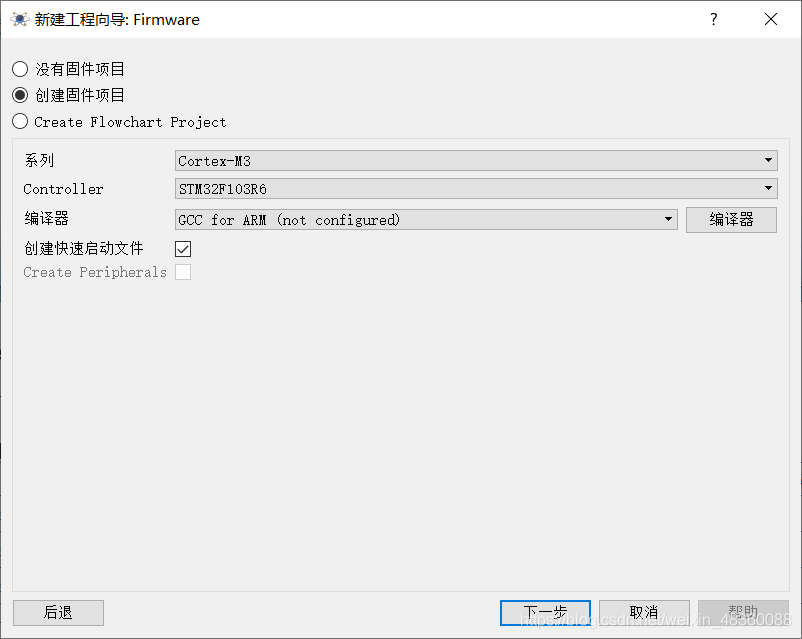一. 可视化的代码跟踪调试
- 安装C++的插件

- vscode打开源码文件了并调试

- 点击最左边第四个好像虫子的图标

- 选择刚刚装好的c++插件


- 修改后的lanch.json
{
// Use IntelliSense to learn about possible attributes.
// Hover to view descriptions of existing attributes.
// For more information, visit: https://go.microsoft.com/fwlink/?linkid=830387
"version": "0.2.0",
"configurations": [
{
"name": "(gdb) Launch",
"type": "cppdbg",
"request": "launch",
"program": "${workspaceFolder}/${fileBasenameNoExtension}.out",
"args": [],
"stopAtEntry": false,
"cwd": "${workspaceFolder}",
"environment": [],
"externalConsole": true,
"MIMode": "gdb",
"setupCommands": [
{
"description": "Enable pretty-printing for gdb",
"text": "-enable-pretty-printing",
"ignoreFailures": true
}
]
}
]
}
- 修改后的task.json文件
{
"version": "2.0.0",
"tasks": [
{
"label": "build",
"type": "shell",
"command": "g++",
"args": [
"-g",
"${file}",
"-std=c++11",
"-o",
"${fileBasenameNoExtension}.out"
]
}
]
}


参考网址:
https://www.cnblogs.com/lwp-king666/p/10513382.html
https://blog.csdn.net/q932104843/article/details/51924900
https://www.cnblogs.com/maxiaowei0216/p/12616087.html
二、Proteus仿真运行stm32程序
参考文章
https://blog.csdn.net/weixin_46136508/article/details/105846011utm_medium=distribute.pc_relevant.none-task-blog-
- 创建新工程

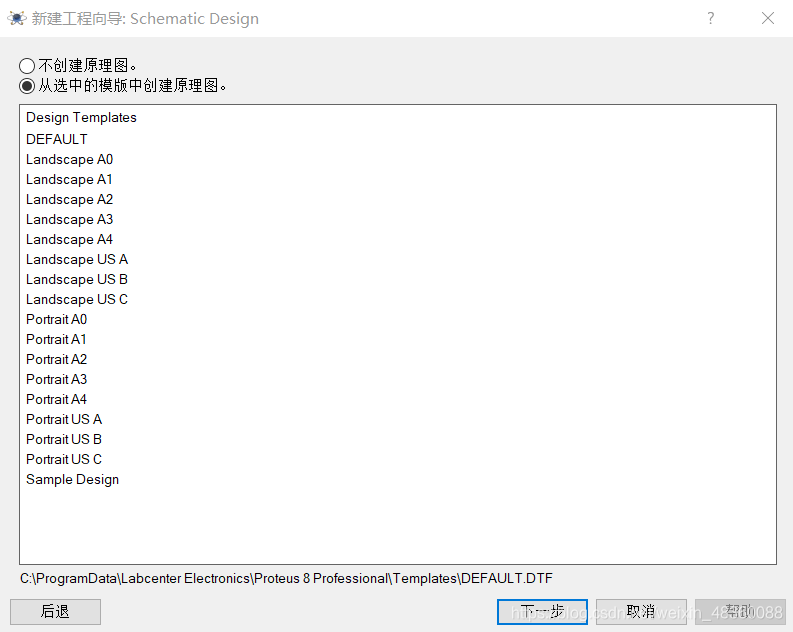

- 系列选择Cortex-M3,Controller选择STM32F103R6

- 创建完成后如图

- 添加LED-YELLOW

- 添加电阻

- 设置电阻阻值为50
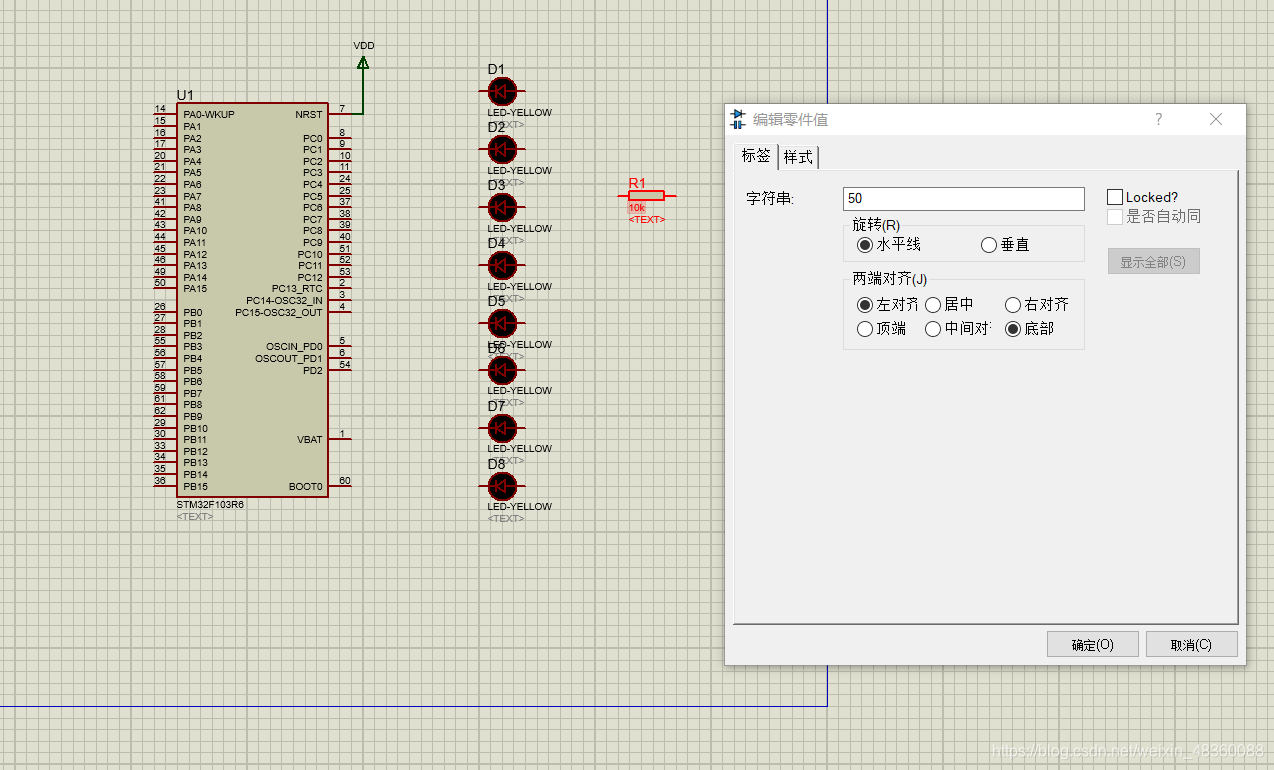
- 连线如下图

- keil5中生成hex文件

- 双击stm32f103r6芯片,然后进入Program File 选择刚才生成的hex文件,并配置Crystal Frequency改成8M

- 结果如图

三、使用Altium Designer软件绘制一个stm32最小系统的电路原理图、PCB图
- 新建工程

- 添加新的…


- 根据原件图,修改数据









- 修改名称

- 根据原件图加入引脚



- 新建…工程

- 选择器件,拖入元件


- 新建空白元件

- 修改名称

- 画图如下

- 填充并修改为Top Overlay

- 放置焊盘

- 添加新的…
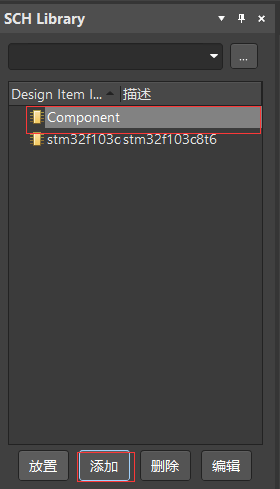
- 放置线

- 生成库文件

-
完善元件

-
放置元件

- 完整电路原理图

来源:oschina
链接:https://my.oschina.net/u/4406565/blog/4712159