一、老套路,先看样式
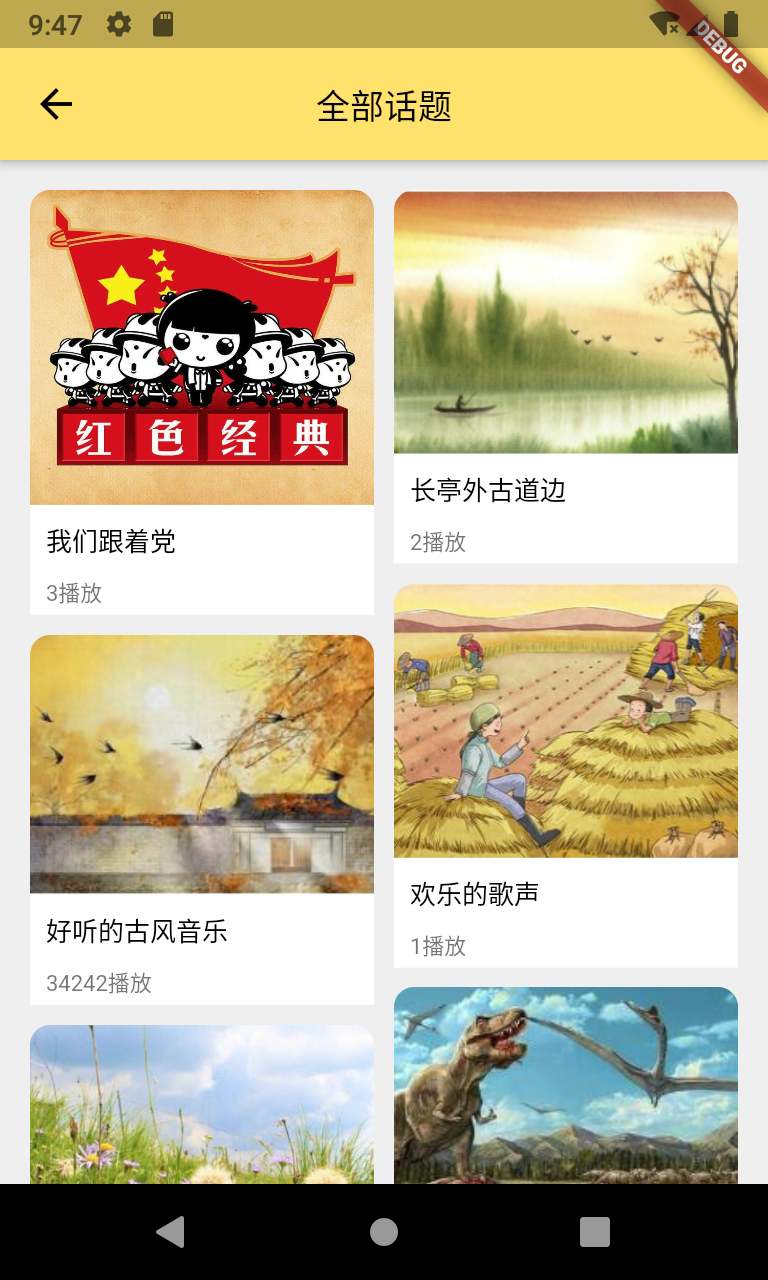
二、讲解
1.前言的话
GridView是一个可滚动的,2D数组控件可以用这个组件实现滚动效果,但是它渲染的高度是一样的。
如果要实现不同高度的滚动瀑布流,就要使用这个插件:
flutter_staggered_grid_view说明:配置pubspec.yaml文件,最好要使用0.3.2版本以上,此时flutter版本需要1.17以上的支持
因为低版本的插件支持并不友好
flutter_staggered_grid_view: ^0.3.2
如果组件无法滑动,可能就是版本的问题导致
2.插件的git地址
https://github.com/letsar/flutter_staggered_grid_view
在使用的flutter组件中导入这个插件
import 'package:flutter_staggered_grid_view/flutter_staggered_grid_view.dart';3.效果体验
new StaggeredGridView.countBuilder(
crossAxisCount: 4,
itemCount: 8,
itemBuilder: (BuildContext context, int index) => new Container(
color: Colors.green,
child: new Center(
child: new CircleAvatar(
backgroundColor: Colors.white,
child: new Text('$index'),
),
)),
staggeredTileBuilder: (int index) =>
new StaggeredTile.count(2, index.isEven ? 2 : 1),
mainAxisSpacing: 4.0,
crossAxisSpacing: 4.0,
)4.配合RefreshIndicator实现下拉刷新
CustomScrollView(
controller: _scrollController,
slivers: <Widget>[
SliverToBoxAdapter(
child: RefreshIndicator(
onRefresh: () async {
await Future.delayed(Duration(seconds: 5));
},
child: StaggeredGridView.countBuilder(
shrinkWrap: true,
controller: _scrollController,
crossAxisCount: 4,
crossAxisSpacing: 4,
mainAxisSpacing: 10,
itemCount: _count,
itemBuilder: (context, index) {
return Container(
color: Colors.green,
child: new Center(
child: new CircleAvatar(
backgroundColor: Colors.white,
child: new Text('$index'),
),
));
},
staggeredTileBuilder: (index) =>
StaggeredTile.count(2, index == 0 ? 2.5 : 3)),
),
),
],
))5.六种创建方式和属性
StaggeredGridView.count和StaggeredGridView.extent,前者创建了一个纵轴方向固定Tile个数的布局,后者只是在纵轴方法指定了一个Tile个数的最大值,这两种都是适合子Widget个数比较少的情况,都是List<Widget>来设置StaggeredGridView.countBuilder和StaggeredGridView.extentBuild,这两个跟上面的含义差不多,区别在于适合子Widget数量比较多的需要动态创建的情况- 更高级的还有
StaggeredGridView.builder和StaggeredGridView.custom,区别在于创建的方式不同,而且也更加灵活
-
StaggeredTile.count:固定纵轴和主轴上的数量
-
StaggeredTile.extent:纵轴上的数量和主轴上的最大范围
-
StaggeredTile.fit:纵轴上的数量
-
StaggeredGridView有几列是由crossAxisCount除以StaggeredTile设置上的纵轴的数量的结果
三、部分源码(不可直接运行,根据自己的逻辑进行调试)
import 'dart:math';
import 'dart:typed_data';
import 'package:flutter/material.dart';
import 'package:dio/dio.dart';
import 'package:flutter_staggered_grid_view/flutter_staggered_grid_view.dart';
final Uint8List kTransparentImage = new Uint8List.fromList(<int>[
0x89,
0x50,
0x4E,
0x47,
0x0D,
0x0A,
0x1A,
0x0A,
0x00,
0x00,
0x00,
0x0D,
0x49,
0x48,
0x44,
0x52,
0x00,
0x00,
0x00,
0x01,
0x00,
0x00,
0x00,
0x01,
0x08,
0x06,
0x00,
0x00,
0x00,
0x1F,
0x15,
0xC4,
0x89,
0x00,
0x00,
0x00,
0x0A,
0x49,
0x44,
0x41,
0x54,
0x78,
0x9C,
0x63,
0x00,
0x01,
0x00,
0x00,
0x05,
0x00,
0x01,
0x0D,
0x0A,
0x2D,
0xB4,
0x00,
0x00,
0x00,
0x00,
0x49,
0x45,
0x4E,
0x44,
0xAE,
]);
List<IntSize> _createSizes(int count) {
Random rnd = new Random();
return new List.generate(count,
(i) => new IntSize((rnd.nextInt(500) + 200), rnd.nextInt(800) + 200));
}
class Example08 extends StatefulWidget {
@override
Example08State createState() => new Example08State();
}
class Example08State extends State<Example08> {
static const int _kItemCount = 10;
final List<IntSize> _sizes = _createSizes(_kItemCount).toList();
ScrollController _scrollController = new ScrollController();
@override
Widget build(BuildContext context) {
return new Scaffold(
appBar: new AppBar(
title: new Text('random dynamic tile sizes'),
),
body: new StaggeredGridView.countBuilder(
controller: _scrollController,
itemCount: 10,
primary: false,
crossAxisCount: 4,
mainAxisSpacing: 4.0,
crossAxisSpacing: 4.0,
itemBuilder: (context, index) => new _Tile(index, _sizes[index]),
staggeredTileBuilder: (index) => new StaggeredTile.fit(2),
),
);
}
@override
void initState() {
super.initState();
print('初始化进入');
_scrollController.addListener(() {
print('我监听到了');
});
}
}
class IntSize {
const IntSize(this.width, this.height);
final int width;
final int height;
}
class _Tile extends StatelessWidget {
const _Tile(this.index, this.size);
final IntSize size;
final int index;
@override
Widget build(BuildContext context) {
return new Card(
child: new Column(
children: <Widget>[
new Stack(
children: <Widget>[
//new Center(child: new CircularProgressIndicator()),
new Center(
child: new FadeInImage.memoryNetwork(
placeholder: kTransparentImage,
image: 'https://picsum.photos/${size.width}/${size.height}/',
),
),
],
),
new Padding(
padding: const EdgeInsets.all(4.0),
child: new Column(
children: <Widget>[
new Text(
'Image number $index',
style: const TextStyle(fontWeight: FontWeight.bold),
),
new Text(
'Width: ${size.width}',
style: const TextStyle(color: Colors.grey),
),
new Text(
'Height: ${size.height}',
style: const TextStyle(color: Colors.grey),
),
],
),
)
],
),
);
}
}持续更新中......
来源:oschina
链接:https://my.oschina.net/songms/blog/4473148