PyCairo中的文本
PyCairo指南的这个部分,我们将与文本打交道。
灵魂伴侣
在第一个例子中,我们将在窗口中显示一些歌词。
def on_draw(self, wdith, cr):
cr.set_source_rgb(0.1, 0.1, 0.1)
cr.select_font_face("Purisa", cairo.FONT_SLANT_NORMAL, cairo.FONT_WEIGHT_NORMAL)
cr.set_font_size(13)
cr.move_to(20, 30)
cr.show_text("Most relationships seem so transitory")
cr.move_to(20, 60)
cr.show_text("They're all good but not the permanent one")
cr.move_to(20, 120)
cr.show_text("Who doesn't long for someone to hold")
cr.move_to(20, 150)
cr.show_text("Who knows how to love without being told")
cr.move_to(20, 180)
cr.show_text("Somebody tell me why I'm on my own")
cr.move_to(20, 210)
cr.show_text("If there's a soulmate for everyone")这段code中,我们显示了来自于Natasha Bedingfields Soulmate这首歌的歌词的一部分。
cr.select_font_face("Purisa", cairo.FONT_SLANT_NORMAL, cairo.FONT_WEIGHT_NORMAL)此处我们先则了font face。这个方法接收三个参数,font family,font slant和font weight.
cr.set_font_size(13)此处我们指定了字体大小。
cr.move_to(20, 30)
cr.show_text("Most relationships seem so transitory")我们通过为文本指定位置并调用show_text()方法来将文本显示在窗口中。

Figure: Soulmate
居中的文字
接下来我们将演示如何在窗口中居中显示文字。
def on_draw(self, wdith, cr):
w, h = self.get_size()
cr.select_font_face("Courier", cairo.FONT_SLANT_NORMAL, cairo.FONT_WEIGHT_BOLD)
cr.set_font_size(60)
(x, y, width, height, dx, dy) = cr.text_extents("ZetCode")
cr.move_to(w/2 - width/2, h/2)
cr.show_text("ZetCode")这段code将一段文字放在窗口的中心。即使调整了窗口的大小,它也依然会位于中心。
w, h = self.get_size()为了使文字位于窗口的中心,则需要获取窗口的客户端区域的大小。
cr.select_font_face("Courier", cairo.FONT_SLANT_NORMAL, cairo.FONT_WEIGHT_BOLD)
cr.set_font_size(60)我们选择一个字体及字体大小用于显示。
(x, y, width, height, dx, dy) = cr.text_extents("ZetCode")我们获取extents,这是一些用来描述文字的数字。我们的例子需要文字的宽度。
cr.move_to(w/2 - width/2, h/2)
cr.show_text("ZetCode")我们将文字定位在窗口的中间,并用show_text()来显示它。

Figure: Centered text
阴影文字
现在我们将在窗口中创建一个阴影文字。
def on_draw(self, wdith, cr):
cr.select_font_face("Serif", cairo.FONT_SLANT_NORMAL, cairo.FONT_WEIGHT_BOLD)
cr.set_font_size(50)
cr.set_source_rgb(0, 0, 0)
cr.move_to(40, 60)
cr.show_text("ZetCode")
cr.set_source_rgb(0.5, 0.5, 0.5)
cr.move_to(43, 63)
cr.show_text("ZetCode")为了创建一个阴影,我们用不同的颜色画文字两次。第二段文字向右边和下边移开了一点。
cr.set_source_rgb(0, 0, 0)
cr.move_to(40, 60)
cr.show_text("ZetCode")第一段文字用黑色墨水来画。它做为一个阴影。
cr.set_source_rgb(0.5, 0.5, 0.5)
cr.move_to(43, 63)
cr.show_text("ZetCode")第二段文字用某种灰色墨水来画。它像右边和下边移开了3px。
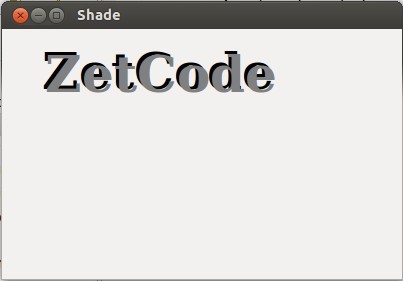
Figure: Shaded text
渐变填充文字
下面的例子将创建一个很棒的效果。我们将用一些线性渐变来填充文字。
def on_draw(self, wdith, cr):
cr.set_source_rgb(0.2, 0.2, 0.2)
cr.paint()
h = 90
cr.select_font_face("Serif", cairo.FONT_SLANT_ITALIC,
cairo.FONT_WEIGHT_BOLD)
cr.set_font_size(h)
lg = cairo.LinearGradient(0, 15, 0, h * 0.8)
lg.set_extend(cairo.EXTEND_REPEAT)
lg.add_color_stop_rgb(0.0, 1, 0.6, 0)
lg.add_color_stop_rgb(0.5, 1, 0.3, 0)
cr.move_to(15, 80)
cr.text_path("ZetCode")
cr.set_source(lg)
cr.fill()我们在窗口中绘制一段由一个线性渐变填充的文字。颜色是一些桔黄色。
cr.set_source_rgb(0.2, 0.2, 0.2)
cr.paint()为了使它的视觉效果更吸引人,我们用深灰色来画背景。
lg = cairo.LinearGradient(0, 15, 0, h * 0.8)
lg.set_extend(cairo.EXTEND_REPEAT)
lg.add_color_stop_rgb(0.0, 1, 0.6, 0)
lg.add_color_stop_rgb(0.5, 1, 0.3, 0)创建线性渐变。
cr.move_to(15, 80)
cr.text_path("ZetCode")
cr.set_source(lg)
cr.fill()文字被显示于窗口中。我们用渐变作为source来画。

Figure: Text filled with gradient
逐字符显示
在这个效果中,我们将逐字符的来显示一段文字。字符的显示将有些延时。
#!/usr/bin/python
'''
ZetCode PyCairo tutorial
This program shows text letter by
letter.
author: Jan Bodnar
website: zetcode.com
last edited: August 2012
'''
import gtk, glib
import cairo
class cv(object):
SPEED = 800
TEXT_SIZE = 35
COUNT_MAX = 8
class MainWindow(gtk.Window):
def __init__(self):
super(self.__class__, self).__init__()
self.init_ui()
self.init_vars()
def init_ui(self):
self.darea = gtk.DrawingArea()
self.darea.connect("expose_event", self.expose)
self.add(self.darea)
glib.timeout_add(cv.SPEED, self.on_timer)
self.set_title("Letter by letter")
self.resize(350, 200)
self.set_position(gtk.WIN_POS_CENTER)
self.connect("delete-event", gtk.main_quit)
self.show_all()
def init_vars(self):
self.timer = True
self.count = 0
self.text = ["Z", "e", "t", "C", "o", "d", "e"]
def on_timer(self):
if not self.timer:
return False
self.darea.queue_draw()
return True
def expose(self, widget, event):
self.context = widget.window.cairo_create()
self.on_draw(350, self.context)
def on_draw(self, wdith, cr):
cr.select_font_face("Serif", cairo.FONT_SLANT_NORMAL,
cairo.FONT_WEIGHT_BOLD)
cr.set_font_size(cv.TEXT_SIZE)
dis = 0
for i in range(self.count):
(x, y, width, height, dx, dy) = cr.text_extents(self.text[i])
dis += width + 6
cr.move_to(dis + 30, 50)
cr.show_text(self.text[i])
self.count += 1
if self.count == cv.COUNT_MAX:
self.timer = False
self.count = 0
def main():
window = MainWindow()
gtk.main()
if __name__ == "__main__":
main()在我们的例子中,我们以某种延时,逐个字符的在GTK窗口中显示 "ZetCode" 字串。
self.text = ["Z", "e", "t", "C", "o", "d", "e"]这是将在窗口中显示的字符的列表。
cr.select_font_face("Serif", cairo.FONT_SLANT_NORMAL,
cairo.FONT_WEIGHT_BOLD)我们选择一个Courier font face,bold weight。
for i in range(self.count):
(x, y, width, height, dx, dy) = cr.text_extents(self.text[i])
dis += width + 6
cr.move_to(dis + 30, 50)
cr.show_text(self.text[i])此处我们逐个字符的来画。我们获取每一个字符的宽度,然后计算沿x轴需要移动的距离。

Figure: Letter by letter
Glyphs
show_text()方法只适合简单的文本渲染。Cairo开发者称它为一个玩具方法。更专业的文本渲染通过glyphs来完成。一个glyph是为一个字符提供一个外形的图形符号。一个字符提供一个含义,它可以有多个glyphs。一个字符没有固有的外观。一个glyph没有固定的含义。
注意,就文本而言,许多通用编程需要Pango库来定址。
def on_draw(self, wdith, cr):
cr.select_font_face("Serif", cairo.FONT_SLANT_NORMAL,
cairo.FONT_WEIGHT_NORMAL)
cr.set_font_size(13)
glyphs = []
index = 0
for y in range(20):
for x in range(35):
glyphs.append((index, x * 15 + 20, y * 18 + 20))
index += 1
cr.show_glyphs(glyphs)这段code显示了一个选中的字体中的700个glyphs。
glyphs = []glyphs列表将存储三个整数值。第一个值是glyph在选中的字体类型中的索引。第二个和第三个是glyph的x,y位置。
cr.show_glyphs(glyphs)show_glyphs()方法在窗口中显示glyphs。

Figure: Glyphs
本章讨论了PyCairo中的文本。
来源:oschina
链接:https://my.oschina.net/u/919237/blog/133356