之前讲过使用UIBezierPath在UIView的drawRect中绘图, 今天我们讲下另外一种方式: CAShaperLayer
先说说使用CAShapeLayer的优点: GPU执行, GPU执行, GPU执行
比如我们要画这样一个形状,
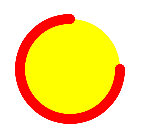
按照之前的思路是创建一个UIView子类, 用UIBezierPath画一个外围的不闭合圆弧, 在画中间点圆
代码量不是很多弹也不少, 那假如用CAShapeLayer实现时怎么样子的呢?
我们先上代码:
#import "ViewController.h"
@interface ViewController ()
@end
@implementation ViewController
- (void)viewDidLoad {
[super viewDidLoad];
//定义一个CAShapeLayer
CAShapeLayer *myShapeLayer = ({
//初始化一个实例对象
CAShapeLayer *circle = [CAShapeLayer layer];
circle.bounds = CGRectMake(0, 0, 100, 100); //设置大小
circle.position = self.view.center; //设置中心位置
circle.path = \
[UIBezierPath bezierPathWithOvalInRect:CGRectMake(0, 0, 100, 100)].CGPath; //设置绘制路径
circle.strokeColor = [UIColor redColor].CGColor; //设置划线颜色
circle.fillColor = [UIColor yellowColor].CGColor; //设置填充颜色
circle.lineWidth = 10; //设置线宽
circle.lineCap = @"round"; //设置线头形状
circle.strokeEnd = 0.75; //设置轮廓结束位置
circle;
});
//以subLayer的形式添加给self.view
[self.view.layer addSublayer:myShapeLayer];
}
@end
你没看错, 就是这么简单 甚至不用创建UIView子类
我们讲下几个重要属性:
path
可以看到,这里用的是UIBezierPath生成一个path,然后取他的CGPath来获取路径的。他是什么呢?
是一层对CGPath的封装,他更符合OC面向对象的语法风格。这都不是重点。重点是这里有一个初学者经常会犯的错误,
同学们在绘制曲线的时候经常会以layer在父图层中的相对位置去绘制曲线,这是错的!!!
应该以layer自身的坐标系划线。别不当回事,你错的时候就知道咋回事了😈
另外,如下图所示,整个圆形UIBezierPath其实是分为多个子路径绘制的
strokeEnd
是轮廓终点的属性,取值范围[0,1]。代表轮廓终点在整条路径的百分比处,相应的还有strokeStart属性。
不过你应该思考的是:
首先,哪个是所谓的终点?靠上的那个点是终点。那为什么0.75是在那个位置呢?请记住,在iOS中,以x轴正方向(即水平向右)为0度,顺时针旋转一周为360度。
下面我们再使用CAShapeLayer绘制一些特殊的形状
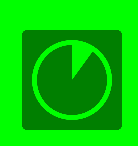
比如hud这个, 我们之前用UIBezierPath在UIView的DrawRect中画画过, 相对比较简单
我们用CAShapeLayer事实看。
思路:
一个圆角正方形 + 一个空心圆 + 里面的圆弧
上代码, 重要方法都有注解
CAShapeLayer *layer = ({
CGRect rect = CGRectMake(0, 0, 100, 100);
//创建矩形圆角正方形路径
UIBezierPath * rectP = [UIBezierPath bezierPathWithRoundedRect:rect cornerRadius:5];
//创建圆路径
UIBezierPath * circleP = [UIBezierPath bezierPathWithOvalInRect:CGRectMake(10, 10, 80, 80)];
//内部弧路径
UIBezierPath * interP = [UIBezierPath bezierPathWithArcCenter:CGPointMake(50, 50)
radius:35
startAngle:1.5 * M_PI
endAngle:1.7 * M_PI
clockwise:NO];
[interP addLineToPoint:CGPointMake(50, 50)];
[interP closePath];
//合体
[rectP appendPath:circleP];
[rectP appendPath:interP];
CAShapeLayer * layer = [CAShapeLayer layer];
layer.bounds = CGRectMake(0, 0, 100, 100);
layer.position = self.view.center;
layer.path = rectP.CGPath;
layer.fillColor = [UIColor colorWithWhite:0 alpha:0.5].CGColor;
layer.fillRule = kCAFillRuleEvenOdd; //重点, 填充规则
layer;
});
[self.view.layer addSublayer:layer];
下面我们再画这样一个圆形进度条
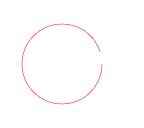
直接上代码
#import "ViewController.h"
@interface ViewController ()
@property (nonatomic, assign) CGFloat end;
@property (nonatomic, strong) CAShapeLayer *mylayer;
@property (nonatomic, strong) CADisplayLink *displayLink;
@end
@implementation ViewController
- (void)viewDidLoad {
[super viewDidLoad];
self.mylayer = ({
//创建圆路径
UIBezierPath * circleP = [UIBezierPath bezierPathWithOvalInRect:CGRectMake(10, 10, 80, 80)];
CAShapeLayer * layer = [CAShapeLayer layer];
layer.bounds = CGRectMake(0, 0, 100, 100);
layer.position = self.view.center;
layer.path = circleP.CGPath;
layer.strokeColor = [[UIColor redColor] colorWithAlphaComponent:0.5].CGColor;
layer.lineWidth = 1;
layer.strokeStart = 0;
layer.strokeEnd = 0;
layer.fillColor = [UIColor clearColor].CGColor;
layer.fillRule = kCAFillRuleEvenOdd;
layer;
});
[self.view.layer addSublayer:self.mylayer];
self.displayLink = [CADisplayLink displayLinkWithTarget:self selector:@selector(changeEnd)];
[self.displayLink addToRunLoop:[NSRunLoop currentRunLoop] forMode:NSRunLoopCommonModes];
}
- (void)changeEnd {
self.end = self.end + 0.01;
self.mylayer.strokeEnd = self.end;
if (self.end == 1) {
[self.displayLink invalidate];
}
}
@end
我们再来看看这个动画效果

思路是在绿色的CALayer上面放一个红色的CAShapeLayer, 然后逐渐增加CAShapeLayer的填色大小
上代码:
#import "ViewController.h"
static CGFloat count;
@interface ViewController ()
@property (nonatomic, strong) CADisplayLink *displayLink;
@property (nonatomic, strong) CALayer *greenLayer;
@property (nonatomic, strong) CAShapeLayer *redLayer;
@end
@implementation ViewController
- (void)viewDidLoad {
[super viewDidLoad];
self.greenLayer = ({
CALayer *layer = [CALayer layer];
layer.bounds = CGRectMake(0, 0, 200, 45);
layer.position = self.view.center;
layer.backgroundColor = [UIColor greenColor].CGColor;
layer;
});
self.redLayer = ({
CAShapeLayer *layer = [CAShapeLayer layer];
layer.bounds = CGRectMake(0, 0, 200, 45);
layer.position = self.view.center;
layer.path = [UIBezierPath bezierPathWithRect:CGRectMake(0, 0, count / 6 * 2, 45)].CGPath;
layer.fillColor = [UIColor redColor].CGColor;
layer.fillRule = kCAFillRuleEvenOdd;
layer;
});
[self.view.layer addSublayer:self.greenLayer];
[self.view.layer addSublayer:self.redLayer];
self.displayLink = [CADisplayLink displayLinkWithTarget:self selector:@selector(action)];
[self.displayLink addToRunLoop:[NSRunLoop currentRunLoop] forMode:NSRunLoopCommonModes];
}
- (void)action {
count ++;
self.redLayer.path = [UIBezierPath bezierPathWithRect:CGRectMake(0, 0, count / 6 * 2, 45)].CGPath;
if (count > 60 * 10 -1) {
[self.displayLink invalidate];
}
}
