做一个这个效果↓
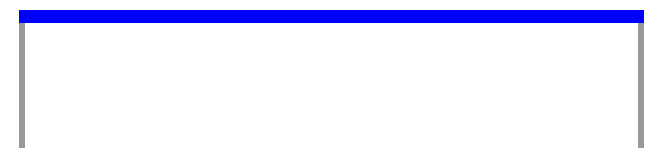
代码↓

<!DOCTYPE html PUBLIC "-//W3C//DTD XHTML 1.0 Transitional//EN" "http://www.w3.org/TR/xhtml1/DTD/xhtml1-transitional.dtd">
<html xmlns="http://www.w3.org/1999/xhtml" xml:lang="en">
<head>
<meta http-equiv="Content-Type" content="text/html;charset=UTF-8">
<title>Document</title>
<style type="text/css">
*{
margin: 0;
padding: 0;
}
div{
width: 500px;
height: 100px;
border-top: 10px solid blue;
border-left: 5px solid #999;
border-right: 5px solid #999;
margin: 100px auto;
}
</style>
</head>
<body>
<div>
</div>
</body>
</html>
效果图↓
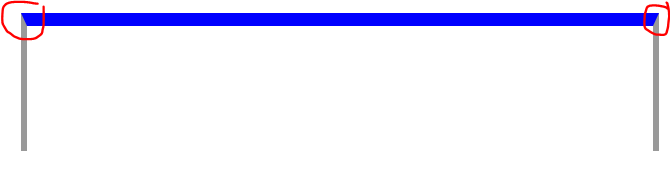 可以看到这是一个梯形的效果。
可以看到这是一个梯形的效果。
修改后代码↓

<!DOCTYPE html PUBLIC "-//W3C//DTD XHTML 1.0 Transitional//EN" "http://www.w3.org/TR/xhtml1/DTD/xhtml1-transitional.dtd">
<html xmlns="http://www.w3.org/1999/xhtml" xml:lang="en">
<head>
<meta http-equiv="Content-Type" content="text/html;charset=UTF-8">
<title>Document</title>
<style type="text/css">
*{
margin: 0;
padding: 0;
}
div{
width: 500px;
height: 100px;
border-top: 10px solid blue;
margin: 100px auto;
}
p{
height: 100px;
border-left: 5px solid #999;
border-right: 5px solid #999;
}
</style>
</head>
<body>
<div>
<p></p>
</div>
</body>
</html>
效果图↓
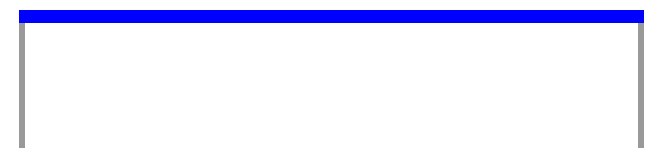 这回可以看到是直角矩形的效果。
这回可以看到是直角矩形的效果。
小技巧:制作这种矩形变色的边框方法就是用两个盒子来做!蓝色区域给父盒子设置,灰色区域用子盒子设置。
制作一个tab栏(选项卡)
作一个这个tab栏↓
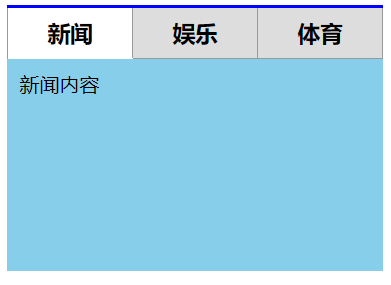
首先设置宽度,写出头部的上边线代码↓

.box{
width: 301px;
border-top: 2px solid blue;
margin: 100px auto;
}
效果图↓
![]()
然后写出新闻、娱乐、体育这个头部,(包括设置宽高,浮动,文字效果)还有当选中新闻这个标题后新闻这块所对应的的效果,代码↓

<!DOCTYPE html PUBLIC "-//W3C//DTD XHTML 1.0 Transitional//EN" "http://www.w3.org/TR/xhtml1/DTD/xhtml1-transitional.dtd">
<html xmlns="http://www.w3.org/1999/xhtml" xml:lang="en">
<head>
<meta http-equiv="Content-Type" content="text/html;charset=UTF-8">
<title>Document</title>
<style type="text/css">
*{
margin: 0;
padding: 0;
}
.box{
width: 301px;
border-top: 2px solid blue;
margin: 100px auto;
}
.box .top{
border-left: 1px solid #999;
overflow: hidden;
}
.box .top h3{
float: left;
width: 99px;
height: 40px;
border-right: 1px solid #999;
border-bottom: 1px solid #999;
background:#ddd;
font-size: 18px;
font-family: "微软雅黑";
line-height: 40px;
text-align: center;
}
.box .top h3.new{
border-bottom: none;
background: none;
}
</style>
</head>
<body>
<div class="box">
<div class="top">
<h3 class="new">新闻</h3>
<h3>娱乐</h3>
<h3>体育</h3>
</div>
<div class="bottom">
<div class="now">新闻内容</div>
<div>娱乐内容</div>
<div>体育内容</div>
</div>
</div>
</body>
</html>
效果图↓
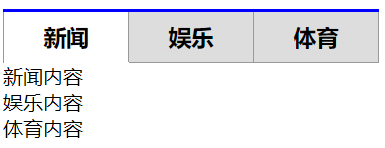 可以看到选中新闻版块后,新闻后面变白,没有下边线。
可以看到选中新闻版块后,新闻后面变白,没有下边线。
制作tab栏,也叫选项卡:
没有被选中的主题部分,需要隐藏,选中显示。
给所有元素加一个显示模式隐藏,给要显示的元素加一个显示模式块级。
display: none;隐藏我们的元素。
display: block显示我们的元素。
所以标题下面所对应的内容代码如↓

.box .bottom div{
padding: 10px;
height: 150px;
background: skyblue;
display: none;
}
.box .bottom div.now{
display: block;
................................................................................................................
<div class="box">
<div class="top">
<h3 class="new">新闻</h3>
<h3>娱乐</h3>
<h3>体育</h3>
</div>
<div class="bottom">
<div class="now">新闻内容</div>
<div>娱乐内容</div>
<div>体育内容</div>
</div>
</div>
注意:在添加显示模式时,一定不要忘记添加类名。
整体代码↓

<!DOCTYPE html PUBLIC "-//W3C//DTD XHTML 1.0 Transitional//EN" "http://www.w3.org/TR/xhtml1/DTD/xhtml1-transitional.dtd">
<html xmlns="http://www.w3.org/1999/xhtml" xml:lang="en">
<head>
<meta http-equiv="Content-Type" content="text/html;charset=UTF-8">
<title>Document</title>
<style type="text/css">
*{
margin: 0;
padding: 0;
}
.box{
width: 301px;
border-top: 2px solid blue;
margin: 100px auto;
}
.box .top{
border-left: 1px solid #999;
overflow: hidden;
}
.box .top h3{
float: left;
width: 99px;
height: 40px;
border-right: 1px solid #999;
border-bottom: 1px solid #999;
background:#ddd;
font-size: 18px;
font-family: "微软雅黑";
line-height: 40px;
text-align: center;
}
.box .top h3.new{
border-bottom: none;
background: none;
}
.box .bottom div{
padding: 10px;
height: 150px;
background: skyblue;
display: none;
}
.box .bottom div.now{
display: block;
</style>
</head>
<body>
<div class="box">
<div class="top">
<h3 class="new">新闻</h3>
<h3>娱乐</h3>
<h3>体育</h3>
</div>
<div class="bottom">
<div class="now">新闻内容</div>
<div>娱乐内容</div>
<div>体育内容</div>
</div>
</div>
</body>
</html>
效果图↓
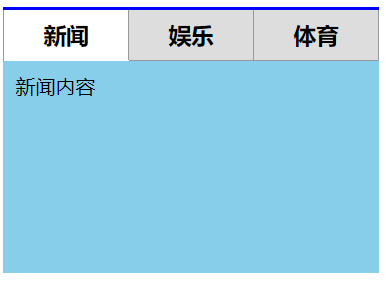
来源:https://www.cnblogs.com/StevenSunYiwen/p/11504059.html
