纯属练习组件化
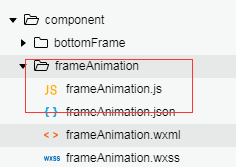
组件wxml页面代码如下
<view class='shade' hidden='{{popup}}' ></view>
<view class='shade_box popup {{frameAnimate}}' hidden='{{popup}}'>
<view class='content'>{{ title }}</view>
<!-- 内容 -->
<view style='min-height:100rpx;'> {{ content }}</view>
<view class='bottom-btn'>
<view bindtap='_hideEvent' wx:if='{{ cancelBtn }}'>{{ cancelBtn }}</view> //这一块是因为有时候弹框可能只需要一个按钮,
<view bindtap='_confirmEvent'>{{ confirmBtn }}</view>
</view>
</view>
wxss页面代码如下
/* pages/middleAnimation/middleAnimation.wxss */
/* 遮罩 */
.shade {
position: fixed;
top: 0;
right: 0;
bottom: 0;
left: 0;
background-color: rgba(0, 0, 0, 0.3);
z-index: 10;
}
.shade_box {
position: fixed;
top: 0;
right: 0;
bottom: 0;
left: 0;
margin: auto;
z-index: 11;
min-width: 200rpx;
min-height: 200rpx;
font-size: 28rpx;
box-sizing: border-box;
color: #333;
font-family: Helvetica, "Helvetica Neue", Arial, sans-serif;
letter-spacing: 0;
word-wrap: break-word;
}
.frameAnimate {
animation-name: popup;
animation-duration: 0.2s;
animation-timing-function: linear;
animation-delay: 0;
animation-iteration-count: 1;
animation-direction: normal;
}
@keyframes popup {
from {
opacity: 0;
transform: scale(0.3, 0.3);
}
to {
opacity: 1;
transform: scale(1, 1);
}
}
/* 当前弹窗样式 */
.popup {
width: 600rpx;
height: 314rpx;
background-color: #fff;
border-radius: 30rpx;
padding: 0 40rpx;
padding-top: 60rpx;
box-sizing: border-box;
}
.popup .content {
font-family: PingFangSC-Semibold, PingFang SC;
font-weight: 600;
font-size: 40rpx;
color: #11141A
}
.bottom-btn{
display: flex;
align-items: center;
border-top: 1rpx solid #ececec;
height: 100rpx;
text-align: center
}
.bottom-btn view{
flex: 1
}
逻辑层代码如下
// component/frameAnimation/frameAnimation.js
Component({
/**
* 组件的属性列表
*/
properties: {
content:{
type:String,
value:''
},
title: {
type: String,
value: '我是一个动画的特效动画'
},
cancelBtn: {
type: String,
value: ''
},
confirmBtn: {
type: String,
value: '确认'
}
},
/**
* 组件的初始数据
*/
data: {
popup:true,
},
/**
* 组件的方法列表
*/
methods: {
showFrame:function(){
this.setData({
popup: false,
frameAnimate: 'frameAnimate'
})
},
hideFrame() {
this.setData({
popup: true,
frameAnimate: ''
})
},
_confirmEvent() {
this.triggerEvent("confirmEvent");
},
_hideEvent() {
this.triggerEvent("hideEvent"); //将事件传递到调用组件的页面去操作
}
}
})
在使用页面 引入组件 “frameAnimation”: “/component/frameAnimation/frameAnimation”,
<view style='margin:20rpx 50rpx;'>
<button type='primary' bindtap='showPopup2'>打开弹窗</button>
</view>
<view style='margin:20rpx 50rpx;'>
<button type='primary' bindtap='showPopup3'>打开弹窗2</button>
</view>
<frameAnimation id='frameAnimation'
content=''
title='动画'
cancelBtn='取消'
bind:confirmEvent='_confirmEvent'
bind:hideEvent='_hideEvent'
>
</frameAnimation>
<frameAnimation id='frameAnimation1'
content='拨打司机电话,联系司机'
title='动画'
bind:confirmEvent='_confirmEvent1'
bind:hideEvent='_hideEvent1'
>
</frameAnimation>
逻辑层
// 以下部分是有动画的弹框方法
showPopup2:function(){
this.selectComponent("#frameAnimation").showFrame();
},
// 以下部分是有动画的弹框方法
showPopup3: function () {
this.selectComponent("#frameAnimation1").showFrame();
},
// 公用弹框确认方法
_confirmEvent:function(){
console.log('点击了确认按钮')
this.selectComponent("#frameAnimation").hideFrame();
},
_hideEvent:function(){
this.selectComponent("#frameAnimation").hideFrame();
},
_confirmEvent1: function () {
console.log('点击了确认按钮')
this.selectComponent("#frameAnimation1").hideFrame();
},
_hideEvent1: function () {
this.selectComponent("#frameAnimation1").hideFrame();
},
来源:CSDN
作者:weixin_43831302
链接:https://blog.csdn.net/weixin_43831302/article/details/103920246