案例一:
https://www.cnblogs.com/liao123/p/11005796.html
很精彩的案例,值得看一下(重点是要知道原理)
案例二:
接合微信小程序开发文档
https://developers.weixin.qq.com/miniprogram/dev/framework/ability/custom-tabbar.html
详见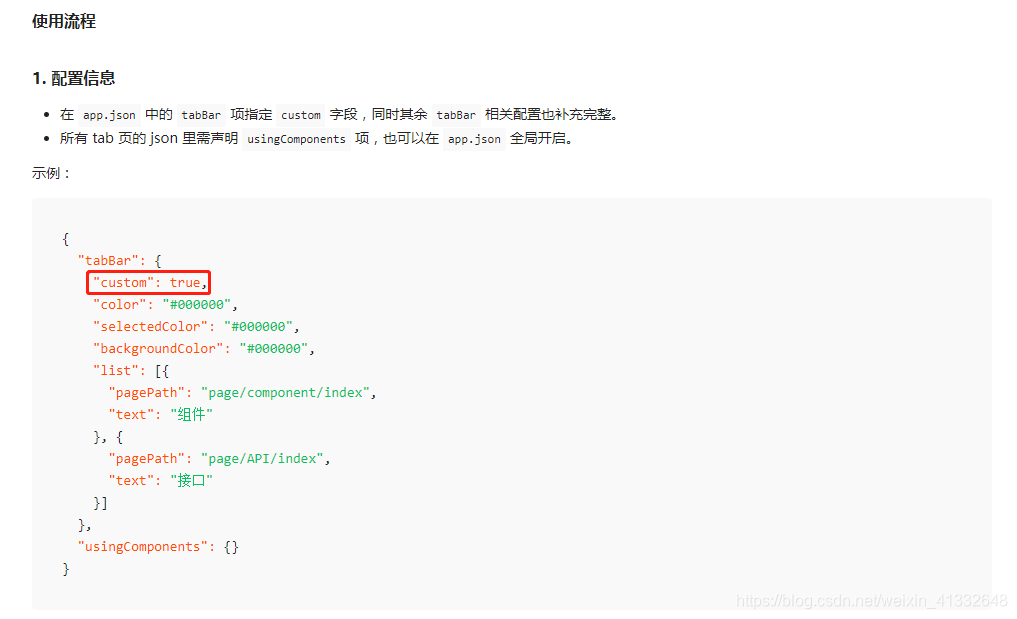
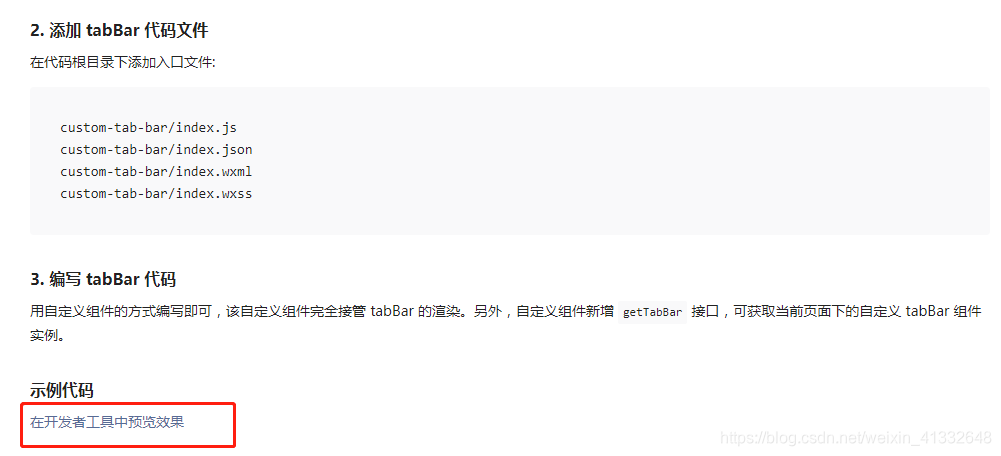
官网代码见上面圈红的开发者工具预览效果。
使用该方法需要使用到:
if (typeof this.getTabBar === 'function' &&
this.getTabBar()) {
this.getTabBar().setData({
selected: 0
})
}
但:个人不建议使用这种方法(案例二),建议使用自定义导航栏组件,隐藏原生的导航栏(在app.js中的onLaunch使用wx.hideTabBar()去隐藏), 方法如案例三
还有如果使用案例二的导航栏的话,需要注意官方文档的这个要求,需要把版本库提高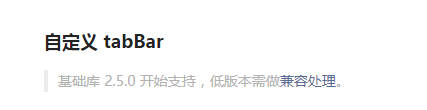
另外也不使用cover-view + cover-image,因为会因为各种版本库的原因导致各种无法预料的错误。
案例三:个人自定义导航栏简单代码:
效果图: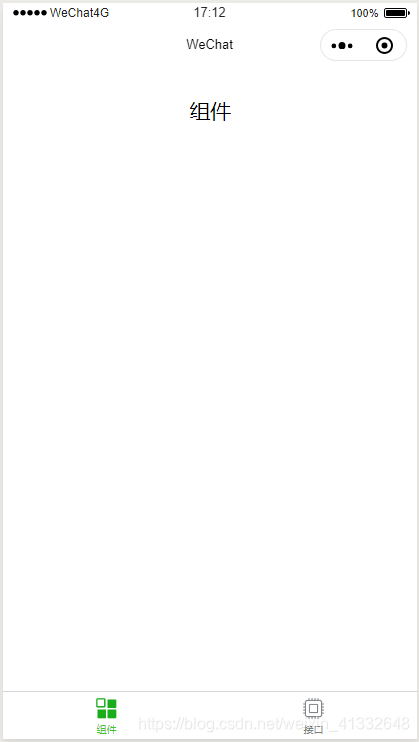
步骤1:custom-tab-bar(即组件) 文件下:
// index.js
Component({
data: {
selected: 0,
color: "#7A7E83",
selectedColor: "#3cc51f",
list: [{
pagePath: "/pages/home/index",
iconPath: "/image/icon_component.png",
selectedIconPath: "/image/icon_component_HL.png",
text: "组件"
}, {
pagePath: "/pages/interface/index",
iconPath: "/image/icon_API.png",
selectedIconPath: "/image/icon_API_HL.png",
text: "接口"
}]
},
properties: {
selected: {
type: Number, // 接收父组件传过来的值
value: ''
}
},
attached() {
},
methods: {
switchTab(e) {
const data = e.currentTarget.dataset
const url = data.path
wx.switchTab({url})
}
}
})
// index.json
{
"component": true
}
<!--miniprogram/custom-tab-bar/index.wxml-->
<view class="tab-bar">
<view class="tab-bar-border"></view>
<view wx:for="{{list}}" wx:key="index" class="tab-bar-item" data-path="{{item.pagePath}}" data-index="{{index}}" bindtap="switchTab">
<image src="{{selected === index ? item.selectedIconPath : item.iconPath}}"></image>
<view style="color: {{selected === index ? selectedColor : color}}">{{item.text}}</view>
</view>
</view>
.tab-bar {
position: fixed;
bottom: 0;
left: 0;
right: 0;
height: 48px;
background: white;
display: flex;
padding-bottom: env(safe-area-inset-bottom);
}
.tab-bar-border {
background-color: rgba(0, 0, 0, 0.33);
position: absolute;
left: 0;
top: 0;
width: 100%;
height: 1px;
transform: scaleY(0.5);
}
.tab-bar-item {
flex: 1;
text-align: center;
display: flex;
justify-content: center;
align-items: center;
flex-direction: column;
}
.tab-bar-item image {
width: 27px;
height: 27px;
}
.tab-bar-item view {
font-size: 10px;
}
步骤2:
在使用自定义导航栏的文件中:(/pages/home/index假设是组件页)
// index.json /pages/home/index
{
"usingComponents": {
"v-tab-bar": "/custom-tab-bar/index"
}
}
// index.wxml /pages/home/index
<view class="intro">组件</view>
<!-- 导航栏 -->
<v-tab-bar selected="{{selected}}" ></v-tab-bar>
//index.js /pages/home/index
Page({
data: {
selected: 0, // 这里是传给子组件的值
},
onLoad: function () {
},
/**
* 生命周期函数--监听页面显示
*/
onShow: function () {
},
// 用户点击右上角分享
onShareAppMessage: function (res) {
},
})
// wxss /pages/home/index
.intro {
margin: 30px;
text-align: center;
}
步骤三:隐藏原生的导航栏,不然就会出现下图这种情况
//app.js
App({
onLaunch: function () {
wx.hideTabBar() // 隐藏原生的导航栏
}
})
来源:CSDN
作者:蚊子-daya
链接:https://blog.csdn.net/weixin_41332648/article/details/103668714