【实验目的】了解路由器默认路由的配置方法
【实验器材】两台安装Windows系统的计算机,两台路由器
【实验组网图】
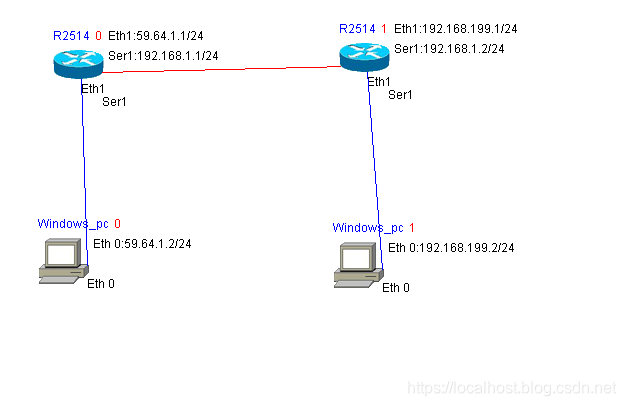
【实验任务】
-
按图连接网络,按表在路由器R1 和R2之间建立连接,配置路由器的默认路由表,并检验所配置的网络是否能够连通。
-
PC0的IP配置成 59.64.1.2/24 ;PC1的IP为 192.168.199.2/24 。
| 路由器 | 串口配置 | 以太网端口配置 |
|---|---|---|
| Router1 | 192.168.1.1/24 | 59.64.1.1/24 |
| Router2 | 192.168.1.2/24 | 192.168.199.1/24 |
【实验指导】
- 按表在路由器R1 和R2之间建立连接,对路由器的路由表进行配置,一旦路由表配置完成,网络中任何一台设备都可以ping到其他的所有设备。Router配置路由信息如下:
R1:
configure terminal
!
interface Ethernet1
ip add 59.64.1.1 255.255.255.0
no shut
!
interface Serial1
ip add 192.168.1.1 255.255.255.0
no shut
clock rate 64000
ip route 0.0.0.0 0.0.0.0 192.168.1.2
R2:
configure terminal
!
interface Ethernet1
ip add 192.168.199.1 255.255.255.0
no shut
!
interface Serial1
ip add 192.168.1.2 255.255.255.0
no shut
clock rate 64000
ip route 0.0.0.0 0.0.0.0 192.168.1.1
Host 0:
配置ip 地址: 59.64.1.2 255.255.255.0
Host 1:
配置ip 地址: 192.168.199.2 255.255.255.0
- 通过ping命令检查网络的连通性:
R1# show ip route
Ip -------- Route
S: 0.0.0.0 via 192.168.1.2
R1# ping 192.168.199.2
Sending 5,100-byte ICMP Echoes to 192.168.199.2, time out is 2.0 seconds:
!!!!!!!!!!
Success rate is 100 percent (5/5), round trIP min/avg/max= 1/2/4 ms
R2# show ip route
Ip -------- Route
S: 0.0.0.0 via 192.168.1.1
R2# ping 59.64.1.2
Sending 5, 100-byte ICMP Echoes to 59.64.1.2, time out is 2.0 seconds:
!!!!!!!!!!
Success rate is 100 percent (5/5), round trIP min/avg/max= 1/2/4 ms
来源:CSDN
作者:程序猿小zhou
链接:https://blog.csdn.net/qq_41113081/article/details/103458021