进度条分类
Android中进度条控件有3个(不算ProgressDialog),分别是ProgressBar、SeekBar和RatingBar,对于自定义样式来说又得按照需求分为2中情况,第一种是刻度型,第二种是循环类型。
一、“刻度型”进度条(指示器)
也就是他有起点和终点,起点值小于终点值
这种样式的修改,要修改三个属性即可分别是:
- 背景(主要是进度的轨道样式)
- 第一级别滚动条progressDrawable
- 第二级别progressDrawable
遗憾的是Android提供的api很难设置,不过可以通过LayerListDrawable实现,下面以RatingBar或者SeekBar为例子展示
<?xml version="1.0" encoding="utf-8"?>
<layer-list xmlns:android="http://schemas.android.com/apk/res/android">
<item
android:id="@+android:id/background"
android:drawable="@drawable/unselect">
</item>
<item
android:id="@+android:id/secondaryProgress"
android:drawable="@drawable/unselect">
</item>
<item
android:id="@+android:id/progress"
android:drawable="@drawable/selected">
</item>
</layer-list><style name="roomRatingBar" parent="@android:style/Widget.RatingBar">
<item name="android:progressDrawable">@drawable/ratingbar_drawable</item>
<item name="android:minHeight">48dip</item>
<item name="android:maxHeight">48dip</item>
</style><?xml version="1.0" encoding="utf-8"?>
<LinearLayout xmlns:android="http://schemas.android.com/apk/res/android"
android:layout_width="fill_parent"
android:layout_height="fill_parent"
android:orientation="vertical" >
<RatingBar
android:layout_width="match_parent"
android:layout_height="wrap_content"
style="@style/roomRatingBar"
android:layout_marginLeft="10dip"
android:id="@+id/ratingbar"
android:rating="1.5"
android:stepSize="0.15"
android:numStars="8"
/>
</LinearLayout>
二、循环类型(无刻度型)进度条
对于这种情况来说,这是一种动画效果,而且是往复府循环的,因此来说适合做没有进度的滚动条,loading效果,甚至可以作为课旋转的头像,或者其他动画吧。
方法一:传统方式
因此来说,这里适合无限循环的帧动画 或者旋转动画。
我们可以修改
android:indeterminateDrawable=""
android:indeterminateDuration="1000"android:indeterminateDrawable的值如果是帧动画,则无需设置android:indeterminateDuration,如果是其他补间动画,需要设置android:indeterminateDuration
帧动画
<animation-list xmlns:android="http://schemas.android.com/apk/res/android"
android:oneshot="false"
android:visible="true" >
<item
android:drawable="@drawable/common_loading_icon1"
android:duration="33"/>
<item
android:drawable="@drawable/common_loading_icon2"
android:duration="33"/>
<item
android:drawable="@drawable/common_loading_icon3"
android:duration="33"/>
<item
android:drawable="@drawable/common_loading_icon4"
android:duration="33"/>
<item
android:drawable="@drawable/common_loading_icon5"
android:duration="33"/>
<item
android:drawable="@drawable/common_loading_icon6"
android:duration="33"/>
<item
android:drawable="@drawable/common_loading_icon7"
android:duration="33"/>
</animation-list> <ProgressBar
android:layout_width="34dp"
android:layout_height="30dp"
android:layout_centerVertical="true"
android:layout_marginLeft="8dp"
android:indeterminateDrawable="@drawable/common_loading_icon" />补间动画:
<rotate
xmlns:android="http://schemas.android.com/apk/res/android"
android:drawable="@drawable/window_loading"
android:pivotX="50%"
android:pivotY="50%"
android:repeatMode="reverse"
android:repeatCount="infinite"
android:fromDegrees="0"
android:toDegrees="360"
android:duration="1000"
/><ProgressBar
android:layout_width="60dip"
android:layout_height="60dip"
android:indeterminate="true"
style="?android:attr/progressBarStyleSmall"
android:indeterminateDrawable="@anim/base_loading_anim"
android:indeterminateDuration="1000"
android:padding="10dip"
/>我们也可以自定义这种
<rotate
xmlns:android="http://schemas.android.com/apk/res/android"
android:pivotX="50%"
android:pivotY="50%"
android:repeatCount="infinite"
android:duration="100"
>
<shape
android:innerRadiusRatio="3"
android:shape="[ring|oval]"
android:thicknessRatio="8"
android:useLevel="false" >
<gradient
android:centerColor="#FFFFFF"
android:centerY="0.50"
android:endColor="#FFFF00"
android:startColor="#000000"
android:type="sweep"
android:useLevel="false" />
</shape>
</rotate>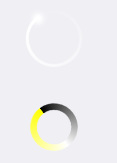

方式二:AnimatedRotateDrawable + View背景
此外,对于旋转,Android系统也提供AnimatedRotateDrawable,但只能通过xml使用。AnimatedRotateDrawable是一种可以自动旋转的Drawable,无需ProgressBar,通过普通View即可。
<?xml version="1.0" encoding="utf-8"?>
<animated-rotate xmlns:android="http://schemas.android.com/apk/res/android"
android:drawable="@drawable/spinner_black_48"
android:pivotX="50%"
android:pivotY="50%"
>
</animated-rotate >
三、裁剪型指示器
另外,对于一种裁剪(咖啡杯逐渐满杯的的动画)是动画,很多开发者一般选择的是帧动画,其实有一种更好的方式是使用 ImageView+ClipDrawable+Handler/Thread来代替,对于ClipDrawable来说,地默认的最大level是10000:
我们可以给ImageView设置一个被裁减图片的高度吻合暗灰色背景,然后在设置ClipDrawable的Level值
关于ClipDrawable请参阅博客:http://my.oschina.net/ososchina/blog/346562
先自定义一个XML(命名为clip.xml),放在Drawable文件夹下面:
<?xml version="1.0" encoding="utf-8"?>
<clip xmlns:android="http://schemas.android.com/apk/res/android"
android:clipOrientation="horizontal"
android:drawable="@drawable/green_progress_drawable"
android:gravity="left" >
</clip>在界面布局文件layout中引用上面定义的这个ClipDrawable,比如:
<View
android:id="@+id/image"
android:layout_width="fill_parent"
android:layout_height="22dip"
android:layout_centerInParent="true"
android:background="@drawable/clip" >
</View>页面代码
package WangLi.Resouce.ClipDrawableTest;
import java.util.Timer;
import java.util.TimerTask;
import android.app.Activity;
import android.graphics.drawable.ClipDrawable;
import android.os.Bundle;
import android.os.Handler;
import android.os.Message;
import android.widget.ImageView;
public class ClipDrawableTest extends Activity {
/** Called when the activity is first created. */
@Override
public void onCreate(Bundle savedInstanceState) {
super.onCreate(savedInstanceState);
setContentView(R.layout.main);
ImageView imageview = (ImageView)findViewById(R.id.image);
//获取图片所显示的ClipDrawble对象
final ClipDrawable drawable = (ClipDrawable)imageview.getDrawable();
final Handler handler = new Handler()
{
public void handleMessage(Message msg)
{
if(msg.what == 0x1233)
{
//修改ClipDrawable的level值
drawable.setLevel(drawable.getLevel() +200);
}
}
};
final Timer timer = new Timer();
timer.schedule(new TimerTask()
{
public void run()
{
Message msg = new Message();
msg.what = 0x1233;
//发送消息,通知应用修改ClipDrawable对象的level值
handler.sendMessage(msg);
//取消定时器
if(drawable.getLevel() >= 10000)
{
timer.cancel();
}
}
},0,300);
}
}
四、动画型的进度条(指示器)
既然说到动画,动画完全可以模拟滚动条的,对于滚动条你还可以使用 LinearLayout+View的方式来实现(可实现垂直或者水平的),或者直接使用绘图方式也行。
关于动画的相对位置
1.日常中对动画了解最有问题的地方是相对点,这里顺便说一句,相对点决定动画的参照系。对于xml而言,以下属性的设置可以自动转换相对点
android:pivotX="" 相对x位置[float][fraction]
android:pivotY=""相对y位置[float][fraction]其中android:pivotX为实数时,是相对自己的点,比如:android:pivotX="0.5",android:pivotY="0.5"或android:pivotX="50",android:pivotY="50"相对动画本身的位置,一般来说是自身的中心
2.相对于屏幕的动画,可以说是 Relative_TO_Parent
android:pivotY="50%p",android:pivotX="50%p",这个点事相对于屏幕的,50%意味着屏幕的中间。
try doing it
来源:oschina
链接:https://my.oschina.net/u/2256215/blog/356000