最近看了下ruby on rails,试着把Dynamic Web TWAIN集成到ruby on rails中。这里分享下如何在rails中用几行代码搞定文件上传。
参考原文:How to Load, Scan and Upload Files with Ruby on Rails
作者:Desmond Shaw
翻译:yushulx
软件安装
在Windows上不要选择Ruby 2.2,不然在运行rails server的时候会报错:

nokogiri不支持,详情可以阅读https://github.com/sparklemotion/nokogiri/issues/1256。
Rails创建工程的基本步骤
安装rails:
gem install rails创建应用:
rails new dwtcd到dwt
启动服务
rails server访问http://localhost:3000
Rails集成Dynamic Web TWAIN上传文件
创建controller
rails generate controller twainscanning home把< Dynamic Web TWAIN directory >\Resources拷贝到< Rails Project >\public\Resources。
打开< Rails Project >\app\views\twainscanning\home.html.erb添加下面的代码:
<html>
<head>
<title>DWT with Ruby</title>
<script type="text/javascript" src="Resources/dynamsoft.webtwain.initiate.js"></script>
<script type="text/javascript" src="Resources/dynamsoft.webtwain.config.js"></script>
<style>
h1 {
font-size: 2em;
font-weight: bold;
color: #777777;
text-align: center
}
table {
margin: auto;
}
</style>
</head>
<body>
<h1>
DWT with Ruby
</h1>
<table>
<tr>
<td>
<!-- dwtcontrolContainer is the default div id for Dynamic Web TWAIN control.
If you need to rename the id, you should also change the id in dynamsoft.webtwain.config.js accordingly. -->
<div id="dwtcontrolContainer"></div>
</td>
</tr>
<tr>
<td>
<input type="button" value="Load Image" onclick="btnLoad_onclick();" />
<input type="button" value="Scan Image" onclick="AcquireImage();" />
<input id="btnUpload" type="button" value="Upload Image" onclick="btnUpload_onclick()">
</td>
</tr>
</table>
<!--Custom script goes here-->
<script type="text/javascript">
Dynamsoft.WebTwainEnv.RegisterEvent('OnWebTwainReady', Dynamsoft_OnReady);
var DWObject;
function Dynamsoft_OnReady() {
DWObject = Dynamsoft.WebTwainEnv.GetWebTwain('dwtcontrolContainer'); // Get the Dynamic Web TWAIN object that is embeded in the div with id 'dwtcontrolContainer'
DWObject.Width = 480; // Set the width of the Dynamic Web TWAIN Object
DWObject.Height = 640; // Set the height of the Dynamic Web TWAIN Object
}
function btnLoad_onclick() {
var OnSuccess = function() {};
var OnFailure = function(errorCode, errorString) {};
DWObject.IfShowFileDialog = true;
DWObject.LoadImageEx("", EnumDWT_ImageType.IT_ALL, OnSuccess, OnFailure);
}
function AcquireImage() {
if (DWObject) {
DWObject.IfShowUI = false;
DWObject.IfDisableSourceAfterAcquire = true; // Scanner source will be disabled/closed automatically after the scan.
DWObject.SelectSource(); // Select a Data Source (a device like scanner) from the Data Source Manager.
DWObject.OpenSource(); // Open the source. You can set resolution, pixel type, etc. after this method. Please refer to the sample 'Scan' -> 'Custom Scan' for more info.
DWObject.AcquireImage(); // Acquire image(s) from the Data Source. Please NOTE this is a asynchronous method. In other words, it doesn't wait for the Data Source to come back.
}
}
function btnUpload_onclick() {
DWObject.HTTPPort = 3000;
var CurrentPathName = unescape(location.pathname); // get current PathName in plain ASCII
var CurrentPath = CurrentPathName.substring(0, CurrentPathName.lastIndexOf("/") + 1);
var strActionPage = CurrentPath + "upload/";
var strHostIP = "localhost"; // server IP e.g. 192.168.8.84
var OnSuccess = function(httpResponse) {
alert("Succesfully uploaded");
};
var OnFailure = function(errorCode, errorString, httpResponse) {
alert(httpResponse);
};
var date = new Date();
DWObject.HTTPUploadThroughPostEx(
strHostIP,
DWObject.CurrentImageIndexInBuffer,
strActionPage,
date.getTime() + ".jpg",
1, // JPEG
OnSuccess, OnFailure
);
}
</script>
</body>
</html>打开< Rails Project >\app\controller\application_controler.rb注释掉:
class ApplicationController < ActionController::Base
# Prevent CSRF attacks by raising an exception.
# For APIs, you may want to use :null_session instead.
#protect_from_forgery with: :exception
end打开< Rails Project >\config\routes.rb 添加映射:
Rails.application.routes.draw do
get 'twainscanning/home'
root 'twainscanning#home'
post 'upload/' => 'twainscanning#upload'
end打开< Rails Project >\app\controller\twainscanning_controller.rb添加文件上传代码:
class TwainscanningController < ApplicationController
def home
end
def upload
uploaded_io = params[:RemoteFile]
upload_dir = Rails.root.join('public', 'upload')
unless Dir.exist?(upload_dir)
Dir.mkdir(upload_dir)
end
File.open(Rails.root.join('public', 'upload', uploaded_io.original_filename), 'wb') do |file|
file.write(uploaded_io.read)
end
respond_to do |format|
format.html.any { render text: "Successfully uploaded!"}
end
end
end运行服务:
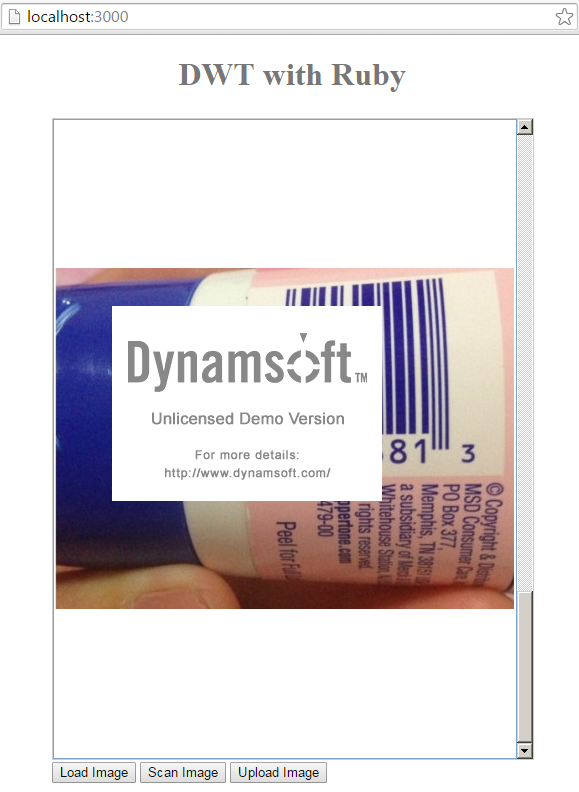
源码
https://github.com/dynamsoftsamples/dwt-ruby-on-rails
来源:oschina
链接:https://my.oschina.net/u/1187419/blog/506383