matplotlib简介
Matplotlib是一个强大的Python绘图和数据可视化的工具包。数据可视化也是我们数据分析的最重要的工作之一,可以帮助我们完成很多操作,例如:找出异常值、必要的一些数据转换等。完成数据分析的最终结果也许就是做一个可交互的数据可视化。
安装方式:pip install matplotlib
引用方法:import matplotlib.pyplot as plt
import numpy as np import pandas as pd from numpy.random import randn import matplotlib.pyplot as plt # 一般使用下面的这个语句设置字体,不然会乱码 plt.rcParams['font.sans-serif'] = ['SimHei'] plt.rcParams['axes.unicode_minus'] = False
支持的图类型
| 函数 | 说明 |
|---|---|
| plt.plot(x,y,fmt) | 坐标系 |
| plt.boxplot(data,notch,position) | 箱型图 |
| plt.bar(left,height,width,bottom) | 柱状图 |
| plt.barh(width,bottom,left,height) | 横向柱状图 |
| plt.polar(theta,r) | 极坐标系 |
| plt.pie(data,explode) | 饼图 |
| plt.psd(x,NFFT=256,pad_to,Fs) | 功率谱密度图 |
| plt.specgram(x,NFFT=256,pad_to,F) | 谱图 |
| plt.cohere(x,y,NFFT=256,Fs) | X-Y相关性函数 |
| plt.scatter(x,y) | 散点图 |
| plt.step(x,y,where) | 步阶图 |
| plt.hist(x,bins,normed) | 直方图 |
图像的标注
| 方法 | 描述 |
|---|---|
| plt.title() | 设置图像标题 |
| plt.xlabel() | 设置x轴名称 |
| plt.ylabel() | 设置y轴名称 |
| plt.xlim() | 设置x轴范围 |
| plt.ylim() | 设置y轴范围 |
| plt.xticks() | 设置x轴刻度 |
| plt.yticks() | 设置y轴刻度 |
| plt.legend() | 设置曲线图例 |
绘制折线图
- 线型linestyle(-,-.,--,..)
- 点型marker(v,^,s,*,H,+,X,D,O,...)
- 颜色color(b,g,r,y,k,w,...)
# 修改背景为条纹
plt.style.use('ggplot')
np.random.seed(1)
# 使用numpy的累加和,保证数据取值范围不会在(0,1)内波动
plot_data1 = randn(40).cumsum()
plot_data2 = randn(40).cumsum()
plot_data3 = randn(40).cumsum()
plot_data4 = randn(40).cumsum()
plt.plot(plot_data1, marker='o', color='red', linestyle='-', label='红实线')
plt.plot(plot_data2, marker='x', color='orange', linestyle='--', label='橙虚线')
plt.plot(plot_data3, marker='*', color='yellow', linestyle='-.', label='黄点线')
plt.plot(plot_data4, marker='s', color='green', linestyle=':', label='绿点图')
# loc='best'给label自动选择最好的位置
plt.legend(loc='best')
plt.show()
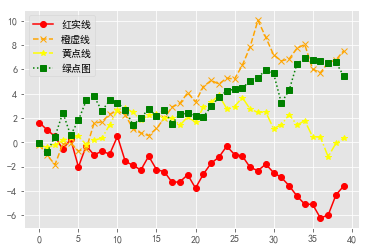
绘制条形图
# 柱状图 data = [12,34,23,54] labels = ['Jan','Fed','Mar','Apr'] plt.xticks([0,1,2,3],labels) # 设置x轴刻度 plt.bar([0,1,2,3],data)
<BarContainer object of 4 artists>

# 横向柱状图 data = [12,34,23,54] labels = ['Jan','Fed','Mar','Apr'] plt.yticks([0,1,2,3],labels) plt.barh([0,1,2,3],data)
<BarContainer object of 4 artists>
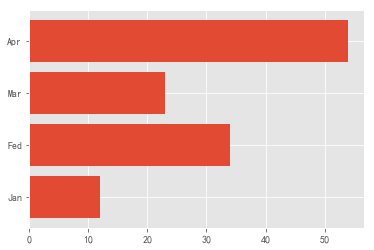
# DataFrame数组图
df = pd.DataFrame({
'Jan':pd.Series([1,2,3],index=['a','b','c']),
'Fed':pd.Series([4,5,6],index=['b','a','c']),
'Mar':pd.Series([7,8,9],index=['b','a','c']),
'Apr':pd.Series([2,4,6],index=['b','a','c'])
})
df.plot.bar() # 水平柱状图,将每一行中的值分组到并排的柱子中的一组
df.plot.barh(stacked=True,alpha=0.5) # 横向柱状图,将每一行的值堆积到一起
<matplotlib.axes._subplots.AxesSubplot at 0x1dcc7928940>


直方图
# 修改背景为条纹
plt.style.use('ggplot')
mu1, mu2, sigma = 50, 100, 10
# 构造均值为50的符合正态分布的数据
x1 = mu1 + sigma * np.random.randn(10000)
# 构造均值为100的符合正态分布的数据
x2 = mu2 + sigma * np.random.randn(10000)
fig = plt.figure()
ax1 = fig.add_subplot(121)
# bins=50表示每个变量的值分成50份,即会有50根柱子
ax1.hist(x1, bins=50, color='darkgreen')
ax2 = fig.add_subplot(122)
ax2.hist(x2, bins=50, color='orange')
fig.suptitle('两个正态分布',fontweight='bold', fontsize=15)
ax1.set_title('绿色的正态分布')
ax2.set_title('橙色的正态分布')
plt.show()
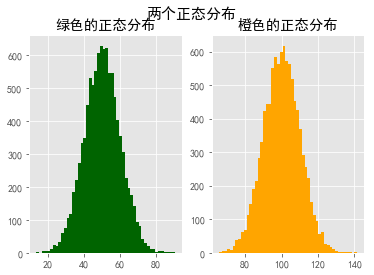
饼图
plt.pie([10,20,30,40],labels=list('abcd'),autopct="%.2f%%",explode=[0.1,0,0,0])
plt.axis("equal")
plt.show()
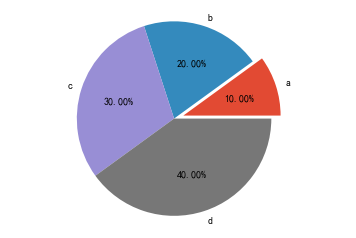
散点图
import random x = np.random.randn(100) y = np.random.randn(100) plt.scatter(x,y)
<matplotlib.collections.PathCollection at 0x1dcc9f30f28>
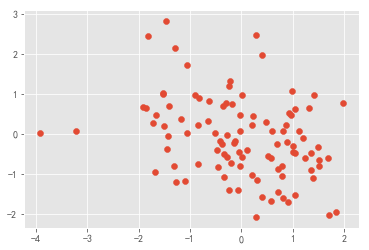
保存图标到文件
plt.savefig(filename.拓展名)
| 参数 | 说明 |
|---|---|
| fname | 含有文件路径的字符串或者Python的文件型对象。 |
| dpi | 图像分辨率,默认为100 |
| format | 显示设置文件格式("png","jpg","pdf","svg","ps",...) |
| facecolor、edgecolor | 背景色,默认为"W"(白色) |
| bbox_inches | 图表需要保存的部分。设置为”tight“,则尝试剪除图表周围空白部分 |
文件类型是通过文件扩展名推断出来的。因此,如果你使用的是.pdf,就会得到一个PDF文件。
savefig并非一定要写入磁盘,也可以写入任何文件型的对象,比如BytesIO:
from io import BytesIO buffer = BytesIO() plt.savefig(buffer) plot_data = buffer.getvalue()