这次,使用另外一种动画的画法:animation。
还是,准备一个元素作为图标的载体,并进行以下设置:
<span class="close">Close</span> 然后,把close隐藏,增加一个圆形按钮:
<style> @font-face { font-family: 'icon-font'; src: url('font/flat-ui-icons-regular.ttf'), url('font/flat-ui-icons-regular.eot'), url('font/flat-ui-icons-regular.woff'), url('font/flat-ui-icons-regular.svg'); } body{ background: #8b8ab3; } .close{ font-size: 0px; /*使sapn中的文字不再显示*/ cursor: pointer; /*鼠标指针显示为手型*/ display: block; width: 100px; height: 100px; line-height: 100px; border-radius: 50%; /*使背景形状显示为图形*/ background: #ffffff; color: #8b8ab3; text-align: center; } .close::before{ content: "\e609"; font-family: 'icon-font'; font-size: 48px; display: block; } 接下来,设置鼠标指针滑过时的一些动画效果。
.close:hover::before{ -webkit-transform: rotate(360deg); transform: rotate(360deg); -webkit-transition: -webkit-transform 1s linear; transition: transform 1s linear; } 上面使用了transform属性来实现图标的旋转并设置了transition动画。rotate(360deg) 是2D旋转360度,以deg为度数单位。详情看下面网页:
https://www.w3school.com.cn/cssref/pr_transform.asp
transition 语法还是与之前一样,这里的对象是 transform。
效果如下:
注意:只有transform不能生成动画效果,要与transition和animation属性配合使用。
下面,设置动画一直循环:
@-webkit-keyframes spin{ from{ transform: rotate(0deg); } to{ transform: rotate(360deg); } } @keyframes spin{ from{ transform: rotate(0deg); } to{ transform: rotate(360deg); } } 在上面的代码中,使用了 keyframes 关键字来定义了一个名为 spin 的关键帧动画。在其中,使用了from 关键字来指定动画的起始状态, to 关键字来指定动画的结束状态。-webkit- 是兼容webkit浏览器。详情可见CSS3-Keyframes规则:
https://www.w3school.com.cn/cssref/pr_keyframes.asp
创建了动画之后,我们就要在图表中应用这一动画:
.close:hover::before{ -webkit-animation: spin 1s linear; animation: spin 1s linear; } 设置鼠标下滑状态下的 animation 属性,属性的第一个参数是动画的名称;第二个参数是动画的时长;第三个参数是速度曲线,在此设置为匀速运动。(在这里可以把之前设置的动画的代码删去)测试页面,我们得到和之前 transition 动画相同的结果。
现在,设置图标一直旋转:
.close:hover::before{ -webkit-animation: spin 1s linear infinite; animation: spin 1s linear infinite; } 只需要在animation属性中添加infinite参数,animation属性详情见:
https://www.w3school.com.cn/cssref/pr_animation.asp
当然,我们也可以只让动画循环一定的次数,只需要把 infinite 改为次数即可:
.close:hover::before{ -webkit-animation: spin 1s linear 2; animation: spin 1s linear 2; } 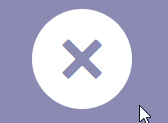
根据上面的表格,还可以在速度曲线和播放次数之间加入动画的延迟播放时间:
.close:hover::before{ -webkit-animation: spin 1s linear 1s 2; animation: spin 1s linear 1s 2; } 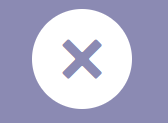
还可以在最后加上反播放参数 alternate。在加入参数后,动画将在偶数次时反向播放动画。例如在上面的代码中加入后,图标将顺时针旋转一次后,再逆时针旋转一次:
.close:hover::before{ -webkit-animation: spin 1s linear 1s 2 alternate; animation: spin 1s linear 1s 2 alternate; } 
以上,就介绍完了 animation 动画的使用。
来源:51CTO
作者:Waiting_yours
链接:https://blog.csdn.net/weixin_43207025/article/details/100638363