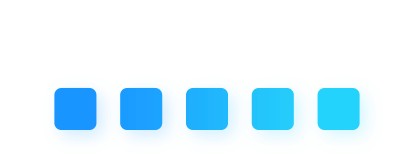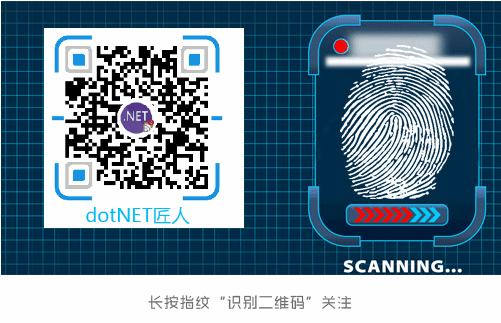之前,本人写了两篇文章 黑科技抢先尝 | Windows全新终端初体验(附代码Build全过程) 和 程会玩 | 无需自行编译也能玩转 Windows Terminal,介绍了玩转Windows terminal的两种方式。
今天这篇文章,主要介绍如何美化 Windows terminal 中 WSL 的 Linux 终端,依然是以本人最熟悉的Ubuntu为例,其他版本的 Linux 请参考本文的流程换用对应的命令。假定你已按我的上一篇文章已安装好 Windows terminal预编译版本,同时安装好了 Ubuntu,并设置好了 WSL的权限,然后就可以按本文继续操作了。

修改默认源,为apt-get安装提速
由于 Ubuntu官方的源实在是太慢了,建议大家缓存阿里云镜像的 Ubuntu 源,其具体操作步骤如下:
首先将原配置文件备份
sudo cp /etc/apt/sources.list /etc/apt/sources.list.20190516
然后 vim 打开sources.list,
sudo vim /etc/apt/sources.list
i(插入)模式下,在末尾输入依次输入每一行进行替换:
:%s/security.ubuntu/mirrors.aliyun/g
:%s/archive.ubuntu/mirrors.aliyun/g
每输入一行,回车一次,然后就替换好了。
更新源:
sudo apt update; sudo apt upgrade
安装python 和 python pip
依次输入如下命令:
sudo apt-get install python3
sudo apt-get install build-essential
sudo apt-get install python-pip
pip install --upgrade pip
安装 zsh
sudo apt-get install zsh

安装powerline-font中的特定字体
从`github`仓库中下载字体"DejaVu Sans Mono for Powerline",并安装。
这里给出官方github的地址,但需要自己下载后找那个字体
powerline/fonts: Patched fonts for Powerline users.
https://github.com/powerline/fonts
更推荐我存放的地方下载(仅存放了所需要的字体):
https://github.com/yanglr/WindowsDevTools/tree/master/awosomeTerminal/fonts-Ubuntu
安装字体时,选择对应的哪一个ttf后缀的安装即可,然后手动安装字体"Fira code" 或 "DejaVu Sans Mono for Powerline"
然后在命令行应用之,具体操作是在`profiles.json`中把字体设置成它,即可生效。


安装powerline-shell
cd ~
mkdir src
cd src
git clone https://github.com/b-ryan/powerline-shell
cd powerline-shell
sudo python setup.py install
修改~目录下的配置文件 .bashrc 和 .zshrc
首先,插入一点背景知识:
ps1格式简介:
shell有四种不同的命令提示,称为PS1,PS2,PS3和PS4。 PS代表Prompt String。Windows/Linux/Ubuntu都用得比较多的是PS1脚本。
"$PS1", "Prompt String 1" 指定命令行界面中的环境变量。
先编辑文件 .zshrc
vim ~/.zshrc
在末尾加入内容:
function powerline_precmd() {
PS1="(powerline-shell --shell zsh ?)"
}
function install_powerline_precmd() {
for s in "${precmd_functions[@]}"; do
if [ "$s" = "powerline_precmd" ]; then
return
fi
done
precmd_functions+=(powerline_precmd)
}
if [ "$TERM" != "linux" ]; then
install_powerline_precmd
fi
编辑完后更新文件 .zshrc
source ~/.zshrc
再编辑文件.bashrc
vim ~/.bashrc
在末尾加入内容:
function _update_ps1() {
PS1="(powerline-shell ?)"
}
if [ "$TERM" != "linux" ]; then
PROMPT_COMMAND="_update_ps1; $PROMPT_COMMAND"
fi
编辑完后更新文件 .bashrc
source ~/.bashrc
然后,我随便输入几个命令:
sudo su
ls
此时Windows terminal中的效果如下:
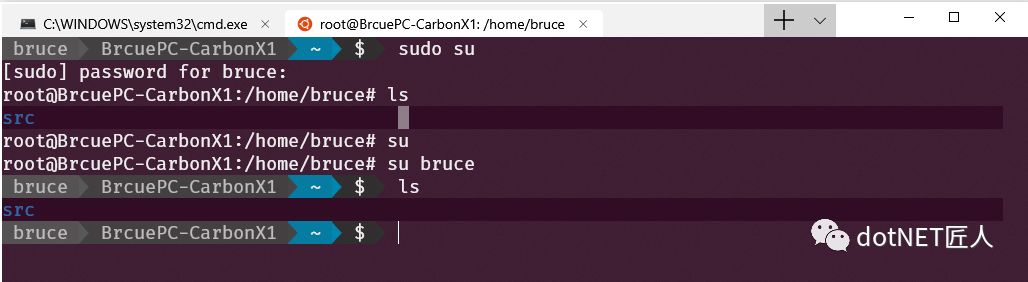
我直接就使用这个默认主题了。
在命令行提示符中插入Emoji表情
那么,如果要在命令提示符中插入 emoji表情,怎么弄呢?就在下图相应的地方(对应文件 .bashrc)加~
编辑文件.bashrc
vim ~/.bashrc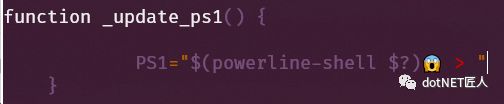
编辑完后更新文件 .bashrc
source ~/.bashrc此时的 Terminal 为:

更有意思的玩法可以参考:
https://loige.co/random-emoji-in-your-prompt-how-and-why/
zsh主题定制
此外,如果想更深入地定制zsh主题,推荐安装oh_my_zsh,下面详细介绍。
安装 oh_my_zsh
Linux下安装oh-my-zsh,需要在终端输入命令:
sh -c "$(wget https://raw.githubusercontent.com/robbyrussell/oh-my-zsh/master/tools/install.sh -O -)"
如果 遇到证书类似问题
apt-get install ca-certificates
解决权限问题
如果启动时会出现zsh-syntax-highlighting权限问题,运行下面的命令即可:
compaudit | xargs chmod g-w,o-w
卸载oh_my_zsh的方法
uninstall_oh_my_zsh
从 Windows 10 的 Bash 中运行 WSL
对于windows 10中 WSL 独立的默认Bash窗口,只能选择字体"DejaVu Sans Mono for Powerline",可以在界面上选择后使用。
开始菜单中搜索 bash 并打开,
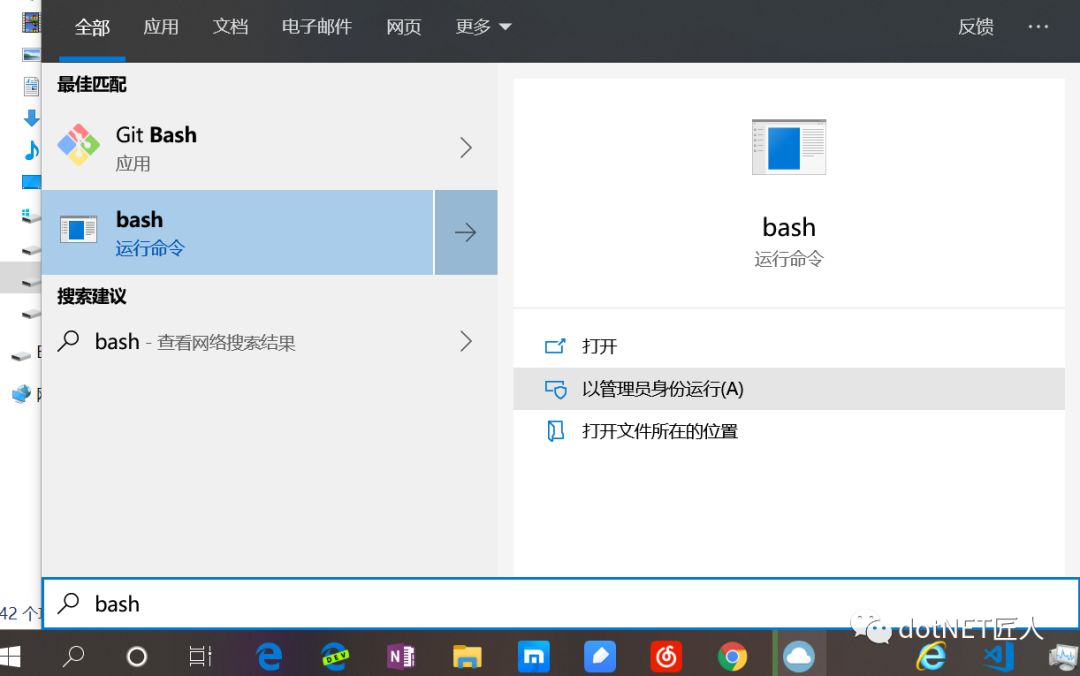
右键 属性-> 字体,选字体"DejaVu Sans Mono for Powerline"。
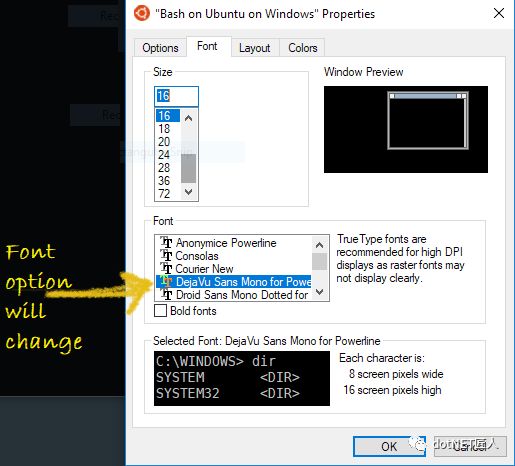
最后的运行结果是:
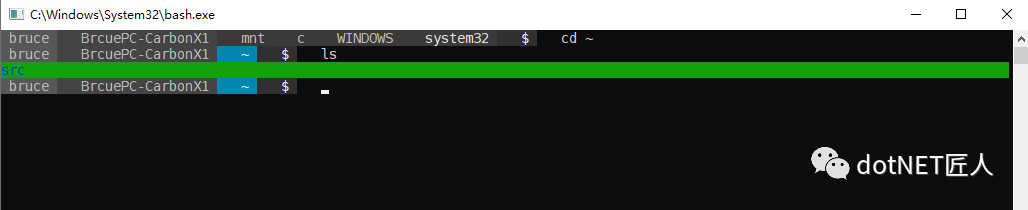
Scott Hanselman:
请注意我在 prompt 中也使用了Powerline 。 我正在使用Fira Code ,它含有我需要的glyphs,但你当然也可以使用改进过的Powerline字体或使用像Nerd Fonts和它的字体补丁程序那样的工具制作自己的字体 。 此字体补丁程序通常用于获取你最喜欢的等宽字体,并为其添加Powerline glyphs。
注意:如果您看到字形有任何奇怪的间距问题,您可以尝试使用--use-single-width-glyphs来解决它。 通过发布,我认为所有这些小问题都将得到解决。 在我的终端环境下使用Fira Code没有任何问题,您的环境可能有所不同。
参考:
修改 WSL Ubuntu 18.04 默认源为阿里云镜像 - Windows - 大象笔记
https://www.sunzhongwei.com/modify-the-wsl-ubuntu-1804-default-source-for-ali-cloud-images
b-ryan/powerline-shell: A beautiful and useful prompt for your shell
https://github.com/b-ryan/powerline-shell
How to Install Powerline Fonts, Symbols for Bash on Windows 10 - The Customize Windows
https://thecustomizewindows.com/2018/01/install-powerline-fonts-symbols-bash-windows-10/

原文地址:
https://www.cnblogs.com/enjoy233/p/awesome_windows_terminal_build_and_trial.html
Tips
更多精彩文章, 欢迎访问本人博客https://enjoy233.cnblogs.com 或 知乎搜索「Bravo Yeung」.
欢迎转发到朋友圈, 公众号转载请后台联系本人申请授权~

回复m可查看本号文章列表噢, 然后可以点击链接阅读文章~
也可在收到的列表中找到文章相应编号后回后台回复编号直达.
推荐阅读
程会玩 | 无需自行编译也能玩转 Windows Terminal
黑科技抢先尝 | Windows全新终端初体验(附代码Build全过程)
点击"在看"的人,
2019都会变得特别好看👇
本文分享自微信公众号 - 大白技术控(DaBaiTech)。
如有侵权,请联系 support@oschina.cn 删除。
本文参与“OSC源创计划”,欢迎正在阅读的你也加入,一起分享。
来源:oschina
链接:https://my.oschina.net/u/4082349/blog/4633581