目录
什么是SVG?
- SVG 指可伸缩矢量图形 (Scalable Vector Graphics)
- SVG 用来定义用于网络的基于矢量的图形
- SVG 使用 XML 格式定义图形
- SVG 图像在放大或改变尺寸的情况下其图形质量不会有所损失
- SVG 是万维网联盟的标准
- SVG 与诸如 DOM 和 XSL 之类的 W3C 标准是一个整体
viewport和viewBox
学好svg需要先了解svg中的viewport和viewBox这两个概念。
- viewpart是整个svg的可见区域即svg标签的宽高。
- viewBox是svg在绘图过程中使用的坐标系,viewBox存在于viewPort中。可以通过viewBox属性设置viewBox的大小和在viewPort中的相对位置。如:下面的标签表是svg画布的大小为200px*200px,view Box位于viewpart坐标中的(0, 0)位置并且大小为100*100。
<svg width='200px' height='200px' viewBox='0 0 100 100'></svg>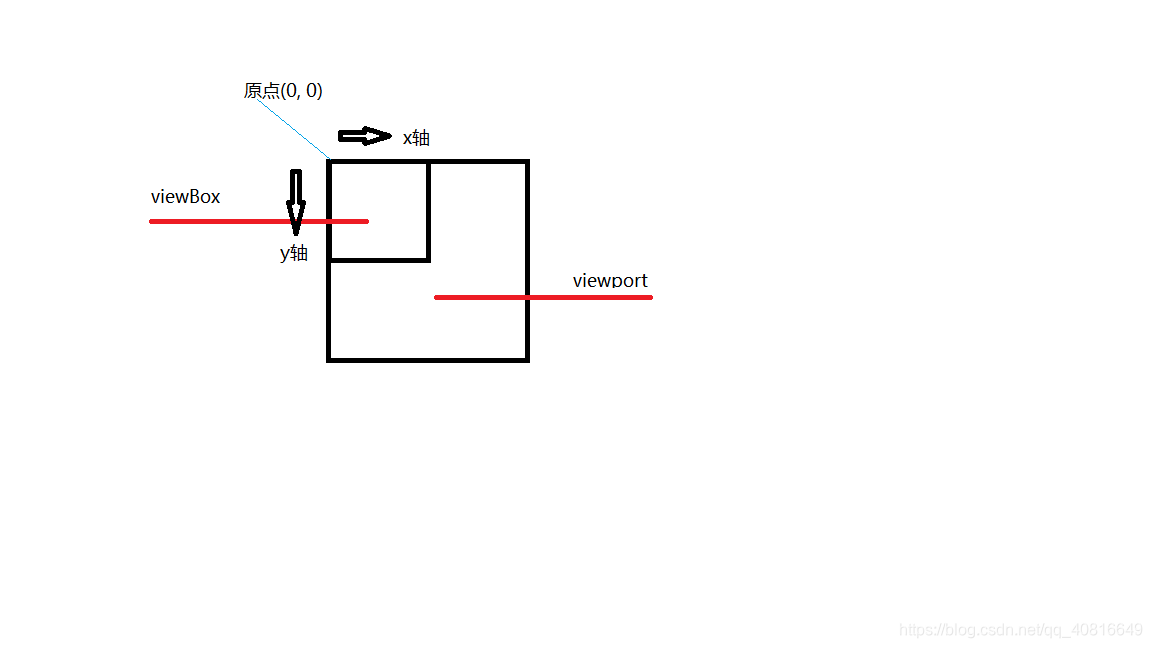
preserveAspectRatio
svg除了viewport和viewBox外还有一个比较重要的参数preserveAspectRatio主要是用在viewport和viewBox宽高比不一致的情况,宽高比会影响svg的渲染。
默认情况下preserveAspectRatio="xMidYMid meet"表示viewBox位于viewport的中心位置,并且采用viewport和viewBox最小的宽高比。
Mid,Min,Max
对于x轴Mid表示viewBox位于viewport横向位置的中间,Min表示位于viewport的最左边,Max表示位于viewport的最右边
对于y轴Mid表示viewBox位于viewport横向位置的中间,Min表示位于viewport的最上边,Max表示位于viewport的最下边
meet,slice
meet代表选择viewport和viewBox宽高比例较小的一个图形可以按照比例缩小显示。
slice代表选择viewport和viewBox宽高比例较大的一个这可能会造成svg图形过大最终超出viewport图形被裁切。
demo案例
在了解完preserveAspectRatio和viewBox、viewport后基本上对svg的布局就可以大致理解svg的布局原理了,下面是几个demo
svg.vue
<template>
<div>
<svg
width="100"
height="100"
style="display: none"
viewBox="0 0 100 100"
preserveAspectRatio="xMidYMid meet"
>
<defs>
<g id='more'>
<line x1='40' y1='25' x2='90' y2='25' stroke-width='8' stroke='currentColor'></line>
<line x1='40' y1='50' x2='80' y2='50' stroke-width='8' stroke='currentColor'></line>
<line x1='40' y1='75' x2='90' y2='75' stroke-width='8' stroke='currentColor'></line>
<circle r='5' cx='20' cy='25' fill='currentColor'></circle>
<circle r='5' cx='20' cy='50' fill='currentColor'></circle>
<circle r='5' cx='20' cy='75' fill='currentColor'></circle>
</g>
<symbol id='more1' viewBox='0 0 100 100'>
<line x1='40' y1='25' x2='90' y2='25' stroke-width='8' stroke='currentColor'></line>
<line x1='40' y1='50' x2='80' y2='50' stroke-width='8' stroke='currentColor'></line>
<line x1='40' y1='75' x2='90' y2='75' stroke-width='8' stroke='currentColor'></line>
<circle r='5' cx='20' cy='25' fill='currentColor'></circle>
<circle r='5' cx='20' cy='50' fill='currentColor'></circle>
<circle r='5' cx='20' cy='75' fill='currentColor'></circle>
</symbol>
<symbol id='filledArrowRight' viewBox='0 0 100 100'>
<polyline points='20 10, 80 50, 20 90' fill='currentColor'></polyline>
</symbol>
<symbol id='arrowRight' viewBox='0 0 100 100'>
<polyline points='20 10, 60 50, 20 90' fill='transparent' stroke-width='8' stroke='currentColor'></polyline>
</symbol>
</defs>
</svg>
<span :style="{color: 'green'}">
<svg width='100' height='100' viewBox='0 0 100 100'>
<use href='#more'></use>
</svg>
<Icon :style="{width: 100, height: 100, color: 'red'}" :svgId="'more1'" />
<Icon :style="{width: 100, height: 100, color: 'blue'}" :svgId="'arrowRight'" />
<Icon :style="{width: 100, height: 100, color: 'yellow'}" :svgId="'filledArrowRight'" />
</span>
</div>
</template>
<script lang="ts">
import { defineComponent } from "vue";
import Icon from '@src/components/icon.vue'
export default defineComponent({
name: "SVG",
components: {
Icon
},
setup: () => {
return {};
},
});
</script>
<style scoped>
</style>icon.vue
<template>
<svg :style="style">
<use :href="`#${svgId}`"></use>
</svg>
</template>
<script lang="ts">
import { defineComponent } from "vue";
export default defineComponent({
name: "icon",
props: {
svgId: {
type: String,
required: true,
},
style: {
type: CSSStyleDeclaration, // CSSStyleDeclaration
require: false
}
}
});
</script>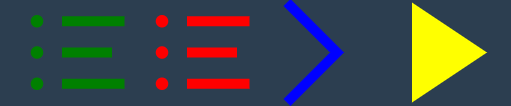
demo中用到了几个比较常用的svg基本图形
line线
rect矩形
circle圆型
defs可以将写好的svg组件隐藏起来
g可以设置id属性即这是一个svg组合
symbol和g类似但是可以传递viewBox属性这样在使用的时候就不用再写viewbox去适应图标(实现的原理就是在套一层svg标签)
use可以使用定义好的svg组合(通过href='#id'使用)
polyline多边形
几个值的注意的地方
1.对线来说填充颜色不能用fill来填充需要用stroke来填充颜色,并且如果将颜色设置成currentColor即为继承父元素的颜色(css中的color属性)
2.当我们自己想要写svg样式库的时候可以使用defs将svg库隐藏起来但是这里仍然会占用文档流的位置,可以将display:none将其隐藏掉
3.封装svg图形的时候尽量使用symbol代替g(这也是iconfont建议的),因为为了在使用编辑好的svg图标时g标签还要额外去写viewBox去适应图标的缩放大小而symbol可以直接设置viewBox,这样我们使用封装好的svg组合时就可以直接通过组合的id使用图标并且保证图标的正常显示。
4.viewport是可以继承父元素的宽高的只要将svg标签的width和height设置成100%即可
来源:oschina
链接:https://my.oschina.net/u/4408322/blog/4942955