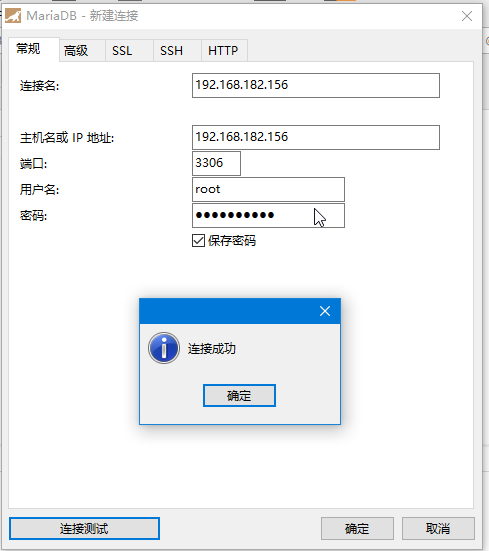阅读目录
正文
环境:
| ip | 系统 | 服务 |
| 192.168.182.155 | centos7.4 | 安装mariadb |
| 192.168.182.156 | centos7.4 | 安装nginx |
一、mariadb安装及配置
1.1 在192.168.182.155安装mariadb
yum install mariadb-server mariadb
systemctl start mariadb #启动MariaDB
systemctl stop mariadb #停止MariaDB
systemctl restart mariadb #重启MariaDB
systemctl enable mariadb #设置开机启动
接下来进行MariaDB的相关简单配置
mysql_secure_installation首先是设置密码,会提示先输入密码
Enter current password for root (enter for none):<–初次运行直接回车
设置密码
Set root password? [Y/n] <– 是否设置root用户密码,输入y并回车或直接回车
New password: <– 设置root用户的密码
Re-enter new password: <– 再输入一次你设置的密码
其他配置
Remove anonymous users? [Y/n] <– 是否删除匿名用户,回车
Disallow root login remotely? [Y/n] <–是否禁止root远程登录,回车,
Remove test database and access to it? [Y/n] <– 是否删除test数据库,回车
Reload privilege tables now? [Y/n] <– 是否重新加载权限表,回车
初始化MariaDB完成,接下来测试登录
mysql -uroot -ppassword完成。
1.2 配置MariaDB的字符集
文件/etc/my.cnf
vi /etc/my.cnf在[mysqld]标签下添加
init_connect='SET collation_connection = utf8_unicode_ci'
init_connect='SET NAMES utf8'
character-set-server=utf8
collation-server=utf8_unicode_ci
skip-character-set-client-handshake文件/etc/my.cnf.d/client.cnf
vi /etc/my.cnf.d/client.cnf在[client]中添加
default-character-set=utf8文件/etc/my.cnf.d/mysql-clients.cnf
vi /etc/my.cnf.d/mysql-clients.cnf在[mysql]中添加
default-character-set=utf8全部配置完成,重启mariadb
systemctl restart mariadb之后进入MariaDB查看字符集
mysql> show variables like "%character%";show variables like "%collation%";显示为
+--------------------------+----------------------------+
| Variable_name | Value |
+--------------------------+----------------------------+
| character_set_client | utf8 |
| character_set_connection | utf8 |
| character_set_database | utf8 |
| character_set_filesystem | binary |
| character_set_results | utf8 |
| character_set_server | utf8 |
| character_set_system | utf8 |
| character_sets_dir | /usr/share/mysql/charsets/ |
+--------------------------+----------------------------+
8 rows in set (0.00 sec)
+----------------------+-----------------+
| Variable_name | Value |
+----------------------+-----------------+
| collation_connection | utf8_unicode_ci |
| collation_database | utf8_unicode_ci |
| collation_server | utf8_unicode_ci |
+----------------------+-----------------+
3 rows in set (0.00 sec)
字符集配置完成。
1.3 添加用户,设置权限
创建用户命令
mysql>create user username@localhost identified by 'password';直接创建用户并授权的命令
mysql>grant all on *.* to username@localhost indentified by 'password';授予外网登陆权限
mysql>grant all privileges on *.* to username@'%' identified by 'password';授予权限并且可以授权
mysql>grant all privileges on *.* to username@'hostname' identified by 'password' with grant option;简单的用户和权限配置基本就这样了。
其中只授予部分权限把 其中 all privileges或者all改为select,insert,update,delete,create,drop,index,alter,grant,references,reload,shutdown,process,file其中一部分。
1.4 防火墙设置
添加3306端口的访问权限,这里添加后永久生效
firewall-cmd --zone=public --add-port=3306/tcp --permanent
firewall-cmd --reload
启动: systemctl start firewalld
查看状态: systemctl status firewalld
停止: systemctl disable firewalld
禁用: systemctl stop firewalld
启动服务:systemctl start firewalld.service
关闭服务:systemctl stop firewalld.service
重启服务:systemctl restart firewalld.service
服务的状态:systemctl status firewalld.service
在开机时启用一个服务:systemctl enable firewalld.service
在开机时禁用一个服务:systemctl disable firewalld.service
查看服务是否开机启动:systemctl is-enabled firewalld.service
查看已启动的服务列表:systemctl list-unit-files|grep enabled
二、nginx安装及配置
1.1 安装nginx
下载1.9以上版本只有1.9以上版本才支持,安装过程略
注意编译的时候加上--with-stream
./configure --prefix=/usr/local/nginx \
--conf-path=/etc/nginx/nginx.conf \
--error-log-path=/var/log/nginx/error.log \
--http-log-path=/var/log/nginx/access.log \
--pid-path=/var/run/nginx.pid \
--lock-path=/var/run/nginx.lock \
--http-client-body-temp-path=/var/cache/nginx/client_temp \
--http-proxy-temp-path=/var/cache/nginx/proxy_temp \
--http-fastcgi-temp-path=/var/cache/nginx/fastcgi_temp \
--http-uwsgi-temp-path=/var/cache/nginx/uwsgi_temp \
--http-scgi-temp-path=/var/cache/nginx/scgi_temp \
--user=nginx --group=nginx \
--with-http_ssl_module \
--with-http_realip_module \
--with-http_addition_module \
--with-http_sub_module \
--with-http_dav_module \
--with-http_flv_module \
--with-http_mp4_module \
--with-http_gunzip_module \
--with-http_gzip_static_module \
--with-http_random_index_module \
--with-http_secure_link_module \
--with-http_stub_status_module \
--with-http_auth_request_module
--with-threads \
--with-stream \
--with-stream_ssl_module \
--with-http_slice_module \
--with-file-aio --with-http_v2_module --with-ipv6
2.2、配置
cat /etc/nginx/nginx.conf
#user nobody;
worker_processes 1;
#error_log logs/error.log;
#error_log logs/error.log notice;
#error_log logs/error.log info;
#pid logs/nginx.pid;
events {
worker_connections 1024;
}
http {
include mime.types;
default_type application/octet-stream;
#log_format main '$remote_addr - $remote_user [$time_local] "$request" '
# '$status $body_bytes_sent "$http_referer" '
# '"$http_user_agent" "$http_x_forwarded_for"';
#access_log logs/access.log main;
sendfile on;
#tcp_nopush on;
#keepalive_timeout 0;
keepalive_timeout 65;
#gzip on;
server {
listen 80;
server_name localhost;
#charset koi8-r;
#access_log logs/host.access.log main;
location / {
root html;
index index.html index.htm;
}
#error_page 404 /404.html;
# redirect server error pages to the static page /50x.html
#
error_page 500 502 503 504 /50x.html;
location = /50x.html {
root html;
}
# proxy the PHP scripts to Apache listening on 127.0.0.1:80
#
#location ~ \.php$ {
# proxy_pass http://127.0.0.1;
#}
# pass the PHP scripts to FastCGI server listening on 127.0.0.1:9000
#
#location ~ \.php$ {
# root html;
# fastcgi_pass 127.0.0.1:9000;
# fastcgi_index index.php;
# fastcgi_param SCRIPT_FILENAME /scripts$fastcgi_script_name;
# include fastcgi_params;
#}
# deny access to .htaccess files, if Apache's document root
# concurs with nginx's one
#
#location ~ /\.ht {
# deny all;
#}
}
# another virtual host using mix of IP-, name-, and port-based configuration
#
#server {
# listen 8000;
# listen somename:8080;
# server_name somename alias another.alias;
# location / {
# root html;
# index index.html index.htm;
# }
#}
# HTTPS server
#
#server {
# listen 443 ssl;
# server_name localhost;
# ssl_certificate cert.pem;
# ssl_certificate_key cert.key;
# ssl_session_cache shared:SSL:1m;
# ssl_session_timeout 5m;
# ssl_ciphers HIGH:!aNULL:!MD5;
# ssl_prefer_server_ciphers on;
# location / {
# root html;
# index index.html index.htm;
# }
#}
}
stream {
upstream cloudsocket {
hash $remote_addr consistent;
# $binary_remote_addr;
server 192.168.182.155:3306 weight=5 max_fails=3 fail_timeout=30s;
}
server {
listen 3306;#数据库服务器监听端口
proxy_connect_timeout 10s;
proxy_timeout 300s;#设置客户端和代理服务之间的超时时间,如果5分钟内没操作将自动断开。
proxy_pass cloudsocket;
}
}2.3、重启nginx
/usr/local/nginx/sbin/nginx三、验证
登录192.168.182.156服务器执行看是否有3306端口的监听
[root@localhost sbin]# netstat -nap|grep 3306
tcp 0 0 0.0.0.0:3306 0.0.0.0:* LISTEN 89870/nginx: master用Navicat for MySQ工具测试是否能连接