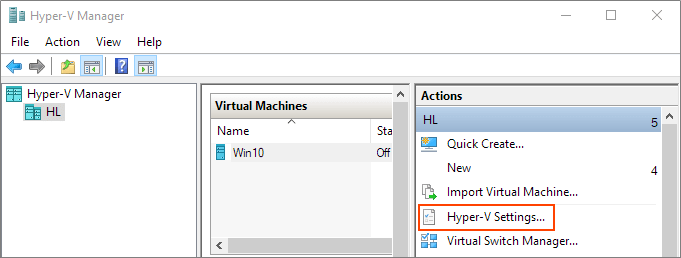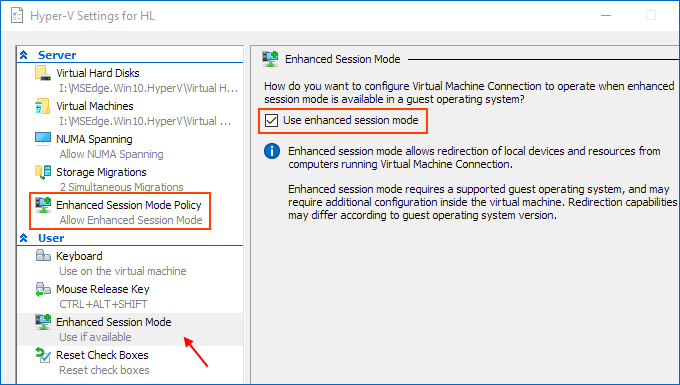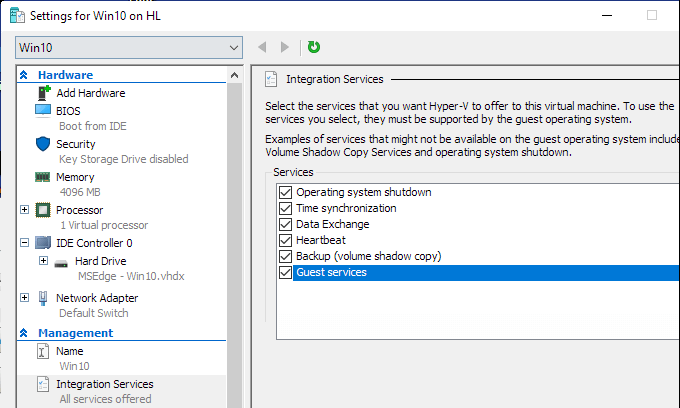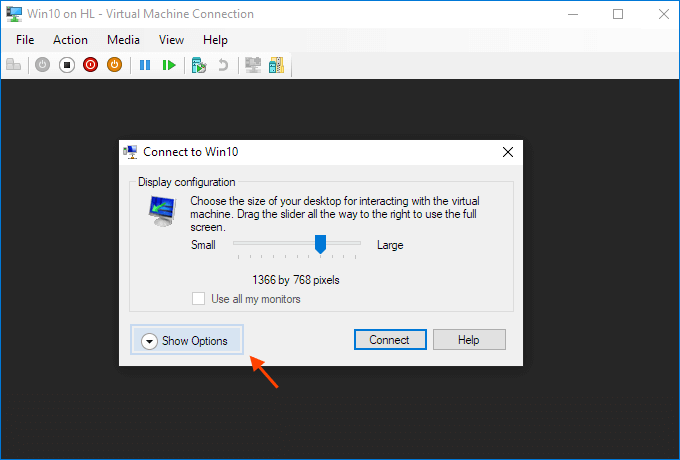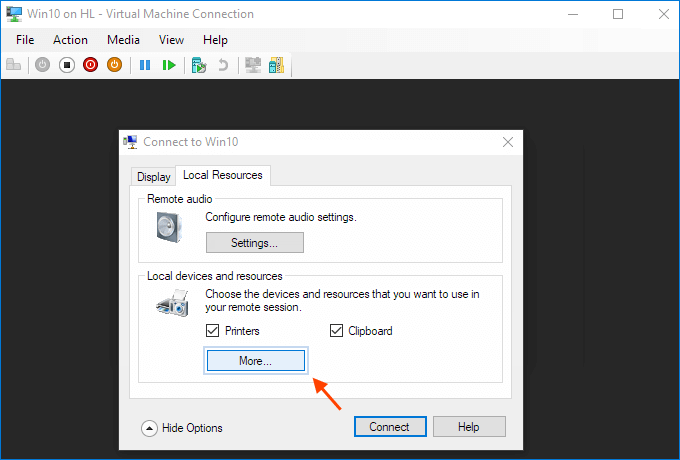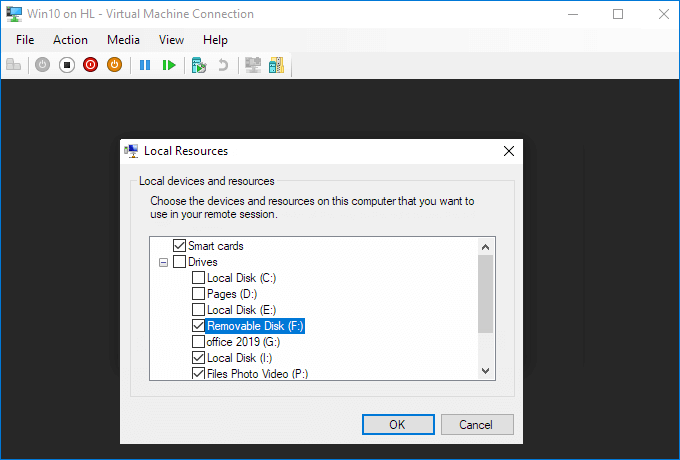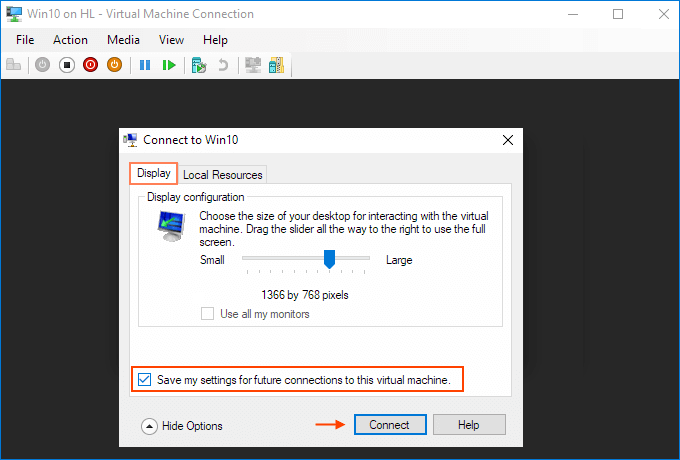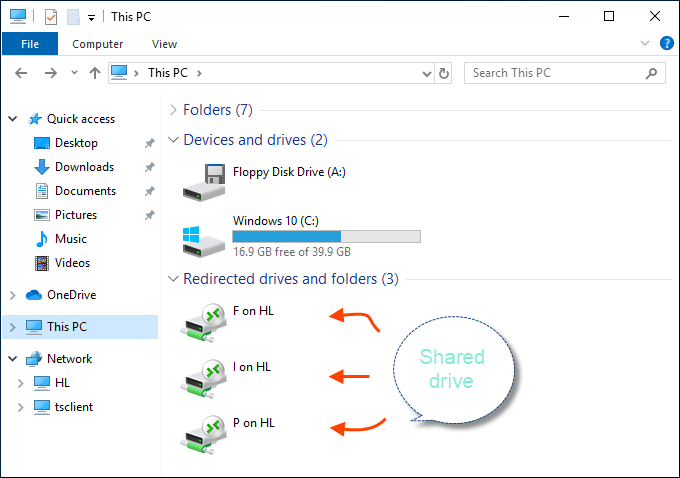问题
Set up:
- Host: Windows 10 Enterprise
- Guest: Windows 10 Professional
- Hypervisor: Hyper-V
Aim:
- Create a shared folder between Host and Guest via an internal network to exchange files
How can I achieve this?
回答1:
Share Files, Folders or Drives Between Host and Hyper-V Virtual Machine
Prerequisites
Ensure that Enhanced session mode settings are enabled on the Hyper-V host.
Start Hyper-V Manager, and in the Actions section, select "Hyper-V Settings".

Make sure that enhanced session mode is allowed in the Server section. Then, make sure that the enhanced session mode is available in the User section.

Enable Hyper-V Guest Services for your virtual machine
Right-click on Virtual Machine > Settings. Select the Integration Services in the left-lower corner of the menu. Check Guest Service and click OK.

Steps to share devices with Hyper-v virtual machine:
Start a virtual machine and click Show Options in the pop-up windows.

Or click "Edit Session Settings..." in the Actions panel on the right

It may only appear when you're (able to get) connected to it. If it doesn't appear try Starting and then Connecting to the VM while paying close attention to the panel in the Hyper-V Manager.
View local resources. Then, select the "More..." menu.

From there, you can choose which devices to share. Removable drives are especially useful for file sharing.

Choose to "Save my settings for future connections to this virtual machine".

Click Connect. Drive sharing is now complete, and you will see the shared drive in this PC > Network Locations section of Windows Explorer after using the enhanced session mode to sigh to the VM. You should now be able to copy files from a physical machine and paste them into a virtual machine, and vice versa.

Source (and for more info): Share Files, Folders or Drives Between Host and Hyper-V Virtual Machine
回答2:
- Open Hyper-V Manager
- Create a new internal virtual switch (e.g. "Internal Network Connection")
- Go to your Virtual Machine and create a new Network Adapter -> choose "Internal Network Connection" as virtual switch
- Start the VM
- Assign both your host as well as guest an IP address as well as a Subnet mask (IP4, e.g. 192.168.1.1 (host) / 192.168.1.2 (guest) and 255.255.255.0)
- Open cmd both on host and guest and check via "ping" if host and guest can reach each other (if this does not work disable/enable the network adapter via the network settings in the control panel, restart...)
- If successfull create a folder in the VM (e.g. "VMShare"), right-click on it -> Properties -> Sharing -> Advanced Sharing -> checkmark "Share this folder" -> Permissions -> Allow "Full Control" -> Apply
- Now you should be able to reach the folder via the host -> to do so: open Windows Explorer -> enter the path to the guest (\192.168.1.xx...) in the address line -> enter the credentials of the guest (Choose "Other User" - it can be necessary to change the domain therefore enter ".\"[username] and [password])
There is also an easy way for copying via the clipboard:
- If you start your VM and go to "View" you can enable "Enhanced Session". If you do it is not possible to drag and drop but to copy and paste.
Enhanced Session
来源:https://stackoverflow.com/questions/41264525/hyper-v-create-shared-folder-between-host-and-guest-with-internal-network