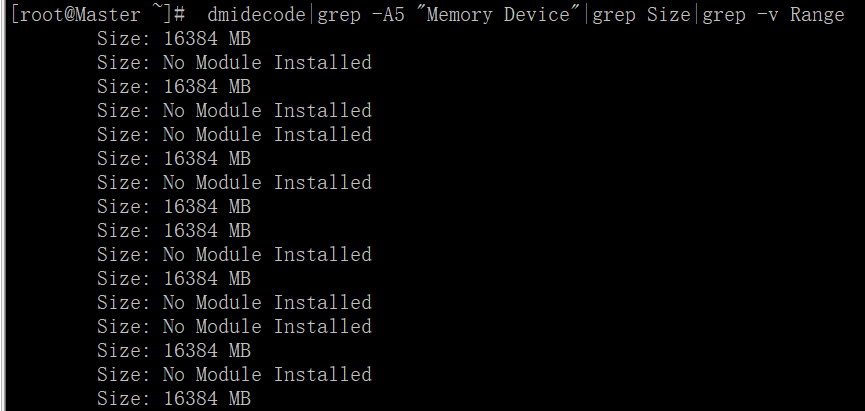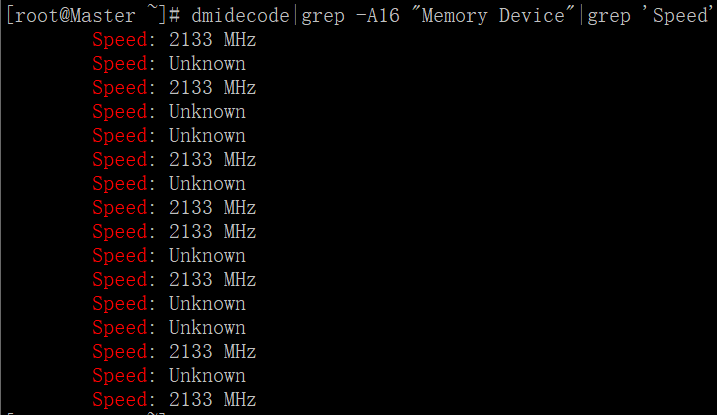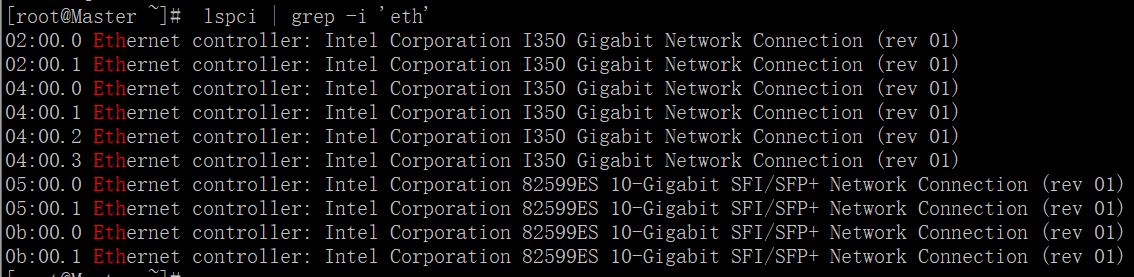一、查看服务器硬件信息
(1)查看服务器型号、序列号
[root@Master ~]# dmidecode|grep "System Information" -A9|egrep "Manufacturer|Product|Serial"

(2)查看主板型号
[root@Master ~]# dmidecode |grep -A16 "System Information$"

(3)查看BIOS信息

[root@Master ~]# dmidecode -t bios
# dmidecode 2.12
SMBIOS 2.8 present.
Handle 0x0008, DMI type 0, 24 bytes
BIOS Information
Vendor: HP
Version: U19
Release Date: 12/27/2015
Address: 0xF0000
Runtime Size: 64 kB
ROM Size: 16384 kB
Characteristics:
PCI is supported
PNP is supported
BIOS is upgradeable
BIOS shadowing is allowed
ESCD support is available
Boot from CD is supported
Selectable boot is supported
EDD is supported
5.25"/360 kB floppy services are supported (int 13h)
5.25"/1.2 MB floppy services are supported (int 13h)
3.5"/720 kB floppy services are supported (int 13h)
Print screen service is supported (int 5h)
8042 keyboard services are supported (int 9h)
Serial services are supported (int 14h)
Printer services are supported (int 17h)
CGA/mono video services are supported (int 10h)
ACPI is supported
USB legacy is supported
BIOS boot specification is supported
Function key-initiated network boot is supported
Targeted content distribution is supported
UEFI is supported
BIOS Revision: 2.0
Firmware Revision: 2.40

(3)查看内存槽及内存条
[root@Master ~]# dmidecode -t memory | head -45 | tail -23
Memory Device
Array Handle: 0x000A
Error Information Handle: Not Provided
Total Width: 72 bits
Data Width: 64 bits
Size: 16384 MB
Form Factor: DIMM
Set: None
Locator: PROC 1 DIMM 1
Bank Locator: Not Specified
Type: DDR4
Type Detail: Synchronous Registered (Buffered)
Speed: 2133 MHz
Manufacturer: HP
Serial Number: Not Specified
Asset Tag: Not Specified
Part Number: 752369-081
Rank: 2
Configured Clock Speed: 2133 MHz
Minimum Voltage: 1.2 V
Maximum Voltage: 1.2 V
Configured Voltage: 1.2 V
[root@Master ~]#
(4)查看网卡信息
[root@Master ~]# dmesg | grep -i Ethernet
igb: Intel(R) Gigabit Ethernet Network Driver - version 5.3.0-k
igb 0000:04:00.0: Intel(R) Gigabit Ethernet Network Connection
igb 0000:04:00.1: Intel(R) Gigabit Ethernet Network Connection
igb 0000:04:00.2: Intel(R) Gigabit Ethernet Network Connection
igb 0000:04:00.3: Intel(R) Gigabit Ethernet Network Connection
igb 0000:02:00.0: Intel(R) Gigabit Ethernet Network Connection
igb 0000:02:00.1: Intel(R) Gigabit Ethernet Network Connection
(5) 查看pci信息,即主板所有硬件槽信息

[root@Master ~]# lspci | head -10
00:00.0 Host bridge: Intel Corporation Xeon E7 v3/Xeon E5 v3/Core i7 DMI2 (rev 02)
00:01.0 PCI bridge: Intel Corporation Xeon E7 v3/Xeon E5 v3/Core i7 PCI Express Root Port 1 (rev 02)
00:01.1 PCI bridge: Intel Corporation Xeon E7 v3/Xeon E5 v3/Core i7 PCI Express Root Port 1 (rev 02)
00:02.0 PCI bridge: Intel Corporation Xeon E7 v3/Xeon E5 v3/Core i7 PCI Express Root Port 2 (rev 02)
00:02.1 PCI bridge: Intel Corporation Xeon E7 v3/Xeon E5 v3/Core i7 PCI Express Root Port 2 (rev 02)
00:02.2 PCI bridge: Intel Corporation Xeon E7 v3/Xeon E5 v3/Core i7 PCI Express Root Port 2 (rev 02)
00:02.3 PCI bridge: Intel Corporation Xeon E7 v3/Xeon E5 v3/Core i7 PCI Express Root Port 2 (rev 02)
00:03.0 PCI bridge: Intel Corporation Xeon E7 v3/Xeon E5 v3/Core i7 PCI Express Root Port 3 (rev 02)
00:03.1 PCI bridge: Intel Corporation Xeon E7 v3/Xeon E5 v3/Core i7 PCI Express Root Port 3 (rev 02)
00:03.2 PCI bridge: Intel Corporation Xeon E7 v3/Xeon E5 v3/Core i7 PCI Express Root Port 3 (rev 02)

二、查看CPU信息
(1)查看cpu型号
[root@Master ~]# cat /proc/cpuinfo | grep name | cut -f2 -d: | uniq -c
40 Intel(R) Xeon(R) CPU E5-2650 v3 @ 2.30GHz
(2)查看系统中实际物理CPU的数量(物理)
[root@Master ~]# grep 'physical id' /proc/cpuinfo | sort | uniq | wc -l
2
(3)系统中实际物理CPU的数量(核数)
[root@Master ~]# cat /proc/cpuinfo |grep 'processor'|wc -l
40
(4)查看每个物理CPU中core的个数(即核数)
[root@Master ~]# cat /proc/cpuinfo |grep "cores"|uniq
cpu cores : 10
(5)查看CPU的主频
[root@Master ~]# cat /proc/cpuinfo |grep MHz|uniq
cpu MHz : 1200.000
cpu MHz : 2300.000
cpu MHz : 1200.000
(6)查看CPU的详细信息
[root@Master ~]# cat /proc/cpuinfo | head -20
processor : 0 //逻辑处理器的ID
vendor_id : GenuineIntel
cpu family : 6
model : 63
model name : Intel(R) Xeon(R) CPU E5-2650 v3 @ 2.30GHz //CPU型号
stepping : 2
microcode : 54
cpu MHz : 1200.000
cache size : 25600 KB
physical id : 0
siblings : 20 //相同物理封装处理器中逻辑处理器数
core id : 0
cpu cores : 10 //相同物理封装处理器中的内核数
apicid : 0
initial apicid : 0
fpu : yes
fpu_exception : yes
cpuid level : 15
wp : yes
flags : fpu vme de pse tsc msr pae mce cx8 apic sep mtrr pge mca cmov pat pse36 clflush dts acpi mmx fxsr sse sse2 ss ht tm pbe syscall nx pdpe1gb rdtscp lm constant_tsc arch_perfmon pebs bts rep_good xtopology nonstop_tsc aperfmperf pni pclmulqdq dtes64 monitor ds_cpl vmx smx est tm2 ssse3 fma cx16 xtpr pdcm pcid dca sse4_1 sse4_2 x2apic movbe popcnt tsc_deadline_timer aes xsave avx f16c rdrand lahf_lm abm ida arat epb xsaveopt pln pts dtherm tpr_shadow vnmi flexpriority ept vpid fsgsbase bmi1 avx2 smep bmi2 erms invpcid cqm cqm_llc cqm_occup_llc
(7)查看CPU的相关信息
[root@Master ~]# lscpu
Architecture: x86_64
CPU op-mode(s): 32-bit, 64-bit
Byte Order: Little Endian
CPU(s): 40
On-line CPU(s) list: 0-39
Thread(s) per core: 2
Core(s) per socket: 10
Socket(s): 2
NUMA node(s): 2
Vendor ID: GenuineIntel
CPU family: 6
Model: 63
Model name: Intel(R) Xeon(R) CPU E5-2650 v3 @ 2.30GHz
Stepping: 2
CPU MHz: 1200.000
BogoMIPS: 4594.43
Virtualization: VT-x
L1d cache: 32K
L1i cache: 32K
L2 cache: 256K
L3 cache: 25600K
NUMA node0 CPU(s): 0-9,20-29
NUMA node1 CPU(s): 10-19,30-39
[root@Master ~]#
(8)查看cpu运行模式
[root@Master ~]# getconf LONG_BIT
64
(9)查看cpu是否支持64bit
[root@Master ~]# cat /proc/cpuinfo | grep flags | grep ' lm ' | wc -l
40
(结果大于0, 说明支持64bit计算. lm指long mode, 支持lm则是64bit)
三、查看内存信息
(1)查看内存硬件信息
root@Master ~]# dmidecode -t memory | head -45 | tail -24
Handle 0x000C, DMI type 17, 40 bytes
Memory Device
Array Handle: 0x000A
Error Information Handle: Not Provided
Total Width: 72 bits
Data Width: 64 bits
Size: 16384 MB
Form Factor: DIMM
Set: None
Locator: PROC 1 DIMM 1
Bank Locator: Not Specified
Type: DDR4
Type Detail: Synchronous Registered (Buffered)
Speed: 2133 MHz
Manufacturer: HP
Serial Number: Not Specified
Asset Tag: Not Specified
Part Number: 752369-081
Rank: 2
Configured Clock Speed: 2133 MHz
Minimum Voltage: 1.2 V
Maximum Voltage: 1.2 V
Configured Voltage: 1.2 V
(2)最大支持多少内存
[root@Master ~]# dmidecode|grep -P 'Maximum\s+Capacity'

(3)Linux 查看内存的插槽数,已经使用多少插槽.每条内存多大:

(4)Linux 查看内存的频率:
[root@Master ~]# dmidecode|grep -A16 "Memory Device"|grep 'Speed'

(5)Linux 查看内存的详细信息:
[root@Master ~]# cat /proc/meminfo |head -20
MemTotal: 131897620 kB
MemFree: 414124 kB
Buffers: 1040560 kB
Cached: 111083180 kB
SwapCached: 1320 kB
Active: 7637912 kB
Inactive: 110607108 kB
Active(anon): 4406900 kB
Inactive(anon): 1714900 kB
Active(file): 3231012 kB
Inactive(file): 108892208 kB
Unevictable: 10878976 kB
Mlocked: 5521652 kB
SwapTotal: 16777212 kB
SwapFree: 16737536 kB
Dirty: 180 kB
Writeback: 0 kB
AnonPages: 16999324 kB
Mapped: 149020 kB
Shmem: 172 kB
(6)Linux 查看内存的使用情况
[root@Master ~]# free -m // -b,-k,-m,-g show output in bytes, KB, MB, or GB
total used free shared buffers cached
Mem: 128806 123407 5398 0 1015 103474
-/+ buffers/cache: 18918 109888
Swap: 16383 38 16345
四、查看硬盘信息
(1)查看挂接的分区状态
[root@Master ~]# fdisk -l |grep Disk

(2)查看硬盘和分区分布
[root@Master ~]# lsblk
NAME MAJ:MIN RM SIZE RO TYPE MOUNTPOINT
sda 8:0 0 279.4G 0 disk
├─sda1 8:1 0 50M 0 part /boot
├─sda2 8:2 0 100G 0 part /
├─sda3 8:3 0 50G 0 part /home
├─sda4 8:4 0 1K 0 part
├─sda5 8:5 0 16G 0 part [SWAP]
├─sda6 8:6 0 13.3G 0 part /tmp
└─sda7 8:7 0 100G 0 part /usr
sdb 8:16 0 83.7T 0 disk
└─sdb1 8:17 0 83.7T 0 part /PureDisk
(3)查看硬盘和分区的详细信息

[root@Master ~]# fdisk -l
Disk /dev/sda: 300.0 GB, 299966445568 bytes
255 heads, 63 sectors/track, 36468 cylinders
Units = cylinders of 16065 * 512 = 8225280 bytes
Sector size (logical/physical): 512 bytes / 512 bytes
I/O size (minimum/optimal): 262144 bytes / 262144 bytes
Disk identifier: 0x000384d9
Device Boot Start End Blocks Id System
/dev/sda1 * 1 7 51200 83 Linux
Partition 1 does not end on cylinder boundary.
/dev/sda2 7 13061 104857600 83 Linux
/dev/sda3 13061 19588 52428800 83 Linux
/dev/sda4 19588 36469 135597056 5 Extended
/dev/sda5 19588 21677 16777216 82 Linux swap / Solaris
/dev/sda6 21677 23415 13962240 83 Linux
/dev/sda7 23416 36469 104854528 83 Linux
WARNING: GPT (GUID Partition Table) detected on '/dev/sdb'! The util fdisk doesn't support GPT. Use GNU Parted.
Disk /dev/sdb: 92017.3 GB, 92017310654464 bytes
255 heads, 63 sectors/track, 11187134 cylinders
Units = cylinders of 16065 * 512 = 8225280 bytes
Sector size (logical/physical): 512 bytes / 512 bytes
I/O size (minimum/optimal): 262144 bytes / 6029312 bytes
Disk identifier: 0x00000000
Device Boot Start End Blocks Id System
/dev/sdb1 1 267350 2147483647+ ee GPT
Partition 1 does not start on physical sector boundary.

(4)查看挂接的分区状态
[root@Master ~]# mount | column -t
/dev/sda2 on / type ext4 (rw)
proc on /proc type proc (rw)
sysfs on /sys type sysfs (rw)
devpts on /dev/pts type devpts (rw,gid=5,mode=620)
tmpfs on /dev/shm type tmpfs (rw)
/dev/sda1 on /boot type ext4 (rw)
/dev/sda3 on /home type ext4 (rw)
/dev/sda6 on /tmp type ext4 (rw)
/dev/sda7 on /usr type ext4 (rw)
/dev/sdb1 on /PureDisk type ext4 (rw)
none on /proc/sys/fs/binfmt_misc type binfmt_misc (rw
(5)查看挂接的分区状态
[root@Master ~]# swapon -s
Filename Type Size Used Priority
/dev/sda5 partition 16777212 39676 -1
(6)查看硬盘使用情况
[root@Master ~]# df -hT
Filesystem Type Size Used Avail Use% Mounted on
/dev/sda2 ext4 99G 561M 93G 1% /
tmpfs tmpfs 63G 76K 63G 1% /dev/shm
/dev/sda1 ext4 45M 38M 4.9M 89% /boot
/dev/sda3 ext4 50G 52M 47G 1% /home
/dev/sda6 ext4 13G 34M 13G 1% /tmp
/dev/sda7 ext4 99G 21G 73G 23% /usr
/dev/sdb1 ext4 84T 41T 40T 51% /PureDisk
(7) 硬盘检测命令smartctl
[root@Master ~]# smartctl -a /dev/sda
smartctl 5.43 2012-06-30 r3573 [x86_64-linux-2.6.32-642.el6.x86_64] (local build)
Copyright (C) 2002-12 by Bruce Allen, http://smartmontools.sourceforge.net
Vendor: HP
Product: LOGICAL VOLUME
Revision: 3.56
User Capacity: 299,966,445,568 bytes [299 GB]
Logical block size: 512 bytes
Logical Unit id: 0x600508b1001cc8a1b9ec4dacc5ab35dc
Serial number: PDNNK0BRH9U0AG
Device type: disk
Local Time is: Mon Feb 5 13:13:33 2018 CST
Device supports SMART and is Enabled
Temperature Warning Disabled or Not Supported
SMART Health Status: OK
Error Counter logging not supported
Device does not support Self Test logging
五、查看网卡信息
(1)查看网卡硬件信息
[root@Master ~]# lspci | grep -i 'eth'

(2)查看系统的所有网络接口
[root@Master ~]# ifconfig -a
[root@Master ~]# ip link show
(3)查看某个网络接口的详细信息,例如eth0的详细参数和指标
[root@Master ~]# ethtool eth0
Settings for eth0:
Supported ports: [ FIBRE ]
Supported link modes: 10000baseT/Full
Supported pause frame use: No
Supports auto-negotiation: No
Advertised link modes: 10000baseT/Full
Advertised pause frame use: No
Advertised auto-negotiation: No
Speed: 10000Mb/s
Duplex: Full
Port: FIBRE
PHYAD: 0
Transceiver: external
Auto-negotiation: off
Supports Wake-on: d
Wake-on: d
Current message level: 0x00000007 (7)
drv probe link
Link detected: yes
(4)查看所有网卡的链路状态
[root@Master ~]# for i in `seq 0 9`;do ethtool eth${i} | egrep 'eth|Link';done
Settings for eth0:
Link detected: yes
Settings for eth1:
Link detected: yes
Settings for eth2:
Link detected: no
Settings for eth3:
Link detected: no
Settings for eth4:
Link detected: no
Settings for eth5:
Link detected: no
Settings for eth6:
Link detected: no
Settings for eth7:
Link detected: no
Settings for eth8:
Link detected: no
Settings for eth9:
Link detected: no
六、列出所有PCI设备信息

[root@Master ~]# lspci -tv | more
-+-[0000:ff]-+-08.0 Intel Corporation Xeon E7 v3/Xeon E5 v3/Core i7 QPI Link 0
| +-08.3 Intel Corporation Xeon E7 v3/Xeon E5 v3/Core i7 QPI Link 0
| +-09.0 Intel Corporation Xeon E7 v3/Xeon E5 v3/Core i7 QPI Link 1
| +-09.3 Intel Corporation Xeon E7 v3/Xeon E5 v3/Core i7 QPI Link 1
| +-0b.0 Intel Corporation Xeon E7 v3/Xeon E5 v3/Core i7 R3 QPI Link 0 & 1 Monitoring
| +-0b.1 Intel Corporation Xeon E7 v3/Xeon E5 v3/Core i7 R3 QPI Link 0 & 1 Monitoring
| +-0b.2 Intel Corporation Xeon E7 v3/Xeon E5 v3/Core i7 R3 QPI Link 0 & 1 Monitoring
| +-0c.0 Intel Corporation Xeon E7 v3/Xeon E5 v3/Core i7 Unicast Registers
| +-0c.1 Intel Corporation Xeon E7 v3/Xeon E5 v3/Core i7 Unicast Registers
| +-0c.2 Intel Corporation Xeon E7 v3/Xeon E5 v3/Core i7 Unicast Registers
| +-0c.3 Intel Corporation Xeon E7 v3/Xeon E5 v3/Core i7 Unicast Registers
| +-0c.4 Intel Corporation Xeon E7 v3/Xeon E5 v3/Core i7 Unicast Registers
| +-0c.5 Intel Corporation Xeon E7 v3/Xeon E5 v3/Core i7 Unicast Registers
| +-0c.6 Intel Corporation Xeon E7 v3/Xeon E5 v3/Core i7 Unicast Registers
| +-0c.7 Intel Corporation Xeon E7 v3/Xeon E5 v3/Core i7 Unicast Registers
| +-0d.0 Intel Corporation Xeon E7 v3/Xeon E5 v3/Core i7 Unicast Registers
| +-0d.1 Intel Corporation Xeon E7 v3/Xeon E5 v3/Core i7 Unicast Registers
| +-0f.0 Intel Corporation Xeon E7 v3/Xeon E5 v3/Core i7 Buffered Ring Agent
| +-0f.1 Intel Corporation Xeon E7 v3/Xeon E5 v3/Core i7 Buffered Ring Agent
| +-0f.2 Intel Corporation Xeon E7 v3/Xeon E5 v3/Core i7 Buffered Ring Agent
| +-0f.3 Intel Corporation Xeon E7 v3/Xeon E5 v3/Core i7 Buffered Ring Agent

1.cpu
查看CPU信息
# 总核数 = 物理CPU个数 X 每颗物理CPU的核数
# 总逻辑CPU数 = 物理CPU个数 X 每颗物理CPU的核数 X 超线程数
# 查看物理CPU个数
cat /proc/cpuinfo| grep "physical id"| sort| uniq| wc -l
# 查看每个物理CPU中core的个数(即核数)
cat /proc/cpuinfo| grep "cpu cores"| uniq
# 查看逻辑CPU的个数
cat /proc/cpuinfo| grep "processor"| wc -l
# 查看CPU信息(型号)
cat /proc/cpuinfo | grep name | cut -f2 -d: | uniq -c
#lscpu命令,查看的是cpu的统计信息.(部分旧版本不支持)
Disk /dev/sda: 64.4 GB, 64424509440 bytes
255 heads, 63 sectors/track, 7832 cylinders
Units = cylinders of 16065 * 512 = 8225280 bytes
Sector size (logical/physical): 512 bytes / 512 bytes
I/O size (minimum/optimal): 512 bytes / 512 bytes
Disk identifier: 0x0000859f
Device Boot Start End Blocks Id System
/dev/sda1 * 1 64 512000 83 Linux
Partition 1 does not end on cylinder boundary.
/dev/sda2 64 7833 62401536 8e Linux LVM
Disk /dev/mapper/vg_qdy-lv_root: 53.7 GB, 53687091200 bytes
255 heads, 63 sectors/track, 6527 cylinders
Units = cylinders of 16065 * 512 = 8225280 bytes
Sector size (logical/physical): 512 bytes / 512 bytes
I/O size (minimum/optimal): 512 bytes / 512 bytes
Disk identifier: 0x00000000
使用#cat /proc/cpuinfo ,可以知道每个cpu信息,如每个CPU的型号,主频等。
2.内存
#free -m # 查看内存使用量和交换区使用量
total used free shared buffers cached
Mem: 3690 288 3401 0 15 119
-/+ buffers/cache: 153 3536
Swap: 3951 0 3951
# cat /proc/meminfo
#dmidecode -t memory 查看内存硬件信息
grep MemTotal /proc/meminfo# 查看内存总量
grep MemFree /proc/meminfo # 查看空闲内存量
lsmod # 列出加载的内核模块
3.磁盘
# lsblk 查看硬盘与分区分而

1 NAME MAJ:MIN RM SIZE RO TYPE MOUNTPOINT
2 sda 8:0 0 60G 0 disk
3 ├─sda1 8:1 0 500M 0 part /boot
4 └─sda2 8:2 0 59.5G 0 part
5 ├─vg_qdy-lv_root (dm-0) 253:0 0 50G 0 lvm /
6 ├─vg_qdy-lv_swap (dm-1) 253:1 0 3.9G 0 lvm [SWAP]
7 └─vg_qdy-lv_home (dm-2) 253:2 0 5.7G 0 lvm /home
8 sr0 11:0 1 1024M 0 rom
#df -h # 查看各分区使用情况
#du -sh # 查看指定目录的大小
Filesystem Size Used Avail Use% Mounted on
/dev/mapper/vg_qdy-lv_root 50G 3.7G 44G 8% /
tmpfs 1.9G 0 1.9G 0% /dev/shm
/dev/sda1 485M 39M 421M 9% /boot
/dev/mapper/vg_qdy-lv_home 5.6G 239M 5.1G 5% /home
#fdisk -l # 查看所有分区详细信息
Disk /dev/sda: 64.4 GB, 64424509440 bytes
255 heads, 63 sectors/track, 7832 cylinders
Units = cylinders of 16065 * 512 = 8225280 bytes
Sector size (logical/physical): 512 bytes / 512 bytes
I/O size (minimum/optimal): 512 bytes / 512 bytes
Disk identifier: 0x0000859f
Device Boot Start End Blocks Id System
/dev/sda1 * 1 64 512000 83 Linux
Partition 1 does not end on cylinder boundary.
/dev/sda2 64 7833 62401536 8e Linux LVM
Disk /dev/mapper/vg_qdy-lv_root: 53.7 GB, 53687091200 bytes
255 heads, 63 sectors/track, 6527 cylinders
Units = cylinders of 16065 * 512 = 8225280 bytes
Sector size (logical/physical): 512 bytes / 512 bytes
I/O size (minimum/optimal): 512 bytes / 512 bytes
Disk identifier: 0x00000000
...... 下方省略!
4.网卡信息
# lspci | grep -i 'eth' 查看网卡硬件信息
# ifconfig -a 查看系统所有网络接口
或 #ip link show
# ethtool eth0 查看某个网络接口的详细信息
5.主板所有硬件槽PCI信息。
#lspci
更详细的lspci -v 或者 lspci -vv
#lscpi -t 设备树
6.查看bios 信息
# dmidecode -t bios
7. 查看系统运行时间、用户数、负载
#uptime
#cat /proc/loadavg # 查看系统负载磁盘和分区
8. 查看挂接的分区状态
#mount | column -t
9. 查看系统负载 磁盘和分区
# cat /proc/loadavg
10.查看所有安装的软件包
#rpm -qa
11. 查看所有进程
# ps -ef
12. 查看所有监听端口
#netstat -lntp
13.查用户与组信息
#cut -d: -f1 /etc/passwd # 查看系统所有用户 cat /etc/passwd |more 显示长系统用户并分页
#cut -d: -f1 /etc/group # 查看系统所有组 cat /etc/group|more 显示长系统所有组并分页
14其它不常用查看信息命令
swapon -s # 查看所有交换分区
iptables -L # 查看防火墙设置
hdparm -i /dev/hda # 查看磁盘参数(仅适用于IDE设备)
dmesg | grep IDE # 查看启动时IDE设备检测状况网络
crontab -l # 查看当前用户的计划任务 服务
chkconfig –list # 列出所有系统服务#
chkconfig –list | grep on # 列出所有启动的系统服务 程序
明天的你会感谢今天拼命奋斗的自己
来源:oschina
链接:https://my.oschina.net/u/4368086/blog/3828351