LAMP=Linux+Apache(httpd)+Mysql(mariadb)+PHP
Apache HTTP 服务器 2.4 文档:http://httpd.apache.org/docs/2.4/
(1).实验环境
LAMP服务器:youxi1 192.168.5.101
测试主机:youxi2(CentOS7) 192.168.5.102
Windows 192.168.5.1
(2).安装与说明
CentOS6使用如下命令:
yum -y install httpd mysql mysql-server php php-mysqlCentOS7使用如下命令:
[root@youxi1 ~]# yum -y install httpd mariadb mariadb-server php php-mysqlhttpd说明:httpd是Apache服务的主程序包,服务器端必须安装。httpd-devel是Apache开发程序包。httpd-manual是Apache手册文档,包含HTML格式的Apache计划的Apache User's Guide说明指南。httpd-tools是Apache相关工具包。
(3).开启服务进行测试
测试httpd和mariadb是否能正常启动,并设置开机自启
[root@youxi1 ~]# systemctl start httpd.service
[root@youxi1 ~]# systemctl enable httpd.service
Created symlink from /etc/systemd/system/multi-user.target.wants/httpd.service to /usr/lib/systemd/system/httpd.service.
[root@youxi1 ~]# systemctl start mariadb.service
[root@youxi1 ~]# systemctl enable mariadb.service
Created symlink from /etc/systemd/system/multi-user.target.wants/mariadb.service to /usr/lib/systemd/system/mariadb.service.编写php测试文件
[root@youxi1 ~]# vim /var/www/html/index.php
<?php
phpinfo();
?>重启httpd
[root@youxi1 ~]# systemctl restart httpd.service如果防火墙是打开的,还需将端口号加入防火墙中
[root@youxi1 ~]# firewall-cmd --permanent --zone=public --add-port=80/tcp
success
[root@youxi1 ~]# firewall-cmd --reload
success 之后Windows就可以在浏览器中查看了,结果如下: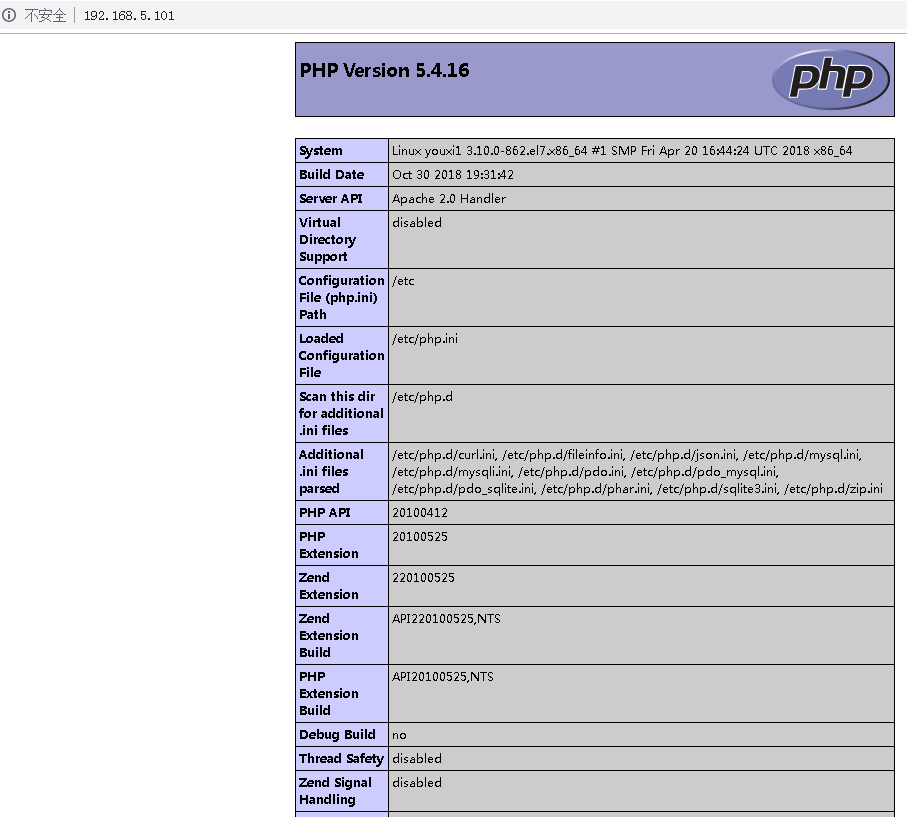
当然也可以使用Linux的elinks(需要安装),当然elinks只能简单查看
[root@youxi1 ~]# yum -y install elinks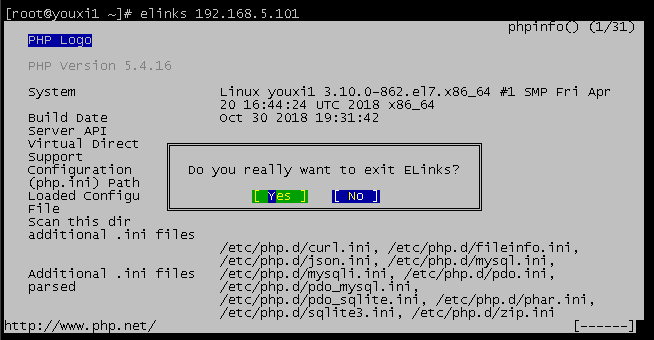
(4).httpd主配置文件常用参数说明(2.4版本)
yum安装的httpd主要配置文件是/etc/httpd/conf/httpd.conf。其中比较常用的参数如下:
ServerRoot "/etc/httpd" //httpd服务的根目录
Timeout 60 //超时时间,默认60秒。默认配置文件中没有,需手动添加
Listen 80 //监听的IP和端口,完整格式为[IP]:[port],IP省略则监听所有本地IP
Include conf.modules.d/*.conf //conf.modules.d目录下的所有.conf文件都生效,该相对路径以httpd服务的根目录为参照
User apache //以什么用户运行
Group apache //以什么组运行
ServerAdmin root@localhost //设置管理员email地址
#ServerName www.example.com:80 //服务区用于标识自身的主机名和端口号
DocumentRoot "/var/www/html" //默认的主目录,至少存在一个目录设置相同的<Directory "[dir]">,否则将使用默认参数
<Directory "/var/www/html"> //一旦与DocumentRoot设置的目录相同,将使用内部设置的参数
Options Indexes FollowSymLinks //当目录没有默认首页时,允许浏览目录结构。为了安全建议禁止浏览目录结构
AllowOverride None //设置为None则忽略.htaccess
Require all granted //支持所有访问,Require all denied表示拒绝所有访问
</Directory>
<IfModule dir_module>
DirectoryIndex index.html //设置目录默认首页,我没改index.php也运行起来了,估计默认index都被扫描了
</IfModule>
LogLevel warn //日志等级
AddDefaultCharset UTF-8 //支持的编码
IncludeOptional conf.d/*.conf //conf.d目录下的所有.conf文件也属于有效配置文件,该相对路径以httpd服务的根目录为参照与Require all granted相关的授权容器详细查看:http://httpd.apache.org/docs/2.4/mod/mod_authz_core.html#require
Require all granted //允许所有
Require all denied //拒绝所有
Require method http-method [http-method] ... //只允许特定的HTTP方法
Require user userid [ userid ] ... //只允许特定用户
Require group group-name [group-name] ... //只允许特定用户组
Require valid-user //只允许有效用户另特别说明:
<RequireALL>
Require ip 192.168.5.1 //只允许指定ip访问,空格分隔
Require not ip 192.168.5.1 //不允许指定ip访问,空格分隔
</RequireALL>有Require ip可以没有Require not ip。但有Require not ip就必须有Require ip,否则httpd服务报错。
(5).修改配置文件第一次尝试
目标:设置超时时间为60s,监听端口9988,邮箱改一下。默认主目录修改为/var/www/html/test,默认首页为index_test.html。
修改配置文件/etc/httpd/conf/httpd.conf的以下参数:
timeout 60 //添加
Listen 9988 //修改
ServerAdmin youxi@163.com //修改,我这里随便写了
ServerName 192.168.5.101:9988 //可以添加,可以去除注释后修改
DocumentRoot "/var/www/html/test" //修改
<Directory "/var/www/html/test"> //可以修改,可以新建
Options Indexes FollowSymLinks //如果没有默认首页,可以访问目录结构
AllowOverride None
Require all granted //允许所有人访问
</Directory>
<IfModule dir_module>
DirectoryIndex index_test.html //修改
</IfModule>接着取消默认的welcome页面,注释掉/etc/httpd/conf.d/welcome.conf配置文件的所有内容。
然后创建/var/www/html/test目录和目录下的首页index_test.html
[root@youxi1 ~]# mkdir -p /var/www/html/test
[root@youxi1 ~]# vim /var/www/html/test/index_test.html
welcome to /var/www/html/test/index_test.html重新启动httpd服务
[root@youxi1 ~]# systemctl restart httpd.service修改防火墙端口设置
[root@youxi1 ~]# firewall-cmd --permanent --zone=public --remove-port=80/tcp
success
[root@youxi1 ~]# firewall-cmd --permanent --zone=public --add-port=9988/tcp
success
[root@youxi1 ~]# firewall-cmd --reload
success
[root@youxi1 ~]# firewall-cmd --zone=public --list-ports
9988/tcp最后查看了
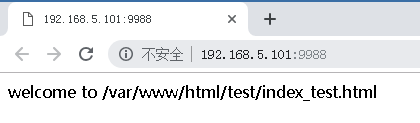

(6).修改配置文件第二次尝试
目标:限制访问IP,不允许Windows访问
修改配置文件/etc/httpd/conf/httpd.conf的以下参数:
<Directory "/var/www/html/test"> //可以修改,可以新建
Options Indexes FollowSymLinks //如果没有默认首页,可以访问目录结构
AllowOverride None
# Require all granted //注释掉
<RequireALL> //添加
Require ip 192.168.5.1 192.168.5.131 //只允许指定的IP访问
Require not ip 192.168.5.102 //不允许指定的IP访问
</RequireALL>
</Directory>重启httpd服务
[root@youxi1 ~]# systemctl restart httpd.serviceWindows(192.168.5.1)浏览器查看
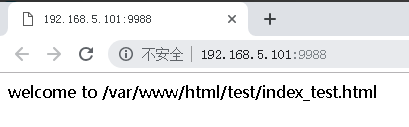
youxi2(192.168.5.102)使用elinks查看

又加了一台CentOS7(192.168.5.131),桌面系统
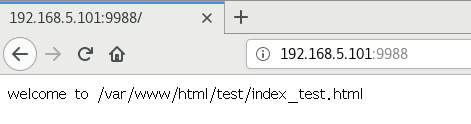
(7).修改配置文件第三次尝试
目标:引用主目录外的目录
修改配置文件/etc/httpd/conf/httpd.conf的以下参数:
Alias /test2/ "/test2/" //添加别名
<Directory "/test2/"> //添加别名的参数
Options Indexes FollowSymLinks
AllowOverride None
Require all granted
</Directory>注意:<Directory "[dir]"></Directory>间的参数互不影响。
创建/test2/目录和测试文件与目录
[root@youxi1 ~]# mkdir /test2
[root@youxi1 ~]# touch /test2/File{1..5}
[root@youxi1 ~]# mkdir /test2/Dir{1..5}
[root@youxi1 ~]# ls /test2/
Dir1 Dir2 Dir3 Dir4 Dir5 File1 File2 File3 File4 File5接着重启httpd服务
[root@youxi1 ~]# systemctl restart httpd.serviceWindows(192.168.5.1)浏览器访问
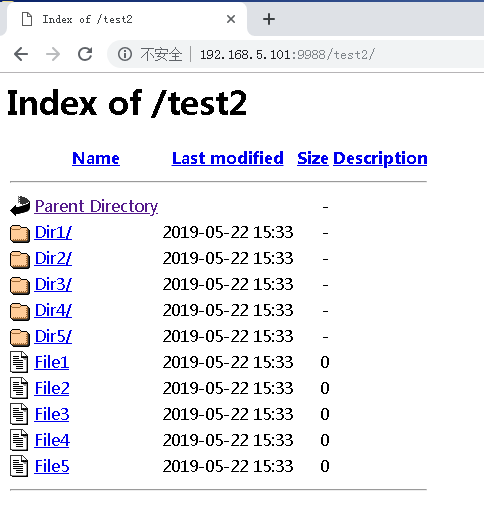
youxi2(192.168.5.102)使用elinks访问
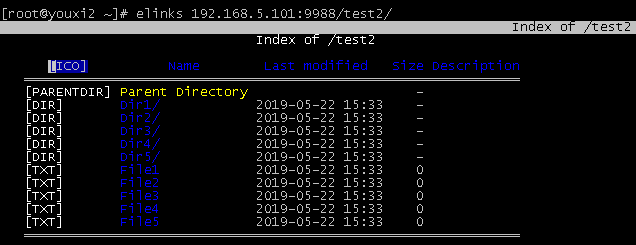
(8).修改配置文件第四次尝试
目标:禁止查看目录结构,并使用用户登录
修改配置文件/etc/httpd/conf/httpd.conf的以下参数:
Alias /test2/ "/test2/"
<Directory "/test2/">
# Options Indexes FollowSymLinks //注释掉,禁止查看目录结构
AllowOverride None
# Require all granted //注释掉
authtype basic //指定认证类型为basic
authname "my web site" //认证信息
authuserfile /etc/httpd/conf/user.passwd //指定包含用户名和密码的文件
require valid-user //只允许有效用户登录
</Directory>生成存放文件和密码的文件
[root@youxi1 ~]# htpasswd -cm /etc/httpd/conf/user.passwd youxi1
New password:
Re-type new password:
Adding password for user youxi1
[root@youxi1 ~]# htpasswd -m /etc/httpd/conf/user.passwd youxi2
New password:
Re-type new password:
Adding password for user youxi2
[root@youxi1 ~]# cat /etc/httpd/conf/user.passwd
youxi1:$apr1$7AIP0HXy$6wudl4S6Rybz7.T3S8BBv.
youxi2:$apr1$JHX3ZGwB$e5AmRlHr3DN3TUejBOsZ8/注意:htpasswd命令-c选项是创建一个新的文件,所以除第一次使用外都不能使用,否则会覆盖文件内容。-m选项是使用MD5加密方法。
重启httpd服务
[root@youxi1 ~]# systemctl restart httpd.serviceWindows(192.168.5.1)浏览器登录
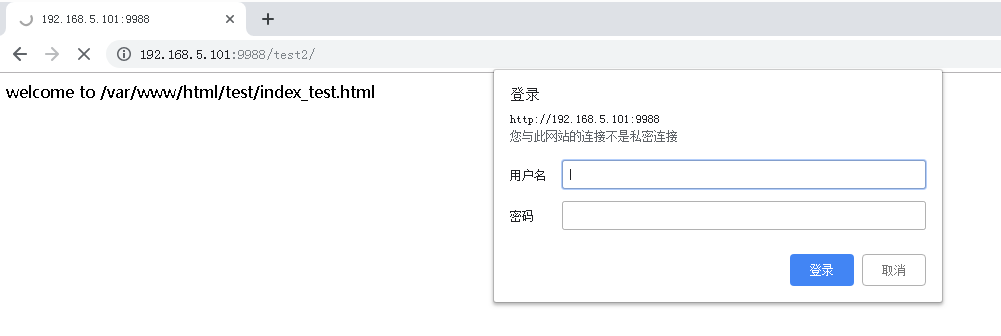
登录后(没有默认页面,也不能查看目录结构)
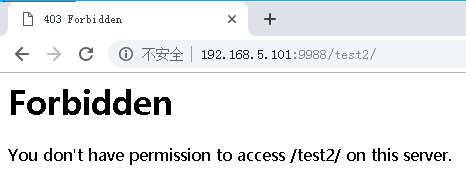
来源:oschina
链接:https://my.oschina.net/u/4321737/blog/3530237