前言
上一篇讲解了怎么实现Android uni-app封装原生插件,这篇讲解一下,把anyRTC的RTC(音视频通讯)封装uni-app 实现音视频通话。
不了解anyRTC的小伙伴,可以点击下面链接:
1.效果图
先上图,后讲解!
1.1 首页
1.2 游客界面
1.3 主播界面
2.GitHub地址
uni-app demo: 点击下载
3.demo下载:
下载地址:点击下载
扫码下载: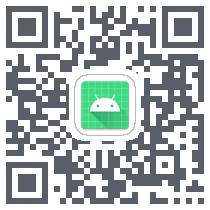
4.代码
4.1 集成插件
const RtcModule = uni.requireNativePlugin('AR-RtcModule');
- AR-RtcModule:插件名称,首页集成插件
4.2 初始事件回调
//callback 接收
callbackFn() {
RtcModule.setCallBack((res) => {
switch (res.engineEvent) {
case "onWarning":
this.promptFn("warn", res.warningCode);
break;
case "onError":
res.errorCode != 18 ? this.promptFn("error", res.errorCode) : '';
break;
case "onJoinChannelSuccess": //用户加入成功
uni.hideLoading();
this.role == 1 ? this.PeerVideoUser.push(res.uid) : "";
this.videoShow = true;
setTimeout(() => {
// this.videoShowBg = false;
this.promptText = ""
//扬声器
RtcModule.setEnableSpeakerphone({
"enabled": true
}, (res) => {
})
setTimeout(() => {
// 启用视频模块。
this.role == 1 ? this.setupLocalVideoFn() : RtcModule.enableVideo((res) => {
});
}, 200)
}, 2000)
break;
case "onLeaveChannel": //离开频道回调
setTimeout(() => {
this.closeAll()
}, 500)
break;
case "onUserJoined": //远端用户加入当前频道回调。
// this.promptFn("info", "远端用户加入当前频道回调");
this.PeerVideoUser.push(res.uid);
break;
case "onUserOffline": //远端用户离开当前频道回调。
this.PeerVideoUser = this.PeerVideoUser.filter((x) => x !== res.uid);
break;
case "onFirstLocalAudioFrame": //已发送本地音频首帧的回调。(页面上添加音频)
break;
case "onFirstLocalVideoFrame": //已显示本地视频首帧的回调。(页面添加本地视频)
// this.promptFn("error", "已显示本地视频首帧的回调");
break;
case "onFirstRemoteVideoDecoded": //已完成远端视频首帧解码回调。(页面添加远端视频)
// this.promptFn("info", "已完成远端视频首帧解码回调");
this.promptText = "请稍等。。。"
let uid = []
uid.push(res.uid)
setTimeout(() => {
this.promptText = "";
// this.videoShowBg = false; //设置背景开关
setTimeout(() => {
uid.map(item => {
this.$refs[`popup${
item}`][0].setupRemoteVideo({
"renderMode": 1,
"channelId": this.chanel,
"uid": item,
"mirrorMode": 0
}, (res) => {
})
//预览
RtcModule.startPreview((res) => {
});
})
}, 500)
}, 2000)
break;
}
})
},
- res.engineEvent:接收各种回调,加入频道成功,离开频道,错误码等。
4.3 创建实例
await RtcModule.create({
"appId": this.appid //anyRTC 为 App 开发者签发的 App ID。每个项目都应该有一个独一无二的 App ID。如果你的开发包里没有 App ID,请从anyRTC官网(https://www.anyrtc.io)申请一个新的 App ID
}, (res) => {
});
4.4 设置角色
setClientRole(num) {
this.role = num;
//设置直播场景下的用户角色
RtcModule.setClientRole({
"role": Number(num) //1:为主播,2:游客
}, (ret) => {
});
},
4.5 加入频道
await RtcModule.joinChannel({
"token": "",
"channelId": this.channel,
"uid": this.uid
}, (res) => {
})
- token: 注册不开启token验证,可以为空着。
- channelId: 你需要加入的频道ID。
- uid: 每个用户分配唯一UID,不能重复。
4.6 离开销毁
RtcModule.leaveChannel((res) => {
}); //离开频道
RtcModule.destroyRtc((res) => {
}); //销毁频道
5.总结
基本重要的接口,在这里就基本上介绍完啦,如果大家还有什么疑问,可以在评论区留言!
作者:anyRTC-东慕雨
来源:oschina
链接:https://my.oschina.net/u/4324616/blog/4844958