最新补充说明:https://mirror.tuna.tsinghua.edu.cn/news/close-anaconda-service/
首先说明导致该问题原因是缺少 openssl 支持,解决方法是添加 openssl 环境变量 或者不使用 HTTPS 。tips: python 大部分安装源已启用https连接方式。
本文 Python 版本为3.6.8。其他使用方法版本类似。
PS C:\Windows\system32> python
Python 3.6.8 (tags/v3.6.8:3c6b436a57, Dec 24 2018, 00:16:47) [MSC v.1916 64 bit (AMD64)] on win32
Type "help", "copyright", "credits" or "license" for more information.
>>>
>>> exit()
PS C:\Windows\system32>Pycharm 社区版 版本为2019.1。
本文使用 Ananonda 版本为2018.12,操作系统为 Windows 10,其他系统类似故障也可以使用类本方法。
首先介绍修改系统变量方法。添加openssl.exe到环境变量。
#添加anaconda 安装目录openssl.exe文件夹
C:\ProgramData\Anaconda3\Library\bin本文已经使用清华大学 Conda 安装源,具体配置请看教程。 Pycharm 创建Conda 环境具体操作步骤为 File - Settings- Project:[项目名称] - Project Interpreter [齿轮图标] -Add - Conda Interpreter ,点击OK按钮。
出现错误如下图所示:
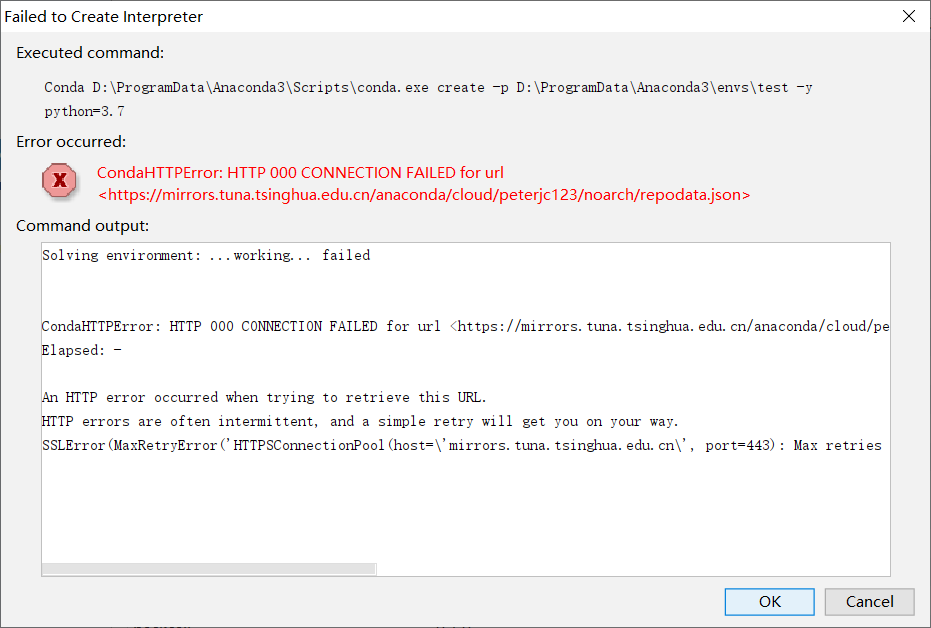
错误信息如下:
#查看conda 信息
Windows PowerShell
版权所有 (C) Microsoft Corporation。保留所有权利。
PS C:\Windows\system32> conda info
active environment : None
user config file : C:\Users\legion\.condarc
populated config files :
conda version : 4.5.12
conda-build version : 3.17.6
python version : 3.7.1.final.0
base environment : D:\ProgramData\Anaconda3 (writable)
channel URLs : https://repo.anaconda.com/pkgs/main/win-64
https://repo.anaconda.com/pkgs/main/noarch
https://repo.anaconda.com/pkgs/free/win-64
https://repo.anaconda.com/pkgs/free/noarch
https://repo.anaconda.com/pkgs/r/win-64
https://repo.anaconda.com/pkgs/r/noarch
https://repo.anaconda.com/pkgs/pro/win-64
https://repo.anaconda.com/pkgs/pro/noarch
https://repo.anaconda.com/pkgs/msys2/win-64
https://repo.anaconda.com/pkgs/msys2/noarch
package cache : D:\ProgramData\Anaconda3\pkgs
C:\Users\legion\AppData\Local\conda\conda\pkgs
envs directories : D:\ProgramData\Anaconda3\envs
C:\Users\legion\AppData\Local\conda\conda\envs
C:\Users\legion\.conda\envs
platform : win-64
user-agent : conda/4.5.12 requests/2.21.0 CPython/3.7.1 Windows/10 Windows/10.0.17763
administrator : True
netrc file : None
offline mode : False
PS C:\Windows\system32>
#安装错误信息
PS C:\Windows\system32> conda install numpy
Solving environment: failed
CondaHTTPError: HTTP 000 CONNECTION FAILED for url <https://mirrors.tuna.tsinghua.edu.cn/anaconda/cloud/menpo/win-64/repodata.json>
Elapsed: -
An HTTP error occurred when trying to retrieve this URL.
HTTP errors are often intermittent, and a simple retry will get you on your way.
SSLError(MaxRetryError('HTTPSConnectionPool(host=\'mirrors.tuna.tsinghua.edu.cn\', port=443): Max retries exceeded with url: /anaconda/cloud/menpo/win-64/repodata.json (Caused by SSLError("Can\'t connect to HTTPS URL because the SSL module is not available."))'))
PS C:\Windows\system32>
#anaconda官方网站升级软件失败
PS C:\Windows\system32> conda update conda
Solving environment: failed
CondaHTTPError: HTTP 000 CONNECTION FAILED for url <https://repo.anaconda.com/pkgs/msys2/noarch/repodata.json.bz2>
Elapsed: -
An HTTP error occurred when trying to retrieve this URL.
HTTP errors are often intermittent, and a simple retry will get you on your way.
If your current network has https://www.anaconda.com blocked, please file
a support request with your network engineering team.
SSLError(MaxRetryError('HTTPSConnectionPool(host=\'repo.anaconda.com\', port=443): Max retries exceeded with url: /pkgs/msys2/noarch/repodata.json.bz2 (Caused by SSLError("Can\'t connect to HTTPS URL because the SSL module is not available."))'))
PS C:\Windows\system32> conda install numpy
Solving environment: failed
CondaHTTPError: HTTP 000 CONNECTION FAILED for url <https://mirrors.tuna.tsinghua.edu.cn/anaconda/cloud/menpo/win-64/repodata.json>
Elapsed: -
An HTTP error occurred when trying to retrieve this URL.
HTTP errors are often intermittent, and a simple retry will get you on your way.
SSLError(MaxRetryError('HTTPSConnectionPool(host=\'mirrors.tuna.tsinghua.edu.cn\', port=443): Max retries exceeded with url: /anaconda/cloud/menpo/win-64/repodata.json (Caused by SSLError("Can\'t connect to HTTPS URL because the SSL module is not available."))'))
PS C:\Windows\system32>使用下文所示方法无法解决问题。
#疑似无效解决方法
PS C:\Windows\system32> pip install -U spacy
PS C:\Windows\system32> python -m spacy download enGoogle一番后尝试安装OpenSSL Windows 64位版本,安装到默认目录,推荐到OpenSSL官方网站下载源代码自行编译安装(需要一定编程基础)。本文参考GitHub教程链接 ,安装完毕openssl同时需要将安装目录添加到环境变量path。
教程链接:https://www.cloudinsidr.com/content/how-to-install-the-most-recent-version-of-openssl-on-windows-10-in-64-bit/
openssl windows 版本下载链接:https://slproweb.com/products/Win32OpenSSL.html
PS C:\Program Files\OpenSSL-Win64\bin> cd /
#切换到 openssl.exe 所在文件夹
PS C:\> cd '.\Program Files\OpenSSL-Win64\bin\'
#检查 openssl 版本
PS C:\Program Files\OpenSSL-Win64\bin> .\openssl version
OpenSSL 1.1.1b 26 Feb 2019
#创建数字证书
PS C:\Program Files\OpenSSL-Win64\bin> .\openssl req -newkey rsa:2048 -nodes -keyout key.pem -x509 -days 365 -out certificate.pem
Generating a RSA private key
...........................................................................................................................................+++++
......................+++++
writing new private key to 'key.pem'
-----
You are about to be asked to enter information that will be incorporated
into your certificate request.
What you are about to enter is what is called a Distinguished Name or a DN.
There are quite a few fields but you can leave some blank
For some fields there will be a default value,
If you enter '.', the field will be left blank.
-----
Country Name (2 letter code) [AU]:CN
State or Province Name (full name) [Some-State]:Jiangsu
Locality Name (eg, city) []:WUXI
Organization Name (eg, company) [Internet Widgits Pty Ltd]:WUXI
Organizational Unit Name (eg, section) []:IT
Common Name (e.g. server FQDN or YOUR name) []:weiwei
Email Address []:admin@examole.com
#查看数字证书信息
PS C:\Program Files\OpenSSL-Win64\bin> .\openssl x509 -text -noout -in certificate.pem全部操作完成后创建Conda环境正常。如下图所示
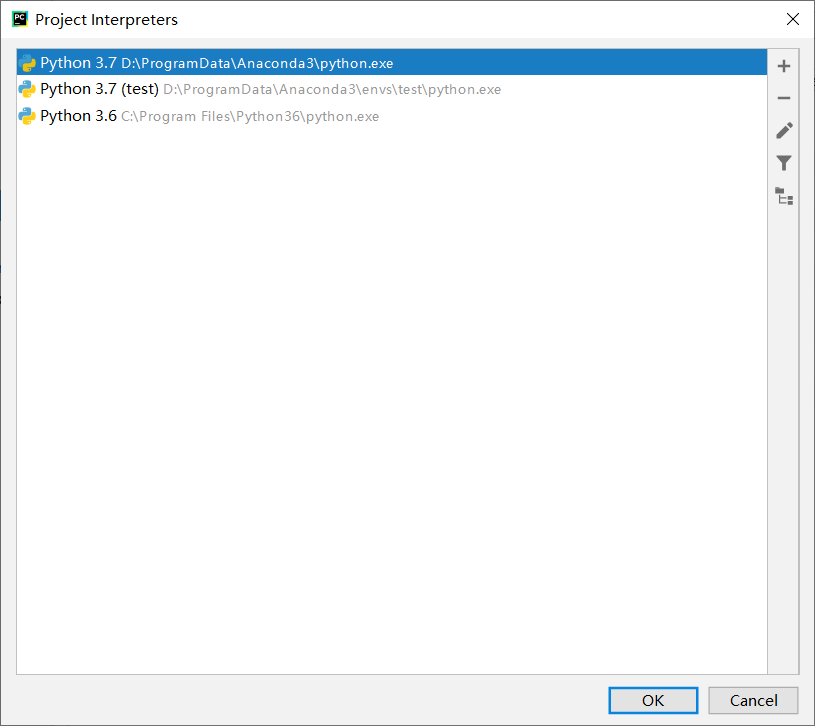
安装和升级软件包正常。
PS C:\Windows\system32> conda install numpy
Solving environment: done
==> WARNING: A newer version of conda exists. <==
current version: 4.5.12
latest version: 4.6.8
Please update conda by running
$ conda update -n base -c defaults conda
## Package Plan ##
environment location: D:\ProgramData\Anaconda3
added / updated specs:
- numpy
The following packages will be downloaded:
package | build
---------------------------|-----------------
certifi-2018.11.29 | py37_0 146 KB https://mirrors.tuna.tsinghua.edu.cn/anaconda/pkgs/main
ca-certificates-2018.03.07 | 0 155 KB https://mirrors.tuna.tsinghua.edu.cn/anaconda/pkgs/main
numpy-1.15.4 | py37h19fb1c0_0 47 KB https://mirrors.tuna.tsinghua.edu.cn/anaconda/pkgs/main
openssl-1.1.1a | he774522_0 5.7 MB https://mirrors.tuna.tsinghua.edu.cn/anaconda/pkgs/main
conda-4.6.8 | py37_0 897 KB https://mirrors.tuna.tsinghua.edu.cn/anaconda/cloud/conda-forge
------------------------------------------------------------
Total: 7.0 MB
The following packages will be UPDATED:
ca-certificates: 2018.03.07-0 defaults --> 2018.03.07-0 https://mirrors.tuna.tsinghua.edu.cn/anaconda/pkgs/main
certifi: 2018.11.29-py37_0 defaults --> 2018.11.29-py37_0 https://mirrors.tuna.tsinghua.edu.cn/anaconda/pkgs/main
conda: 4.5.12-py37_0 defaults --> 4.6.8-py37_0 https://mirrors.tuna.tsinghua.edu.cn/anaconda/cloud/conda-forge
numpy: 1.15.4-py37h19fb1c0_0 defaults --> 1.15.4-py37h19fb1c0_0 https://mirrors.tuna.tsinghua.edu.cn/anaconda/pkgs/main
openssl: 1.1.1a-he774522_0 defaults --> 1.1.1a-he774522_0 https://mirrors.tuna.tsinghua.edu.cn/anaconda/pkgs/main
Proceed ([y]/n)? y
Downloading and Extracting Packages
certifi-2018.11.29 | 146 KB | ############################################################################ | 100%
ca-certificates-2018 | 155 KB | ############################################################################ | 100%
numpy-1.15.4 | 47 KB | ############################################################################ | 100%
openssl-1.1.1a | 5.7 MB | ############################################################################ | 100%
conda-4.6.8 | 897 KB | ############################################################################ | 100%
Preparing transaction: done
Verifying transaction: done
Executing transaction: done
PS C:\Windows\system32>
PS C:\Windows\system32> conda update conda
Collecting package metadata: done
Solving environment: done
# All requested packages already installed.
PS C:\Windows\system32>
来源:oschina
链接:https://my.oschina.net/u/1011130/blog/3030210