第一章 文档概述
1、 本安装手册描述适用于Greenplum4.0以上版本的安装Greenplum-cc-web操作
第二章 安装介质
针对Greenplum版本下载对应Greenplum-cc-web包体greenplum-cc-web-x.x.x-LINUX-x86_64.zip;
下载地址: https://network.pivotal.io/products/pivotal-gpdb#/releases/1683/file_groups/26nNum=10
第三章 安装Performance Monitor数据收集Agent
gpadmin用户执行如下步骤【仅在master节点】。
3.1、使用gpperfmon_install命令,
Greenplum安装完成后已经包含该命令。安装后会建立名为gpperfmon的数据库,默认使用gpmon用户。命令行中系统用户gpmon的密码。
[gpadmin@mdw ~]$ gpperfmon_install --enable --password gpmon --port 54323.2、重启GP数据库
[gpadmin@mdw ~]$ gpstop -r3.3、确认监控采集进程是否已经启动。
[gpadmin@mdw ~]$ ps -ef |grep gpmmon
gpadmin 2285 2276 0 22:04 ? 00:00:00 /gpdb/app/bin/gpmmon -D /data/gpdata/master/gpseg-1/gpperfmon/conf/gpperfmon.conf -p 54323.4、确认Performance Monitor数据库写入数据是否正常,检查是否有记录写入。
psql -d gpperfmon -c 'select * from system_now;'3.5、拷贝Master主机拷贝配置文件到Standby Master的相应目录【本例未设置smdw;则无需操作】
gpscp -h smdw $MASTER_DATA_DIRECTORY/pg_hba.conf =:$MASTER_DATA_DIRECTORY/
gpscp -h smdw ~/.pgpass =:~/第四章 安装Performance Monitor控制台
Performance Monitor控制台通常安装在Master主机上,也可以安装到独立的服务器上。由于安装目录权限问题,建议先使用root用户执行。【仅在master节点】
4.1、下载对应的安装包
查看Greenplum版本;
[gpadmin@mdw ~]$ gpstate -s | awk '/Greenplum Version/{print $8}'|awk 'NR==1'
4.3.8.1 其中greenplum-cc-web-3.3.1-LINUX-x86_64.zip是与之对应的
4.2、运行安装包
安装包解压:
[root@mdw gpdb]# unzip greenplum-cc-web-3.3.1-LINUX-x86_64.zip运行安装文件:
[root@mdw gpdb]# ./greenplum-cc-web-3.3.1-LINUX-x86_64.bin
I HAVE READ AND AGREE TO THE TERMS OF THE ABOVE PIVOTAL GREENPLUM DATABASE
END USER LICENSE AGREEMENT.
必须输入YES才可继续安装。
********************************************************************************
Do you accept the Pivotal Greenplum Database end user license
agreement? [yes | no]
********************************************************************************
yes
默认GPDB的安装路径为/usr/local/greenplum-cc-web-**,确认需要输入YES,如果需要安装到其他路径,直接输入要按照的路径即可
********************************************************************************
Provide the installation path for Greenplum Command Center or
press ENTER to accept the default installation path: /usr/local/greenplum-cc-web-3.3.1
********************************************************************************
/gpdb/greenplum-cc-web
********************************************************************************
Install Greenplum Command Center into </gpdb/greenplum-cc-web>? [yes | no]
********************************************************************************
yes
********************************************************************************
/gpdb/greenplum-cc-web does not exist.
Create /gpdb/greenplum-cc-web ? [ yes | no ]
(Selecting no will exit the installer)
********************************************************************************
yes
Extracting product to /gpdb/greenplum-cc-web
rm: cannot remove `/gpdb/greenplum-cc-web': Is a directory
********************************************************************************
Installation complete.
Greenplum Command Center is installed in /gpdb/greenplum-cc-web
- symlink created at /gpdb/greenplum-cc-web to install path
Please ensure this installation's gpcc_path.sh file is sourced.
(If /gpdb/greenplum-cc-web/gpcc_path.sh is sourced, this is already done.)
To migrate existing GPCC instances to this version, run: gpcmdr --migrate
To create new GPCC instances, run: gpcmdr --setup
********************************************************************************当然也可以先前创建安装目录/gpdb/greenplum-cc-web;现已成功安装greenplum-cc-web。
4.3 Monitor安装目录属主修改:
[root@mdw gpdb]# chown -R gpadmin:gpadmin /gpdb/greenplum-cc-web4.4、修改Master主机gpadmin的.bashrc配置,增加
source /gpdb/greenplum-cc-web/gpcc_path.sh4.5、将master的GP监控软件同时安装到到其他任何主机
[gpadmin@mdw ~]$ source .bashrc
[gpadmin@mdw ~]$ gpccinstall -f /gpdb/app/config/seg_host4.6、修改其它主机gpadmin的.bashrc配置,增加
source /gpdb/greenplum-cc-web/gpcc_path.sh4.7、 配置gpcc实例
[gpadmin@mdw ~]$ gpcmdr --setup
The instance name identifies the GPDB cluster this Greenplum Command Center web UI monitors and controls.
Instance names can contain letters, digits, and underscores and are not case sensitive.
Please enter the instance name
gp_lottu
The display name is shown as the "server" in the web interface and does not need to be
a hostname.Display names can contain letters, digits, and underscores and ARE case sensitive.
Please enter the display name for this instance:(Press ENTER to use instance name)
gp_cc_lottu
A GPCC instance can be set to manage and monitor a remote Greenplum Database.
Is the master host for the Greenplum Database remote? Yy/Nn (default=N)
n
What port does the Greenplum Database use? (default=5432)
Enable kerberos login for this instance? Yy/Nn (default=N)
Creating instance schema in GPDB. Please wait ...
The Greenplum Command Center runs a small web server for the UI and web API.
This web server by default runs on port 28080, but you may specify any available port.
What port would you like the new web server to use for this instance? (default=28080)
Users logging in to the Command Center must provide database user
credentials. In order to protect user names and passwords, it is recommended
that SSL be enabled.
Enable SSL for the Web API Yy/Nn (default=N)
n
Copy the instance to a standby master host Yy/Nn (default=Y)
n
Done writing webserver configuration to /gpdb/greenplum-cc-web/instances/gp_lottu/webserver/conf/app.conf
Creating instance at /gpdb/greenplum-cc-web/instances/gp_lottu
Greenplum Command Center UI configuration is now complete.
To change parameters of this instance, edit the configuration file
at /gpdb/greenplum-cc-web/instances/gp_lottu/webserver/conf/app.conf
To configure multi-cluster view, edit the configuration file at /gpdb/greenplum-cc-web/instances/gp_lottu/conf/clusters.conf
The web UI for this instance is located at http://mdw:28080
You can now start the web UI for this instance by running: gpcmdr --start gp_lottu4.8、启动服务
[gpadmin@mdw ~]$ gpcmdr --start gp_lottu
Starting instance gp_lottu ...
Greenplum Command Center UI for instance 'gp_lottu' - [RUNNING on PORT: 28080, pid 9105]4.9、测试Performance Monitor前台连接
打开IE输入Performance Monitor控制台地址:http://192.168.1.201:28080/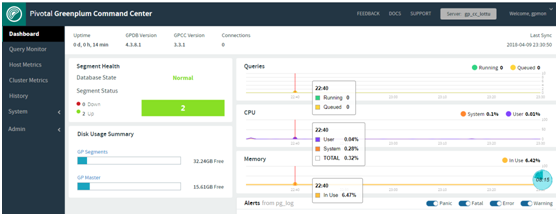
来源:oschina
链接:https://my.oschina.net/u/4323790/blog/4009707