1、安装gcc(编译时需要)
FastDFS是C语言开发,安装FastDFS需要先将官网下载的源码进行编译,编译依赖gcc环境,如果没有gcc环境,需要安装gcc
yum install -y gcc gcc-c++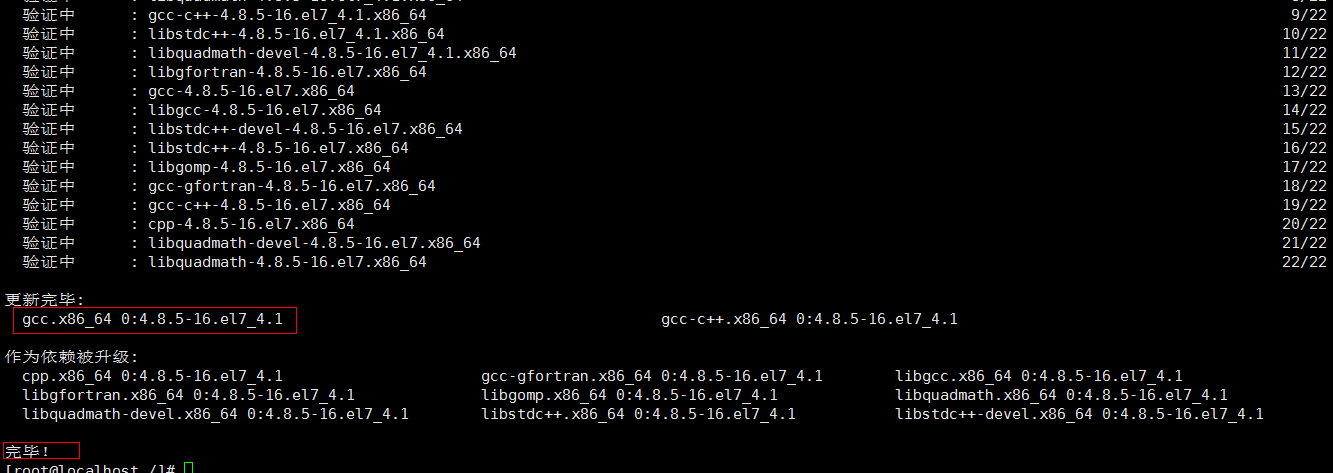
2、安装libevent(运行时需求)
若安装了桌面图形界面,就不需要安装;FastDFS依赖libevent库;
yum -y install libevent3、 安装libfastcommon
libfastcommon是FastDFS官方提供的,libfastcommon包含了FastDFS运行所需要的一些基础库。
(1)上传 libfastcommonV1.0.7.tar.gz到Centos机器上;
(2)将 libfastcommonV1.0.7.tar.gz解压至/usr/local/下:
tar -zxvf libfastcommonV1.0.7.tar.gz -C /usr/local/(3)切换目录到:/usr/local/libfastcommon-1.0.7/ 下,接着进行编译和安装;
cd /usr/local/libfastcommon-1.0.7/
./make.sh #编译
./make.sh install #安装安装后的截图:

(4)libfastcommon安装好后会在/usr/lib64 目录下生成 libfastcommon.so 库文件;

注意:由于FastDFS程序引用usr/lib目录所以需要将/usr/lib64下的库文件拷贝至/usr/lib下。
cp libfastcommon.so /usr/lib
4、安装tracker
(1)上传 FastDFS_v5.05.tar.gz 到 centos 上;
(2)将FastDFS_v5.05.tar.gz 解压至/usr/local/下
tar -zxvf FastDFS_v5.05.tar.gz -C /usr/local(3)切换目录到: /usr/local/FastDFS/ 下,编译和安装;
cd /usr/local/FastDFS/
./make.sh && ./make.sh install #编译之后接着进行安装安装后的截图:
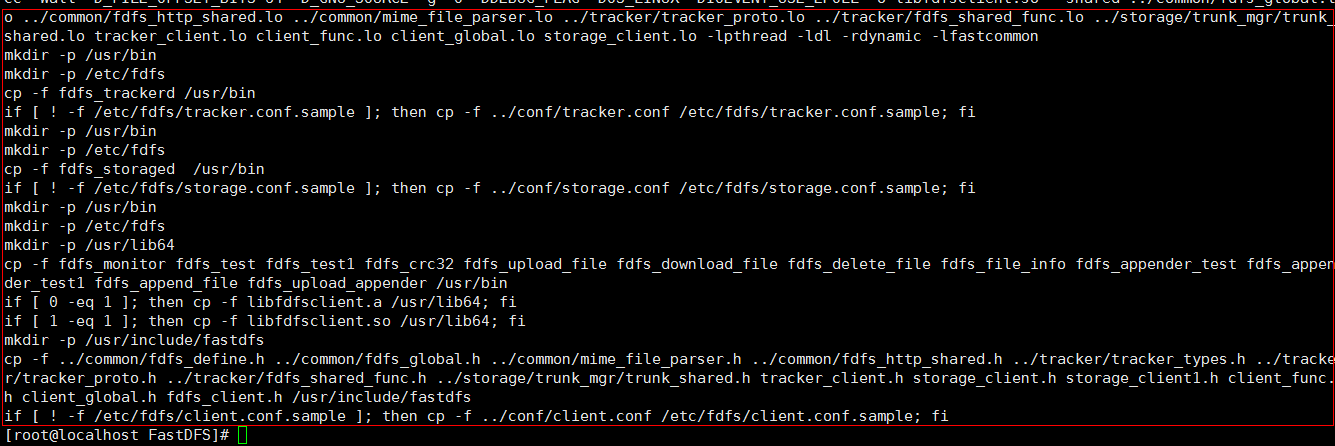
(4)安装成功将安装目录下的conf下的文件拷贝到/etc/fdfs/下;
cp /usr/local/FastDFS/conf/* /etc/fdfs/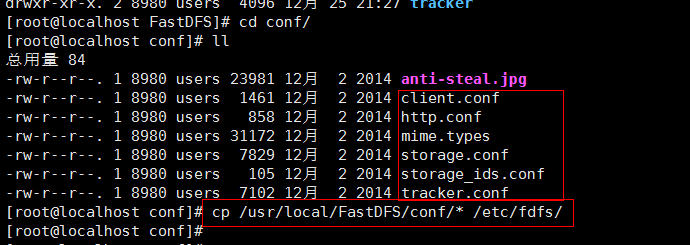
5、配置和启动tracker
(1)切换目录到: /etc/fdfs/ 目录下;
(2)拷贝一份新的tracker配置文件
cp tracker.conf.sample tracker.conf(3)修改tracker.conf ; vim tracker.conf
base_path=/home/yuqing/fastdfs 改为: base_path=/home/fastdfs
http.server_port 改为: 80base_path=/home/fastdfs
http.server_port=80 #配置http端口(4)创建 /home/fastdfs 目录
mkdir /home/fastdfs(5)启动tracker,运行如下命令:
/usr/bin/fdfs_trackerd /etc/fdfs/tracker.conf restart
注意:在/home/fastdfs/ 目录下生成两个目录, 一个是数据,一个是日志;
6、配置和启动storage
由于上面已经安装过FastDFS,这里只需要配置storage就好了;
(1)切换目录到: /etc/fdfs/ 目录下;
(2)拷贝一份新的storage配置文件
cp storage.conf.sample storage.conf(3)修改storage.conf ; vim storage.conf
group_name=group1 #配置组名
base_path=/home/yuqing/fastdfs 改为: base_path=/home/fastdfs
#store存放文件的位置(store_path)
store_path0=/home/yuqing/fastdfs 改为: store_path0=/home/fdfs_storage
#如果有多个挂载磁盘则定义多个store_path,如下
#store_path1=.....
#store_path2=......
#配置tracker服务器:IP
tracker_server=192.168.172.20:22122
#如果有多个则配置多个tracker
#tracker_server=192.168.101.4:22122
#配置http端口
http.server_port=88(4)创建 /home/fdfs_storage 目录
mkdir /home/fdfs_storage(5)启动storage, 运行命令如下:
/usr/bin/fdfs_storaged /etc/fdfs/storage.conf restart启动完成后进入 /home/fdfs_storage/data 目录下,显示目录如下:

7、使用FastDFS自带工具测试
(1)切换目录到 /etc/fdfs/ 目录下;
(2)拷贝一份新的client配置文件
cp client.conf.sample client.conf(3)修改client.conf ; vim client.conf,修改基本路径和tracker_server如下:
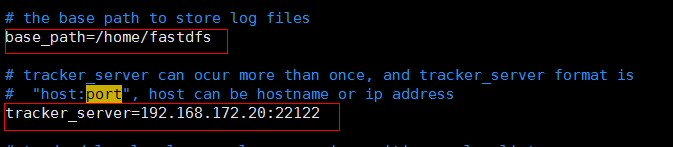
注意:若tracker有多个,可以配置多个,如下:
#tracker_server=......
#tracker_server=......
(4)拷贝一张图片luzhouYue.jpg 到Centos服务器上的 /usr1 目录下;
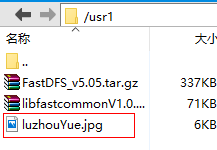
(5)进行测试,运行如下:(运行测试程序,读取/etc/fdfs/client.conf 文件,上传/usr1目录下的luzhouYue.jpg文件)
/usr/bin/fdfs_test /etc/fdfs/client.conf upload /usr1/luzhouYue.jpg结果如下,表示搭建成功;
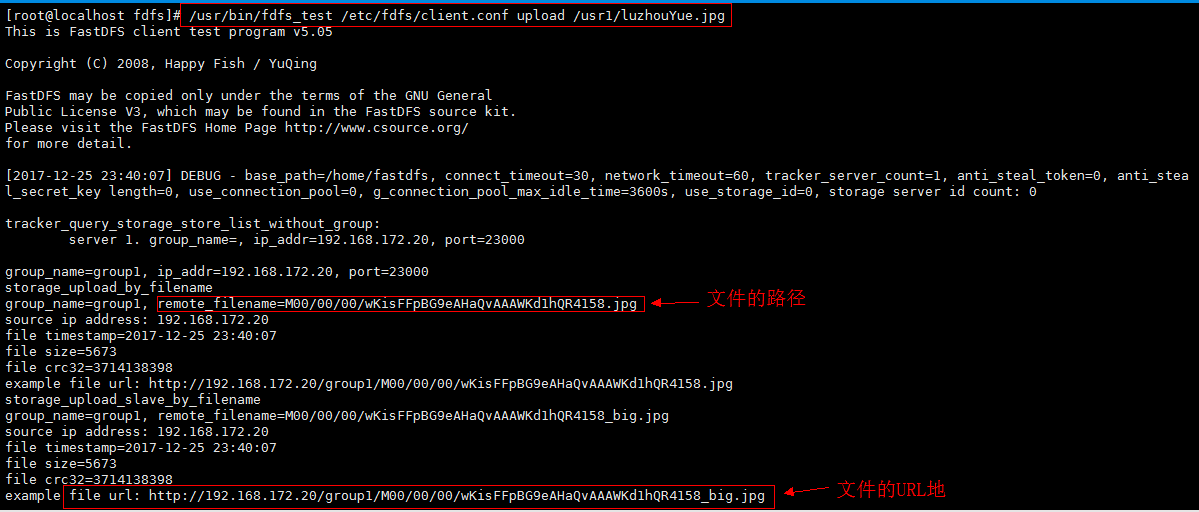
以上图中的文件地址:http://192.168.172.20/group1/M00/00/00/wKisFFpBG9eAHaQvAAAWKd1hQR4158_big.jpg 对应storage服务器上的/home/fdfs_storage/data/00/00/wKisFFpBG9eAHaQvAAAWKd1hQR4158_big.jpg文件;
由于现在还没有和nginx整合无法使用http下载。
8、FastDFS 和nginx整合
8.1 在tracker上安装 nginx
在每个tracker上安装nginx,的主要目的是做负载均衡及实现高可用。如果只有一台tracker可以不配置nginx。
一个tracker对应多个storage,通过nginx对storage负载均衡;
8.2 在storage 上安装nginx
(1)上传 fastdfs-nginx-module_v1.16.tar.gz 到Centos服务器上;
(2)解压 fastdfs-nginx-module_v1.16.tar.gz 到 /usr/local目录下;
tar -zxvf fastdfs-nginx-module_v1.16.tar.gz -C /usr/local(3)切换目录到: /usr/local/fastdfs-nginx-module/src/ 目录下
cd /usr/local/fastdfs-nginx-module/src/(4)修改config文件,将文件中的所有 /usr/local/ 路径改为 /usr/

修改完成后:

(5)将fastdfs-nginx-module/src下的mod_fastdfs.conf拷贝至/etc/fdfs/下
cp mod_fastdfs.conf /etc/fdfs/(6)并修改 /etc/fdfs/mod_fastdfs.conf 的内容;vi /etc/fdfs/mod_fastdfs.conf
base_path=/tmp 修改为 base_path=/home/fastdfs
base_path=/home/fastdfs
tracker_server=192.168.172.20:22122
#tracker_server=192.168.172.20:22122 #(多个tracker配置多行)
url_have_group_name=true #url中包含group名称
store_path0=/home/fdfs_storage #指定文件存储路径(上面配置的store路径)(7)将libfdfsclient.so拷贝至/usr/lib下
cp /usr/lib64/libfdfsclient.so /usr/lib/(8)创建nginx/client目录
mkdir -p /var/temp/nginx/client
8.3 Nginx的安装
(1)上传 nginx-1.8.0.tar.gz 到Centos服务器上;
(2)解压 nginx-1.8.0.tar.gz 到 /usr/local目录下;
tar -zxvf nginx-1.8.0.tar.gz -C /usr/local/(3)安装nginx的依赖库
yum install pcre
yum install pcre-devel
yum install zlib
yum install zlib-devel
yum install openssl
yum install openssl-devel(4)进入nginx解压的目录下:cd /usr/local/nginx-1.8.0/
(5)加入模块命令配置
./configure \
--prefix=/usr/local/nginx \
--pid-path=/var/run/nginx/nginx.pid \
--lock-path=/var/lock/nginx.lock \
--error-log-path=/var/log/nginx/error.log \
--http-log-path=/var/log/nginx/access.log \
--with-http_gzip_static_module \
--http-client-body-temp-path=/var/temp/nginx/client \
--http-proxy-temp-path=/var/temp/nginx/proxy \
--http-fastcgi-temp-path=/var/temp/nginx/fastcgi \
--http-uwsgi-temp-path=/var/temp/nginx/uwsgi \
--http-scgi-temp-path=/var/temp/nginx/scgi \
--add-module=/usr/local/fastdfs-nginx-module/src 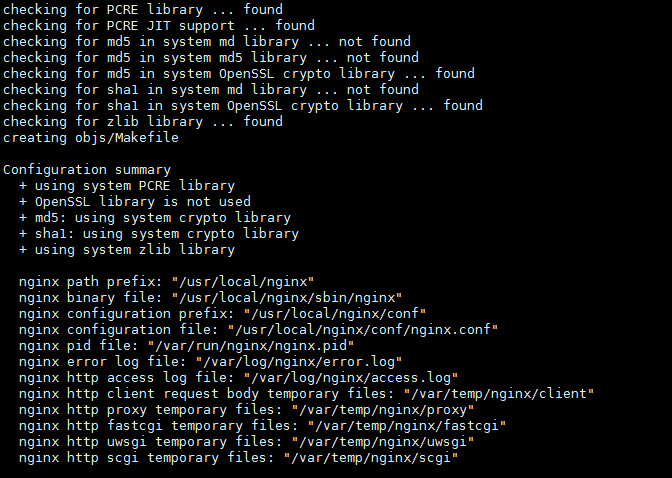
如果加入模块不成功 则--------------------------------------------------------------------------------------------------------------------------------------
版权声明:本文为博主原创文章,遵循 CC 4.0 BY-SA 版权协议,转载请附上原文出处链接和本声明。
本文链接:https://blog.csdn.net/cailongbiaoyuli/article/details/84348866
在新的服务器安装nginx,在make编译时报错:
make: *** No rule to make target `build', needed by `default'. Stop.
进入nginx的目录,先编译参数:
./configure \
--prefix=/usr/local/nginx \
--pid-path=/usr/local/nginx/run \
--user=nginx \
--group=nginx \
--with-http_ssl_module \
--with-http_flv_module \
--with-http_stub_status_module \
--with-http_gzip_static_module \
--with-pcre \
--with-http_image_filter_module \
--with-debug \
然后 make
报错如下:
百度上说是要安装前置依赖,像gcc ,openssl等,但是我make之前已经安装了这些依赖。
我的解决方式:
更新yum
yum update
更新完成后,先删除之前准备make的nginx包,然后重新解压一个。
安装前置库:
[root@cqakserver local]# yum install -y gcc pcre pcre-devel openssl openssl-devel gd gd-devel
进入nginx目录重新编译一次参数:
./configure \
--prefix=/usr/local/nginx \
--pid-path=/usr/local/nginx/run \
--user=nginx \
--group=nginx \
--with-http_ssl_module \
--with-http_flv_module \
--with-http_stub_status_module \
--with-http_gzip_static_module \
--with-pcre \
--with-http_image_filter_module \
--with-debug \
再次 make && make install
成功了。
————————————————
版权声明:本文为CSDN博主「LongMarkCai」的原创文章,遵循 CC 4.0 BY-SA 版权协议,转载请附上原文出处链接及本声明。
原文链接:https://blog.csdn.net/cailongbiaoyuli/article/details/84348866
错误二
./configure: error: the HTTP gzip module requires the zlib library.
You can either disable the module by using –without-http_gzip_module
option, or install the zlib library into the system, or build the zlib library
statically from the source with nginx by using –with-zlib=<path> option.
则需要安装“zlib-devel”即可。SSH执行以下命令:
yum install -y zlib-devel
如果加入模块不成功 则--------------------------------------------------------------------------------------------------------------------------------------
注意:上边将临时文件目录指定为/var/temp/nginx,需要在/var下创建temp及nginx目录;
(6)编译并安装
make && make install安装成功后查看生成的目录,如下所示:
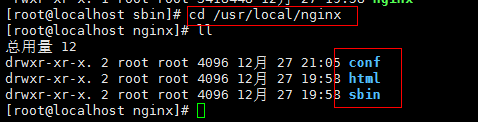
(7)拷贝配置文件到 /etc/fdfs 下;
cd /usr/local/FastDFS/conf
cp http.conf mime.types /etc/fdfs/(8)修改nginx配置文件
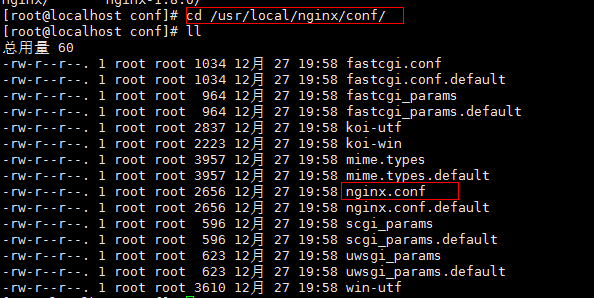
mkdir /usr/local/nginx/logs # 创建logs目录
cd /usr/local/nginx/conf/
vim nginx.conf做如下的修改:
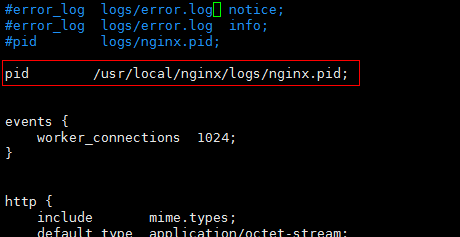
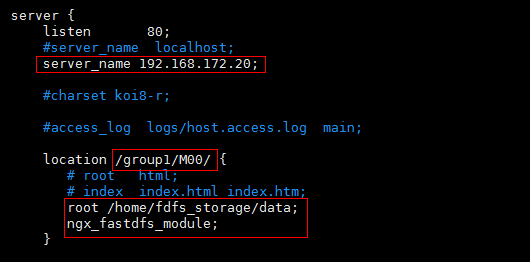
说明:
(a.) server_name指定本机ip;
(b.) location /group1/M00/:group1为nginx 服务FastDFS的分组名称,M00是FastDFS自动生成编号,对应store_path0=/home/fdfs_storage,如果FastDFS定义store_path1,这里就是M01
(9)nginx的启动
cd /usr/local/nginx/sbin/
./nginx查询nginx进程

(10) fastdfs 和 nginx 服务的开机自启动: http://www.cnblogs.com/yufeng218/p/8215381.html
nginx + fastdfs 的开机自启动
虚拟机每次启动之后都要重新启动一下fastdfs 和 nginx服务,比较麻烦,所以增加开机自启动;
编辑 /etc/rc.d/rc.local 文件,增加启动项;
1、编辑文件
vim /etc/rc.d/rc.local
2、增加如下:
# fastdfs start
/usr/bin/fdfs_trackerd /etc/fdfs/tracker.conf restart
/usr/bin/fdfs_storaged /etc/fdfs/storage.conf restart
# nginx start
/usr/local/nginx/sbin/nginx
3、在centos7中, /etc/rc.d/rc.local 文件的权限被降低了,需要给rc.local 文件增加可执行的权限;
chmod +x /etc/rc.d/rc.local
9、在浏览器中访问上传到fastDFS的图片
因为Centos系统有防火墙,需要先关闭掉,才可以在浏览器中访问;
(1)CentOS 7.0默认使用的是firewall作为防火墙;若没有启用iptables 作为防火墙,则使用以下方式关闭防火墙:
systemctl stop firewalld.service #停止firewall
systemctl disable firewalld.service #禁止firewall开机启动
firewall-cmd --state #查看默认防火墙状态(关闭后显示notrunning,开启后显示running) 
(2)若已经启用iptables作为防火墙,则使用以下方式关闭:
service iptables stop #临时关闭防火墙
chkconfig iptables off #永久关闭防火墙防火墙的相关链接:http://www.jb51.net/article/101576.htm
http://www.linuxidc.com/Linux/2015-05/117473.htm
(3)在谷歌浏览器中访问刚才上传的图片:
刚才上传的图片地址为:http://192.168.172.20/group1/M00/00/00/wKisFFpBG9eAHaQvAAAWKd1hQR4158_big.jpg

/usr/local/nginx/
