| RHEL 8 搭建 Nginx Web 服务前请把 yum 源配好。 |
环境
Red Hat Enterprise Linux release 8.0
VMware Workstation Pro 14
搭建步骤
[root@localhost ~]# systemctl stop httpd #把 httpd 停掉,防止它影响 Nginx
[root@localhost ~]# yum install -y nginx
[root@localhost ~]# systemctl start nginx
[root@localhost ~]# iptables -F
[root@localhost ~]# systemctl stop firewalld
[root@localhost ~]# systemctl disable firewalld
[root@localhost ~]# setenforce 0
[root@localhost ~]# ifconfig
ens33: flags=4163<UP,BROADCAST,RUNNING,MULTICAST> mtu 1500
inet 192.168.10.118 netmask 255.255.255.0 broadcast 192.168.10.255
inet6 fe80::e09a:769b:83f0:8efa prefixlen 64 scopeid 0x20
ether 00:50:56:34:0d:74 txqueuelen 1000 (Ethernet)
RX packets 2908 bytes 1777392 (1.6 MiB)
RX errors 0 dropped 0 overruns 0 frame 0
TX packets 1800 bytes 244006 (238.2 KiB)
TX errors 0 dropped 0 overruns 0 carrier 0 collisions 0
lo: flags=73<UP,LOOPBACK,RUNNING> mtu 65536
inet 127.0.0.1 netmask 255.0.0.0
inet6 ::1 prefixlen 128 scopeid 0x10
loop txqueuelen 1000 (Local Loopback)
RX packets 0 bytes 0 (0.0 B)
RX errors 0 dropped 0 overruns 0 frame 0
TX packets 0 bytes 0 (0.0 B)
TX errors 0 dropped 0 overruns 0 carrier 0 collisions 0
virbr0: flags=4099<UP,BROADCAST,MULTICAST> mtu 1500
inet 192.168.122.1 netmask 255.255.255.0 broadcast 192.168.122.255
ether 52:54:00:9c:ef:c6 txqueuelen 1000 (Ethernet)
RX packets 0 bytes 0 (0.0 B)
RX errors 0 dropped 0 overruns 0 frame 0
TX packets 0 bytes 0 (0.0 B)
TX errors 0 dropped 0 overruns 0 carrier 0 collisions 0
在浏览器输入 192.168.10.118 查看 Nginx Web 服务器的状态
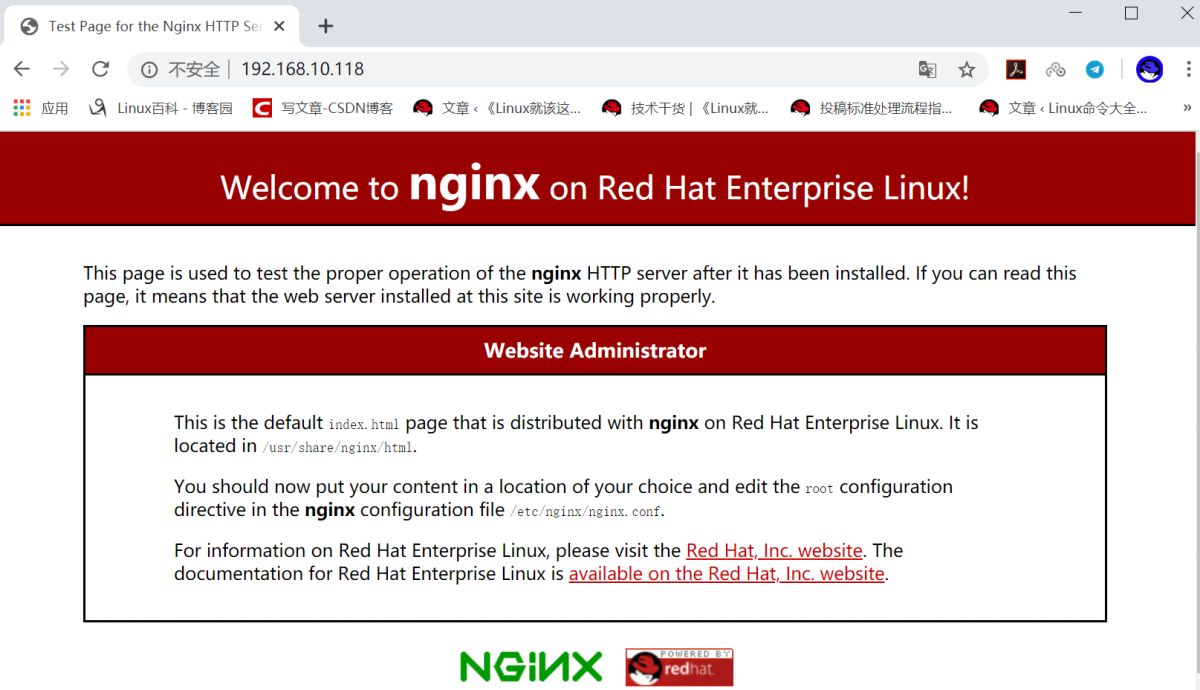
查看 nginx 软件包的文件列表
[root@localhost ~]# rpm -ql nginx /etc/logrotate.d/nginx /etc/nginx/fastcgi.conf /etc/nginx/fastcgi.conf.default /etc/nginx/fastcgi_params /etc/nginx/fastcgi_params.default /etc/nginx/koi-utf /etc/nginx/koi-win /etc/nginx/mime.types /etc/nginx/mime.types.default /etc/nginx/nginx.conf /etc/nginx/nginx.conf.default ...省略部分内容...
自定义首页内容
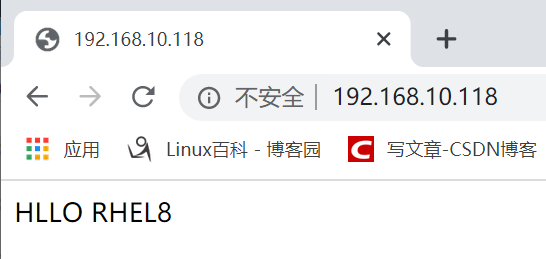
[root@localhost ~]# echo "HLLO RHEL8" > /usr/share/nginx/html/index.html [root@localhost ~]# systemctl restart nginx
在浏览器输入 192.168.10.118 查看
设置文件共享服务
[root@localhost ~]# mv /usr/share/nginx/html/* /var/lib/nginx/tmp/
[root@localhost ~]# touch /usr/share/nginx/html/file{1..10}
[root@localhost ~]# ls /usr/share/nginx/html/
file1 file10 file2 file3 file4 file5 file6 file7 file8 file9
[root@localhost ~]# systemctl restart nginx
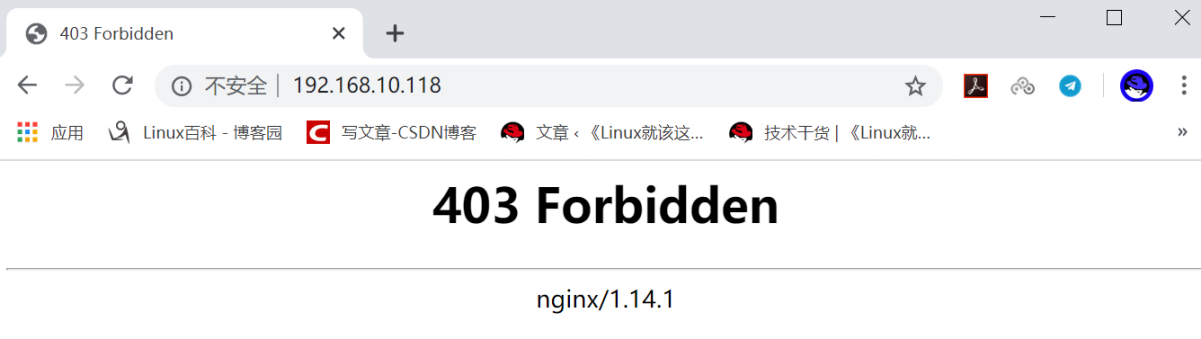
遇到 403 Forbidden 报错,原因是配置文件没配好,解决方法如下:
[root@localhost html]# grep -v "#" /etc/nginx/nginx.conf
user nginx;
worker_processes auto;
error_log /var/log/nginx/error.log;
pid /run/nginx.pid;
include /usr/share/nginx/modules/*.conf;
events {
worker_connections 1024;
}
http {
log_format main '$remote_addr - $remote_user [$time_local] "$request" '
'$status $body_bytes_sent "$http_referer" '
'"$http_user_agent" "$http_x_forwarded_for"';
access_log /var/log/nginx/access.log main;
sendfile on;
tcp_nopush on;
tcp_nodelay on;
keepalive_timeout 65;
types_hash_max_size 2048;
include /etc/nginx/mime.types;
default_type application/octet-stream;
include /etc/nginx/conf.d/*.conf;
server {
listen 80 default_server;
listen [::]:80 default_server;
server_name localhost;
root /usr/share/nginx/html;
include /etc/nginx/default.d/*.conf;
location / {
index index.html index.htm;
autoindex on;
autoindex_exact_size on;
autoindex_localtime on;
charset utf-8;
}
}
}
参考以上配置进行修改
[root@localhost ~]# vim /etc/nginx/nginx.conf [root@localhost ~]# systemctl restart nginx
在浏览器输入 192.168.10.118 查看文件共享状态
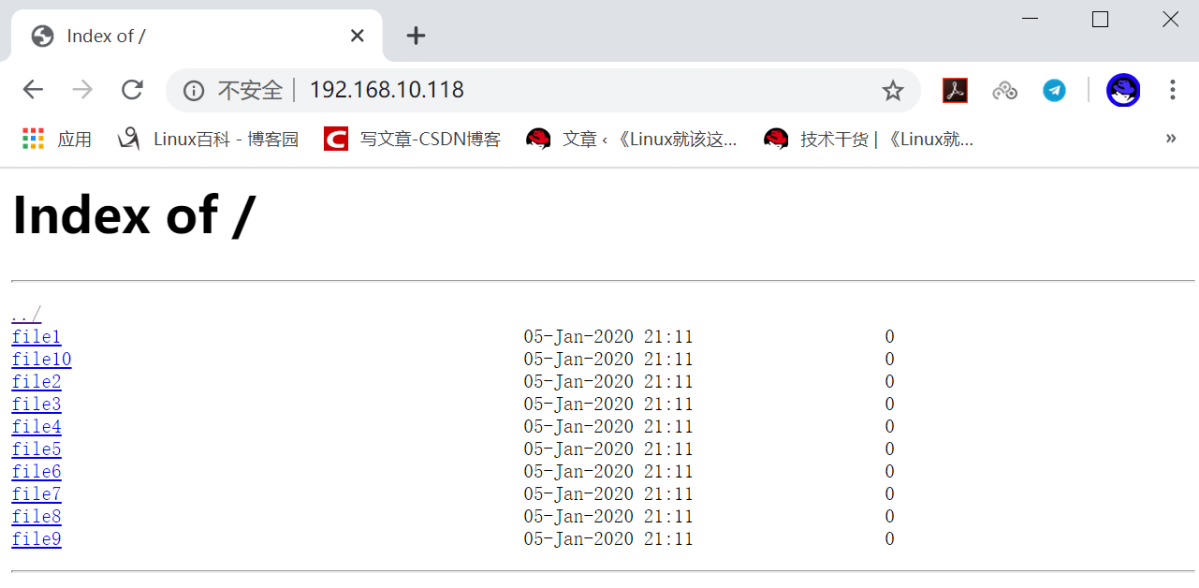
设置端口映射
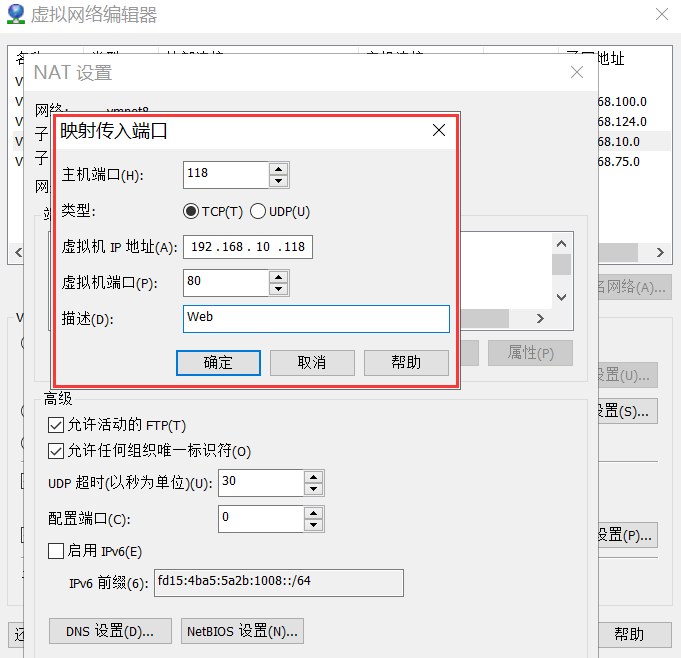
查看宿主机IP
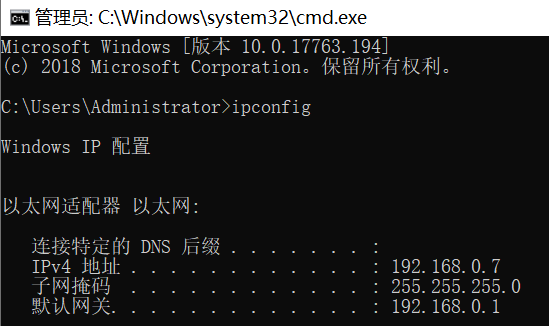
在浏览器输入 192.168.0.7:118 测试文件共享服务状态
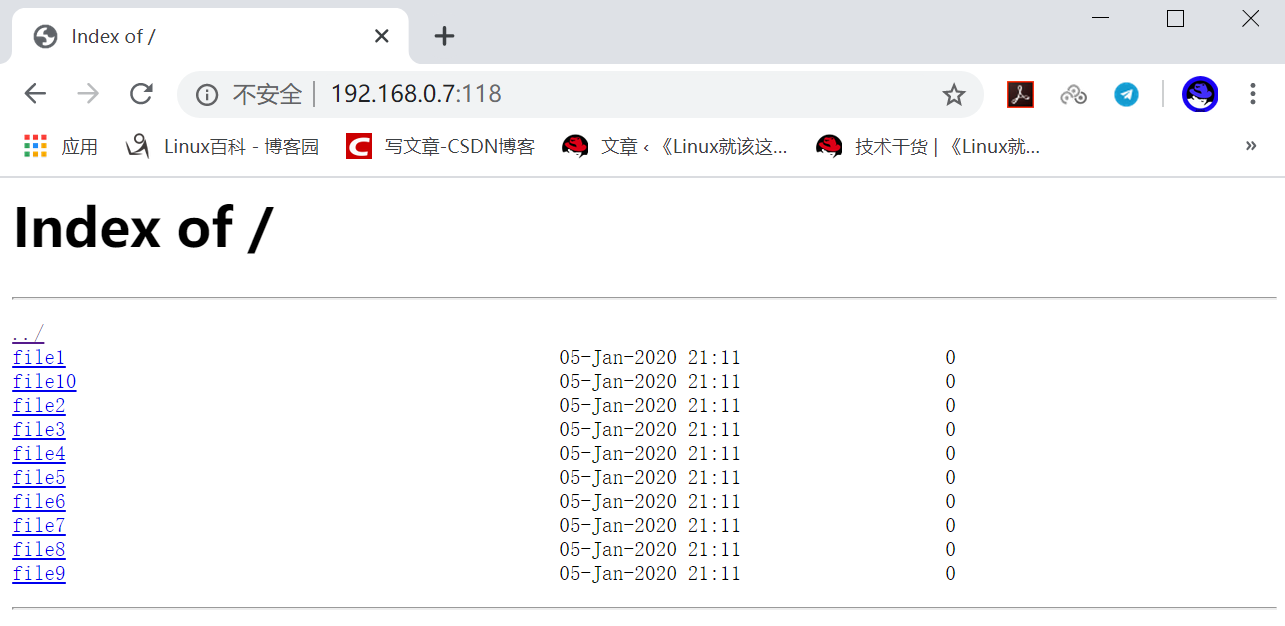
在 RHEL8 上用 yum 安装的 Nginx Web 服务对中文的支持比较好

[root@localhost ~]# touch /usr/share/nginx/html/你好红帽8.txt [root@localhost ~]# systemctl restart nginx
来源:oschina
链接:https://my.oschina.net/linuxmeng/blog/4463997