python实现串口通讯小程序(GUI界面)
使用python实现串口通讯需要使用python的pyserial库来实现,这个库在安装python的时候没有自动进行安装,需要自己进行安装。
1、安装pyserial库:
打开命令行窗口,在命令行中输入:pip install pyserial 命令进行安装。
2、程序使用python自带的GUI库tkinter来实现GUI窗口,使用pyserial来实现串口通讯模块。
效果图如下: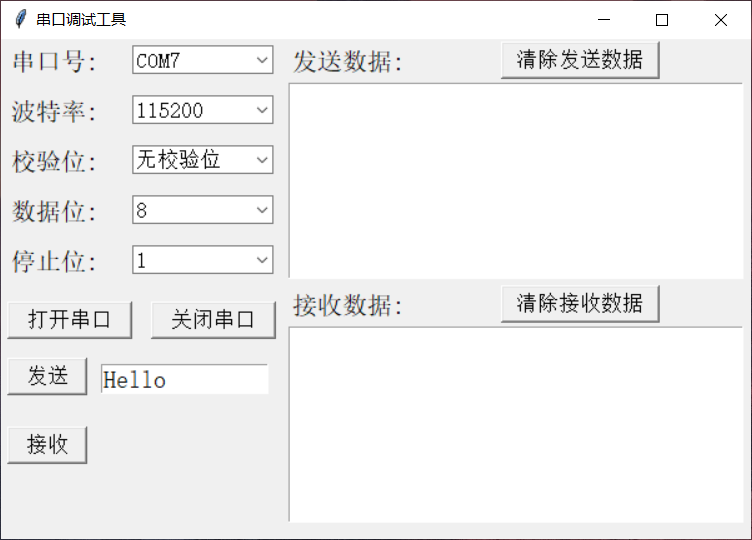
串口号选择框会自动加载所有可用的串口号,并且显示在选择框中。在使用时选择合适的串口号,然后点击打开串口按键即可。
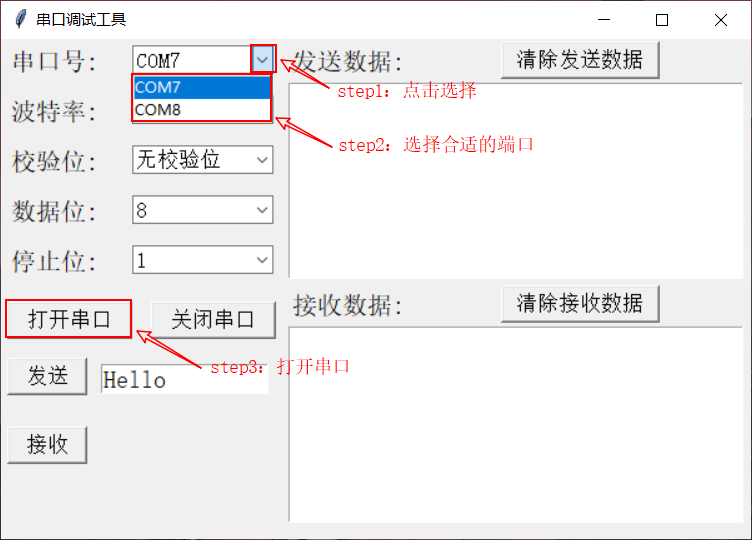
注:本程序使用的是虚拟串口
3、效果演示:
1)发送数据演示: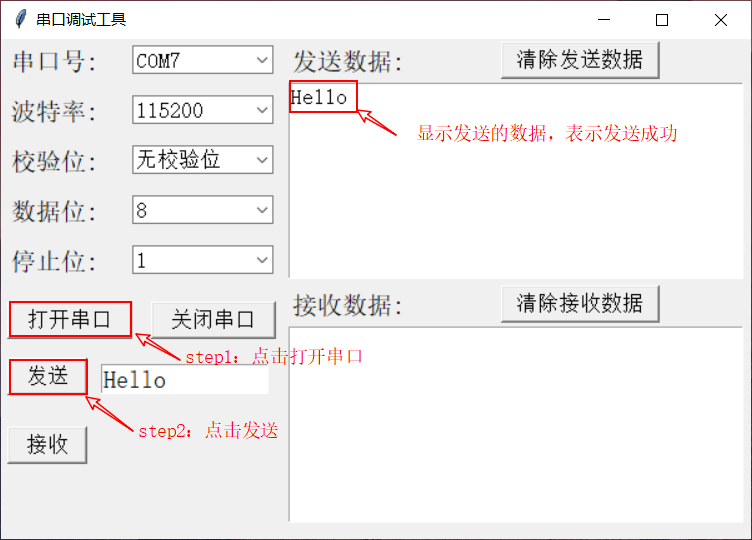
注:在发送数据显示框中显示字符,则表明发送成功
动态效果演示:
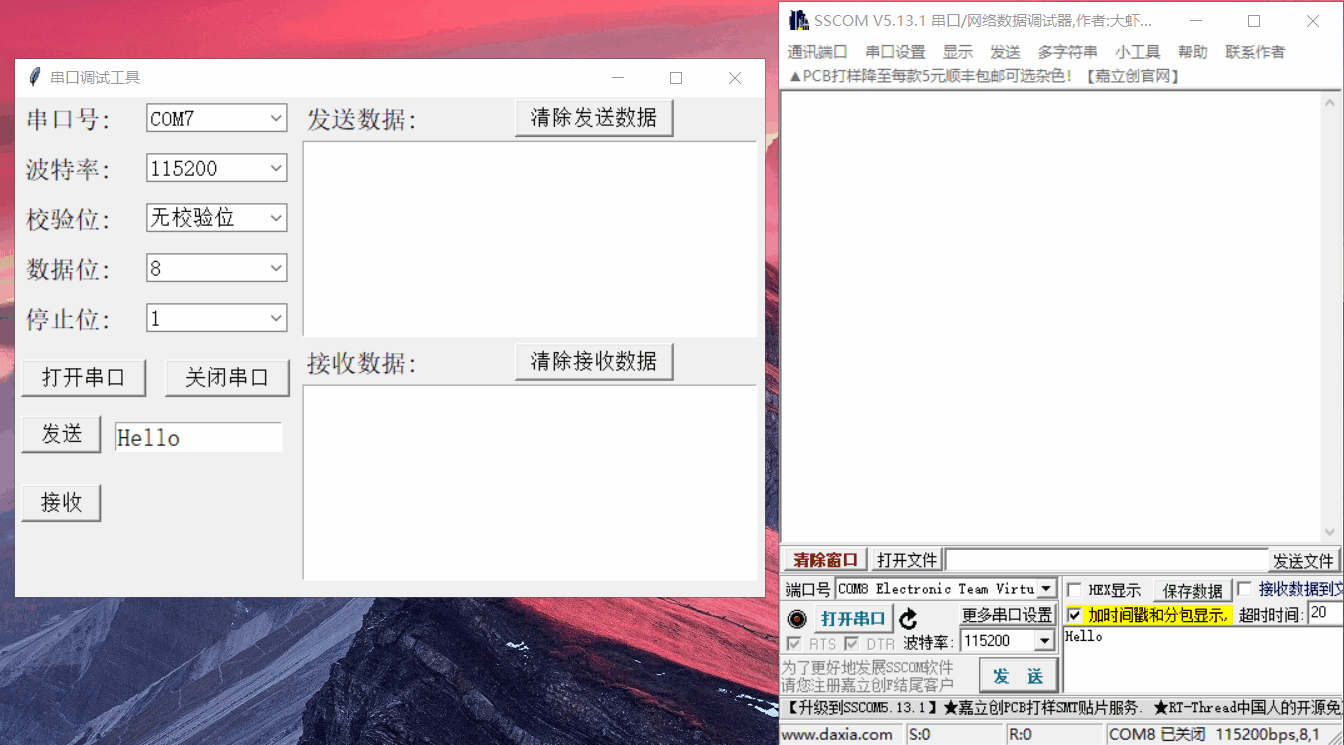
2)接收数据演示: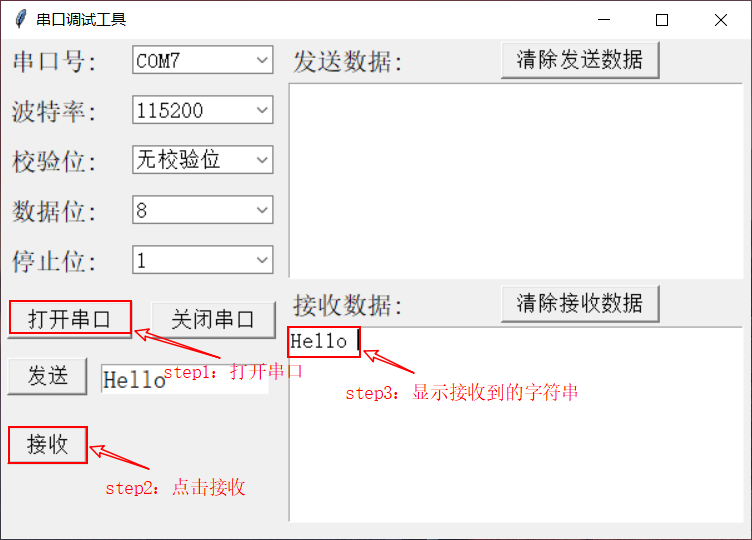
注:接收数据显示框显示字符,则表明发送数据成功
动态演示效果:

4:工程介绍:
本工程由两个文件组成:分别是GUI文件和串口文件。
文件代码如下:
GUI文件:
'''
@ author: summer
@ tools: pycharm
@ content: 实现串口通讯主类
@ date: 2020.2.12
'''
import tkinter
from tkinter import ttk
from 串口通讯.SerialClass import SerialAchieve # 导入串口通讯类
class MainSerial:
def __init__(self):
# 定义串口变量
self.port = None
self.band = None
self.check = None
self.data = None
self.stop = None
self.myserial = None
# 初始化窗体
self.mainwin = tkinter.Tk()
self.mainwin.title("串口调试工具")
self.mainwin.geometry("600x400")
# 标签
self.label1 = tkinter.Label(self.mainwin,text = "串口号:",font = ("宋体",15))
self.label1.place(x = 5,y = 5)
self.label2 = tkinter.Label(self.mainwin, text="波特率:", font=("宋体", 15))
self.label2.place(x=5, y=45)
self.label3 = tkinter.Label(self.mainwin, text="校验位:", font=("宋体", 15))
self.label3.place(x=5, y=85)
self.label4 = tkinter.Label(self.mainwin, text="数据位:", font=("宋体", 15))
self.label4.place(x=5, y=125)
self.label5 = tkinter.Label(self.mainwin,text = "停止位:",font = ("宋体",15))
self.label5.place(x = 5,y = 165)
# 文本显示,清除发送数据
self.label6 = tkinter.Label(self.mainwin, text="发送数据:", font=("宋体", 15))
self.label6.place(x=230, y=5)
self.label7 = tkinter.Label(self.mainwin, text="接收数据:", font=("宋体", 15))
self.label7.place(x=230, y=200)
# 串口号
self.com1value = tkinter.StringVar() # 窗体中自带的文本,创建一个值
self.combobox_port = ttk.Combobox(self.mainwin, textvariable=self.com1value,
width = 10,font = ("宋体",13))
# 输入选定内容
self.combobox_port["value"] = [""] # 这里先选定
self.combobox_port.place(x = 105,y = 5) # 显示
# 波特率
self.bandvalue = tkinter.StringVar() # 窗体中自带的文本,创建一个值
self.combobox_band = ttk.Combobox(self.mainwin, textvariable=self.bandvalue, width=10, font=("宋体", 13))
# 输入选定内容
self.combobox_band["value"] = ["4800","9600","14400","19200","38400","57600","115200"] # 这里先选定
self.combobox_band.current(6) # 默认选中第0个
self.combobox_band.place(x=105, y=45) # 显示
# 校验位
self.checkvalue = tkinter.StringVar() # 窗体中自带的文本,创建一个值
self.combobox_check = ttk.Combobox(self.mainwin, textvariable=self.checkvalue, width=10, font=("宋体", 13))
# 输入选定内容
self.combobox_check["value"] = ["无校验位"] # 这里先选定
self.combobox_check.current(0) # 默认选中第0个
self.combobox_check.place(x=105, y=85) # 显示
# 数据位
self.datavalue = tkinter.StringVar() # 窗体中自带的文本,创建一个值
self.combobox_data = ttk.Combobox(self.mainwin, textvariable=self.datavalue, width=10, font=("宋体", 13) )
# 输入选定内容
self.combobox_data["value"] = ["8", "9", "0"] # 这里先选定
self.combobox_data.current(0) # 默认选中第0个
self.combobox_data.place(x=105, y=125) # 显示
# 停止位
self.stopvalue = tkinter.StringVar() # 窗体中自带的文本,创建一个值
self.combobox_stop = ttk.Combobox(self.mainwin, textvariable=self.stopvalue, width=10, font=("宋体", 13))
# 输入选定内容
self.combobox_stop["value"] = ["1", "0"] # 这里先选定
self.combobox_stop.current(0) # 默认选中第0个
self.combobox_stop.place(x=105, y=165) # 显示
# 按键显示,打开串口
self.button_OK = tkinter.Button(self.mainwin, text="打开串口",
command=self.button_OK_click, font = ("宋体",13),
width = 10,height = 1)
self.button_OK.place(x = 5,y = 210) # 显示控件
# 关闭串口
self.button_Cancel = tkinter.Button(self.mainwin, text="关闭串口", # 显示文本
command=self.button_Cancel_click, font = ("宋体",13),
width=10, height=1)
self.button_Cancel.place(x = 120,y = 210) # 显示控件
# 清除发送数据
self.button_Cancel = tkinter.Button(self.mainwin, text="清除发送数据", # 显示文本
command=self.button_clcSend_click, font=("宋体", 13),
width=13, height=1)
self.button_Cancel.place(x=400, y=2) # 显示控件
# 清除接收数据
self.button_Cancel = tkinter.Button(self.mainwin, text="清除接收数据", # 显示文本
command=self.button_clcRece_click, font=("宋体", 13),
width=13, height=1)
self.button_Cancel.place(x=400, y=197) # 显示控件
# 发送按键
self.button_Send = tkinter.Button(self.mainwin, text="发送", # 显示文本
command=self.button_Send_click, font=("宋体", 13),
width=6, height=1)
self.button_Send.place(x=5, y=255) # 显示控件
# 接收按键
self.button_Send = tkinter.Button(self.mainwin, text="接收", # 显示文本
command=self.button_Rece_click, font=("宋体", 13),
width=6, height=1)
self.button_Send.place(x=5, y=310) # 显示控件
# 显示框
# 实现记事本的功能组件
self.SendDataView = tkinter.Text(self.mainwin,width = 40,height = 9,
font = ("宋体",13)) # text实际上是一个文本编辑器
self.SendDataView.place(x = 230,y = 35) # 显示
self.ReceDataView = tkinter.Text(self.mainwin, width=40, height=9,
font=("宋体", 13)) # text实际上是一个文本编辑器
self.ReceDataView.place(x=230, y=230) # 显示
# 发送的内容
test_str = tkinter.StringVar(value="Hello")
self.entrySend = tkinter.Entry(self.mainwin, width=13,textvariable = test_str,font = ("宋体",15))
self.entrySend.place(x = 80,y = 260) # 显示
# 获取文件路径
test_str = tkinter.StringVar(value="Hello")
self.entrySend = tkinter.Entry(self.mainwin, width=13, textvariable=test_str, font=("宋体", 15))
self.entrySend.place(x=80, y=260) # 显示
# 获取界面的参数
self.band = self.combobox_band.get()
self.check = self.combobox_check.get()
self.data = self.combobox_data.get()
self.stop = self.combobox_stop.get()
print("波特率:"+self.band)
self.myserial = SerialAchieve(int(self.band),self.check,self.data,self.stop)
# 处理串口值
self.port_list = self.myserial.get_port()
port_str_list = [] # 用来存储切割好的串口号
for i in range(len(self.port_list)):
# 将串口号切割出来
lines = str(self.port_list[i])
str_list = lines.split(" ")
port_str_list.append(str_list[0])
self.combobox_port["value"] = port_str_list
self.combobox_port.current(0) # 默认选中第0个
def show(self):
self.mainwin.mainloop()
def button_OK_click(self):
'''
@ 串口打开函数
:return:
'''
if self.port == None or self.port.isOpen() == False:
self.myserial.open_port(self.combobox_port.get())
print("打开串口成功")
else:
pass
def button_Cancel_click(self):
self.myserial.delete_port()
print("关闭串口成功")
def button_clcSend_click(self):
self.SendDataView.delete("1.0","end")
def button_clcRece_click(self):
self.ReceDataView.delete("1.0", "end")
def button_Send_click(self):
try:
if self.myserial.port.isOpen() == True:
print("开始发送数据")
send_str1 = self.entrySend.get()
self.myserial.Write_data(send_str1)
self.SendDataView.insert(tkinter.INSERT, send_str1+" ")
print("发送数据成功")
else:
print("串口没有打开")
except:
print("发送失败")
def button_Rece_click(self):
try:
readstr = self.myserial.Read_data()
self.ReceDataView.insert(tkinter.INSERT, readstr + " ")
except:
print("读取失败")
if __name__ == '__main__':
my_ser1 = MainSerial()
my_ser1.show()
串口文件:
'''
@ author: summer
@ tools: pycharm
@ content: 串口通讯实现类
@ date: 2020.2.12
'''
import serial
import serial.tools.list_ports
class SerialAchieve:
def __init__(self,band=115200,check="无校验位",data=8,stop=1):
self.port = None
# 获取可用串口
self.port_list = list(serial.tools.list_ports.comports())
assert (len(self.port_list) != 0),"无可用串口"
self.bandRate = band
self.checkbit = check
self.databit = data
self.stopbit = stop
# 读写的数据
self.read_data = None
self.write_data = None
pass
def show_port(self):
for i in range(0,len(self.port_list)):
print(self.port_list[i])
def show_other(self):
print("波特率:"+self.bandRate)
print("校验位:" + self.checkbit)
print("数据位:" + self.databit)
print("停止位:" + self.stopbit)
# 返回串口
def get_port(self):
return self.port_list
# 打开串口
def open_port(self,port):
self.port = serial.Serial(port, self.bandRate,timeout = None)
def delete_port(self):
if self.port != None:
self.port.close()
print("关闭串口完成")
else:
pass
def Read_data(self): # self.port.read(self.port.in_waiting) 表示全部接收串口中的数据
self.read_data = self.port.read(self.port.in_waiting) # 读取数据
return self.read_data.decode("utf-8")
def Write_data(self,data):
if self.port.isOpen() == False:
print("串口打开错误")
else:
self.port.write(data.encode("utf-8")) # 返回的是写入的字节数
if __name__ == '__main__':
myser = SerialAchieve()
myser.open_port("COM7")
myser.delete_port()
myser.show_port()
由于程序写的比较匆忙,所以还有很多需要完善的地方,如果你对这个工程感兴趣可以一起来完善它。
本工程GitHub地址
来源:oschina
链接:https://my.oschina.net/u/4375980/blog/4275697