1、新建一个dockerfile文件
touch test.Dockerfile2、找一个centos基础镜像
可以去docker hub上寻找,链接:docker-hub 在搜索框搜索'centos',或者直接点击docker-hub-centos。里面有从centos 6 到最新的centos 8 等各版本的基础镜像,此处我选择版本:centos:7.7.1908,当然也可以选择其它版本。
所以,在test.Dockerfile第一行为:
FROM centos:7.7.1908
3、MAINTAINER 指定作者 (非必要)
MAINTAINER wu "471515***@qq.com"4、使用RUN命令安装php5.6
因为我采用yum安装,所在需要先配置和更新yum源,然后再进行php5.6安装,。原本在centos的命令如下:
yum install -y epel-release
yum -y install wget
wget -O /etc/yum.repos.d/epel.repo http://mirrors.aliyun.com/repo/epel-7.repo
rpm -ivh http://rpms.famillecollet.com/enterprise/remi-release-7.rpm
yum -y install --enablerepo=remi --enablerepo=remi-php56 php php-opcache php-devel php-mbstring php-mcrypt php-mysqlnd php-mysql php-odbc php-pdo php-mssql php-mysqli php-gd php-xml php-pear php-bcmath php-pecl-swoole php-pecl-redis php-pecl-mongo --skip-broken其中yum后都加要-y,避免在执行dockerfile安装时因等待确认而失败。在dockerfile中为了避免太多层,可以使用‘&&’将多个使命合并。最终dockerfile中增加命令如下:
RUN yum install -y epel-release \
&& yum -y install wget \
&& wget -O /etc/yum.repos.d/epel.repo http://mirrors.aliyun.com/repo/epel-7.repo \
&& rpm -ivh http://rpms.famillecollet.com/enterprise/remi-release-7.rpm \
&& yum install -y --enablerepo=remi --enablerepo=remi-php56 php php-opcache php-devel php-mbstring php-mcrypt php-mysqlnd php-mysql php-odbc php-pdo php-mssql php-mysqli php-gd php-xml php-pear php-bcmath php-pecl-swoole php-pecl-redis php-pecl-mongo --skip-broken \注意:其中php扩展可以按需求增减。
5、安装php-fpm
原本在centos中执行的命令如下:
yum install -y --enablerepo=remi --enablerepo=remi-php56 php-fpm则在dockerfile增加:
&& yum install -y --enablerepo=remi --enablerepo=remi-php56 php-fpm \6、安装nginx
原本在centos中执行的命令如下:
yum install -y nginx则在dockerfile增加:
&& yum install -y nginx \7、添加www用户组和用户并安装vim
原本在centos中执行的命令如下:
groupadd www
useradd -g www -s /sbin/nologin www
yum install vim -y则在dockerfile增加:
&& groupadd www \
&& useradd -g www -s /sbin/nologin www \
&& yum install vim -y注意:每一行的 \ 是为了合并命令之后的换行,所以最后一行不需要 \ 。
8、修改nginx配置
此处用COPY命令直接将配置好的nginx.conf复制到镜像里面:
COPY nginx.conf /etc/nginx/nginx.conf对于nginx.conf文件,增加了对php文件的解析:
location ~ \.php$ {
root html;
fastcgi_pass 127.0.0.1:9000;
fastcgi_index index.php;
fastcgi_param SCRIPT_FILENAME /usr/share/nginx/html$fastcgi_script_name;
include fastcgi_params;
}9、加入测试用的index.php文件
此处用COPY命令直接将index.php文件复制到镜像里相应的目录:
COPY index.php /usr/share/nginx/html/index.phpindex.php文件中内容为:
<?php
phpinfo();10、添加容器启动脚本文件run.sh
为了让最终创建的容器在启动时能启动nginx和php-fpm服务,需要建一个run.sh,用于在启动时执行,其中命令为:
#!/bin/bash
nginx
php-fpm
tail -f /dev/null其中最后一行的'tail -f /dev/null',是为了避免在CMD执行完这个命令脚本后主进程退出时将导致容器也退出,才加的阻塞操作,因为这个命令永远都执行不完。然后在dockerfile文件中用COPY命令直接将run.sh文件复制到镜像里相应的目录:
COPY run.sh /mnt/run.sh特别注意:run.sh必须要有执行权限!
11、开放80端口
EXPOSE 8012、CMD命令执行run.sh
CMD ["/mnt/run.sh"]13、使用docker build命令构建镜像
将上述步骤中建好的四个文件放在同一目录下,然后使用命令构建:
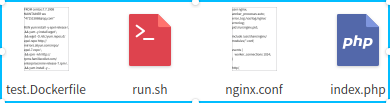
sudo docker build -t centos7.7:v2 -f test.Dockerfile .等待几分钟,镜像就构建好了。因为涉及到下载安装过程,网络不好可能失败,可以重新运行命令。

14、使用docker run创建一个容器并运行
sudo docker run -d --name test -p 8010:80 -it centos7.7:v2然后,在浏览器中访问:http://127.0.0.1:8010/,即出现熟悉的页面:

15、附录:各文件中最终内容
test.dockerfile文件内容如下:
FROM centos:7.7.1908
MAINTAINER wu "471515***@qq.com"
RUN yum install -y epel-release \
&& yum -y install wget \
&& wget -O /etc/yum.repos.d/epel.repo http://mirrors.aliyun.com/repo/epel-7.repo \
&& rpm -ivh http://rpms.famillecollet.com/enterprise/remi-release-7.rpm \
&& yum install -y --enablerepo=remi --enablerepo=remi-php56 php php-opcache php-devel php-mbstring php-mcrypt php-mysqlnd php-mysql php-odbc php-pdo php-mssql php-mysqli php-gd php-xml php-pear php-bcmath php-pecl-swoole php-pecl-redis php-pecl-mongo --skip-broken \
&& yum install -y --enablerepo=remi --enablerepo=remi-php56 php-fpm \
&& yum install -y nginx \
&& groupadd www \
&& useradd -g www -s /sbin/nologin www \
&& yum install vim -y
COPY nginx.conf /etc/nginx/nginx.conf
COPY index.php /usr/share/nginx/html/index.php
COPY run.sh /mnt/run.sh
EXPOSE 80
CMD ["/mnt/run.sh"]nginx.conf文件内容如下:
user nginx;
worker_processes auto;
error_log /var/log/nginx/error.log;
pid /run/nginx.pid;
include /usr/share/nginx/modules/*.conf;
events {
worker_connections 1024;
}
http {
log_format main '$remote_addr - $remote_user [$time_local] "$request" '
'$status $body_bytes_sent "$http_referer" '
'"$http_user_agent" "$http_x_forwarded_for"';
access_log /var/log/nginx/access.log main;
sendfile on;
tcp_nopush on;
tcp_nodelay on;
keepalive_timeout 65;
types_hash_max_size 2048;
include /etc/nginx/mime.types;
default_type application/octet-stream;
include /etc/nginx/conf.d/*.conf;
server {
listen 80;
server_name _;
root /usr/share/nginx/html;.
include /etc/nginx/default.d/*.conf;
location / {
root html;
index index.php index.html index.htm;
}
location ~ \.php$ {
root html;
fastcgi_pass 127.0.0.1:9000;
fastcgi_index index.php;
fastcgi_param SCRIPT_FILENAME /usr/share/nginx/html$fastcgi_script_name;
include fastcgi_params;
}
error_page 404 /404.html;
location = /40x.html {
}
error_page 500 502 503 504 /50x.html;
location = /50x.html {
}
}
}
来源:oschina
链接:https://my.oschina.net/u/4301161/blog/4322050