序章
想要一个自己的知识管理系统,用了 Hexo ,但是没有发现自己心仪的主题,就自己做了一个。本文记录了制作的全过程。本人编码功底和前端知识并不是特别雄厚,希望能由此文引出各路大神的兴趣,以后制作出更多优秀的主题。
预览: https://itabyss.github.io/
源码: https://github.com/ITAbyss/hexo-wiki
教程文章:https://www.cnblogs.com/yyhh/p/11058985.html
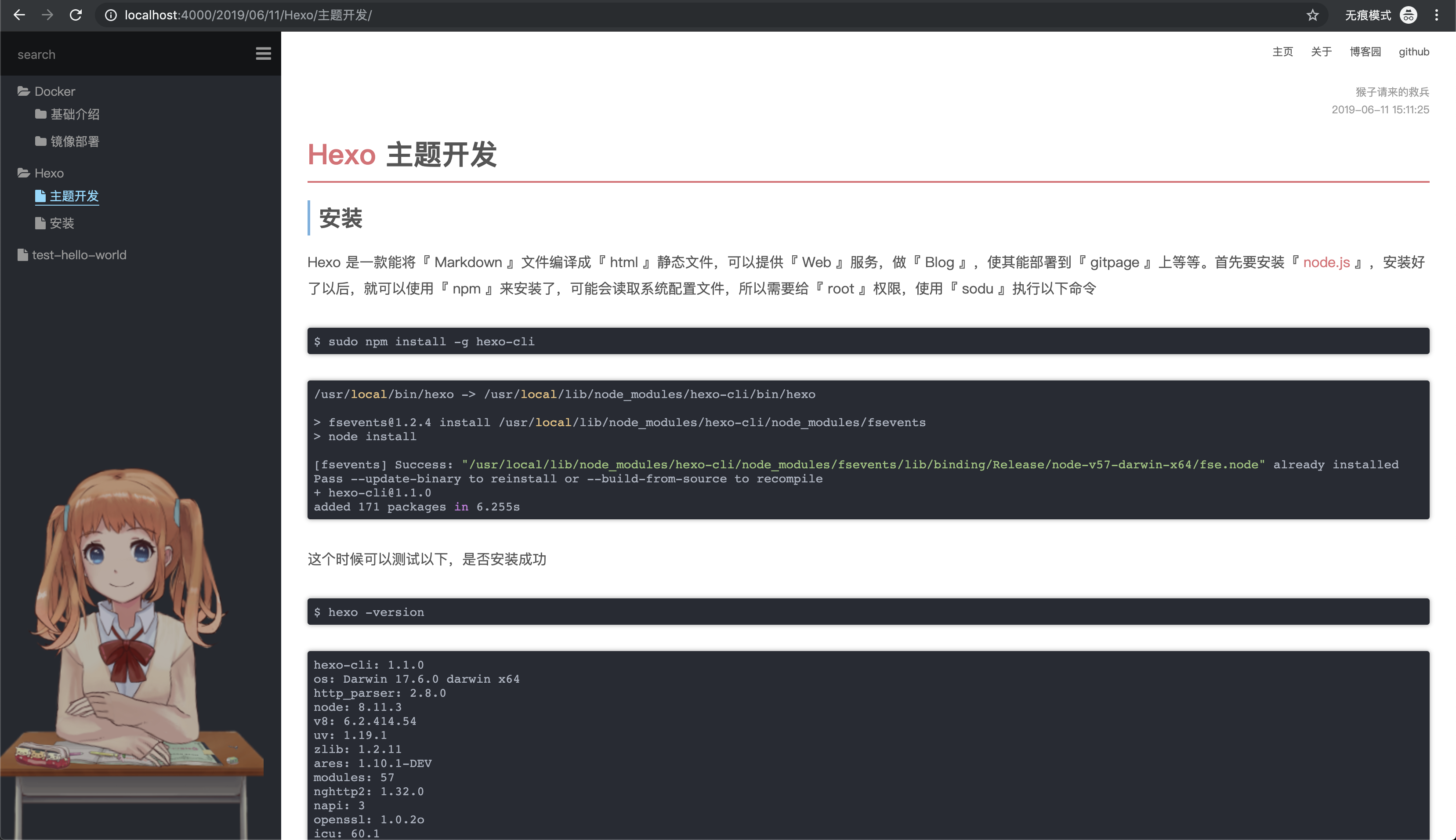
安装
Hexo 是一款能将『 Markdown 』文件编译成『 html 』静态文件,可以提供『 Web 』服务,做『 Blog 』,使其能部署到『 gitpage 』上等等。首先要安装『 node.js 』,安装好了以后,就可以使用『 npm 』来安装了,可能会读取系统配置文件,所以需要给『 root 』权限,使用『 sodu 』执行以下命令
$ sudo npm install -g hexo-cli
/usr/local/bin/hexo -> /usr/local/lib/node_modules/hexo-cli/bin/hexo
> fsevents@1.2.4 install /usr/local/lib/node_modules/hexo-cli/node_modules/fsevents
> node install
[fsevents] Success: "/usr/local/lib/node_modules/hexo-cli/node_modules/fsevents/lib/binding/Release/node-v57-darwin-x64/fse.node" already installed
Pass --update-binary to reinstall or --build-from-source to recompile
+ hexo-cli@1.1.0
added 171 packages in 6.255s
这个时候可以测试以下,是否安装成功
$ hexo -version
hexo-cli: 1.1.0
os: Darwin 17.6.0 darwin x64
http_parser: 2.8.0
node: 8.11.3
v8: 6.2.414.54
uv: 1.19.1
zlib: 1.2.11
ares: 1.10.1-DEV
modules: 57
nghttp2: 1.32.0
napi: 3
openssl: 1.0.2o
icu: 60.1
unicode: 10.0
cldr: 32.0
tz: 2017c
新建 Blog
新建一个目录,来搭建一个简易的『 Blog 』吧。
$ mkdir ~/hexo-blog
$ cd ~/hexo-blog
$ hexo init
INFO Cloning hexo-starter to ~/hexo-blog
Cloning into '/Users/wywk/hexo-blog'...
remote: Counting objects: 65, done.
remote: Total 65 (delta 0), reused 0 (delta 0), pack-reused 65
Unpacking objects: 100% (65/65), done.
Submodule 'themes/landscape' (https://github.com/hexojs/hexo-theme-landscape.git) registered for path 'themes/landscape'
Cloning into '/Users/wywk/hexo-blog/themes/landscape'...
remote: Counting objects: 824, done.
remote: Total 824 (delta 0), reused 0 (delta 0), pack-reused 823
Receiving objects: 100% (824/824), 2.54 MiB | 1.01 MiB/s, done.
Resolving deltas: 100% (435/435), done.
Submodule path 'themes/landscape': checked out '73a23c51f8487cfcd7c6deec96ccc7543960d350'
INFO Install dependencies
npm WARN deprecated titlecase@1.1.2: no longer maintained
> fsevents@1.2.4 install /Users/wywk/hexo-blog/node_modules/fsevents
> node install
[fsevents] Success: "/Users/wywk/hexo-blog/node_modules/fsevents/lib/binding/Release/node-v57-darwin-x64/fse.node" already installed
Pass --update-binary to reinstall or --build-from-source to recompile
> nunjucks@3.1.3 postinstall /Users/wywk/hexo-blog/node_modules/nunjucks
> node postinstall-build.js src
npm notice created a lockfile as package-lock.json. You should commit this file.
added 470 packages in 20.978s
INFO Start blogging with Hexo!
初始化之后,看到如上信息,说明已经初始化成功了。接下来,直接启动服务,就可以大致浏览『 Blog 』了。
$ cd ~/hexo-blog
$ hexo s
INFO Start processing
INFO Hexo is running at http://localhost:4000/. Press Ctrl+C to stop.
启动后,访问『 http://localhost:4000 』
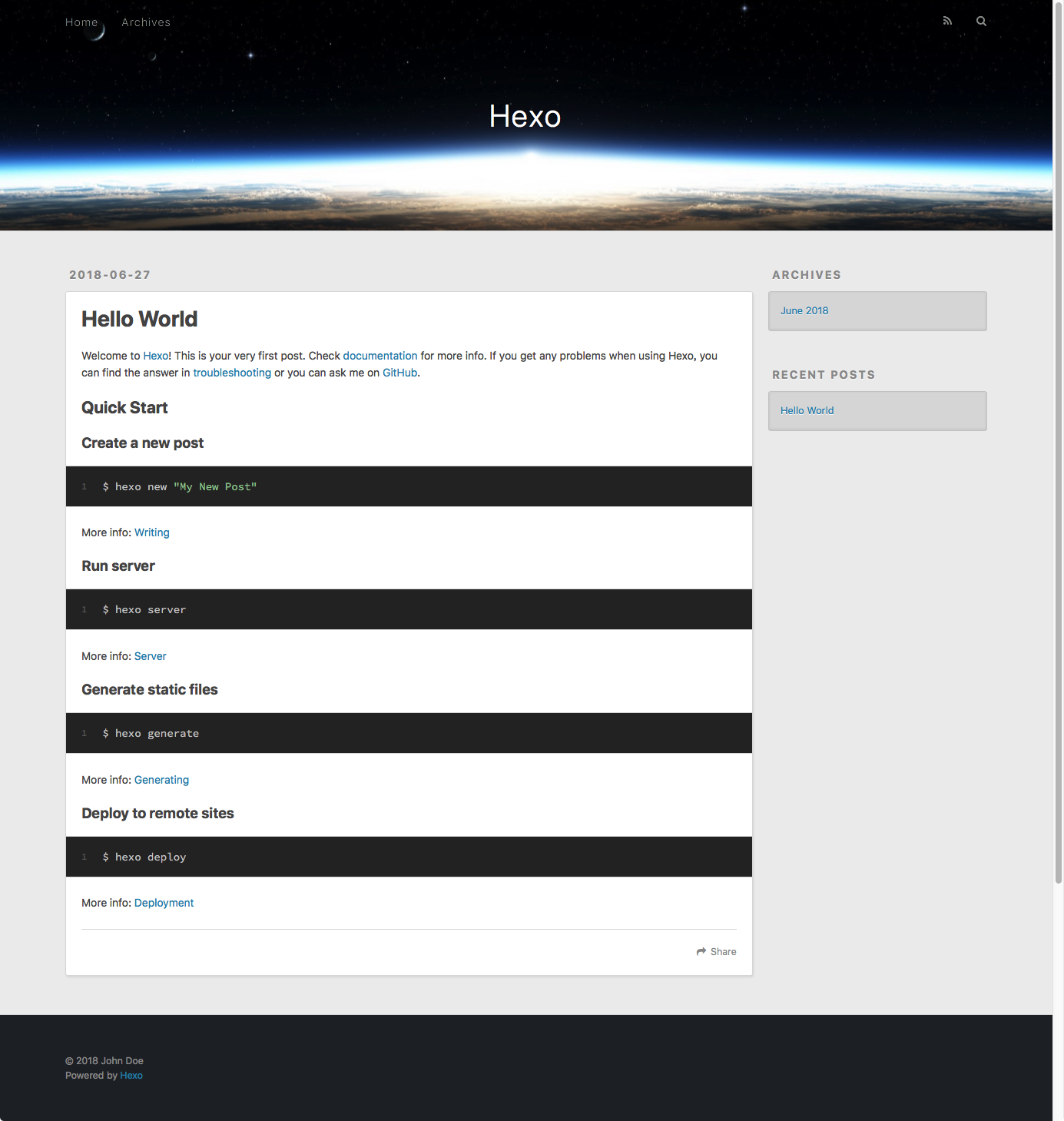
当然也可以使用一些其他的命令,可以通过帮助来查看
hexo help
Usage: hexo <command>
Commands:
clean Remove generated files and cache.
config Get or set configurations.
deploy Deploy your website.
generate Generate static files.
help Get help on a command.
init Create a new Hexo folder.
list List the information of the site
migrate Migrate your site from other system to Hexo.
new Create a new post.
publish Moves a draft post from _drafts to _posts folder.
render Render files with renderer plugins.
server Start the server.
version Display version information.
Global Options:
--config Specify config file instead of using _config.yml
--cwd Specify the CWD
--debug Display all verbose messages in the terminal
--draft Display draft posts
--safe Disable all plugins and scripts
--silent Hide output on console
主题下载
Hexo 有很多精彩的主题,可以去『 官方主题网站 』去查阅,找到自己喜欢的主题。
这次所写是自己基于Hexo的框架,编写一个自己喜欢的主题。我个人喜欢极简快速的主题,所以不太喜欢花哨的、很多插件、很多挂件的那种,感觉加载起来特别的卡,可能是作为性能测试人员的坏毛病,喜欢追求极致的速度。没有找到自己喜欢的极简风格,所以就自己写了一个简单的 wiki ,用于代替云笔记。
主题开发
目录结构
首先得创建一个自己 Blog 的文件夹,我这边建的文件夹叫『 wiki 』,然后在这个文件夹下,进行 Hexo 的初始化。
mkdir wiki
cd wiki
hexo init
初始化之后就会有一个这样的目录。
wiki ➔ tree -L 1
.
├── _config.yml // 总体的配置文件
├── node_modules // NodeJs 所依赖的包,后期也可以自己添加插件
├── package-lock.json // 支持 hexo 运行的 NodeJs 包
├── package.json // 自定义的 NodeJs 包
├── scaffolds // Hexo Markdown 加载时的关键字,如data,title等,它会在启动的时候默认加载
├── source // md 源文件目录
└── themes // 主题文件夹
└── landscape // 默认主题
我们编写 md 文档放在 『source』文件夹中,在运行『hexo generate』的时候,会根据『source』目录中的 md 文件自动生成一组 『html』格式的静态文件组,会在wiki目录下新建一个 『public』目录,存放在其中。
在『_config.yml』中的 73 行左右,可以看到配置的默认主题『theme: landscape』,所对应的是 themes 目录下的 landscape 目录。
# Extensions
## Plugins: https://hexo.io/plugins/
## Themes: https://hexo.io/themes/
theme: landscape
在『themes』目录下,新建一个自己的主题『wiki』,并且新建一些可以支持运行的文件与目录,按照如下目录格式创建,里面可以不写东西,下面写有注释的,就是我新建的文件。
wiki ➔ tree -L 1
.
├── _config.yml
├── node_modules
├── package-lock.json
├── package.json
├── scaffolds
├── source
└── themes
├── landscape
└── wiki // 自建的主题目录
├── _config.yml // 主题配置文件
├── layout // 主要构造 html 的模板
│ ├── index.ejs // 主页模板
│ ├── layout.ejs // 布局模板
│ └── post.ejs // md 编译成 html 后的文件模板
└── source // 静态资源文件目录
├── css // css 样式目录
└── js // JavaScript 脚本目录
在『_config.yml』中 73 行左右修改主题,指向刚创建的 wiki 目录。
这里的『_config.yml』指的是 Hexo 的配置文件。
后面如果要修改主题的配置文件,全部都会叫做 『themes._config.yml』。
想要了解更加详细的资料可以去查阅官网配置详解
# Extensions
## Plugins: https://hexo.io/plugins/
## Themes: https://hexo.io/themes/
## theme: landscape
theme: wiki
在 wiki 目录下,启动 hexo 进行测试
# 可以使用 hexo server 也可以直接简写 hexo s
hexo s
INFO Start processing
INFO Hexo is running at http://localhost:4000 . Press Ctrl+C to stop.
可以看到一个白色的界面
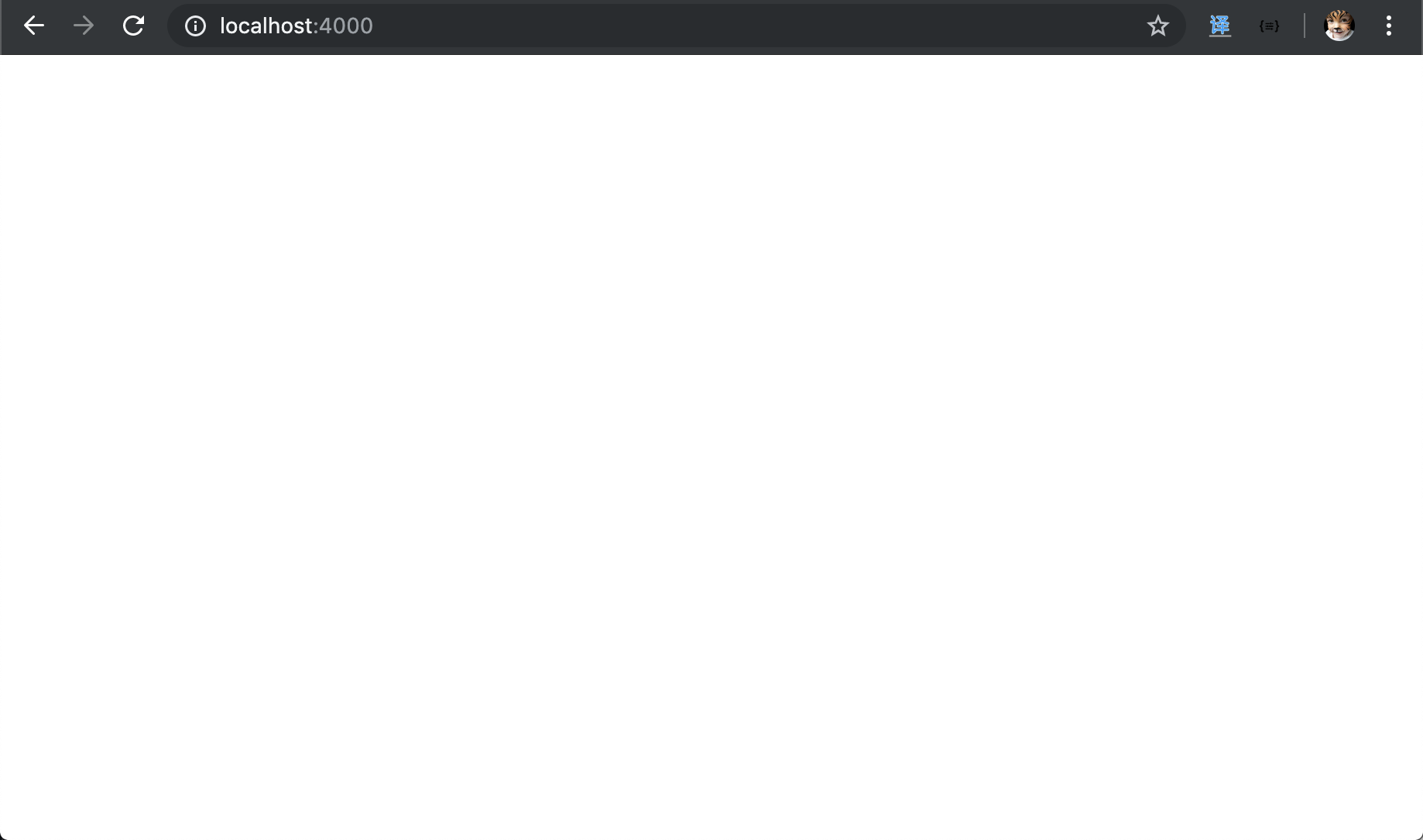
模块介绍
为了测试该界面,分别在刚刚新建的 layout.ejs、index.ejs、post.ejs 中加些文字。
『layout.ejs』 这个文件是用于布局的
这里是 layout.ejs
『index.ejs』 这个文件是用于主页的
这里是 index.ejs
『post.ejs』 这个文件是用于文章的
这里是 post.ejs
刷新 http://localhost:4000/,可以看到有中文乱码。
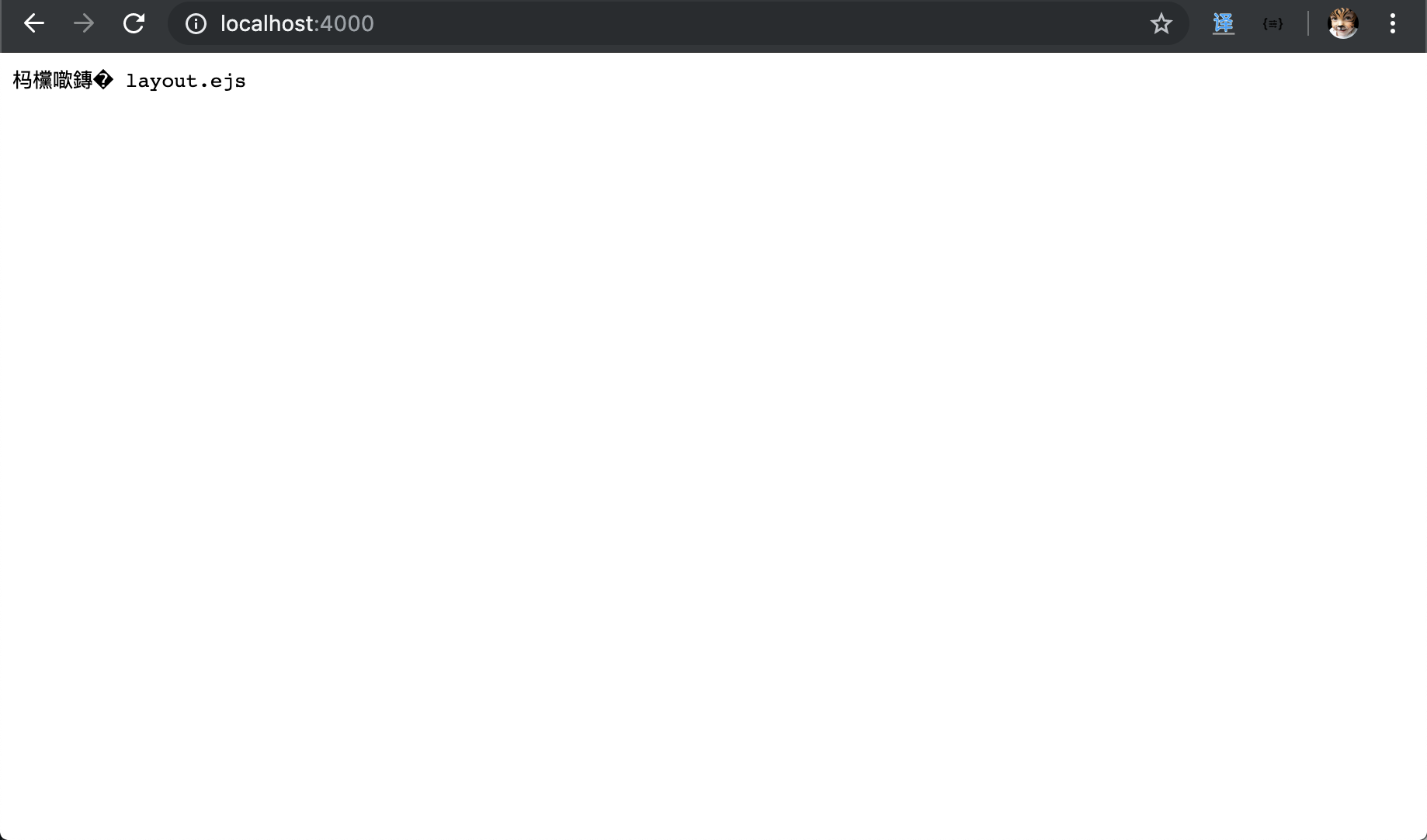
在 『layout.ejs』加上 html 代码,加上 utf-8 编码显示。
<!DOCTYPE html>
<html>
<head>
<title></title>
<meta charset="utf-8">
</head>
<body>
这里是 layout.ejs
</body>
</html>
重启 hexo 服务 【注意: 这次要重启,还是乱码的请重启】
重启好了再刷新 http://localhost:4000/
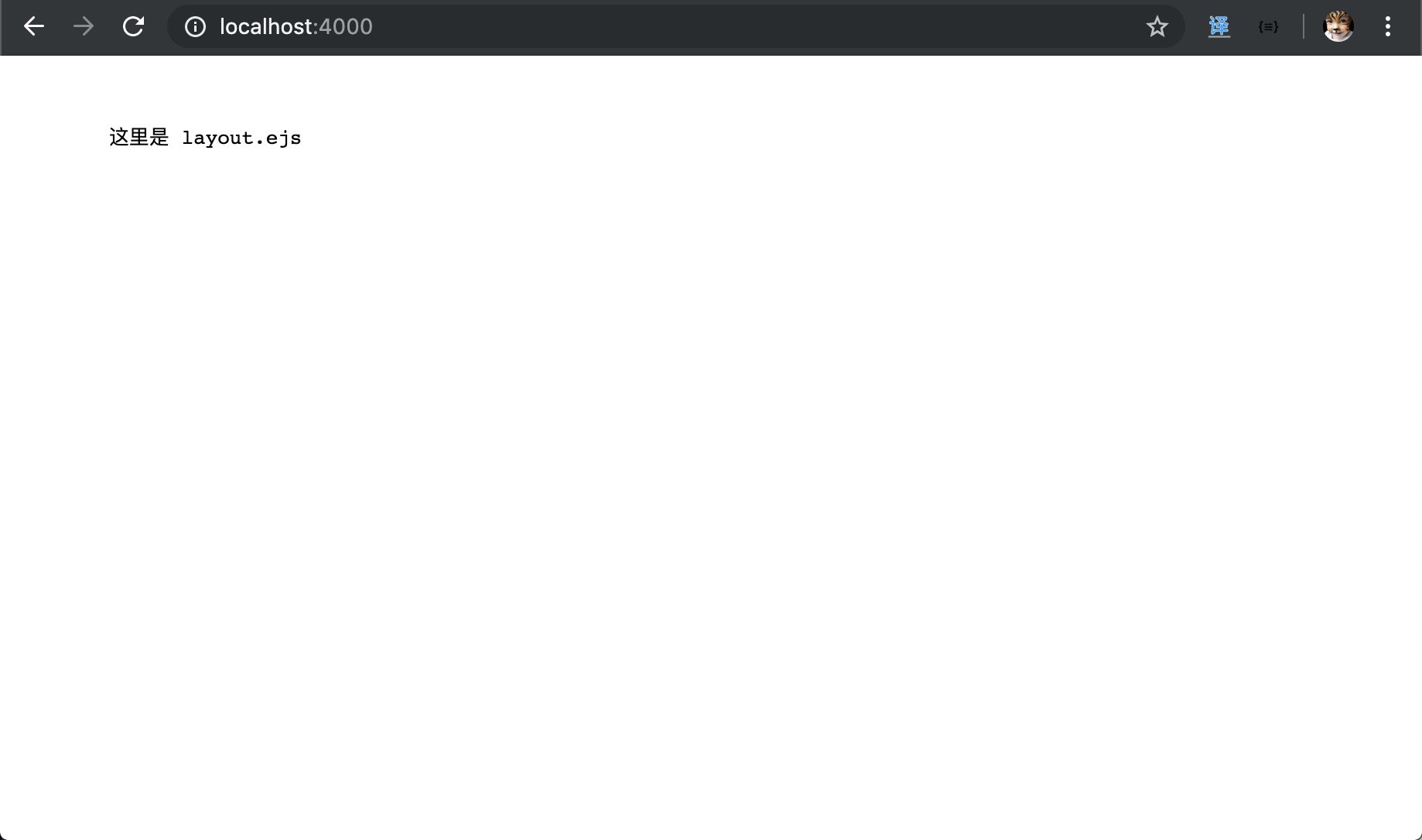
可以发现 layout.ejs 给默认展示出来了,但是 index.ejs 和 post.ejs 呢?
可以用 ejs 引入代码,将这两个模板给引入
<!DOCTYPE html>
<html>
<head>
<title></title>
<meta charset="utf-8">
</head>
<body>
这里是 layout.ejs
<%- include("index.ejs") %>
<%- include("post.ejs") %>
</body>
</html>
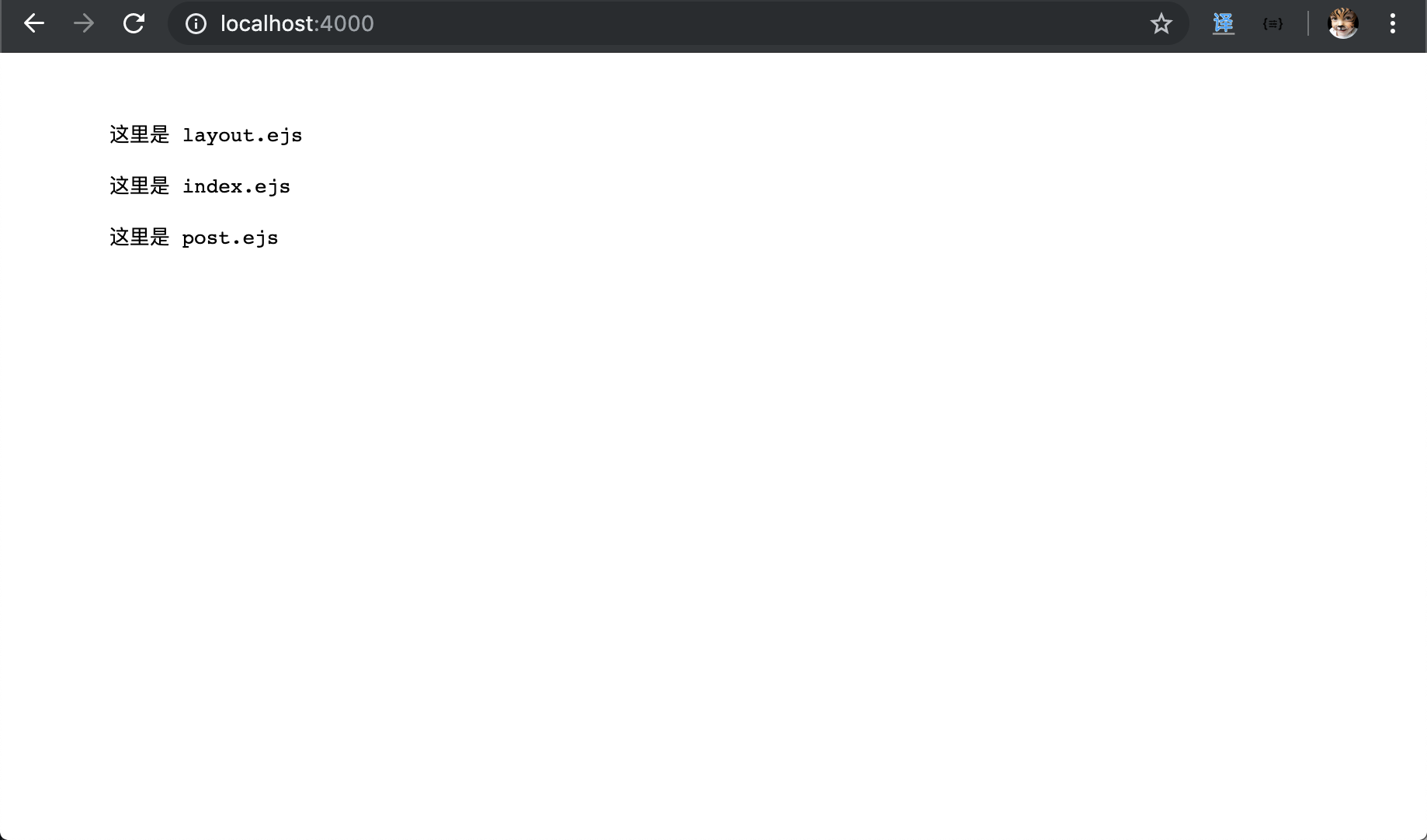
EJS 标签
这里简单介绍一下 ejs 语法,介绍几个用的到的标签也是就好了。想要了解更加详细的资料可以查阅 EJS文档。
| 标签 | 含义 |
|---|---|
| <% | 脚本标签,用于流程控制 |
| <%_ | 删除前面的空格符 |
| <%= | 输出数据到模板 |
| <%- | 输出非转义数据到模板 |
| <%# | 注释 |
| <%% | 输出字符串『<%』 |
| >% | 脚本结束标签 |
| -%> | 结束时,删除换行符 |
| _%> | 结束时,删除空格符 |
| <%- include("index.ejs") %> | 引入其他模板 |
上面代码就引入了各个 ejs 模板,可以更加方便用于模块开发。稍微测试一下
『layout.ejs』
<!DOCTYPE html>
<html>
<head>
<title></title>
<meta charset="utf-8">
</head>
<body>
这里是 layout.ejs
<%- include("index.ejs") %>
<%- include("post.ejs") %>
<!-- 一般在写逻辑的时候会用到这个标签,这个标签不会输出到页面上 -->
<% %>
<!-- 这个标签会输出到页面上,是带着非转义符号的 -->
<%
var test = "基本上,就用这两组标签,其他的也用不上。";
%>
<%- test %>
</body>
</html>
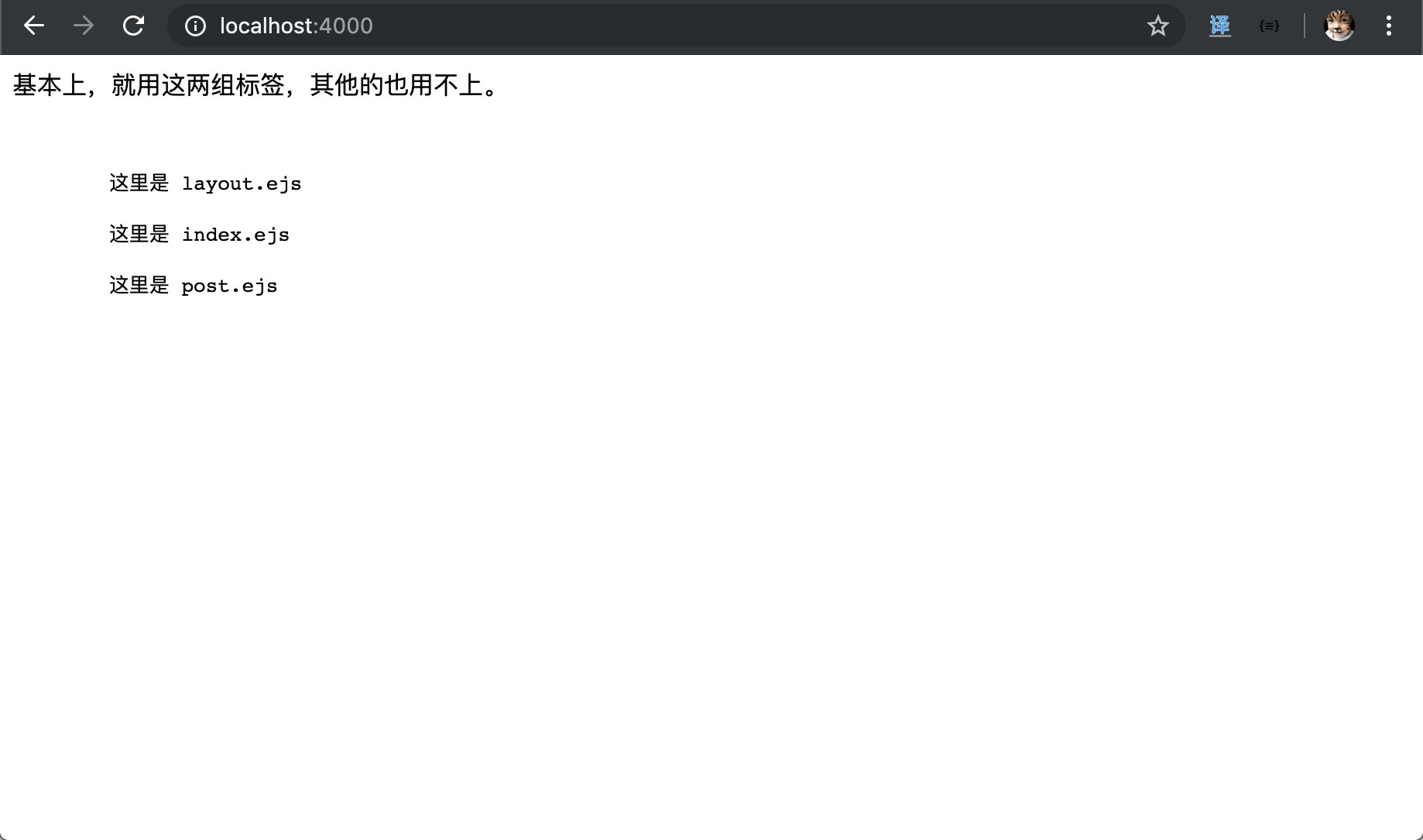
Hexo 变量
再一个就是要介绍一下,Hexo Api 我们会根据它提供的变量 api 来获取页面信息,进行 Blog 开发。同样介绍一下稍微常用的。
| 变量 | 描述 |
|---|---|
| site | 总体变量,几乎都是从这里开始的 |
| site.posts | 所有文章 |
| site.posts[0].path | 文章路径,带日期的 |
| site.posts[0].slug | 文章路径,根据项目文件夹的路径来的 |
| site.posts[0]._id | 文章的唯一 id,后面会用于 active 对比 |
| site.posts[0].title | 文章的标题 |
| site.posts[0].date | 文章的时间 |
| page.date | 在直接访问文章路径下,文章的时间 |
| page.title | 在直接访问文章路径下,文章的标题 |
| page._id | 在直接访问文章路径下,文章的的唯一 id,后面会用于 active 对比 |
| page.content | 引入对应文章的正文 |
| config.xxx | 总体配置文件的引用 _config.yml |
| theme.xxx | 主题配置文件 theme._config.yml |
| <%- body %> | 同时引入 post.ejs 和 index.ejs |
| <%- css(path, ...) %> | 引入 css 文件 |
| <%- js(path, ...) %> | 引入 js 文件 |
同样是稍微的测试一下
『layout.ejs』
<!DOCTYPE html>
<html>
<head>
<title></title>
<meta charset="utf-8">
</head>
<body>
这里是 layout.ejs
<%- include("index.ejs") %>
<%- include("post.ejs") %>
<!-- 一般在写逻辑的时候会用到这个标签,这个标签不会输出到页面上 -->
<% %>
<!-- 这个标签会输出到页面上,是带着非转义符号的 -->
<%
var test = "基本上,就用这两组标签,其他的也用不上。";
%>
<%- test %>
<br />
<% site.posts.forEach(function(post){ %>
<%- post.path %>
<br />
<%- post.slug %>
<br />
<%- post._id %>
<br />
<%- post.title %>
<br />
<%- post.date %>
<br />
<a href="/<%- post.path %>"><%- post.title %></a>
<% }); %>
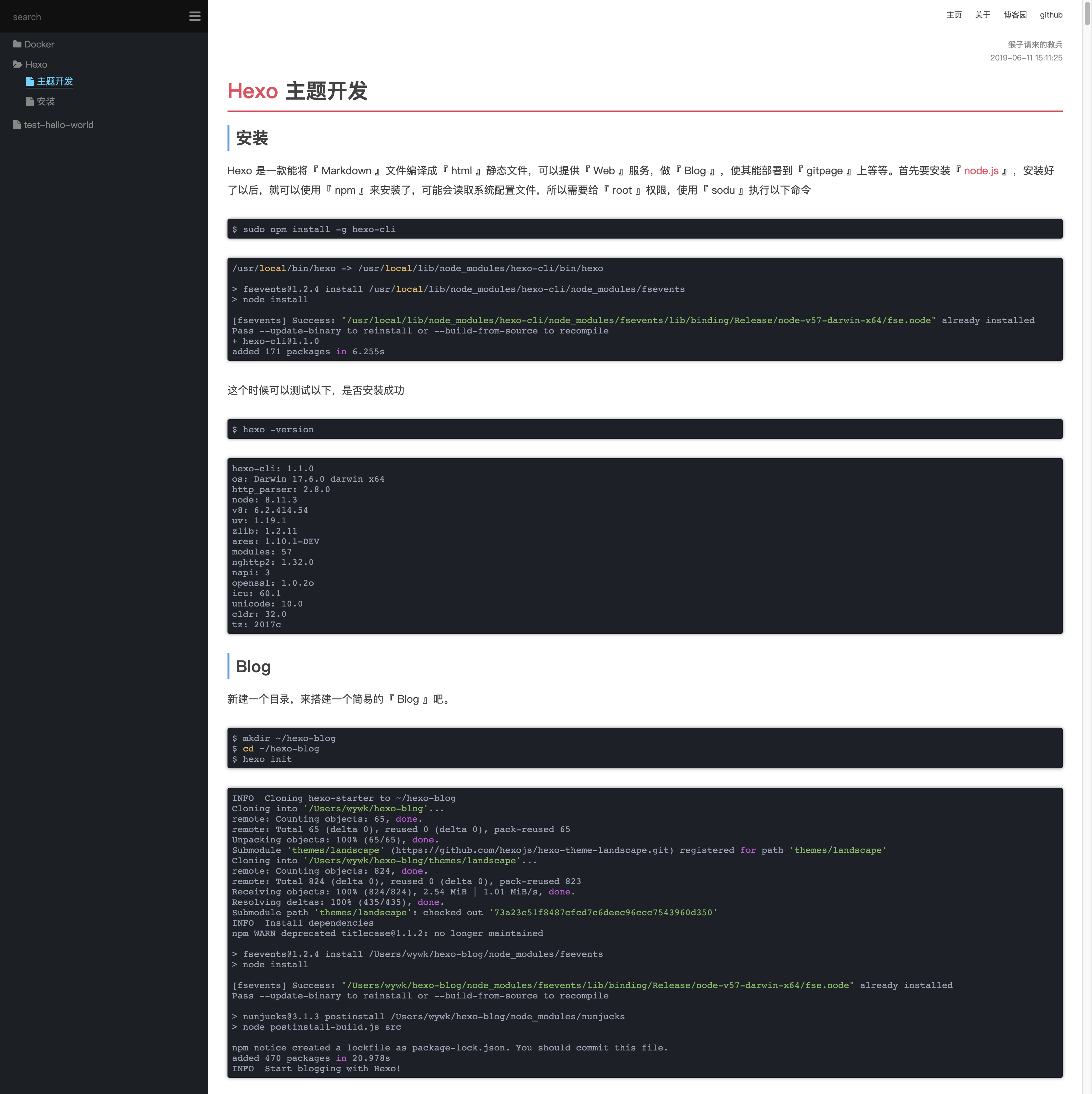
<%- body %>
</body>
</html>

可以看到,点击了这个 Hello World 的超链接,跳转过去,并没有看到任何信息,是因为在 post.ejs 中没有引入文章,所以没有信息,这个时候在 post.ejs 中引入文章
『post.ejs』
这里是 post.ejs
<%- page.content %>
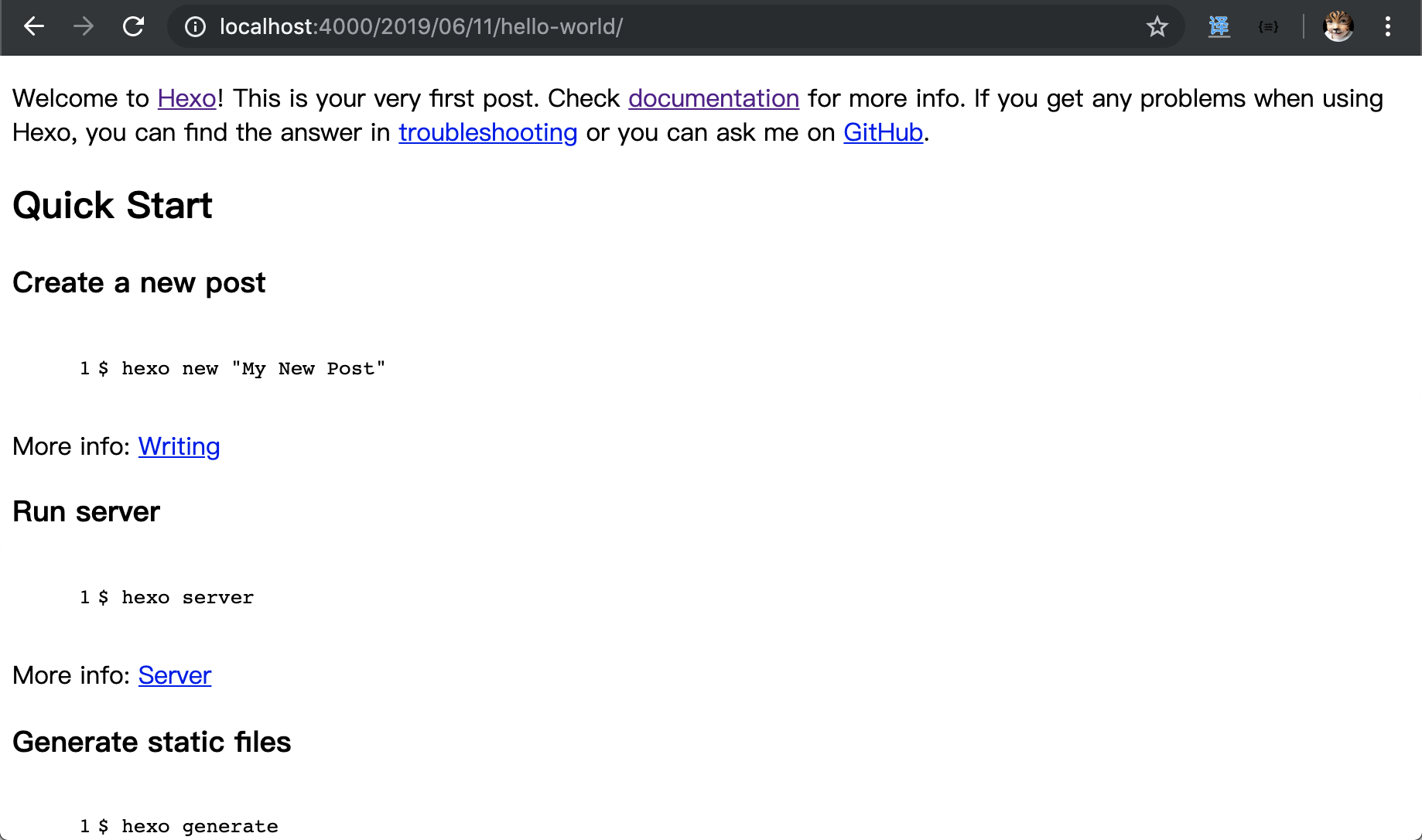
这个时候访问主页的 Hello World 之后,就会访问文章的 url 了,此时也有文章出现了。
如果想要看变量里面都是什么东西,可以使用 js 的 console.log() 来查看,在控制台中查看
『layout.ejs』
<!DOCTYPE html>
<html>
<head>
<title></title>
<meta charset="utf-8">
</head>
<body>
<% console.log(site.posts) %>
</body>
</html>
主题制作
主题布局
说道这里,万事俱备,就可以正儿八经的开始做事了。我想要一个这样布局的 wiki
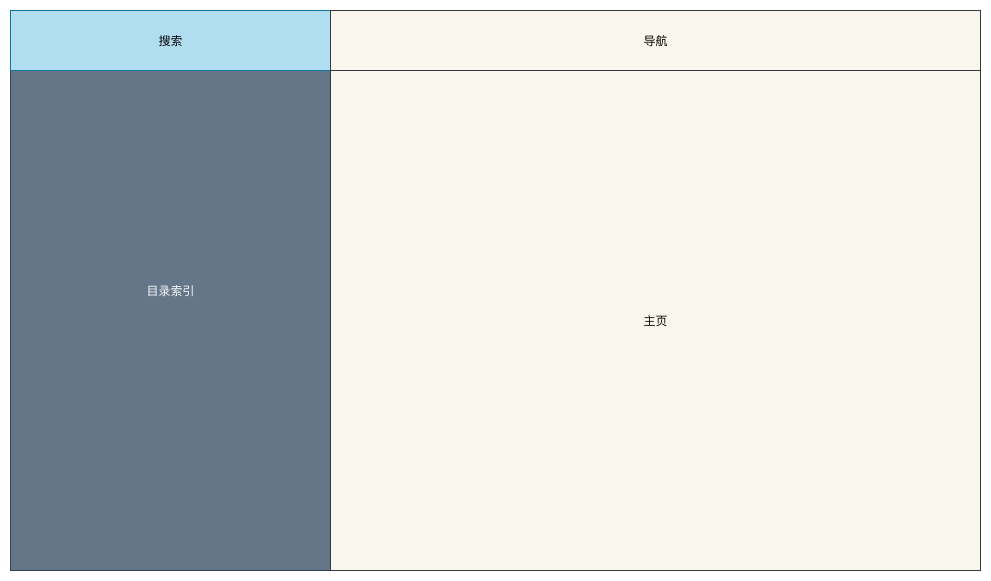
文件结构
新建静态资源文件,并且放一下测试的 md 文件进 _posts 中,整个 wiki 的目录如下。主要添加了 theme.wiki.source 中的静态资源和已经布局用的 ejs
wiki ➔ tree -N
.
├── _config.yml
├── db.json
├── node_modules
├── package-lock.json
├── package.json
├── scaffolds
├── source
│ └── _posts
│ ├── Docker
│ │ ├── 基础介绍
│ │ │ ├── 01. 镜像.md
│ │ │ ├── 02. 容器.md
│ │ │ ├── 03. 数据.md
│ │ │ ├── 04. 仓库.md
│ │ │ ├── 05. 网络.md
│ │ │ └── 06. Dockerfile.md
│ │ └── 镜像部署
│ │ ├── CentOS
│ │ │ └── success.png
│ │ ├── CentOS.md
│ │ ├── Git.md
│ │ ├── MongoDB.md
│ │ ├── MySQL.md
│ │ ├── Redis.md
│ │ └── Tomcat.md
│ ├── Hexo
│ │ ├── 安装
│ │ │ ├── img-20180627184245526.png
│ │ │ ├── img-20180627190554905.png
│ │ │ └── img-20180627190808193.png
│ │ ├── 安装.md
│ │ ├── 主题开发
│ │ │ ├── img-20180627190808193.png
│ │ │ ├── img-20190611175811781.png
│ │ │ ├── img-20190611180317902.png
│ │ │ ├── img-20190611180729426.png
│ │ │ ├── img-20190611181023821.png
│ │ │ ├── img-20190611210222968.png
│ │ │ ├── img-20190611212914872.png
│ │ │ ├── img-20190611213529727.png
│ │ │ ├── img-20190611214947308.png
│ │ │ └── 布局.png
│ │ └── 主题开发.md
│ └── test-hello-world.md
└── themes
├── landscape
└── wiki
├── _config.yml
├── layout
│ ├── aside.ejs // 用于侧边栏
│ ├── index.ejs // 用于主页
│ ├── layout.ejs // 用于布局
│ ├── nav.ejs // 用于导航
│ └── post.ejs // 用于文章
└── source
├── css
│ └── main.css
├── js
│ └── main.js
└── lib
主题配置文件
在 theme._config.yml 配置文件中,添加自己主题的标题,用于 layout.ejs 的引用。
title: IT Abyss Wiki
author: 猴子请来的救兵
menus:
主页: /
关于: /about
links:
博客园: https://www.cnblogs.com/yyhh/
github: https://github.com
设计主布局文件
『layout.ejs』
<!DOCTYPE html>
<html>
<head>
<title><%- theme.title %></title>
<meta charset="utf-8">
<!-- 引入配置文件 -->
<%- css('css/main.css') %>
</head>
<body>
<div id="main">
<!-- 引入侧边栏 -->
<aside id="#aside">
<%- include('aside.ejs') %>
</aside>
<!-- 引入导航 -->
<nav>
<%- include('nav.ejs') %>
</nav>
<!-- 引入正文 -->
<div id="content">
<%- body %>
</div>
</div>
<!-- 引入 js 文件 -->
<%- js('js/main.js') %>
</body>
</html>
订制 css 样式表中的测试样式,添加几个测试的颜色,便于观察布局。
『css/main.css』
/* #################### 全局 #################### */
* {
margin: 0;
padding: 0;
border: 0;
}
html, body {
height: 100%;
}
aside {
width: 300px;
height: 100%;
position: fixed;
background: #262a30;
}
nav {
height: 50px;
background: #b9e1b1;
}
#content {
height: 100%;
padding-left: 300px;
background: #f9f7ed;
}
/* #################### 全局 #################### */
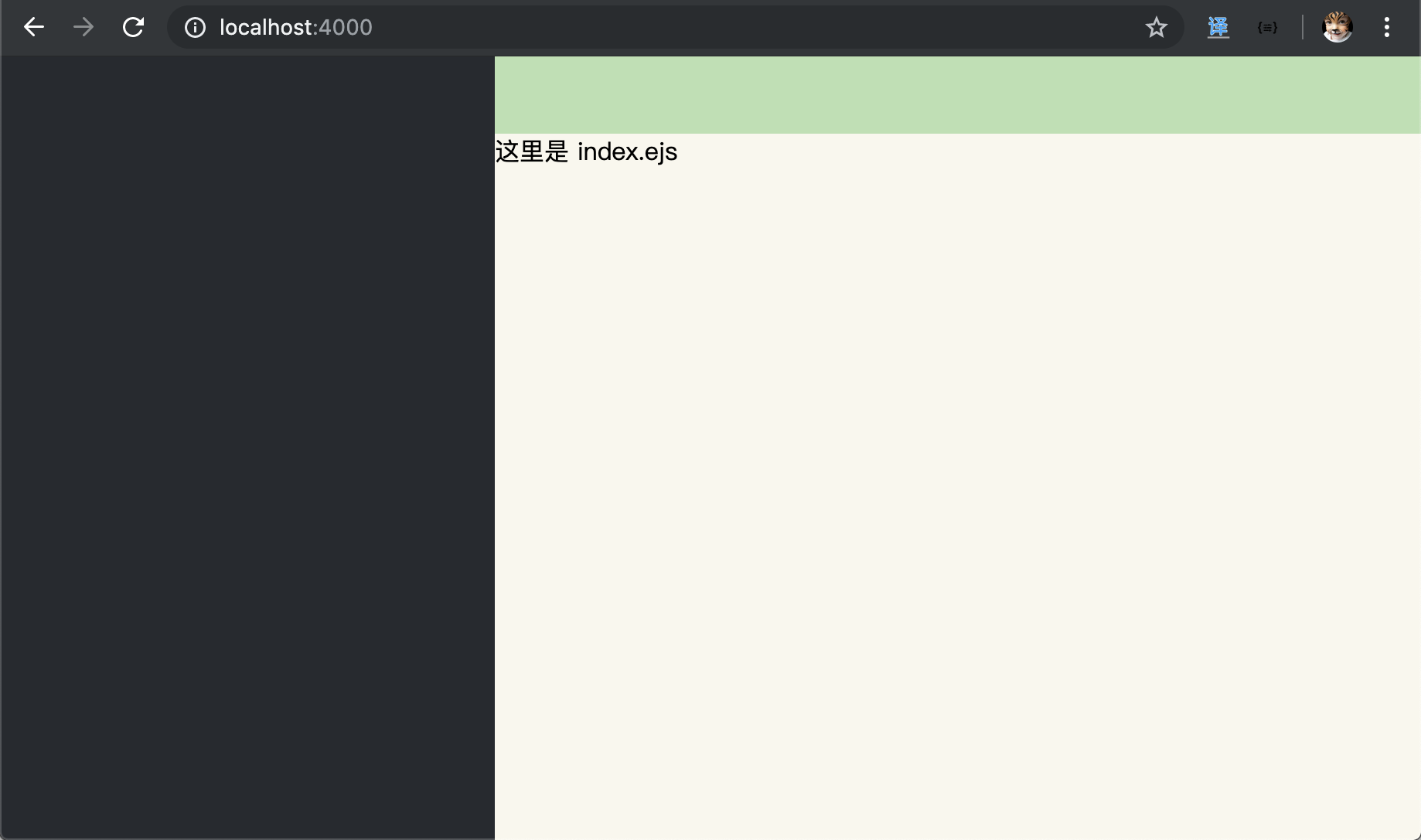
添加导航栏
将刚刚配置文件里面加的导航给列出来
『nav.ejs』
<ul id="menu">
<!-- 内部链接本页面直接跳转 -->
<% for ( menu in theme.menus ) { %>
<li class="menu-item">
<a href="<%- theme.menus[menu] %>" class="menu-item-link"><%- menu %></a>
</li>
<% } %>
<!-- 外部链接打开新的窗口跳转 -->
<% for ( link in theme.links ) { %>
<li class="menu-item">
<a href="<%- theme.links[link] %>" class="menu-item-link" target="_blank"><%- link %></a>
</li>
<% } %>
</ul>
添加 css 美化
『main.css』
/* #################### 导航 #################### */
nav #menu {
float: right;
padding-right: 20px;
}
nav ul li {
float: left;
padding: 10px;
list-style: none;
}
nav ul li a{
color: #555;
font-size: 12px;
text-decoration: none;
}
nav ul li a:hover {
border-bottom: 1px solid;
}
/* #################### 导航 #################### */
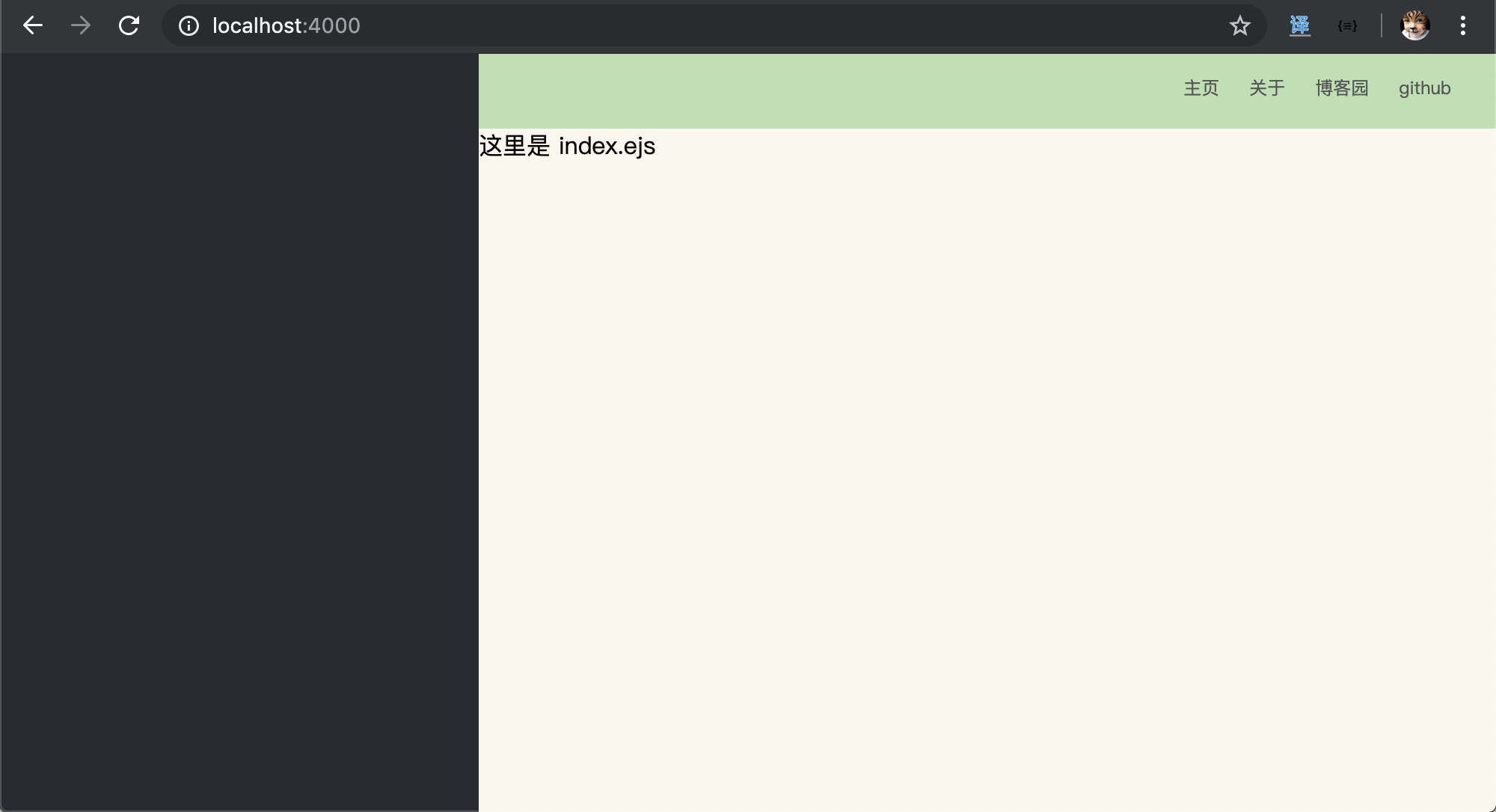
添加侧边栏
想要一个有树状结构的侧边栏,然后给目录、文件、以及搜索框增加图标,需要外部的图片库 。
我的用的图片库是『Font Awesome』。下载好了,放到 source/lib 中。
themes/wiki/
├── _config.yml
├── layout
│ ├── aside.ejs
│ ├── index.ejs
│ ├── layout.ejs
│ ├── nav.ejs
│ └── post.ejs
└── source
├── css
│ └── main.css
├── js
│ └── main.js
└── lib
└── font-awesome // 下载好的文字图片库
├── css
├── fonts
├── less
└── scss
在布局文件中,新增字体图片库的 css 文件引用
『layout.ejs』
<!DOCTYPE html>
<html>
<head>
<title><%- theme.title %></title>
<meta charset="utf-8">
<!-- 引入配置文件 -->
<%- css('css/main.css') %>
<!-- 字体图片库 -->
<%- css('lib/font-awesome/css/font-awesome.min.css') %>
</head>
<body>
<div id="main">
<!-- 引入侧边栏 -->
<aside>
<%- include('aside.ejs') %>
</aside>
<!-- 引入导航 -->
<nav>
<%- include('nav.ejs') %>
</nav>
<!-- 引入正文 -->
<div id="content">
<div id="article">
<%- body %>
</div>
</div>
</div>
<!-- 引入 js 文件 -->
<%- js('js/main.js') %>
</body>
</html>
添加侧边栏代码,主要做了路径转树的算法,然后显示树。新增了一个搜索框。
『aside.ejs』
<!-- 搜索栏 -->
<div id="search">
<input class="search-input" type="text" placeholder="search">
<i class="fa fa-search"></i>
</div>
<!-- 侧边目录栏 -->
<div id="tree">
<%
<!-- 将路径转换成 tree 目录结构 -->
const pathToTree = (input) => {
var output = [];
input.forEach(function(post){
<!-- 用来分割去掉时间的路径 -->
var chain = post.slug.split("/");
var currentNode = output;
for (var j = 0; j < chain.length; j++) {
if (chain[j] === '') {
break;
}
var wantedNode = chain[j];
var lastNode = currentNode;
for (var k = 0; k < currentNode.length; k++) {
if (currentNode[k].title == wantedNode) {
currentNode = currentNode[k].children;
break;
}
}
if (lastNode == currentNode) {
var newNode = currentNode[k] = { post: post, title: wantedNode, children: [] };
currentNode = newNode.children;
} else {
delete currentNode.children
}
}
});
return output;
}
<!-- console.log(output) -->
%>
<%
<!-- 递归输出侧边栏目录 tree -->
const showTree = (input) => {
<!-- 按 tile ascii 排序 -->
input.sort(function(a, b){
var len = a.title.length > b.title.length ? a.title.length : b.title.length;
for ( var i = 0; i < len; i++ ) {
res = a.title[i].charCodeAt() - b.title[i].charCodeAt();
if ( res ) { return res }
}
});
<!-- 循环输出 html 结构 -->
input.forEach(function(node) {
if ( node.children == 0 ) {
%>
<ul>
<li class="file<%- (is_post() && node.post._id == page._id) ? ' active' : '' %>">
<a href="<%- config.root %><%- node.post.path %>">
<i class="fa fa-file"></i>
<%- node.title %>
</a>
</li>
</ul>
<%
}
else {
%>
<ul>
<li class="directory">
<a href="#" class="directory">
<i class="fa fa-folder"></i>
<%- node.title %>
</a>
<%- showTree(node.children) %>
</li>
</ul>
<%
}
});
}
showTree(pathToTree(site.posts))
%>
</div>
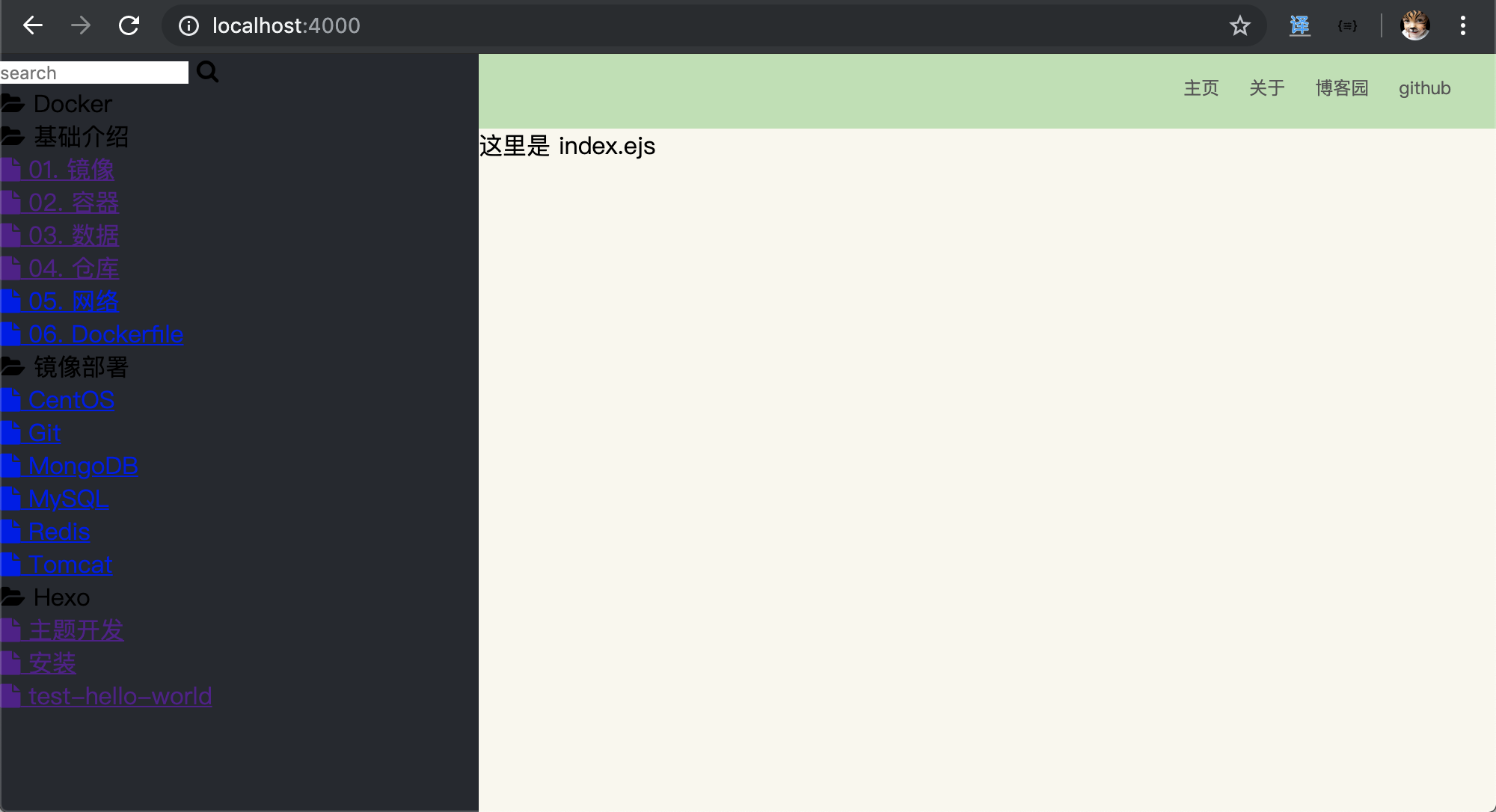
在 main.css 文件中,增加侧边栏美化
『main.css』
/* #################### 侧边栏 #################### */
/* 搜索框 */
aside input {
width: 290px;
height: 50px;
margin: 0;
border: 0;
padding: 0;
left: 0;
font-size: 14px;
background: #131417;
text-indent: 20px;
outline: none;
color: #87daff;
position: absolute;
}
/* 搜索图标 */
aside #search i.fa.fa-search {
position: absolute;
top: 0;
right: 0;
color: #757575;
font-size: 20px;
width: 40px;
height: 50px;
background: #131417;
text-align: center;
line-height: 2.5;
}
/* 滚动条 */
aside {
overflow-y: scroll;
}
/* 树目录位置 */
aside #tree {
padding-top: 55px
}
/* 树目录 */
aside ul {
padding: 0px 5px 5px 20px;
}
aside ul li {
list-style: none;
line-height: 25px;
}
aside ul li a {
color: #999;
font-size: 14px;
text-decoration: none
}
aside ul li a:hover {
color: #ccc;
border-bottom: 1px solid #ccc;
cursor:pointer;
}
aside #tree .active a,
aside #tree .active a:hover {
color: #87daff;
border-bottom: 1px solid #87daff;
}
aside #tree i.fa {
padding-right: 5px;
}
/* #################### 侧边栏 #################### */
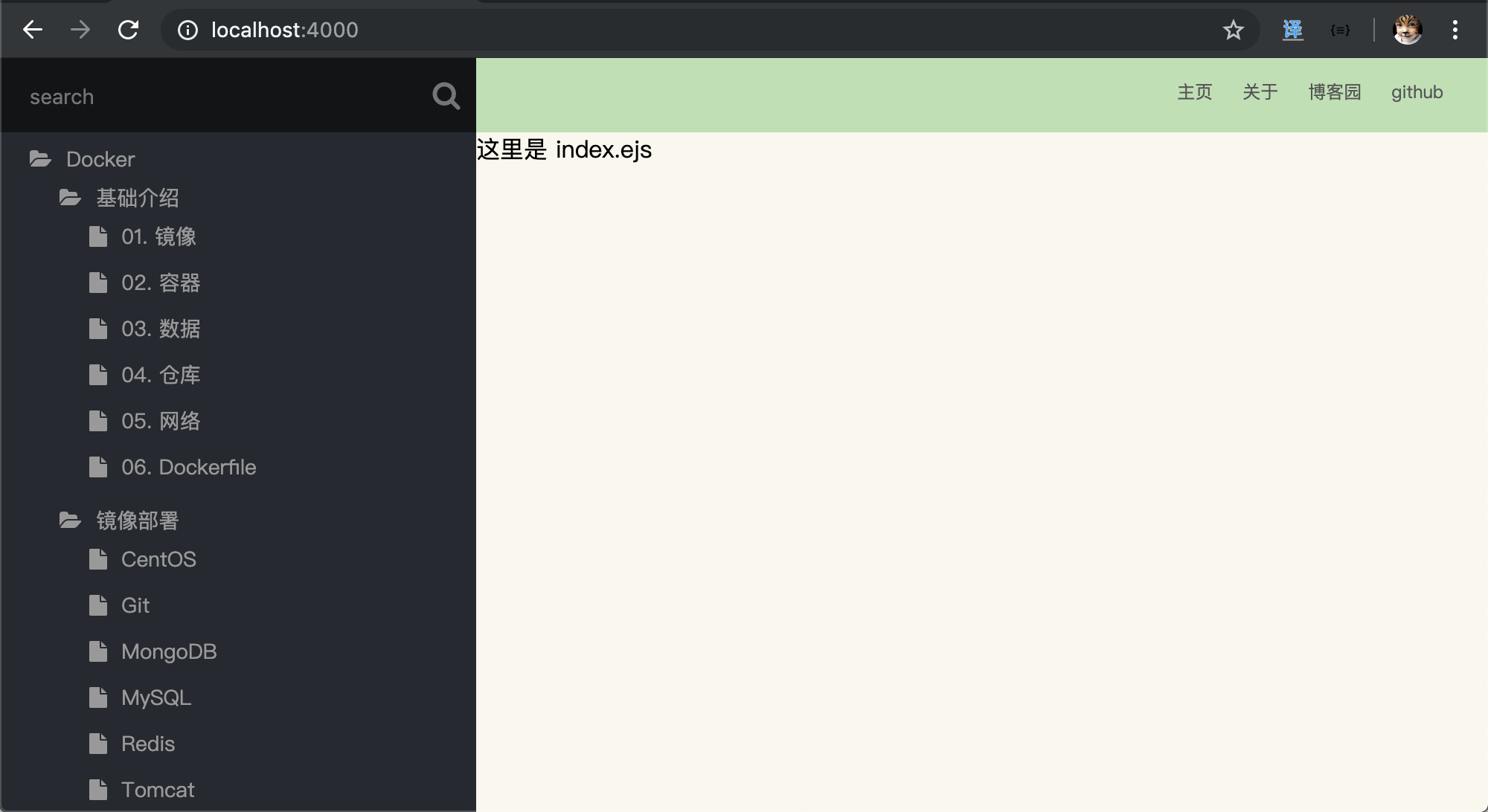
添加文章
侧边栏还有搜索功能,和目录折叠功能没实现,这个后面再实现,先把链接里面的内容给搞定,这个时候需要编辑 post.ejs了
『post.ejs』
<div>
<span id="post-author">作者: <%- theme.author %></span>
<span id="post-date"><%- date(page.date, "YYYY-MM-DD HH:mm:ss") %></span>
</div>
<div id="article">
<%- page.content %>
</div>
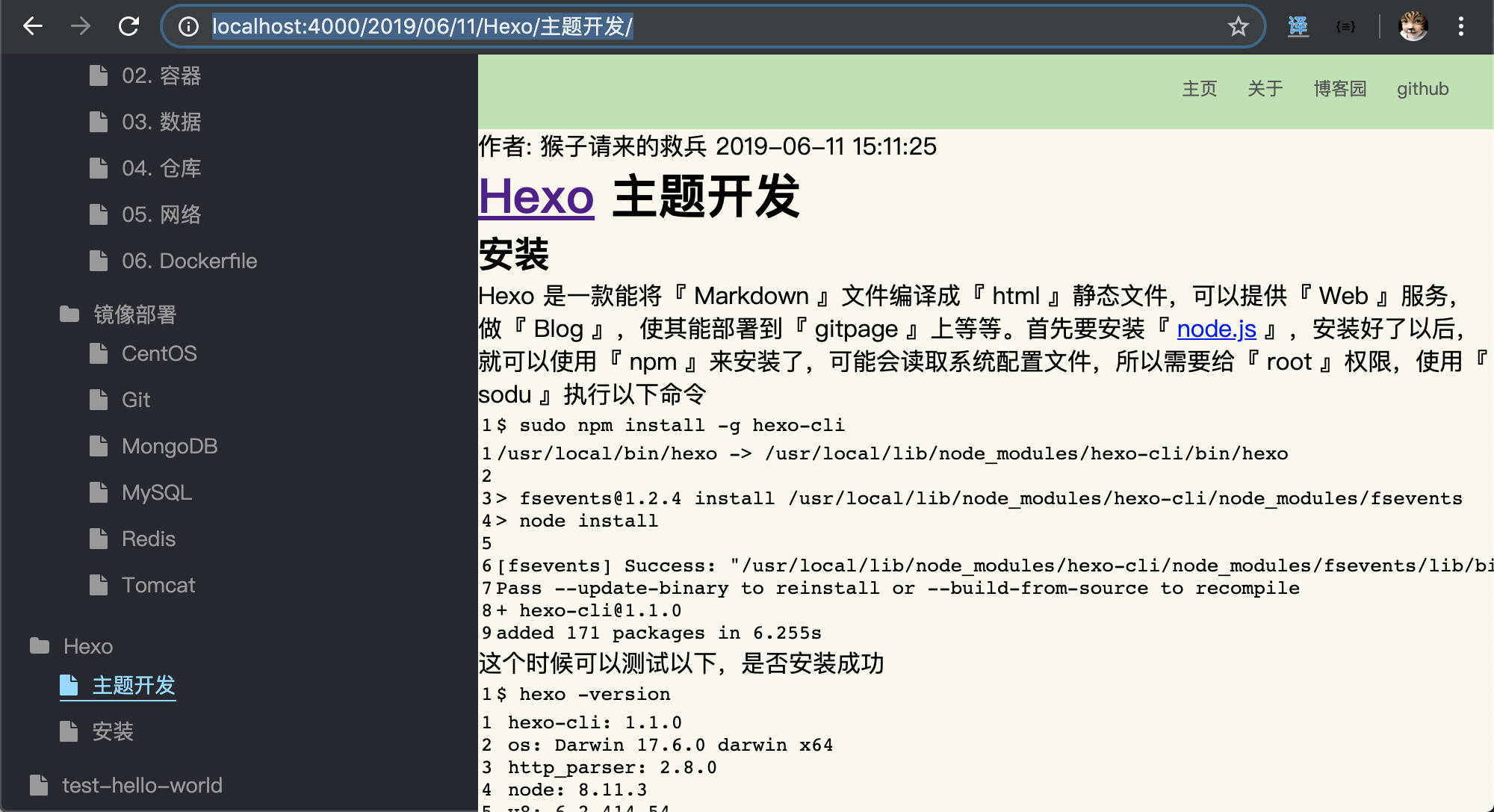
图片插件
可以看到,大致雏形出来了,但是图片都是 404 找不到。
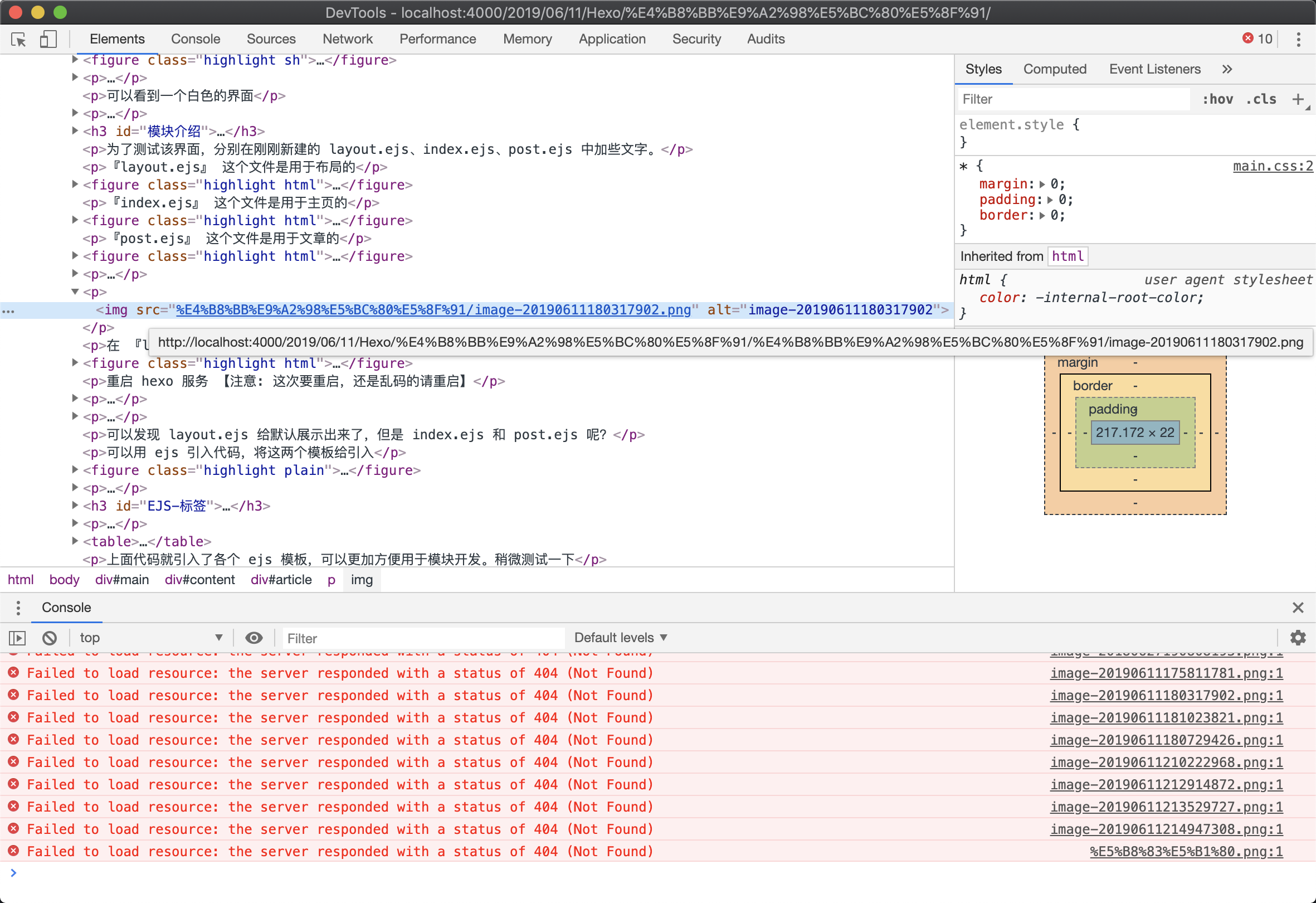
查看后,发现图片的路径不对。因为我用 『Typora』进行 md 的编写。里面有个设置就是将图片保存在当前文件名命名的同级目录下。
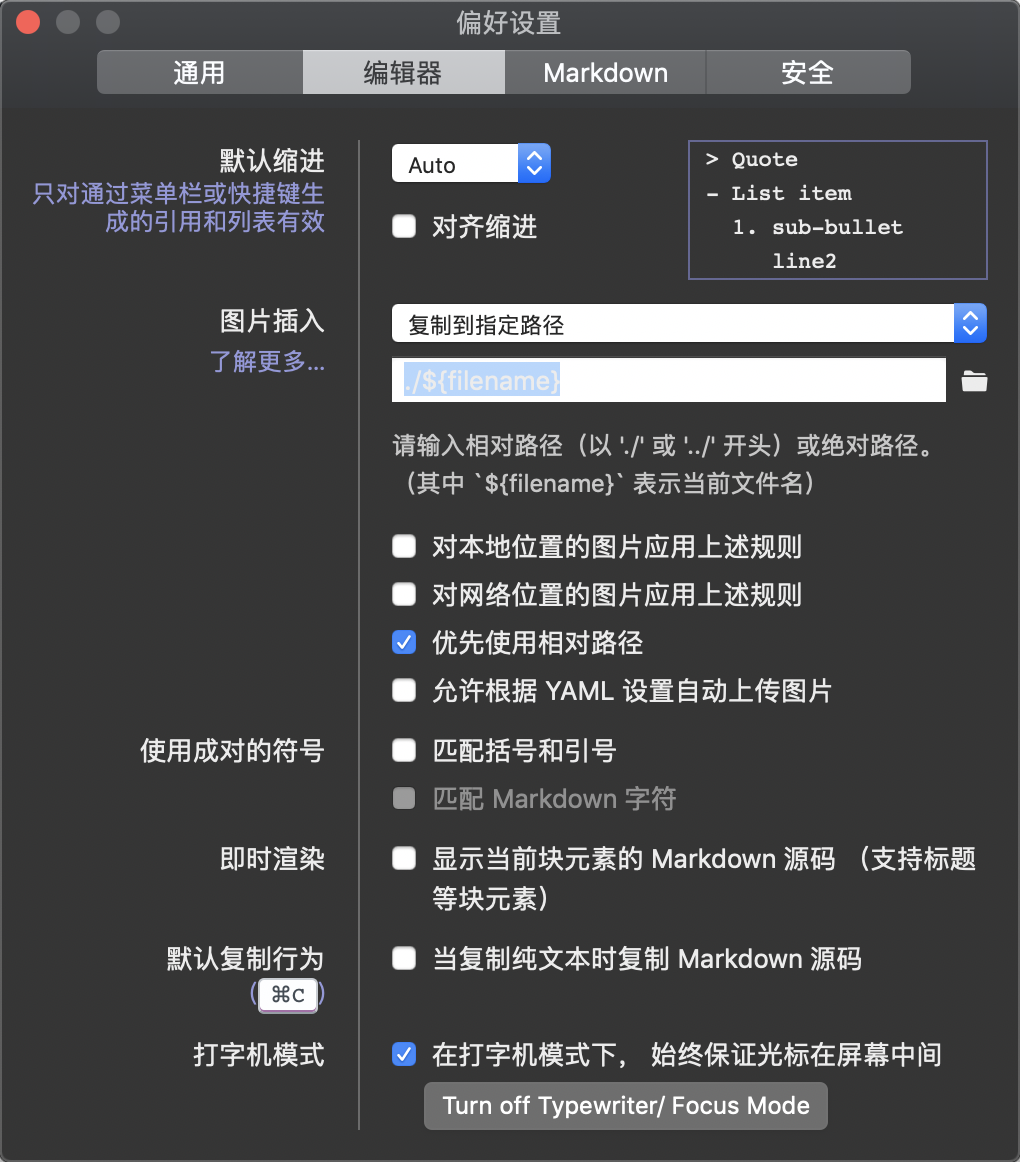
因此为了保证 Hexo 的图片与我设置的一致,需要安装一个 NodeJs 插件 『hexo-asset-image』获取文件相对路径下同名文件夹的图片。
返回到 hexo init 的 wiki 目录下进行安装 【注意: 不是主题的wiki,是根目录wiki】
npm install https://github.com/CodeFalling/hexo-asset-image --save
安装好了插件以后,需要在总的配置文件 _config.yml 的第 38 行,将值修改成 true
# 获取文件相对目录的图片
post_asset_folder: true
安装好了,重新启动一下 hexo
wiki ➔ hexo s
INFO Start processing
update link as:-->/2019/06/11/Hexo/主题开发/img-20180627190808193.png
update link as:-->/2019/06/11/Hexo/主题开发/img-20190611175811781.png
update link as:-->/2019/06/11/Hexo/主题开发/img-20190611180317902.png
update link as:-->/2019/06/11/Hexo/主题开发/img-20190611180729426.png
update link as:-->/2019/06/11/Hexo/主题开发/img-20190611181023821.png
update link as:-->/2019/06/11/Hexo/主题开发/img-20190611210222968.png
update link as:-->/2019/06/11/Hexo/主题开发/img-20190611212914872.png
update link as:-->/2019/06/11/Hexo/主题开发/img-20190611213529727.png
update link as:-->/2019/06/11/Hexo/主题开发/img-20190611214947308.png
update link as:-->/2019/06/11/Hexo/主题开发/%E5%B8%83%E5%B1%80.png
update link as:-->/2019/06/11/Hexo/主题开发/img-20180627190808193.png
update link as:-->/2019/06/11/Hexo/主题开发/img-20190611175811781.png
update link as:-->/2019/06/11/Hexo/主题开发/img-20190611180317902.png
update link as:-->/2019/06/11/Hexo/主题开发/img-20190611180729426.png
update link as:-->/2019/06/11/Hexo/主题开发/img-20190611181023821.png
update link as:-->/2019/06/11/Hexo/主题开发/img-20190611210222968.png
update link as:-->/2019/06/11/Hexo/主题开发/img-20190611212914872.png
update link as:-->/2019/06/11/Hexo/主题开发/img-20190611213529727.png
update link as:-->/2019/06/11/Hexo/主题开发/img-20190611214947308.png
update link as:-->/2019/06/11/Hexo/主题开发/%E5%B8%83%E5%B1%80.png
update link as:-->/2018/06/27/Hexo/安装/img-20180627190808193.png
update link as:-->/2018/06/27/Hexo/安装/img-20180627190808193.png
update link as:-->/2018/01/17/Docker/镜像部署/CentOS/success.png
update link as:-->/2018/01/17/Docker/镜像部署/CentOS/success.png
INFO Hexo is running at http://localhost:4000 . Press Ctrl+C to stop.
看日志,发现他已经在更新我的图片了,看一眼 Blog 图片就已经出来了,不再是 404 了。
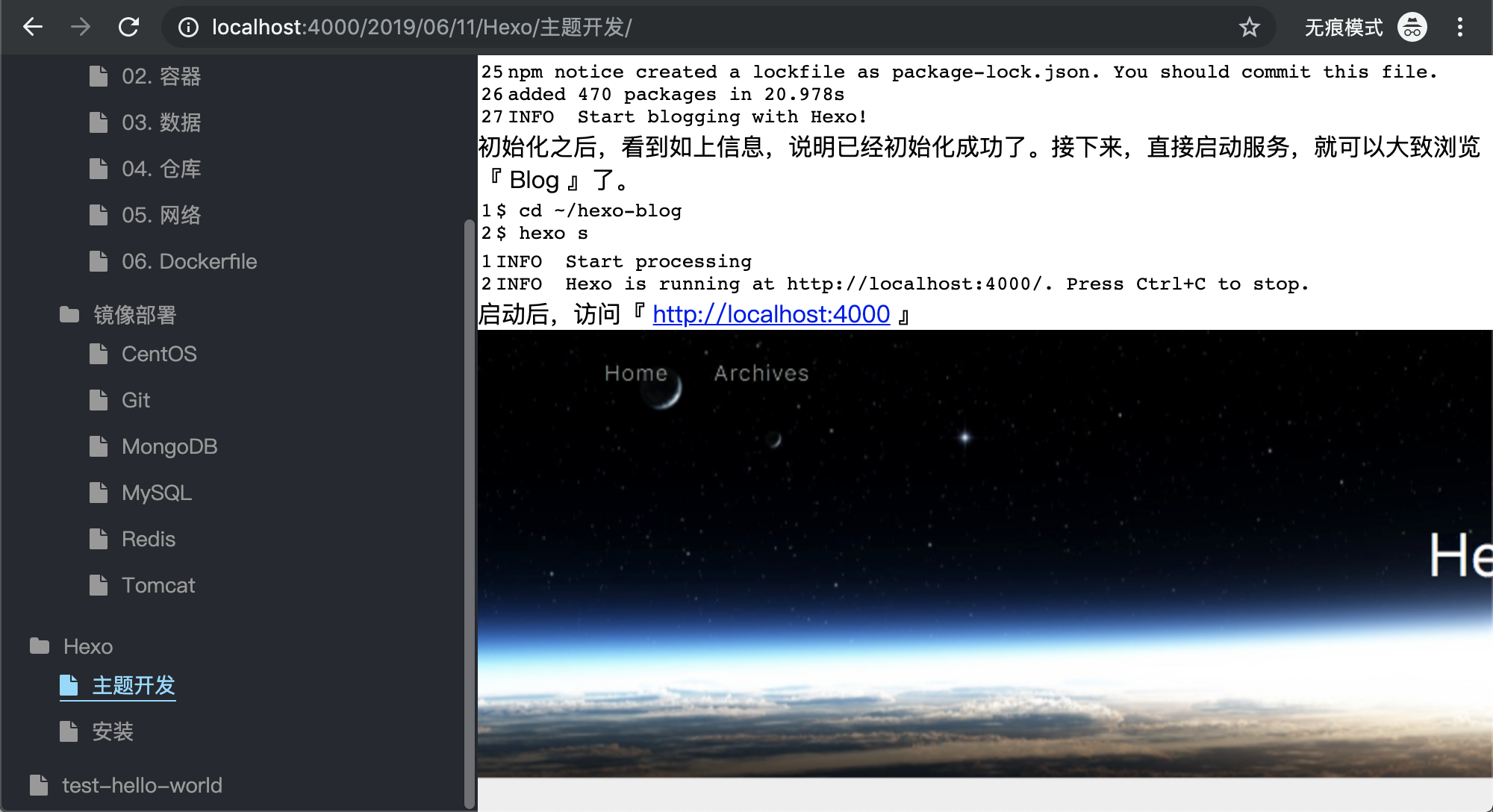
仔细看文件路径,在我 『主题开发.md』文件的同级,有个名字叫『主题开发』的文件夹,里面存着我引用的图片资源,这样的路径,才能被这个插件给加载出来。
├── Hexo
│ │ ├── 安装
│ │ │ ├── img-20180627184245526.png
│ │ │ ├── img-20180627190554905.png
│ │ │ └── img-20180627190808193.png
│ │ ├── 安装.md
│ │ ├── 主题开发
│ │ │ ├── img-20180627190808193.png
│ │ │ ├── img-20190611175811781.png
│ │ │ ├── img-20190611180317902.png
│ │ │ ├── img-20190611180729426.png
│ │ │ ├── img-20190611181023821.png
│ │ │ ├── img-20190611210222968.png
│ │ │ ├── img-20190611212914872.png
│ │ │ ├── img-20190611213529727.png
│ │ │ ├── img-20190611214947308.png
│ │ │ └── 布局.png
│ │ └── 主题开发.md
代码高亮
剩下的就是给文章做 css 美化了,当然,美化一定要代码高亮了。我用的代码高亮是比较流行的 『highlightjs』下载了其中我非常喜欢的 『atom-one-dark』的主题。如果有自己更喜欢的主题,可以根据自己的喜好进行下载。
跟图片库『font-awesome』一样,也把它放进 source/lib 中
themes/wiki/source/
├── css
│ └── main.css
├── js
│ └── main.js
└── lib
├── font-awesome
└── highlight
在 『laout.ejs』中,引入它的 css 与 js,引入后,记得让高亮加载
<!DOCTYPE html>
<html>
<head>
<title><%- theme.title %></title>
<meta charset="utf-8">
<!-- 引入配置文件 -->
<%- css('css/main.css') %>
<!-- 字体图片库 -->
<%- css('lib/font-awesome/css/font-awesome.min.css') %>
<!-- 代码高亮库 -->
<%- css('/lib/highlight/styles/atom-one-dark') %>
</head>
<body>
<div id="main">
<!-- 引入侧边栏 -->
<aside>
<%- include('aside.ejs') %>
</aside>
<!-- 引入导航 -->
<nav>
<%- include('nav.ejs') %>
</nav>
<!-- 引入正文 -->
<div id="content">
<%- body %>
</div>
</div>
<!-- 引入 js 文件 -->
<%- js('js/main.js') %>
<!-- 引入代码高亮的 js -->
<%- js('/lib/highlight/highlight.pack.js') %>
<script>hljs.initHighlightingOnLoad();</script>
</body>
</html>
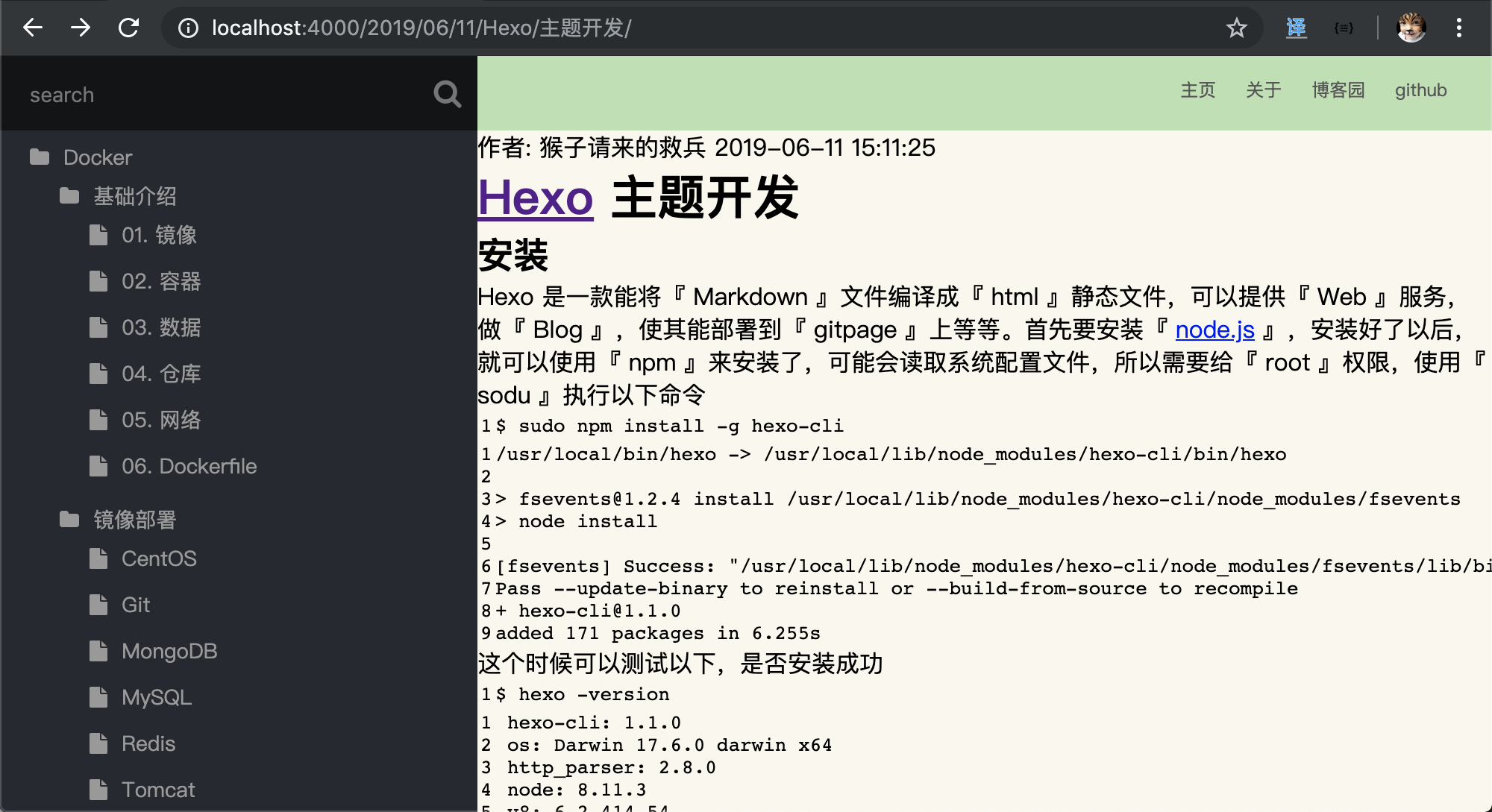
发现代码并没有高亮,找了下原因,原来是默认主题已经是 『highlight』代码高亮了,但是它的这些并不够炫酷,还是选择坚持用我自己下载的,所以我必须得去总配置文件 _config.yml 里面,把它给关闭,大概在 42 行的位置,将这 3 个选项关闭。
『_config.yml』
highlight:
enable: false
line_number: false
auto_detect: false
tab_replace:
修改配置文件以后,得重启 hexo 在重启前,先 hexo clean 以免还有缓存在。
hexo clean
hexo s
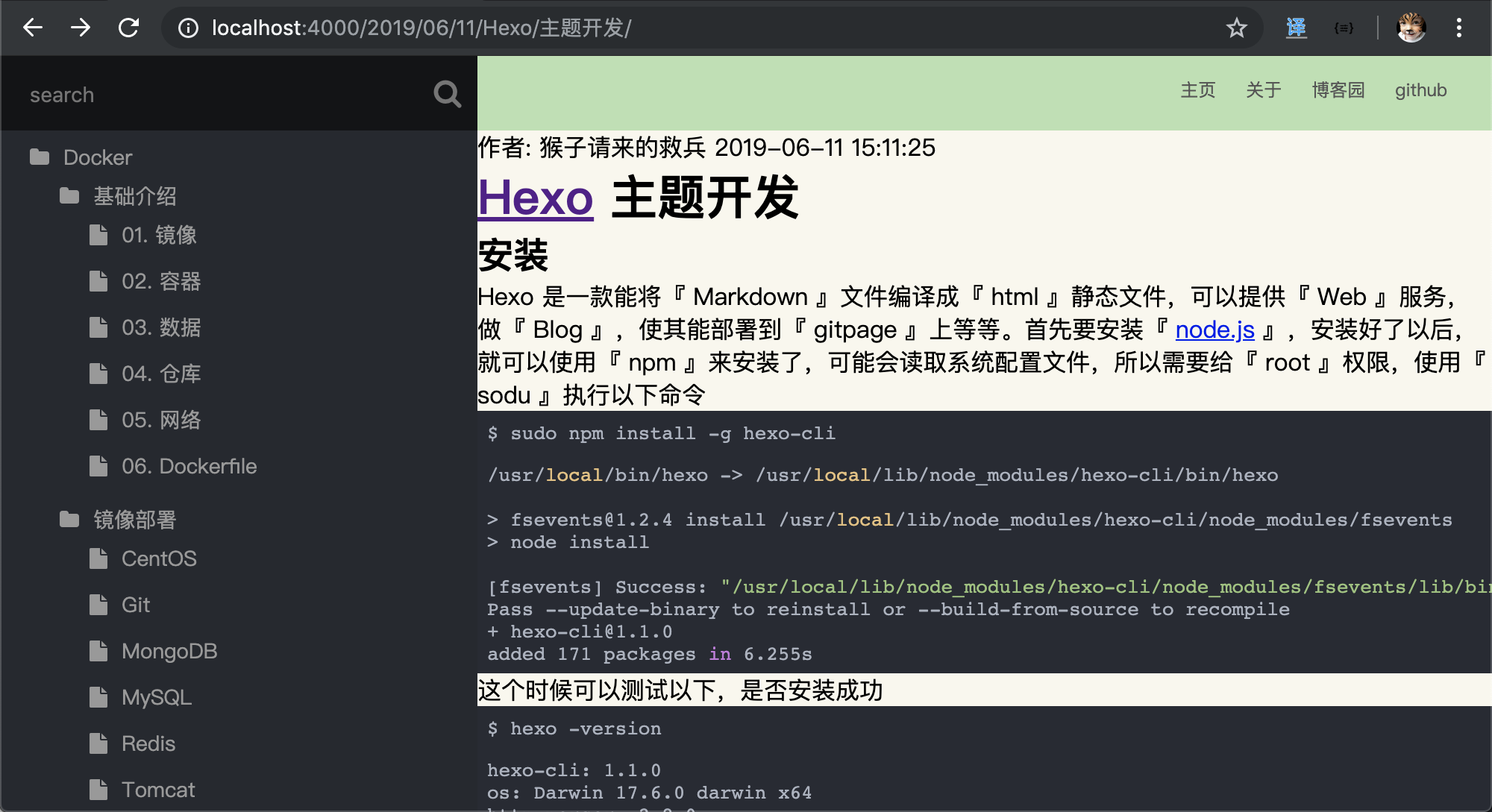
代码出现高亮了,现在美化文章,增加 css
『main.css』
/* #################### 文章 #################### */
/* 作者 时间 相关 */
#post-author {
font-size: 9px;
position: absolute;
top: 60px;
right: 30px;
color: #999;
}
#post-date {
font-size: 9px;
position: absolute;
top: 80px;
right: 30px;
color: #999;
}
/* 文章各个元素间隔 */
#article {
padding: 30px;
}
#article * {
margin: 30px 0;
}
#article h1,
#article h2,
#article h3,
#article h4,
#article h5,
#article h6 {
line-height: 40px;
margin: 20px 0 15px;
}
#article h1 {
font-size: 32px;
font-weight: 900;
padding-bottom: 10px;
border-bottom: 2px solid #e06c75;
}
#article h2 {
font-size: 25px;
border-left: 3px solid #73b1e0;
padding-left: 10px;
}
#article h3 {
font-size: 22px
}
#article a {
color: #e06c75;
text-decoration: none;
}
#article a:hover {
border-bottom: 1px solid;
}
#article h1 a:hover{
border-bottom: none;
}
#article code {
border-radius: 3px;
box-shadow: 0px 0px 5px #999;
}
#article img {
max-width: 100%;
height: auto;
border-radius: 5px;
box-shadow: 0px 0px 8px #999;
}
#article pre {
font-size: 14px;
margin: 20px 0 15px;
}
#article p {
margin: 0 0 10px;
line-height: 30px
}
/* 表格处理 */
#article table {
width: 100%;
border: 0;
margin: 20px 0 50px 0;
border-collapse: collapse;
border-spacing: 0;
line-height: 35px;
border-radius: 8px;
box-shadow: 0px 0px 5px #999;
}
#article table th {
background: #73b1e0;
font-weight: 800;
font-size: 18px;
text-align: left;
line-height: 35px;
color: #FFF;
}
#article table tr:nth-child(odd) {
background: #F4F4F4;
}
#article table tr:hover,
#article table td:hover {
background: #badbf5;
color: #FFF;
}
#article table td, table th {
padding: 5px 20px 5px 20px
}
#article table tr:first-child th:first-child {
border-top-left-radius: 3px;
}
#article table tr:first-child th:last-child {
border-top-right-radius: 3px;
}
#article table tr:last-child td:first-child {
border-bottom-left-radius: 3px;
}
#article table tr:last-child td:last-child {
border-bottom-right-radius: 3px;
}
/* #################### 文章 #################### */
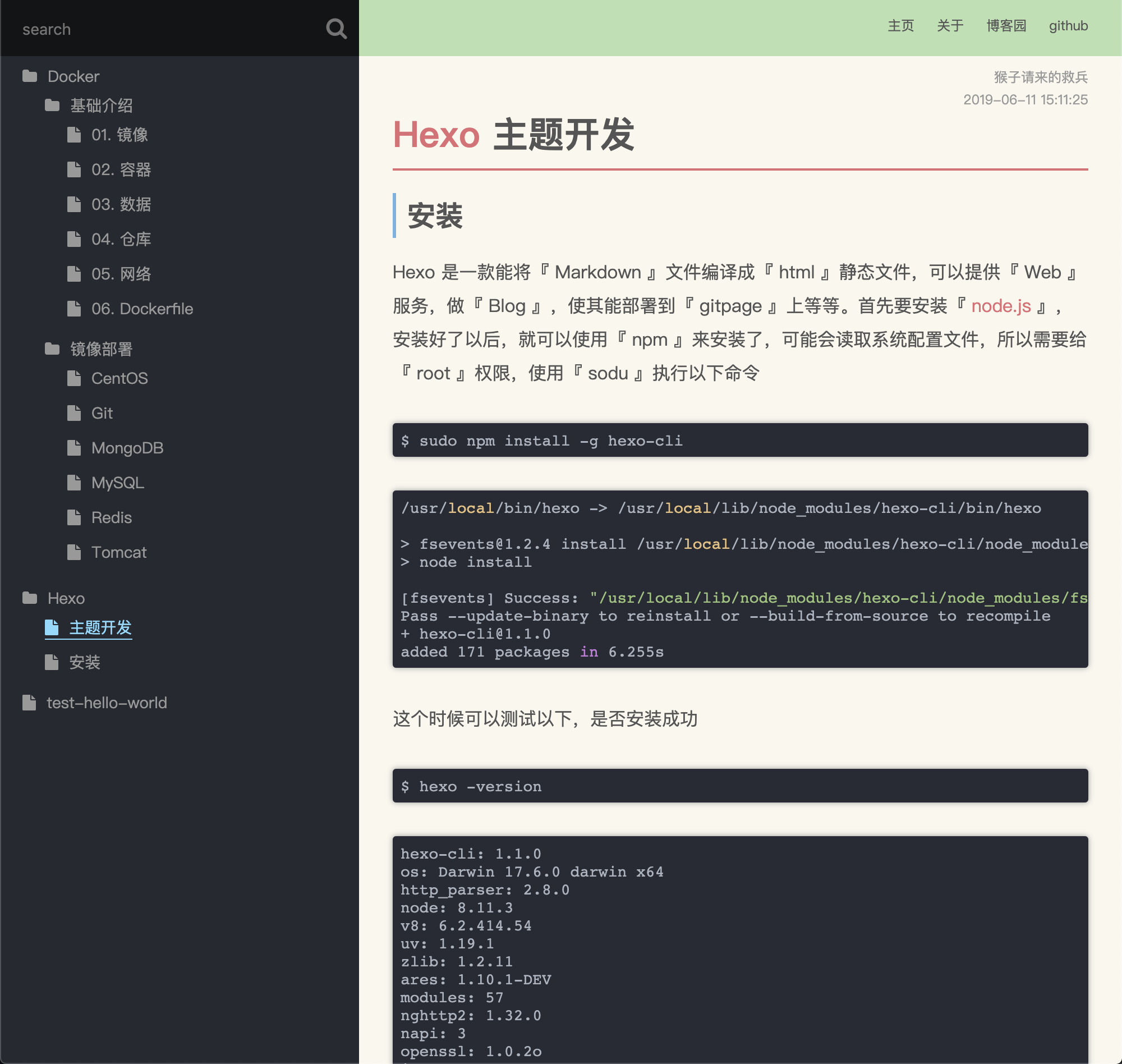
目录点击事件
到这个时候,就需要编写 js 了。我使用了 jQuery 库,本来不准备用第三方插件了,后面发现,早晚都要用,干脆一开始就使用好了。
下载 jQuery 库,放到 sorce/lib 中
themes/wiki/source/
├── css
│ └── main.css
├── js
│ └── main.js
└── lib
├── font-awesome
├── highlight
└── jquery-3.4.1.min.js
在 layout.ejs 中引入 jquery 库,这里得注意,要先引用 jquery 再引入自己的 js 代码,否则在编写的时候,找不到 jqeury 库。因为 html 在编译的时候,是从上往下顺序执行的,如果不先引入库文件,在自己的代码中就找不到库文件了。
<!DOCTYPE html>
<html>
<head>
<title><%- theme.title %></title>
<meta charset="utf-8">
<!-- 引入配置文件 -->
<%- css('css/main.css') %>
<!-- 字体图片库 -->
<%- css('lib/font-awesome/css/font-awesome.min.css') %>
<!-- 代码高亮库 -->
<%- css('/lib/highlight/styles/atom-one-dark') %>
</head>
<body>
<div id="main">
<!-- 引入侧边栏 -->
<aside>
<%- include('aside.ejs') %>
</aside>
<!-- 引入导航 -->
<nav>
<%- include('nav.ejs') %>
</nav>
<!-- 引入正文 -->
<div id="content">
<%- body %>
</div>
</div>
<!-- 引入代码高亮的 js -->
<%- js('/lib/highlight/highlight.pack.js') %>
<!-- 引入 jquery -->
<%- js('/lib/jquery-3.4.1.min.js') %>
<script>hljs.initHighlightingOnLoad();</script>
<!-- 引入 js 文件 -->
<%- js('js/main.js') %>
</body>
</html>
接着就是编写自己的 js 了。代码大致意识,都写在注释里了。
『main.js』
$(document).ready(function () {
clickTreeDirectory();
});
// 点击目录事件
function clickTreeDirectory() {
// 判断有 active 的话,就递归循环把它的父目录打开
var treeActive = $("#tree .active");
if ( treeActive.length ) {
showActiveTree(treeActive, true);
}
// 点击目录,就触发折叠动画效果
$(document).on("click", "#tree a[class='directory']", function (e) {
// 用来清空所有绑定的其他事件
event.preventDefault();
var icon = $(this).children(".fa");
var iconIsOpen = icon.hasClass("fa-folder-open");
var subTree = $(this).siblings("ul");
icon.removeClass("fa-folder-open").removeClass("fa-folder");
if (iconIsOpen) {
if (typeof subTree != "undefined") {
subTree.slideUp({ duration: 100 });
}
icon.addClass("fa-folder");
} else {
if (typeof subTree != "undefined") {
subTree.slideDown({ duration: 100 });
}
icon.addClass("fa-folder-open");
}
});
}
// 循环递归展开父节点
function showActiveTree(jqNode, isSiblings) {
if ( jqNode.attr("id") === "tree" ) { return; }
if ( jqNode.is("ul") ) {
jqNode.css("display", "block");
// 这个 isSiblings 是给搜索用的
// true 就显示开同级兄弟节点
// false 就是给搜索用的,值需要展示它自己就好了,不展示兄弟节点
if ( isSiblings ) {
jqNode.siblings().css("display", "block");
jqNode.siblings("a").css("display", "inline");
jqNode.siblings("a").find(".fa-folder").removeClass("fa-folder").addClass("fa-folder-open");
}
}
jqNode.each(function(){ showActiveTree($(this).parent(), isSiblings); });
}
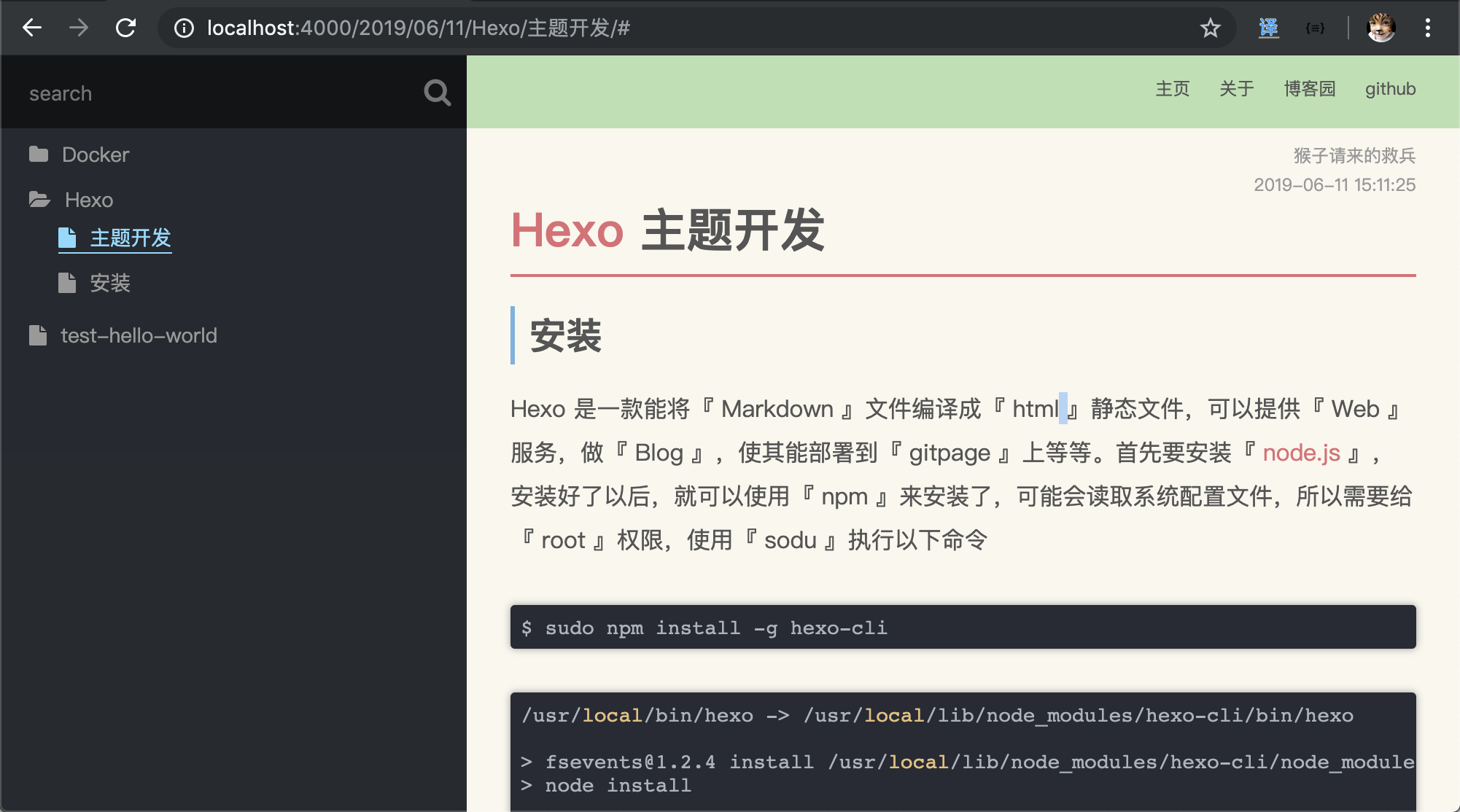
搜索
这个搜索框一开始就设计好了,但是没有什么功能。要是做全文本搜索的话,就需要安装插件了。这里只是简单的在侧边栏的文章目录上进行搜索。在 js 代码中增加以下。
『main.js』
// 搜索框输入事件
function serachTree() {
// 解决搜索大小写问题
jQuery.expr[':'].contains = function (a, i, m) {
return jQuery(a).text().toUpperCase().indexOf(m[3].toUpperCase()) >= 0;
};
$("#search input").on("input", function(e){
e.preventDefault();
// 获取 inpiut 输入框的内容
var inputContent = e.currentTarget.value;
// 没值就收起父目录,但是得把 active 的父目录都展开
if ( inputContent.length === 0 ) {
$(".fa-folder-open").removeClass("fa-folder-open").addClass("fa-folder");
$("#tree ul").css("display", "none");
if ( $("#tree .active").length ) {
showActiveTree($("#tree .active"), true);
}
else {
$("#tree").children().css("display", "block");
}
}
// 有值就搜索,并且展开父目录
else {
$(".fa-folder").removeClass("fa-folder").addClass("fa-folder-open");
$("#tree ul").css("display", "none");
var searchResult = $("#tree li").find("a:contains('" + inputContent + "')");
if ( searchResult.length ) {
showActiveTree(searchResult.parent(), false)
}
}
});
}
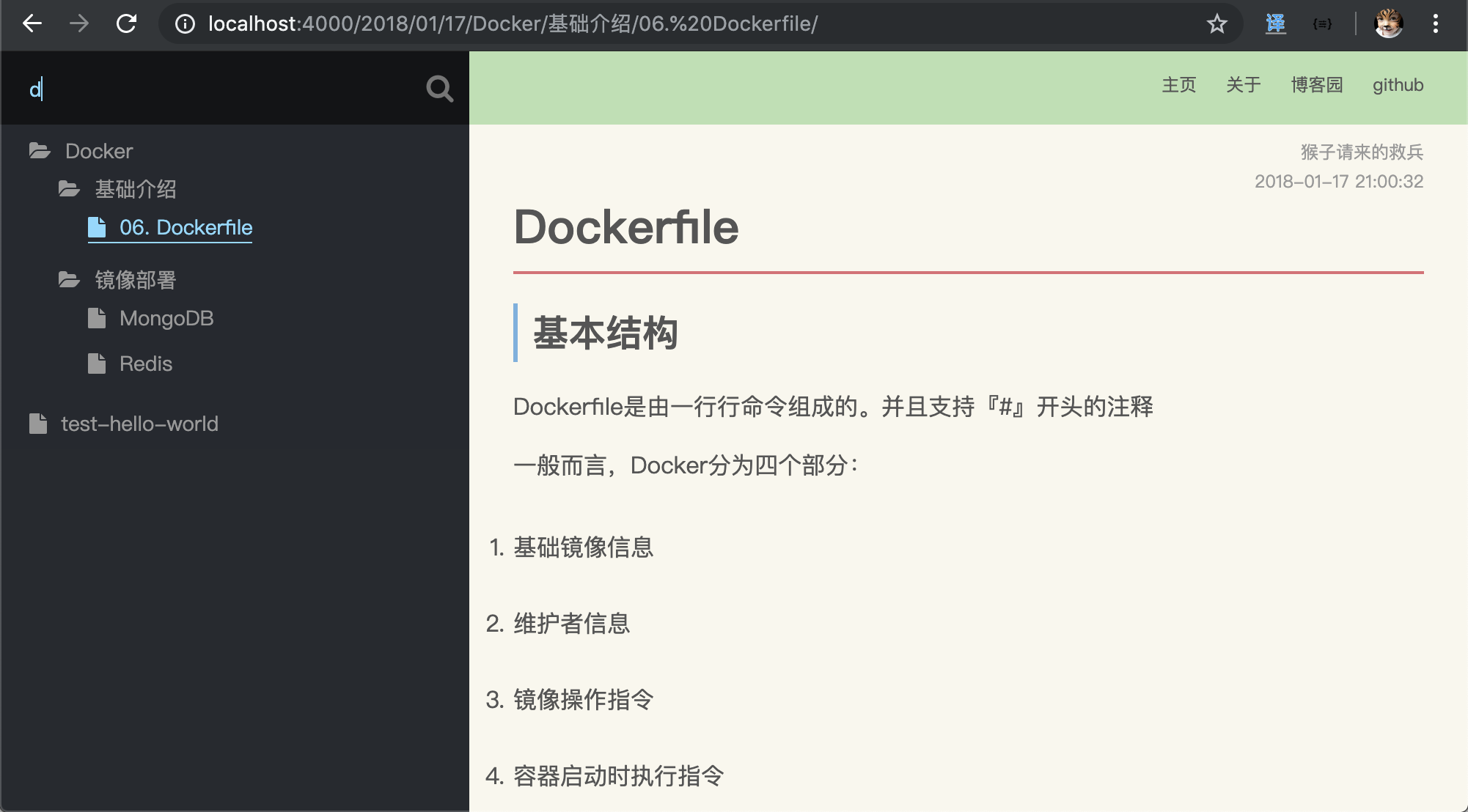
局部刷新
发现搜索出来东西以后,点击搜索的连接,页面会闪一下,然后我的树状结构目录就变了,作为测试的我,这种 bug 不能忍呀。琢磨了很久,想到可以使用 ajax 做局部刷新。就是刷新下图中的局部区域。
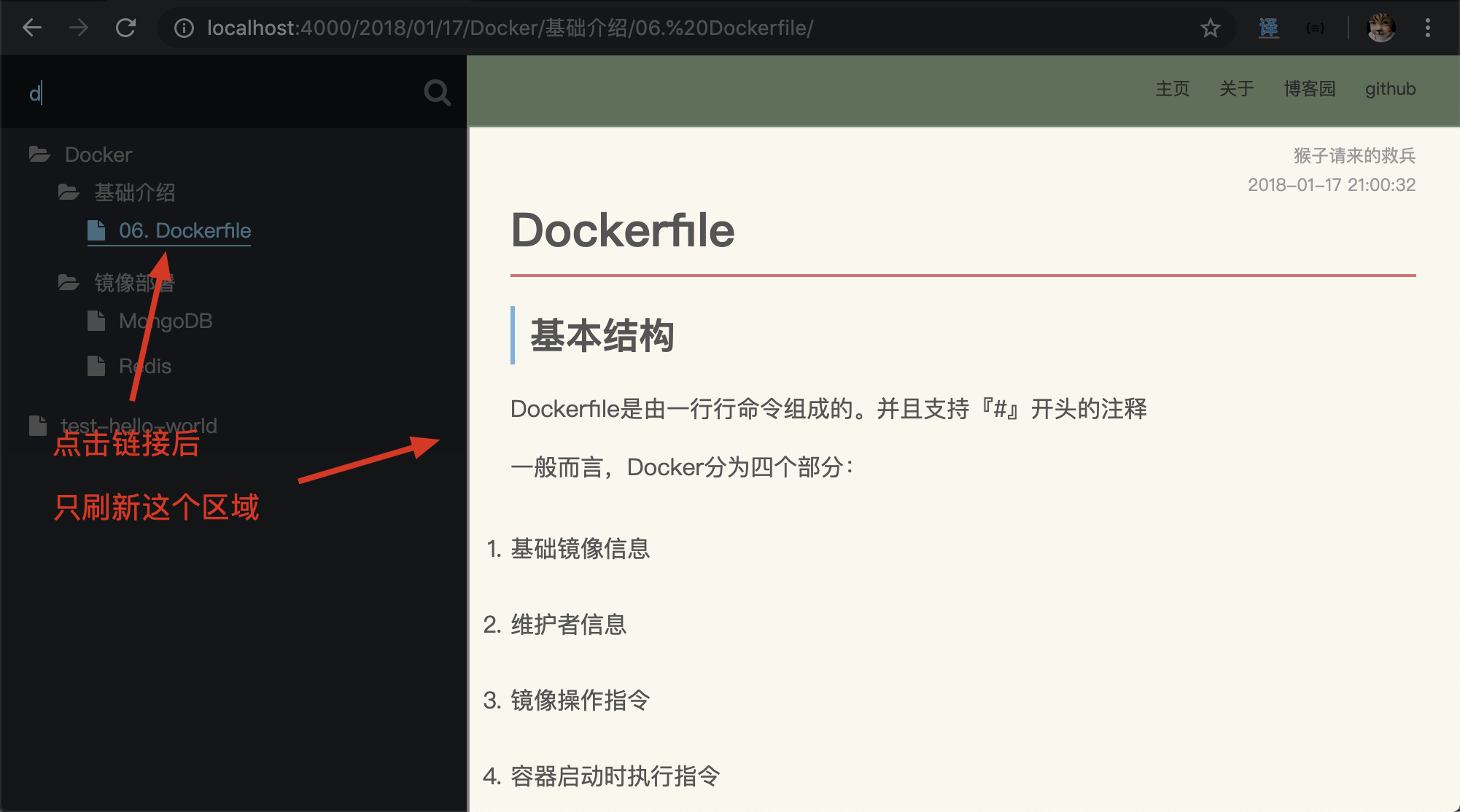
网上搜索以后,发现已经有现成的东西了它叫做 『 pjax 』,下载后放进 source/lib 中,在布局中引用,在 js 里新增逻辑。
themes/wiki/source/
├── css
│ └── main.css
├── js
│ └── main.js
└── lib
├── font-awesome
├── highlight
├── jquery-3.4.1.min.js
└── jquery.pjax.js
『layout.ejs』
<!DOCTYPE html>
<html>
<head>
<title><%- theme.title %></title>
<meta charset="utf-8">
<!-- 引入配置文件 -->
<%- css('css/main.css') %>
<!-- 字体图片库 -->
<%- css('lib/font-awesome/css/font-awesome.min.css') %>
<!-- 代码高亮库 -->
<%- css('/lib/highlight/styles/atom-one-dark') %>
</head>
<body>
<div id="main">
<!-- 引入侧边栏 -->
<aside>
<%- include('aside.ejs') %>
</aside>
<!-- 引入导航 -->
<nav>
<%- include('nav.ejs') %>
</nav>
<!-- 引入正文 -->
<div id="content">
<%- body %>
</div>
</div>
<!-- 引入代码高亮的 js -->
<%- js('/lib/highlight/highlight.pack.js') %>
<!-- 引入 jquery -->
<%- js('/lib/jquery-3.4.1.min.js') %>
<!-- 引入 pjax -->
<%- js('/lib/jquery.pjax.js') %>
<!-- 引入 js 文件 -->
<%- js('js/main.js') %>
</body>
</html>
『main.js』
$(document).ready(function () {
clickTreeDirectory();
serachTree();
pjaxLoad();
});
function pjaxLoad(){
$(document).pjax('#tree a', '#content', {fragment:'#content', timeout:8000});
$(document).pjax('#menu a', '#content', {fragment:'#content', timeout:8000});
$(document).on({
"pjax:complete": function(e) {
$("pre code").each(function (i, block){
hljs.highlightBlock(block);
});
// 添加 active
$("#tree .active").removeClass("active");
e.relatedTarget.parentNode.classList.add("active");
}
});
}
文章索引目录
文章的索引目录,可以根据文章的 h1 h2 h3 标签,把他们给弄出来,然后分级自动生成目录。
首先在 aside.ejs 做一个存放目录的 div,先试试目录好不好用。
『aside.ejs』
...
<!-- 最尾部添加,这里就不列以前的代码了 -->
<div id="toc"></div>
我想在我点击目录链接的时候,文章滑动至我想看的位置,并且在文章滑动过的位置,导航都标记已读的状态。加入 js 代码。先丢进 aside 的 toc 中测试一下。
『main.js』
$(document).ready(function () {
hljs.initHighlightingOnLoad();
clickTreeDirectory();
serachTree();
pjaxLoad();
showArticleIndex();
});
function showArticleIndex() {
// 先刷一遍文章有哪些节点,把 h1 h2 h3 加入列表,等下循环进行处理。
// 如果不够,可以加上 h4 ,只是我个人觉得,前 3 个就够了,出现第 4 层就目录就太长了,太细节了。
var h1List = h2List = h3List = [];
var labelList = $("#article").children();
for ( var i=0; i<labelList.length; i++ ) {
if ( $(labelList[i]).is("h1") ) {
h2List = new Array();
h1List.push({node: $(labelList[i]), id: i, children: h2List});
}
if ( $(labelList[i]).is("h2") ) {
h3List = new Array();
h2List.push({node: $(labelList[i]), id: i, children: h3List});
}
if ( $(labelList[i]).is("h3") ) {
h3List.push({node: $(labelList[i]), id: i, children: []});
}
}
// 闭包递归,返回树状 html 格式的文章目录索引
function show(tocList) {
var content = "<ul>";
tocList.forEach(function (toc) {
toc.node.before('<span class="anchor" id="_label'+toc.id+'"></span>');
if ( toc.children == 0 ) {
content += '<li><a href="#_label'+toc.id+'">'+toc.node.text()+'</a></li>';
}
else {
content += '<li><a href="#_label'+toc.id+'">'+toc.node.text()+'</a>'+show(toc.children)+'</li>';
}
});
content += "</ul>"
return content;
}
// 最后组合成 div 方便 css 设计样式,添加到指定位置
$("aside #toc").empty();
$("aside #toc").append(show(h1List));
// 点击目录索引链接,动画跳转过去,不是默认闪现过去
$("#toc a").on("click", function(e){
e.preventDefault();
// 获取当前点击的 a 标签,并前触发滚动动画往对应的位置
var target = $(this.hash);
$("body, html").animate(
{'scrollTop': target.offset().top},
500
);
});
// 监听浏览器滚动条,当浏览过的标签,给他上色。
$(window).on("scroll", function(e){
var anchorList = $(".anchor");
anchorList.each(function(){
var tocLink = $('#toc a[href="#'+$(this).attr("id")+'"]');
var anchorTop = $(this).offset().top;
var windowTop = $(window).scrollTop();
if ( anchorTop <= windowTop+50 ) {
tocLink.addClass("read");
}
else {
tocLink.removeClass("read");
}
});
});
}
新增 css 样式,用来支撑滚动已读状态的。
『main.css』
/* #################### 文章索引 #################### */
aside #toc a.read{
/*color: #e06c75;*/
color: #87daff;
border-bottom: 0;
-webkit-transition: 0.5s;
-moz-transition: 0.5s;
-ms-transition: 0.5s;
-o-transition: 0.5s;
}
aside #toc a{
color: #999;
border-bottom: 0;
-webkit-transition: 0.2s;
-moz-transition: 0.2s;
-ms-transition: 0.2s;
-o-transition: 0.2s;
}
aside #toc a:hover{
/*color: #87daff;*/
color: #e5c07b;
padding-left: 20px;
-webkit-transition: 0.1s;
-moz-transition: 0.1s;
-ms-transition: 0.1s;
-o-transition: 0.1s;
}
/* #################### 文章索引 #################### */
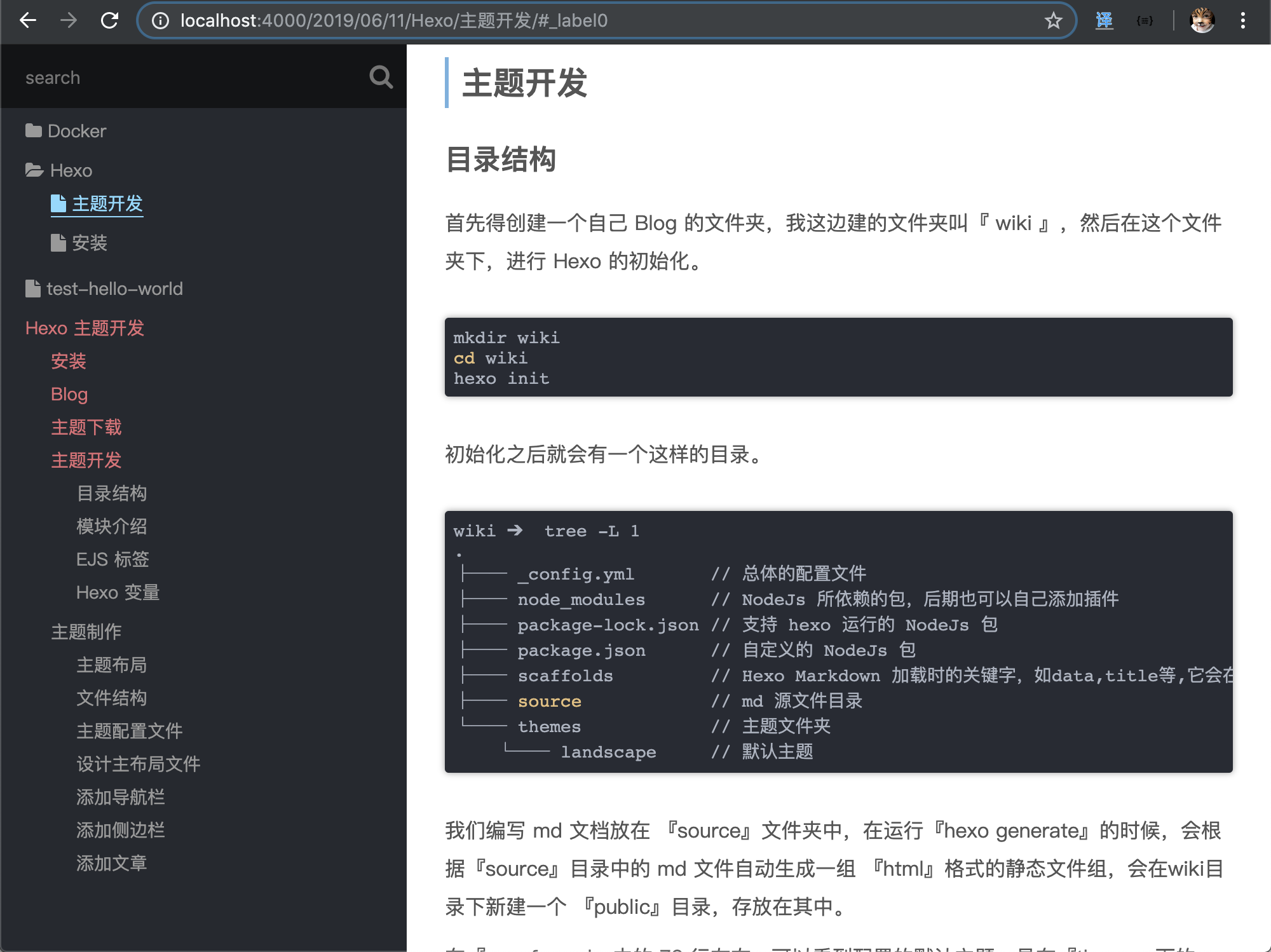
本来想着 wiki 这种不需要文章目录索引的。但是万一文章真的很长呢?好歹得有个目录吧,还是有个目录方便点。初期布局的时候,就没有想过目录要放哪,这下尴尬了。放在这个位置吧,还是有点丑,想点办法把这个目录优化一下,想着左上方的搜索图标没啥用,换成按钮好了,当点击时,分别切换文章索引目录,与树目录。
修改 aside.ejs ,把这个搜索图标,加个 id
『aside.ejs』
<!-- 搜索栏 -->
<div id="search">
<input class="search-input" type="text" placeholder="search">
<i class="fa fa-search"></i>
</div>
修改如下
『aside.ejs』
<!-- 搜索栏 -->
<div id="search">
<input class="search-input" type="text" placeholder="search">
<i id="search-icon" class="fa fa-bars" title="切换目录与索引">
</div>
然后给它实现 js 事件。
『main.js』
$(document).ready(function () {
hljs.initHighlightingOnLoad();
clickTreeDirectory();
serachTree();
pjaxLoad();
showArticleIndex();
switchTreeOrIndex();
});
// 点击搜索旁的按钮,切换目录与索引
function switchTreeOrIndex(){
$("#search-icon").on("click", function(e){
$("#tree").animate({height:'toggle'},0);
$("#toc").animate({height:'toggle'},0);
});
}
修改 css 给图标加上一个选中状态,大概 70 行的位置,以前是对 i 标签进行设置的,现在换成 id ,并且对它的 hover 选中状态进行变色。
『main.css』
/* 搜索图标 */
aside #search #search-icon {
position: absolute;
top: 0;
right: 0;
color: #999;
font-size: 20px;
width: 40px;
height: 50px;
background: #131417;
text-align: center;
line-height: 2.5;
text-decoration: none
}
aside #search #search-icon:hover {
cursor: pointer;
color: #87daff;
-webkit-user-select: none;
-moz-user-select: none;
-ms-user-select: none;
-o-user-select: none;
}
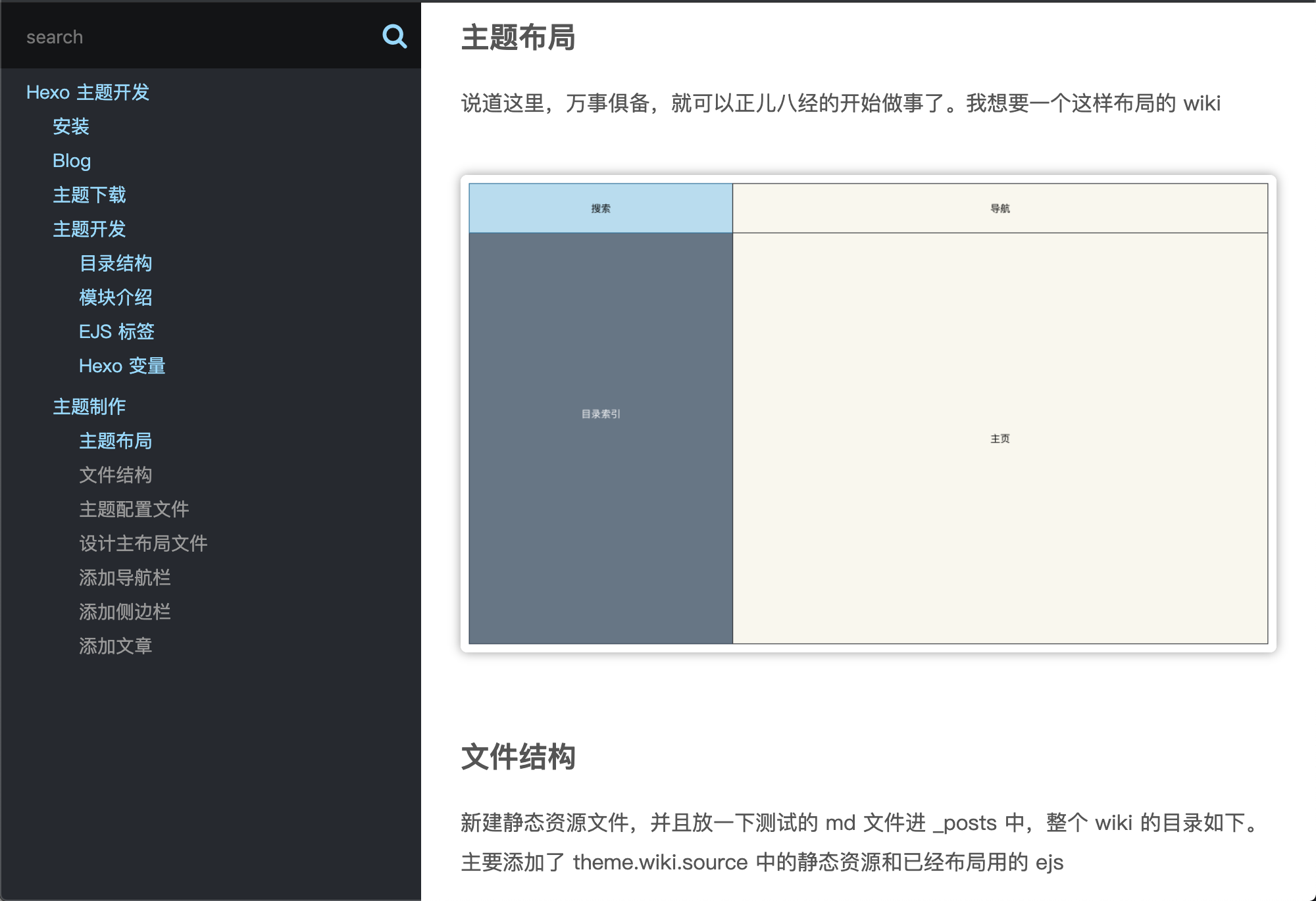
好了,现在点击这个图标,就会切换目录或者索引了。就是图标选的不太好,可以选中把图标换掉。如果想要更多的图标,可以去『Font Awesome』找喜欢的。
『aside.ejs』
<!-- 搜索栏 -->
<div id="search">
<input class="search-input" type="text" placeholder="search">
<i id="search-icon" class="fa fa-bars" title="切换目录与索引">
</div>
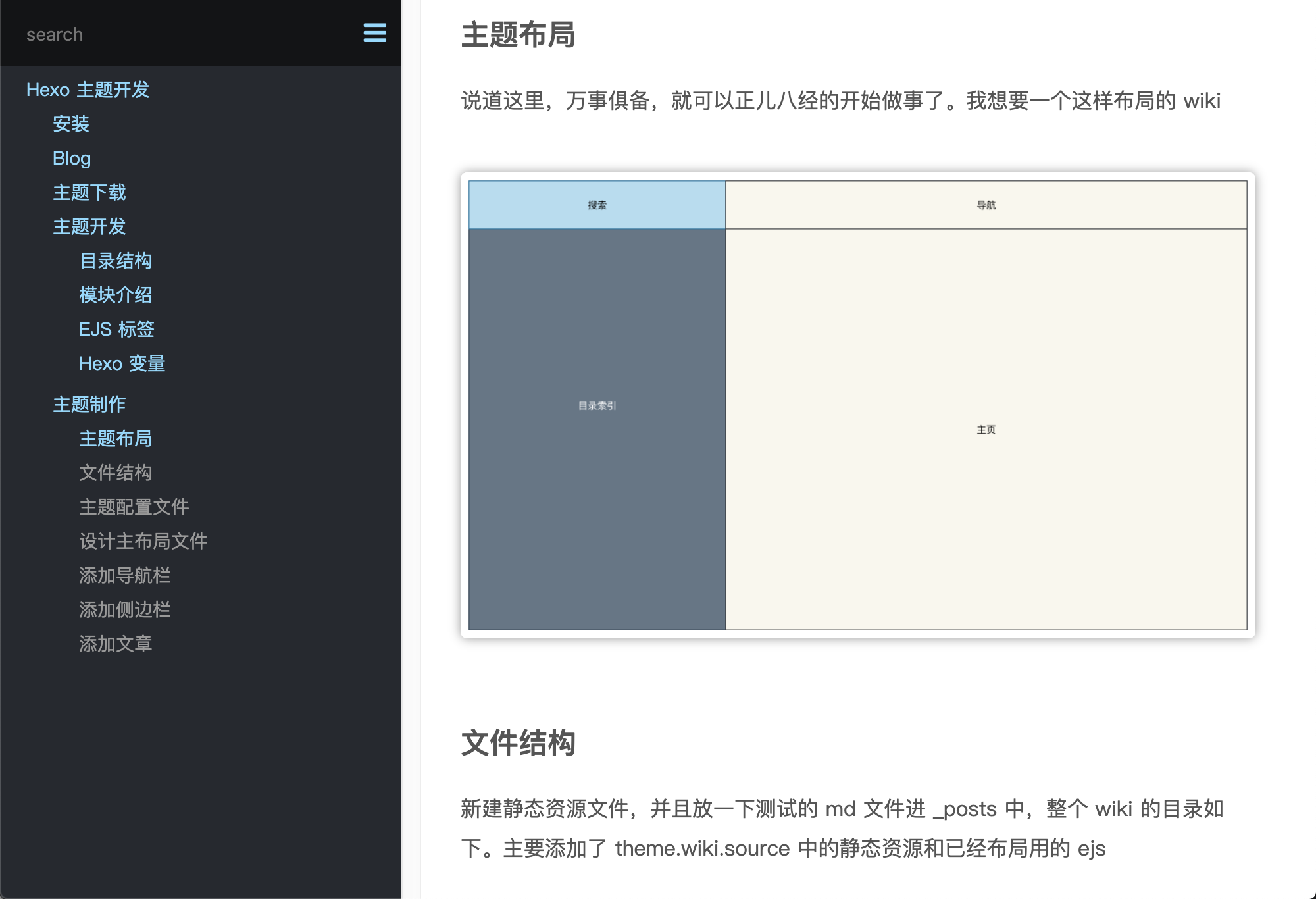
主页
其实主页可以直接引用最喜欢的 md 文件,就是主页了。后面的关于是直接引用的,为了本文每块都不一样,我这里把 wiki 文章列一下,形成一个全局文章浏览好了。如果你的文章特别的多,这种方式很影响网络带宽的,如果网络不是足够的大,很容易造成卡顿。
『index.ejs』
<div id="articleList">
<ul>
<% site.posts.forEach(function(post){ %>
<li class="article-li">
<span class="article-date"><%- date(post.date, "YYYY-MM-DD") %></span>
<a class="article-read" href="<%- config.root %><%- post.path %>"> 阅读全文 </span>
<a class="article-title" href="<%- config.root %><%- post.path %>"><%- post.slug.split("/")[post.slug.split("/").length-1] %></a>
<div class="article-digest">
<%- post.more.replace(/<\/?.+?\/?>/g, "").substring(0, 100) %>
...
</div>
</li>
<% }); %>
</ul>
</div>
美化样式
『css.main』
/* #################### 主页 #################### */
#articleList {
position: absolute;
}
#articleList .article-li {
margin: 20px;
height: 200px;
border-radius: 5px;
box-shadow: 1px 1px 8px #999;
list-style: none;
border: 1px solid #999;
}
#articleList .article-digest * {
word-wrap: break-word;
display: inline;
font-size: 12px;
color: #555;
text-decoration: none;
cursor:auto;
border-radius: none;
box-shadow: none;
}
#articleList .article-digest{
padding: 30px;
position: relative;
top: 35px;
width: 85%;
}
#articleList .article-date{
position: relative;
background: #e06c75;
color: #f9f7ed;
padding: 10px;
top: -5px;
border-radius: 2px;
margin-left: 30px;
}
#articleList .article-read {
position: absolute;
background: #e06c75;
color: #f9f7ed;
padding: 10px;
border-radius: 2px;
right: 15px;
margin-top: 140px;
text-decoration: none;
z-index: 1;
}
#articleList .article-title {
position: relative;
color: #555;
text-decoration: none;
font-size: 24px;
font-weight: bold;
top: 50px;
right: 110px;
}
/* #################### 主页 #################### */
添加 pjax,在 pjaxLoad 中,增加一个主页的。
『main.js』
function pjaxLoad(){
$(document).pjax('#tree a', '#content', {fragment:'#content', timeout:8000});
$(document).pjax('#menu a', '#content', {fragment:'#content', timeout:8000});
$(document).pjax('#articleList a', '#content', {fragment:'#content', timeout:8000});
$(document).on({
"pjax:complete": function(e) {
$("pre code").each(function (i, block){
hljs.highlightBlock(block);
});
// 添加 active
$("#tree .active").removeClass("active");
e.relatedTarget.parentNode.classList.add("active");
showArticleIndex();
}
});
}
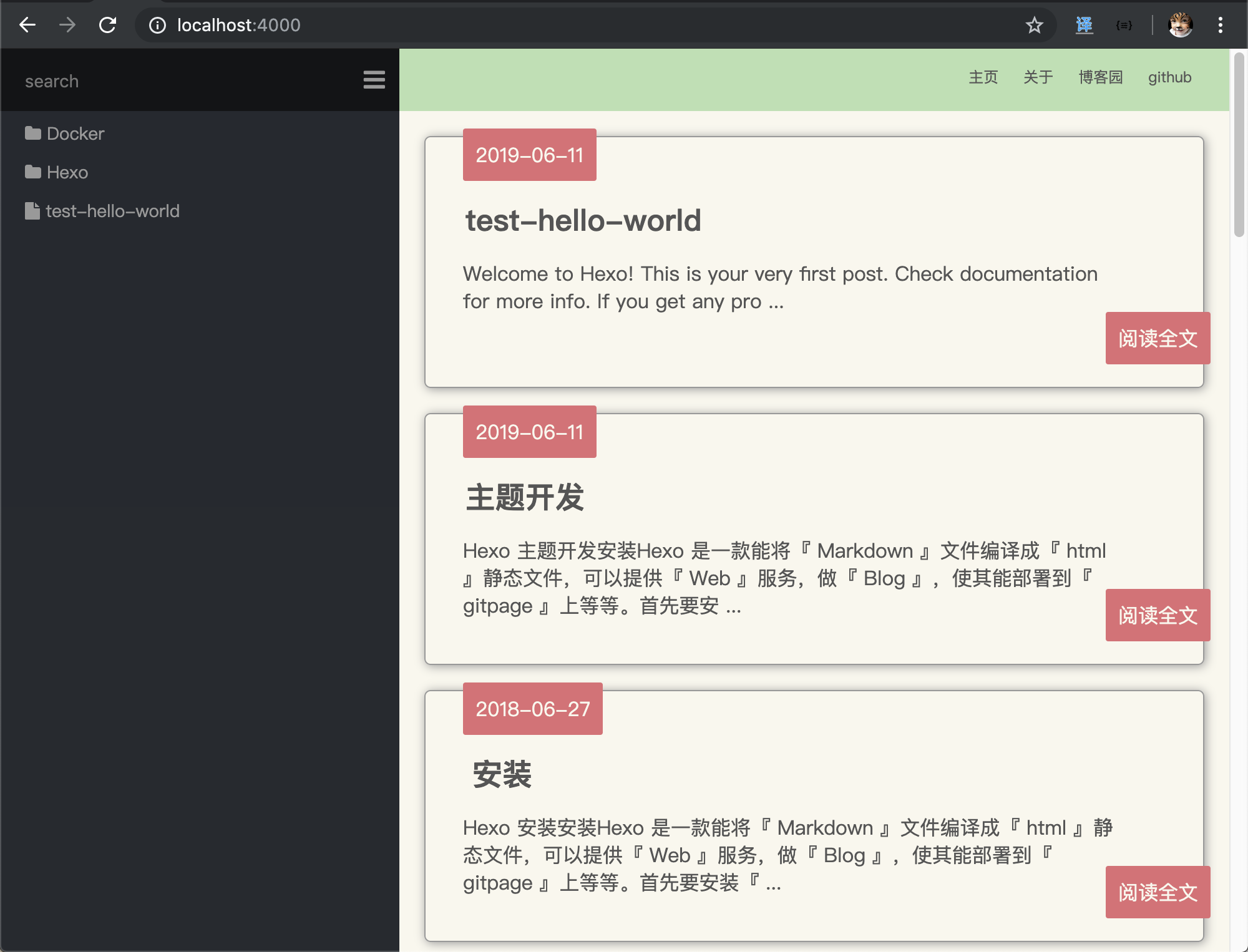
主页设计就这样了,其实主页可以很花哨、炫酷的。可以把自己最自豪的作品展示在这里。ejs 是支持 html 编码的,所以完全可以在 ejs 中写入自己的项目。
关于
关于就是个人相关的信息,直接引入 md 就好了。在 Hexo 存放 md 的 _post 同级目录,新建 about 目录,同时在这个目录下,新建一个 index.md,在里面随便写几句话测试好了。
wiki ➔ tree -L 3
├── _config.yml
├── db.json
├── package-lock.json
├── package.json
├── scaffolds
├── source
│ ├── _posts
│ │ ├── Docker
│ │ ├── Hexo
│ │ └── test-hello-world.md
│ ├── about
│ │ └── index.md
└── themes
动漫妹纸挂件
在 layout.ejs 下,追加以下代码,就有挂件。这个挂件很消耗 cpu 性能,谨慎使用。
『layout.ejs』
<script src="https://blog-static.cnblogs.com/files/yyhh/L2Dwidget.min.js"></script>
<script type="text/javascript">
L2Dwidget.init();
</script>
挂件出来了之后,看 html 源码中,出现了一个新的 canvas 强制修改它的位置和边框。
『main.css』
canvas#live2dcanvas {
border: 0 !important;
left: 0;
}
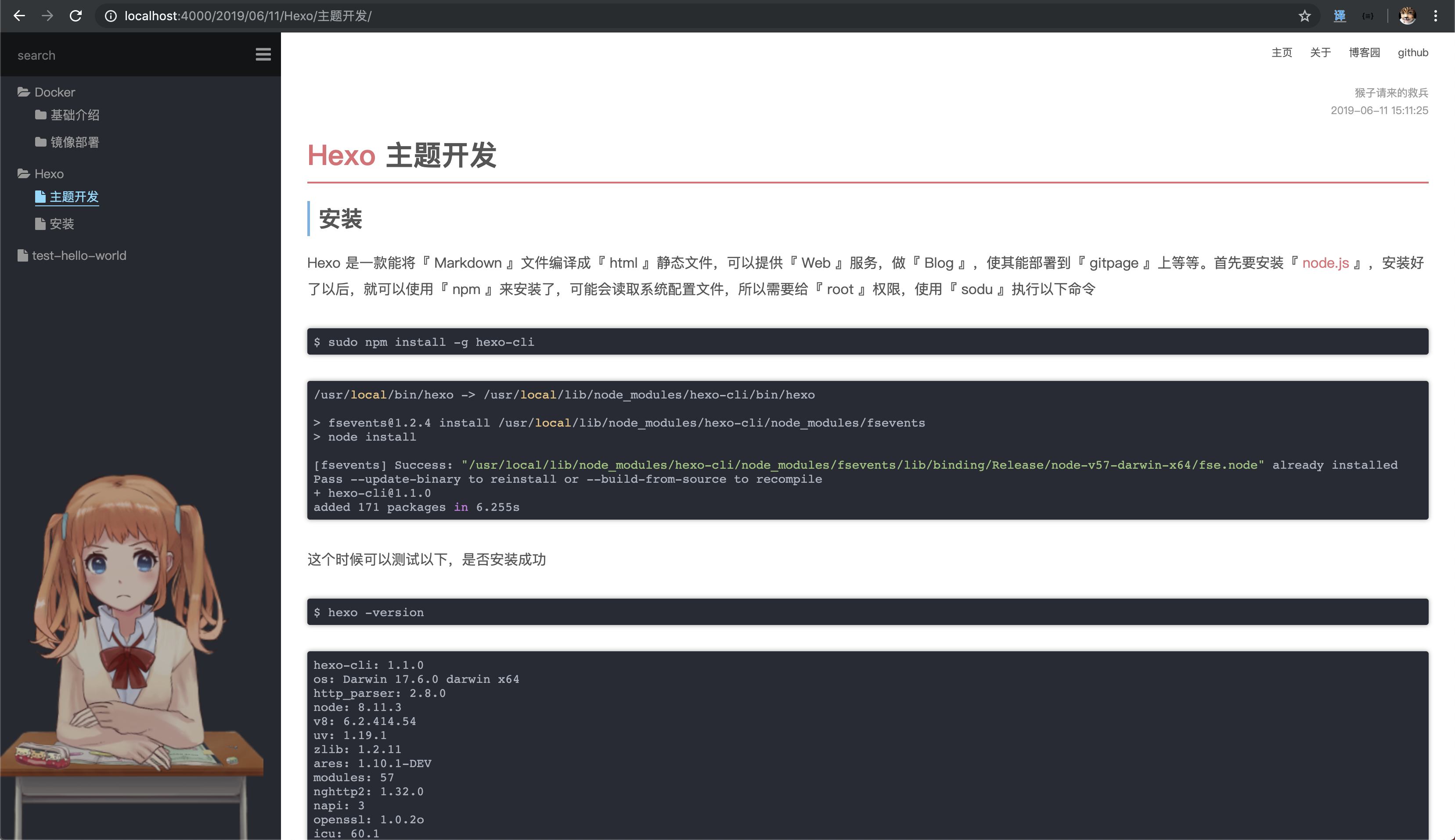
手机端自适应
在 css 中设置,当浏览器窗口小于 800px 时并且处于手机竖屏状态,隐藏侧边栏,留给手机端足够的空间进行文字浏览
/* #################### 自适应 #################### */
@media screen and (max-width: 800px) {
aside {
display: none;
}
#content {
padding-left: 0;
}
canvas#live2dcanvas {
display: none;
}
}
/*竖屏*/
@media all and (orientation : portrait) {
aside {
display: none;
}
#content {
padding-left: 0;
}
canvas#live2dcanvas {
display: none;
}
}
/* #################### 自适应 #################### */
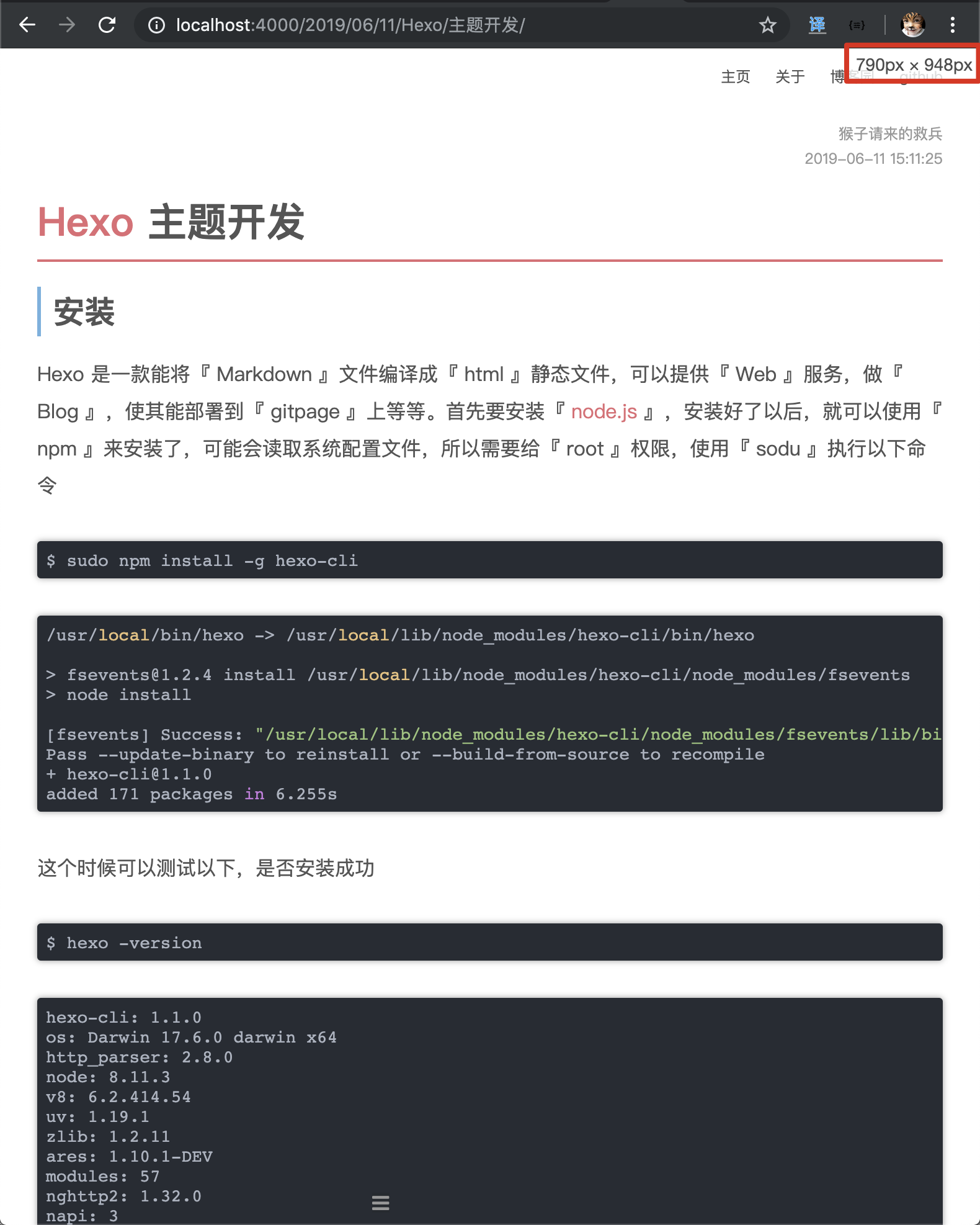
手机端查看一眼。
『竖屏』
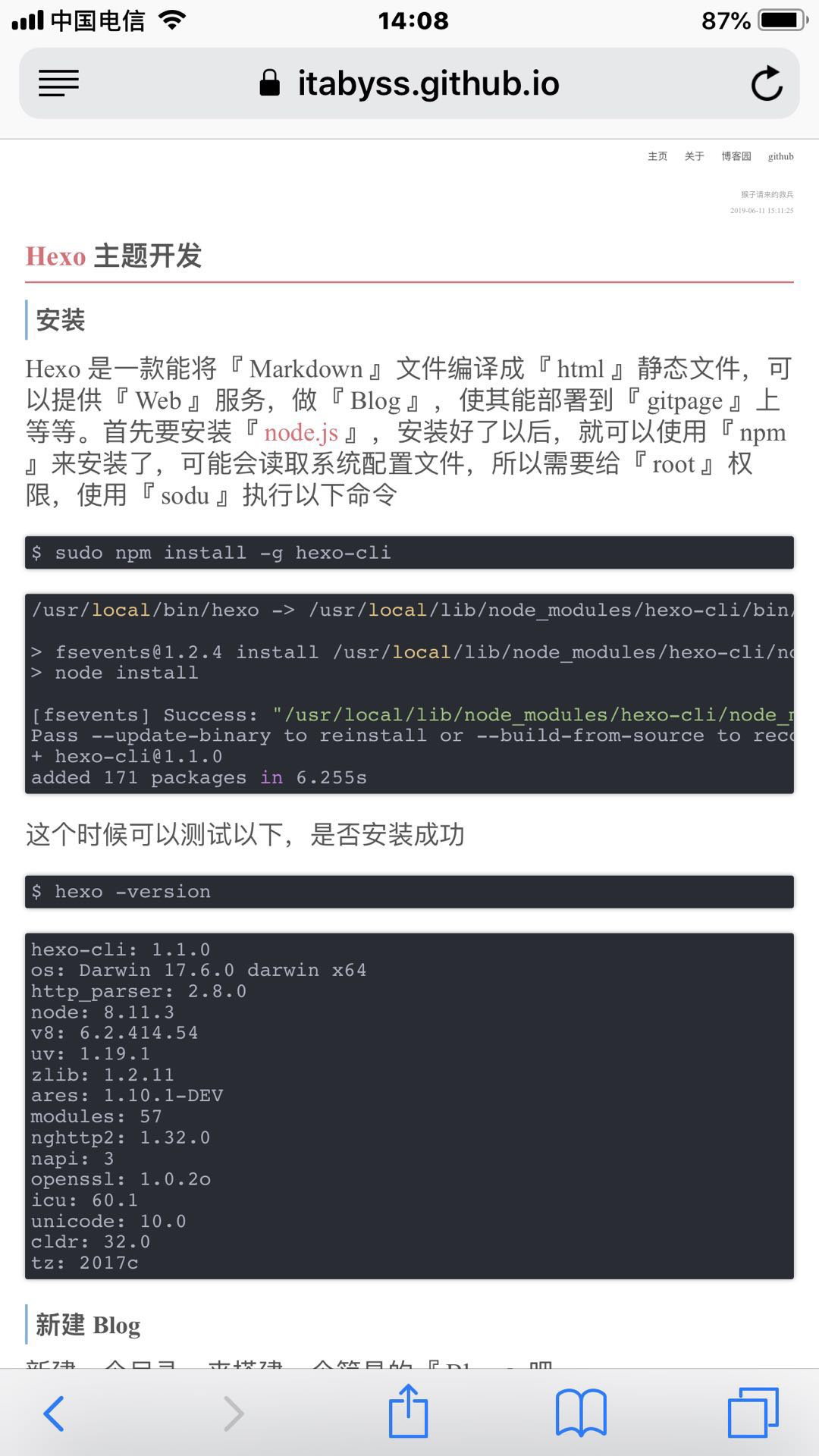
『横屏』
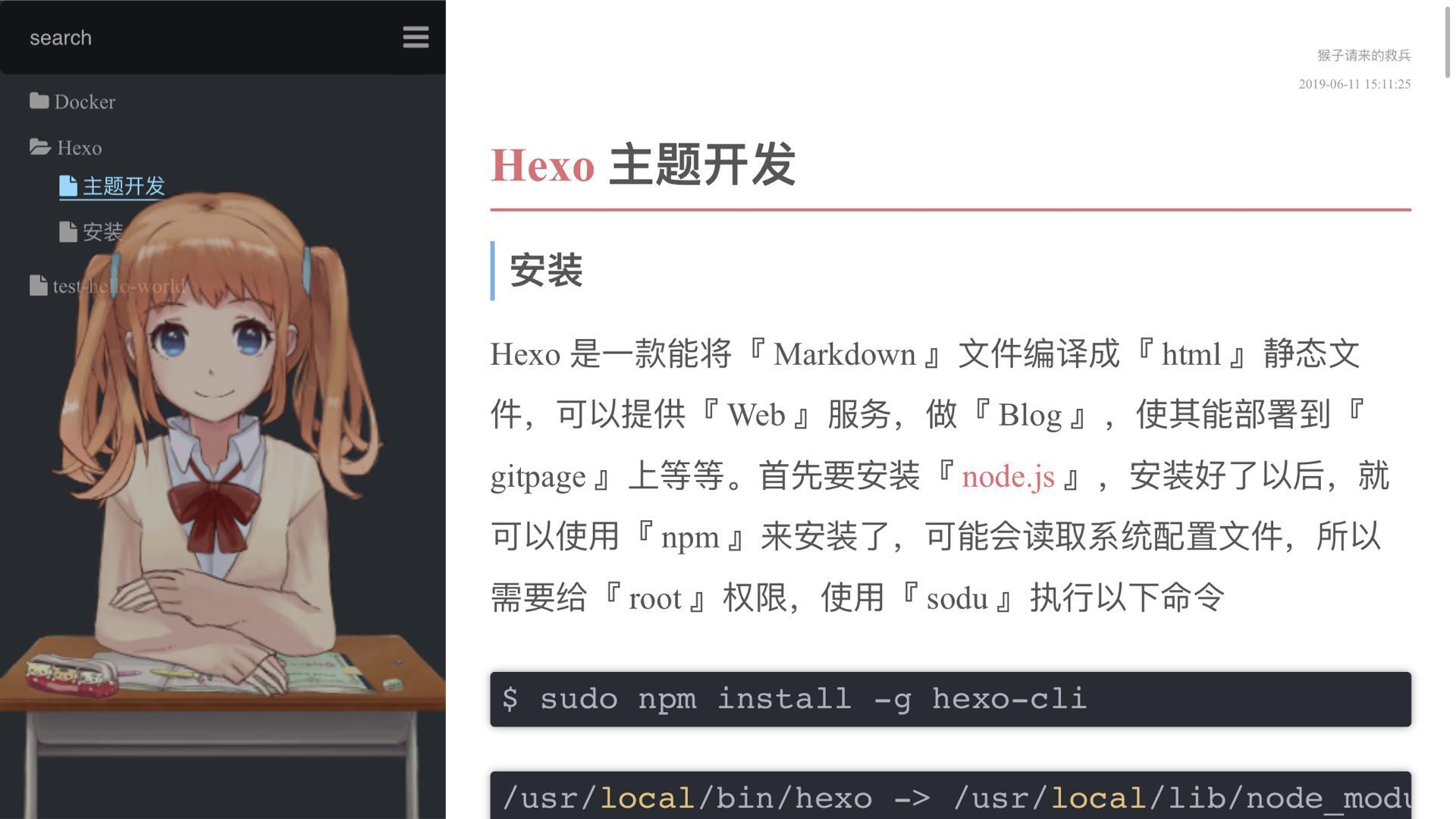
部署
Nginx
写好的文章是可以部署自己的云服务器上的,如果没有自己的也可以部署到 github 的 gitpage 上的。这边先介绍怎么部署到 Nginx 上。
我这有一台 Linux 服务器
| 服务器 | ip |
|---|---|
| CentOS | 192.168.0.100 |
先安装好 Nginx
Nginx安装环境
yum install gcc -y
yum install pcre pcre-devel -y
yum install zlib zlib-devel -y
下载
wget http://nginx.org/download/nginx-1.16.0.tar.gz
tar zxvf nginx-1.16.0.tar.gz
cd nginx-1.16.0
编译
./configure --prefix=/usr/local/nginx
安装
make && make install
启动 nginx
cd /usr/local/nginx/sbin/
./nginx
访问 nginx 看是否已经可以正常浏览
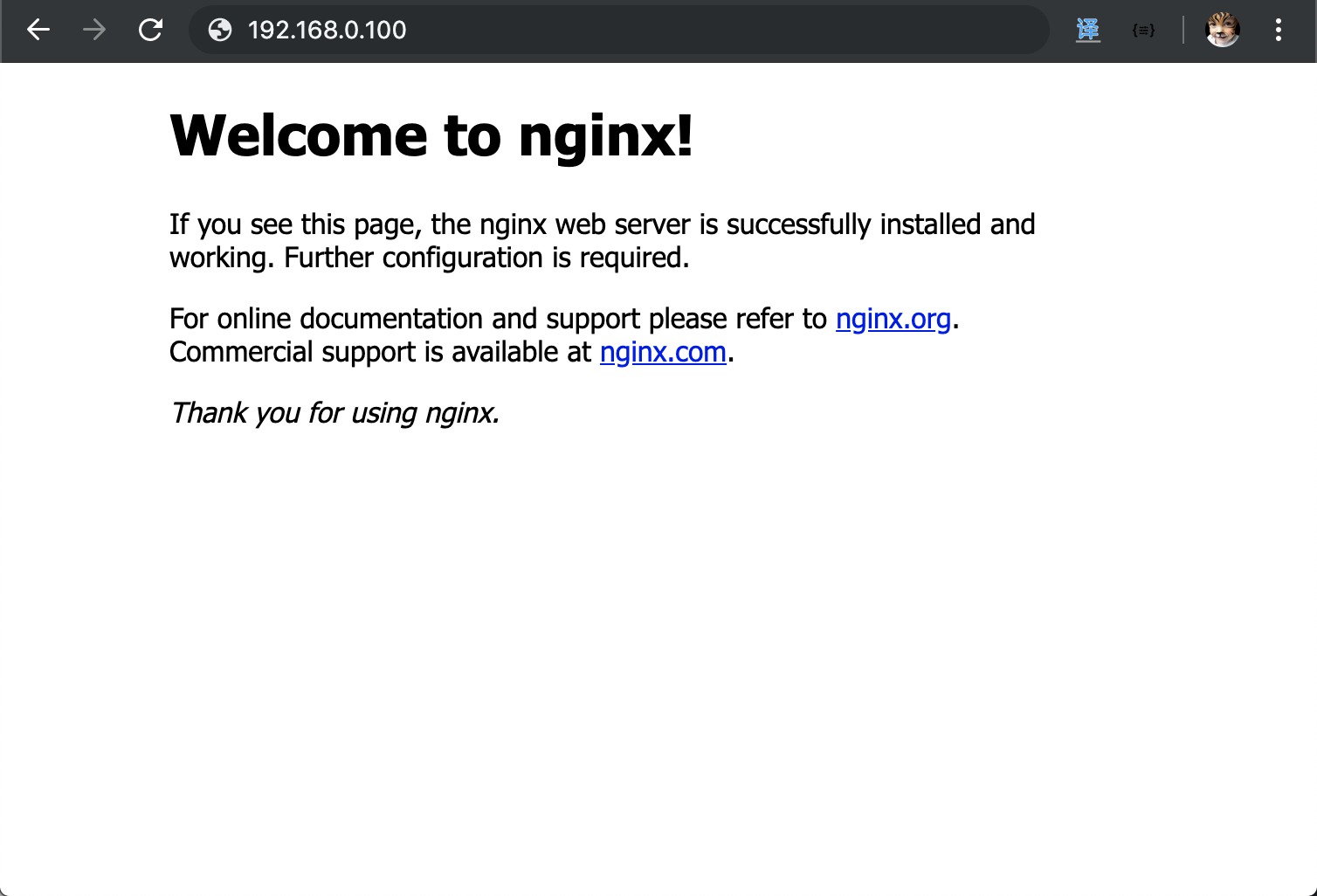
关于这方面的部署,可以参照官方文档 SFTP 部署
首先得在 hexo 目录下安装 sftp 插件
npm install hexo-deployer-sftp --save
然后在 _config.yml 中配置 deploy
『_config.yml』
deploy:
type: "sftp"
host: "192.168.0.100"
user: "root"
pass: "123456"
remotePath: "/usr/local/nginx/html"
port: 22
先生成文件
hexo g
INFO Start processing
INFO Files loaded in 459 ms
INFO Generated: index.html
INFO Generated: archives/index.html
INFO Generated: about/index.html
INFO Generated: archives/2018/01/index.html
INFO Generated: archives/2019/06/index.html
...
再进行部署
hexo d
INFO Deploying: sftp
* Deploying to host localhost
* local dir = /Users/Yuki/Documents/wiki/public
* remote dir = /usr/local/nginx/html
...
好了,访问看看。
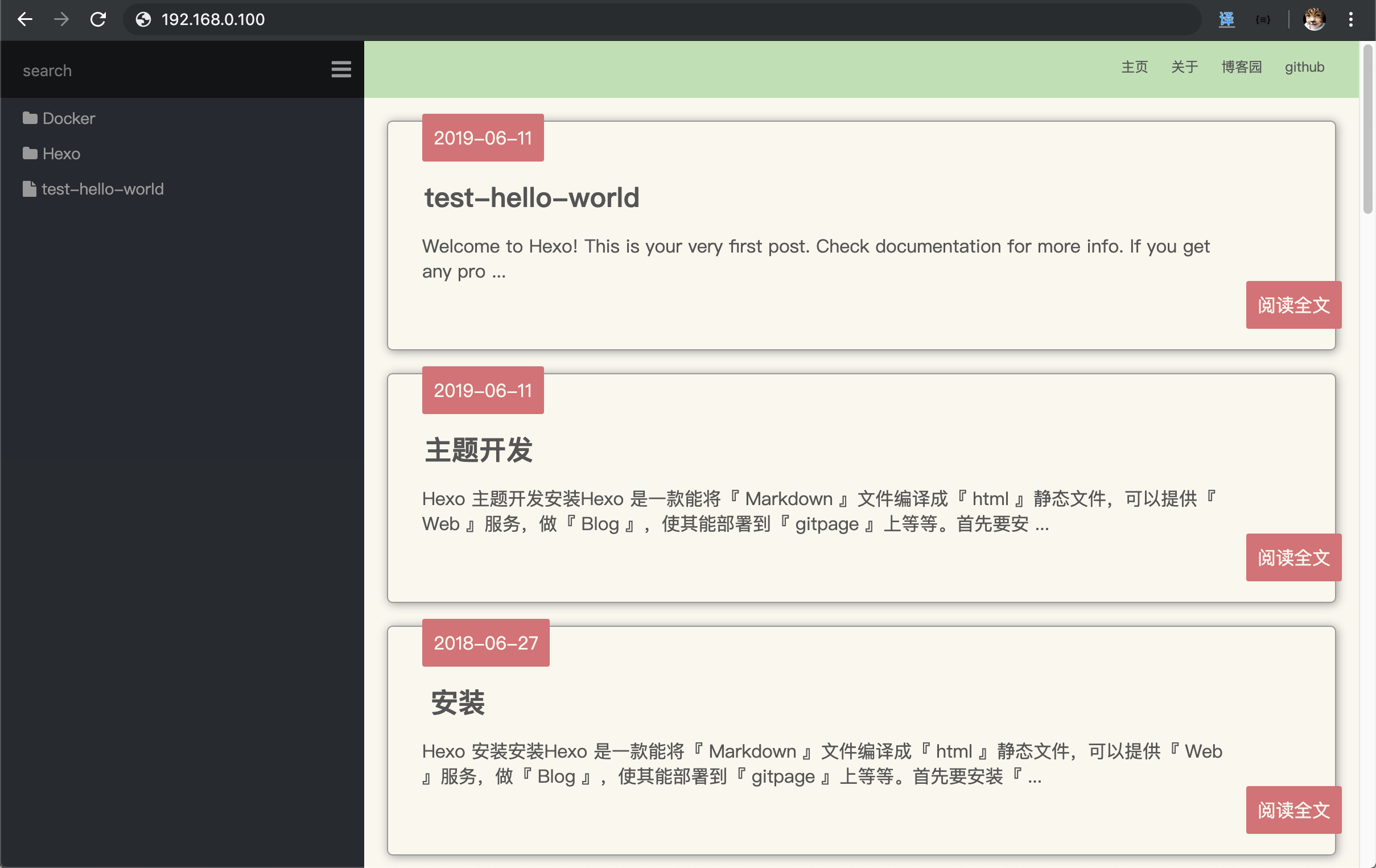
github page
部署到 github 下的 github page 里,这个是免费的,不需要有自己的云服务,唯一的缺点,就是国外的网速有点慢,还好 github 没有被墙。
首先新建一个仓库
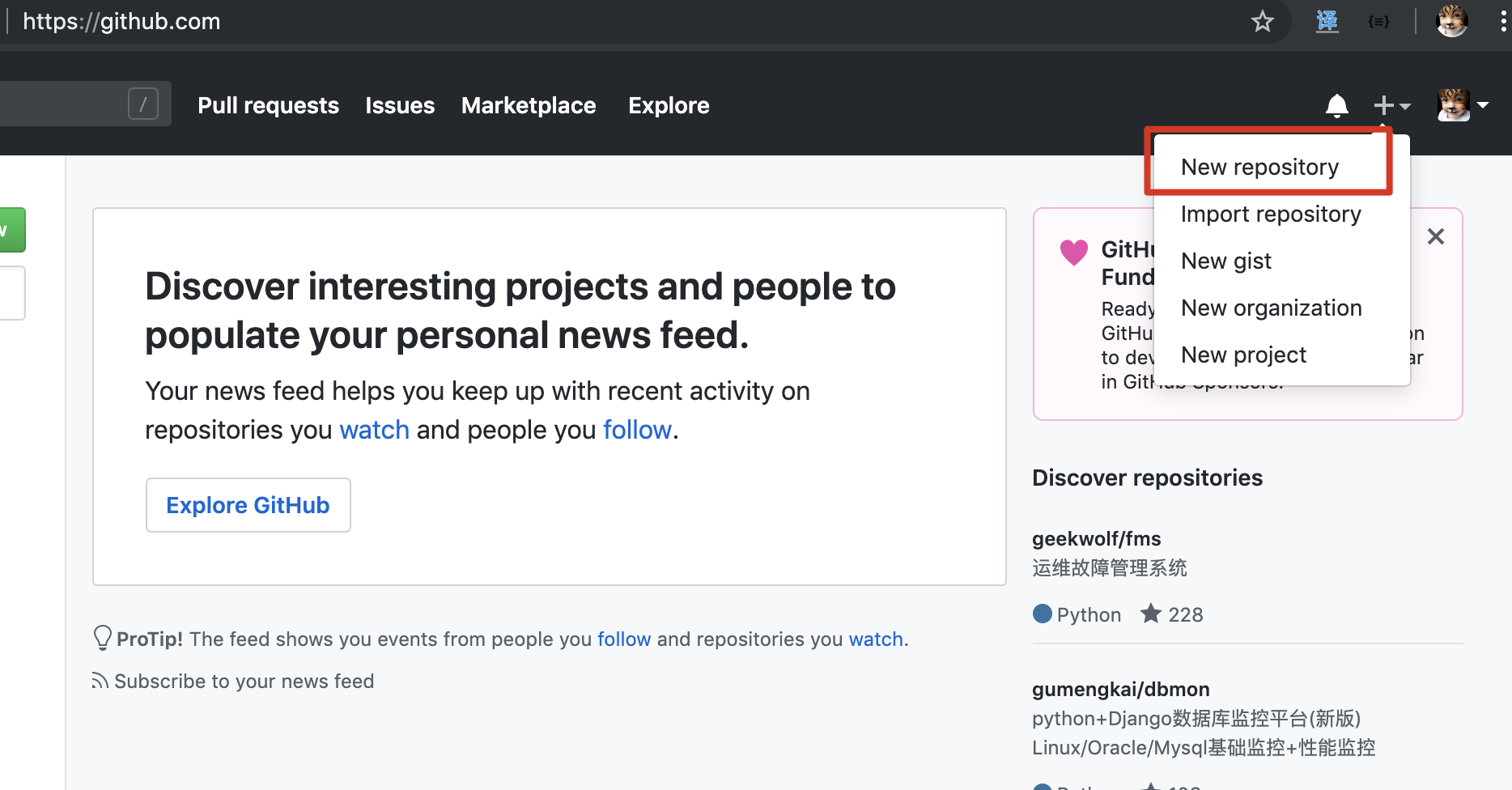
新建一个开头以你的账户命名的 yourname.github.io 的仓库
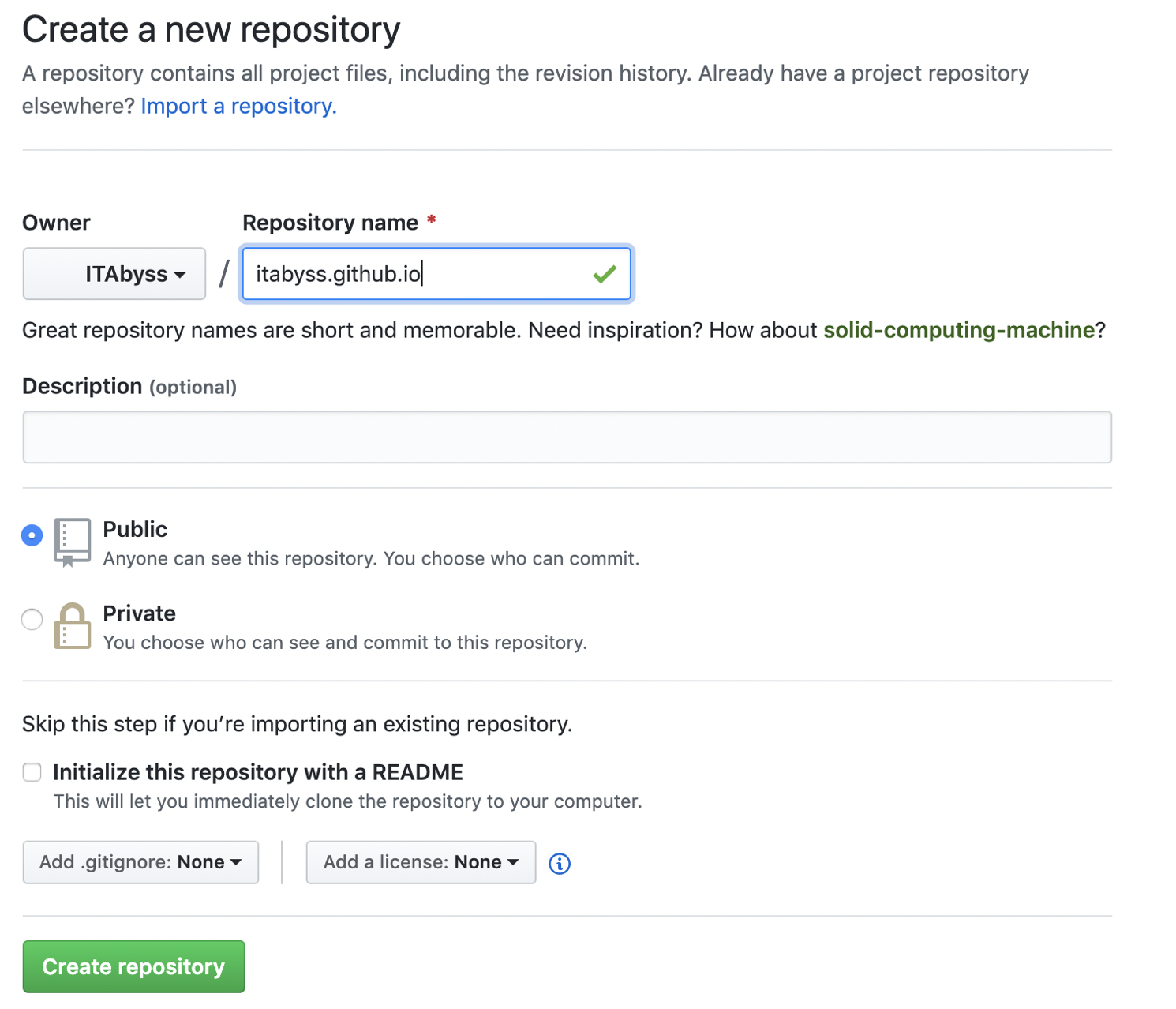
复制你的 git 地址。
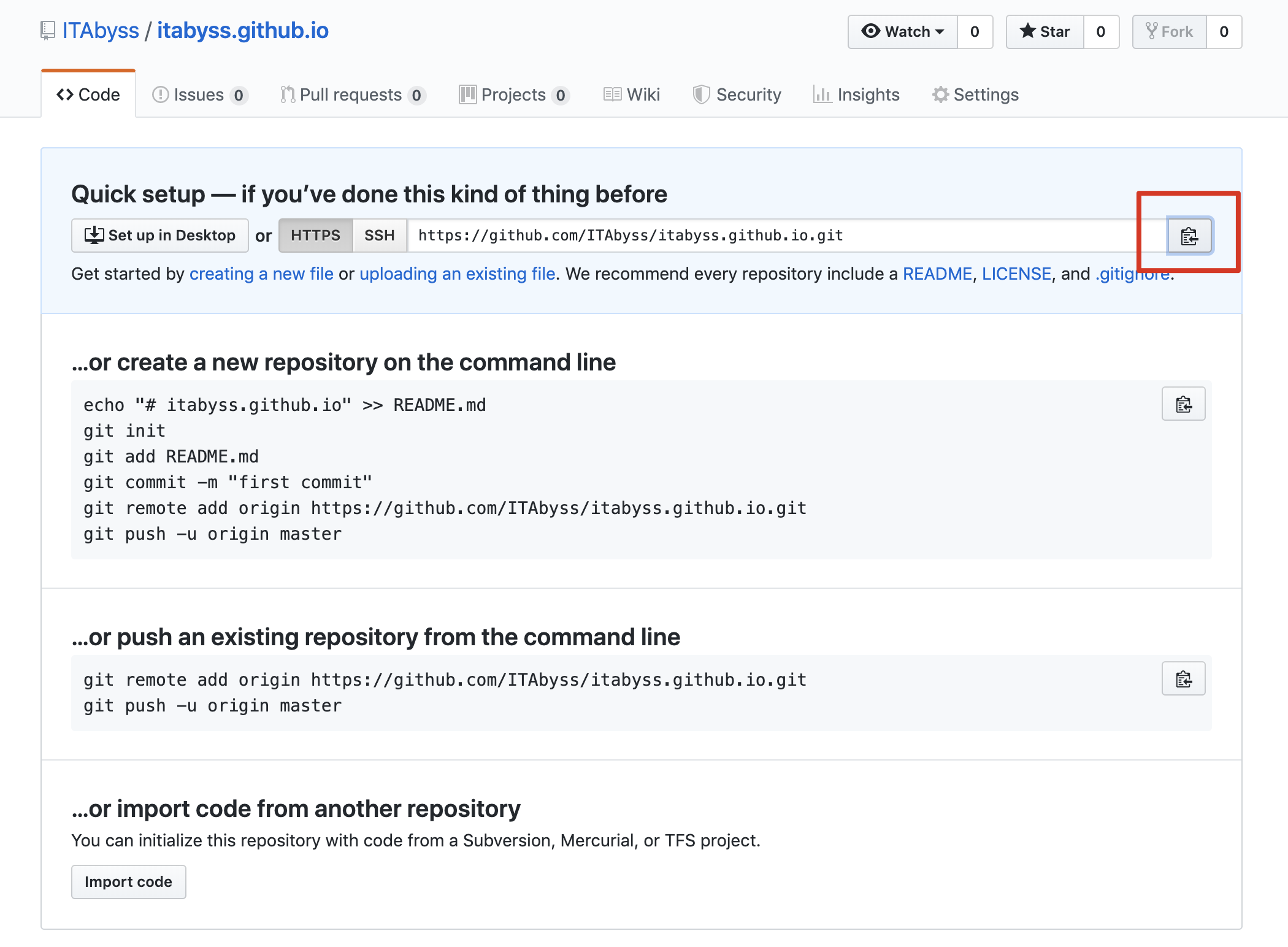
往下翻,修改它的 gitpage 位置,可以看到它的提示已经变了,并且给你了 gitpage 的地址。
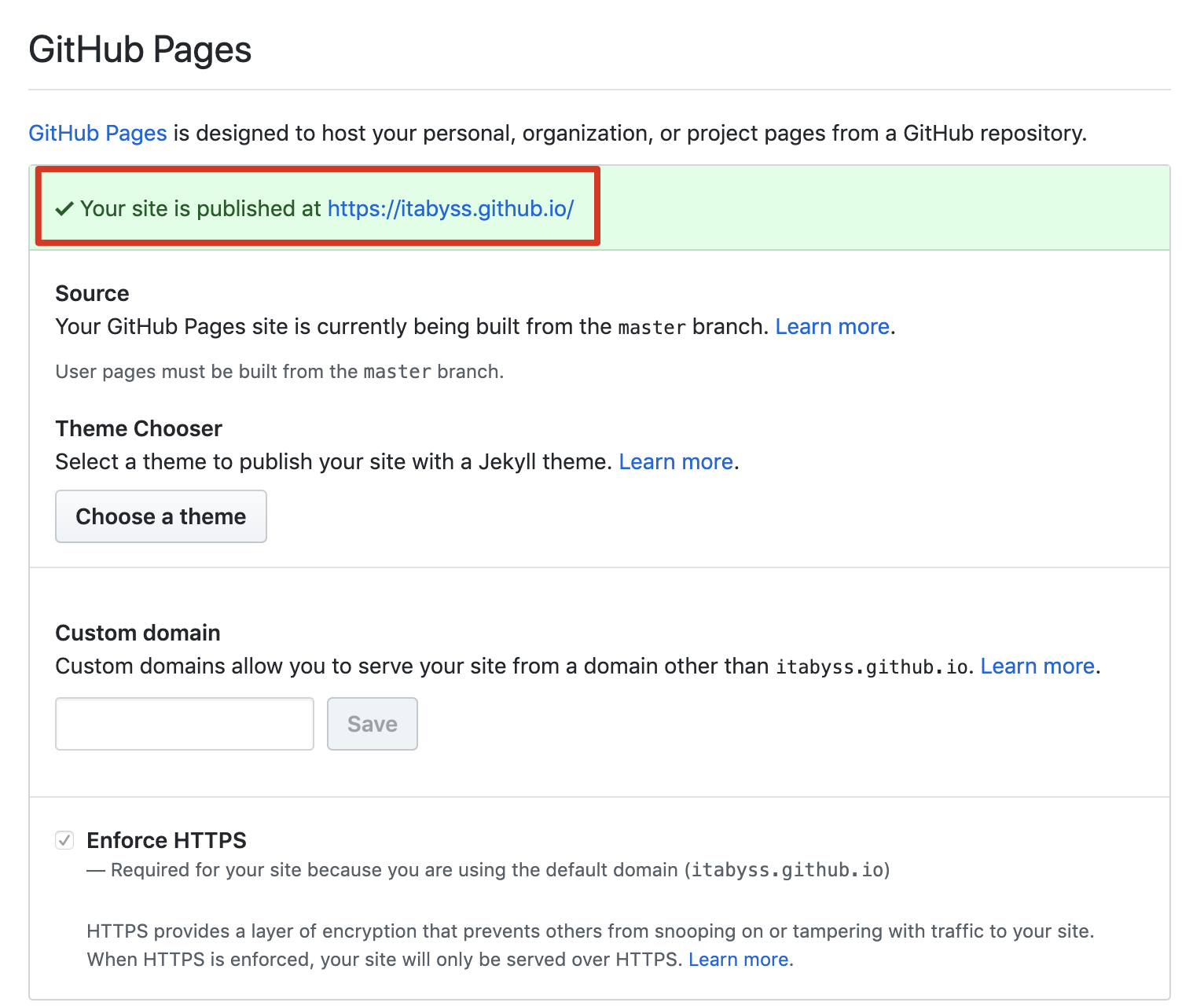
同样跟刚才部署 nginx 一样,可以参照官文档 Git 部署
先添加 git 插件
npm install hexo-deployer-git --save
然后在 _config.yml 中配置 deploy,这个就是你刚才复制的仓库地址。
『_config.yml』
deploy:
type: "git"
repo: "https://github.com/ITAbyss/itabyss.github.io.git"
branch: "master"
先生成文件
hexo g
INFO Start processing
INFO Files loaded in 459 ms
INFO Generated: index.html
INFO Generated: archives/index.html
INFO Generated: about/index.html
INFO Generated: archives/2018/01/index.html
INFO Generated: archives/2019/06/index.html
...
再进行部署
hexo d
NFO Deploying: git
INFO Setting up Git deployment...
Initialized empty Git repository in /Users/Yuki/Documents/wiki/.deploy_git/.git/
[master (root-commit) 17350e4] First commit
1 file changed, 0 insertions(+), 0 deletions(-)
create mode 100644 placeholder
INFO Clearing .deploy_git folder...
INFO Copying files from public folder...
INFO Copying files from extend dirs...
[master 9251e9f] Site updated: 2019-06-19 19:19:57
179 files changed, 28176 insertions(+)
...
记得去掉布局测试颜色
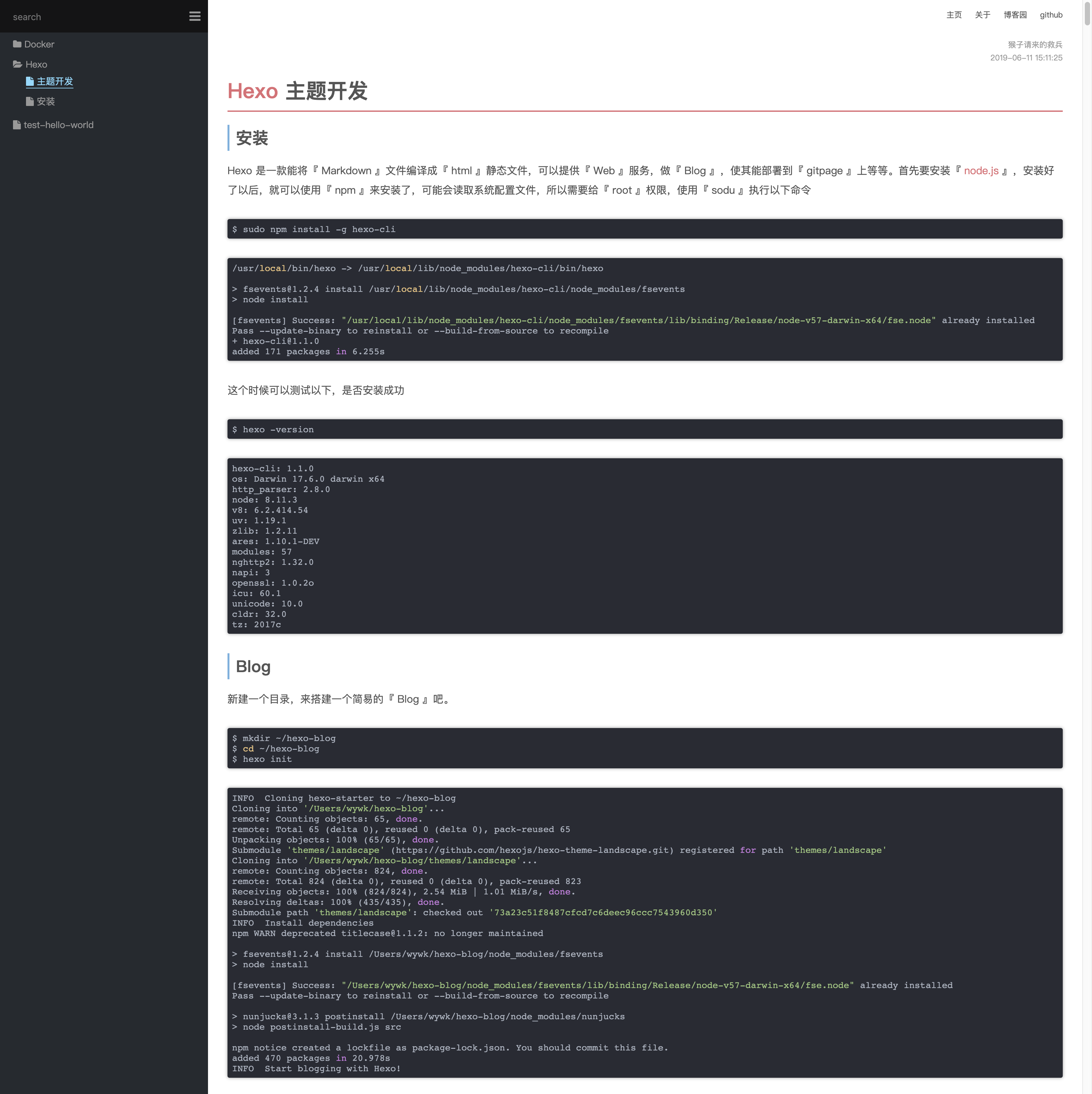
来源:oschina
链接:https://my.oschina.net/u/4334340/blog/4280581