首先先了解一下bluez, 以及常用的tools.
- hcitool、bluetoothctl等工具,可以进行BLE设备的扫描、连接、配对、广播等操作;
- hcitool可以发送HCI command,设置BLE的广播数据;
- gatttool可以在GATT层面,完成GATT profile的连接、service attribute的读写等操作;
bluez
安装 sudo apt-get install bluez
hciconfig
查看蓝牙设备
pi@raspberrypi:~ $ hciconfig
hci0: Type: Primary Bus: UART
BD Address: B8:27:EB:26:23:F1 ACL MTU: 1021:8 SCO MTU: 64:1
UP RUNNING
RX bytes:822 acl:0 sco:0 events:57 errors:0
TX bytes:4231 acl:0 sco:0 commands:57 errors:0所有命令如下
pi@raspberrypi:~ $ hciconfig --help
hciconfig - HCI device configuration utility
Usage:
hciconfig
hciconfig [-a] hciX [command ...]
Commands:
up Open and initialize HCI device
down Close HCI device
reset Reset HCI device
rstat Reset statistic counters
auth Enable Authentication
noauth Disable Authentication
encrypt Enable Encryption
noencrypt Disable Encryption
piscan Enable Page and Inquiry scan
noscan Disable scan
iscan Enable Inquiry scan
pscan Enable Page scan
ptype [type] Get/Set default packet type
lm [mode] Get/Set default link mode
lp [policy] Get/Set default link policy
name [name] Get/Set local name
class [class] Get/Set class of device
voice [voice] Get/Set voice setting
iac [iac] Get/Set inquiry access code
inqtpl [level] Get/Set inquiry transmit power level
inqmode [mode] Get/Set inquiry mode
inqdata [data] Get/Set inquiry data
inqtype [type] Get/Set inquiry scan type
inqparms [win:int] Get/Set inquiry scan window and interval
pageparms [win:int] Get/Set page scan window and interval
pageto [to] Get/Set page timeout
afhmode [mode] Get/Set AFH mode
sspmode [mode] Get/Set Simple Pairing Mode
aclmtu <mtu:pkt> Set ACL MTU and number of packets
scomtu <mtu:pkt> Set SCO MTU and number of packets
delkey <bdaddr> Delete link key from the device
oobdata Get local OOB data
commands Display supported commands
features Display device features
version Display version information
revision Display revision information
block <bdaddr> Add a device to the blacklist
unblock <bdaddr> Remove a device from the blacklist
lerandaddr <bdaddr> Set LE Random Address
leadv [type] Enable LE advertising
0 - Connectable undirected advertising (default)
3 - Non connectable undirected advertising
noleadv Disable LE advertising
lestates Display the supported LE stateshcitool
pi@raspberrypi:~ $ hcitool --help
hcitool - HCI Tool ver 5.43
Usage:
hcitool [options] <command> [command parameters]
Options:
--help Display help
-i dev HCI device
Commands:
dev Display local devices
inq Inquire remote devices
scan Scan for remote devices
name Get name from remote device
info Get information from remote device
spinq Start periodic inquiry
epinq Exit periodic inquiry
cmd Submit arbitrary HCI commands
con Display active connections
cc Create connection to remote device
dc Disconnect from remote device
sr Switch master/slave role
cpt Change connection packet type
rssi Display connection RSSI
lq Display link quality
tpl Display transmit power level
afh Display AFH channel map
lp Set/display link policy settings
lst Set/display link supervision timeout
auth Request authentication
enc Set connection encryption
key Change connection link key
clkoff Read clock offset
clock Read local or remote clock
lescan Start LE scan
leinfo Get LE remote information
lewladd Add device to LE White List
lewlrm Remove device from LE White List
lewlsz Read size of LE White List
lewlclr Clear LE White List
lerladd Add device to LE Resolving List
lerlrm Remove device from LE Resolving List
lerlclr Clear LE Resolving List
lerlsz Read size of LE Resolving List
lerlon Enable LE Address Resolution
lerloff Disable LE Address Resolution
lecc Create a LE Connection
ledc Disconnect a LE Connection
lecup LE Connection Update
For more information on the usage of each command use:
hcitool <command> --helpbluetoothctl
打开bluetoochctl工具: bluetoothctl
pi@raspberrypi:/etc/systemd/system $ bluetoothctl
[NEW] Controller B8:27:EB:26:23:F1 raspberrypi [default]扫描: scan on
[bluetooth]# scan on
Discovery started
[CHG] Controller B8:27:EB:26:23:F1 Discovering: yes
[NEW] Device 00:26:5E:DD:78:E6 00-26-5E-DD-78-E6列出扫描到的设备:devices
[bluetooth]# devices
Device 00:26:5E:DD:78:E6 00-26-5E-DD-78-E6退出:exit
[bluetooth]# exit
[DEL] Controller B8:27:EB:26:23:F1 raspberrypi [default]
pi@raspberrypi:/etc/systemd/system $所有的命令如下:
[bluetooth]# help
Available commands:
list List available controllers
show [ctrl] Controller information
select <ctrl> Select default controller
devices List available devices
paired-devices List paired devices
power <on/off> Set controller power
pairable <on/off> Set controller pairable mode
discoverable <on/off> Set controller discoverable mode
agent <on/off/capability> Enable/disable agent with given capability
default-agent Set agent as the default one
advertise <on/off/type> Enable/disable advertising with given type
set-advertise-uuids [uuid1 uuid2 ...] Set advertise uuids
set-advertise-service [uuid][data=[xx xx ...] Set advertise service data
set-advertise-manufacturer [id][data=[xx xx ...] Set advertise manufacturer data
set-advertise-tx-power <on/off> Enable/disable TX power to be advertised
set-scan-filter-uuids [uuid1 uuid2 ...] Set scan filter uuids
set-scan-filter-rssi [rssi] Set scan filter rssi, and clears pathloss
set-scan-filter-pathloss [pathloss] Set scan filter pathloss, and clears rssi
set-scan-filter-transport [transport] Set scan filter transport
set-scan-filter-clear Clears discovery filter.
scan <on/off> Scan for devices
info [dev] Device information
pair [dev] Pair with device
trust [dev] Trust device
untrust [dev] Untrust device
block [dev] Block device
unblock [dev] Unblock device
remove <dev> Remove device
connect <dev> Connect device
disconnect [dev] Disconnect device
list-attributes [dev] List attributes
set-alias <alias> Set device alias
select-attribute <attribute> Select attribute
attribute-info [attribute] Select attribute
read Read attribute value
write <data=[xx xx ...]> Write attribute value
notify <on/off> Notify attribute value
register-profile <UUID ...> Register profile to connect
unregister-profile Unregister profile
version Display version
quit Quit programRaspberryPi 发送beacon
苹果在BLE的基础上推出了iBeacon协议。iBeacon使用了BLE的广播部分,但不建立连接。一个遵守iBeacon协议的外设称为Beacon。Beacon会广播自己的身份信息和发射信号的强度。中心设备接收到广播之后,除了可以获知Beacon的身份之外,还能通过信号的衰减算出自己与Beacon的距离。
pi@raspberrypi:~ $ sudo hciconfig hci0 noscan
pi@raspberrypi:~ $ sudo hciconfig hci0 leadv 3
pi@raspberrypi:~ $ sudo hcitool -i hci0 cmd 0x08 0x0008 1E 02 01 1A 1A FF 4C 00 02 15 63 6F 3F 8F 64 91 4B EE 95 F7 D8 CC 64 A8 63 B5 00 01 00 02 C5
< HCI Command: ogf 0x08, ocf 0x0008, plen 31
1E 02 01 1A 1A FF 4C 00 02 15 63 6F 3F 8F 64 91 4B EE 95 F7
D8 CC 64 A8 63 B5 00 01 00 02 C5
> HCI Event: 0x0e plen 4
01 08 20 00 使用Android APP测试Beacon功能
iBeacon & Eddystone Scanner Google开发的,可以从Google Play下载运行(地址为:https://play.google.com/store/apps/details?id=de.flurp.beaconscanner.app&hl=zh_CN)。
如果你的Android设备不能访问Google Play,也可以通过在线APK下载网站(https://apkpure.com/)将APK下载到电脑后安装。
测试结果
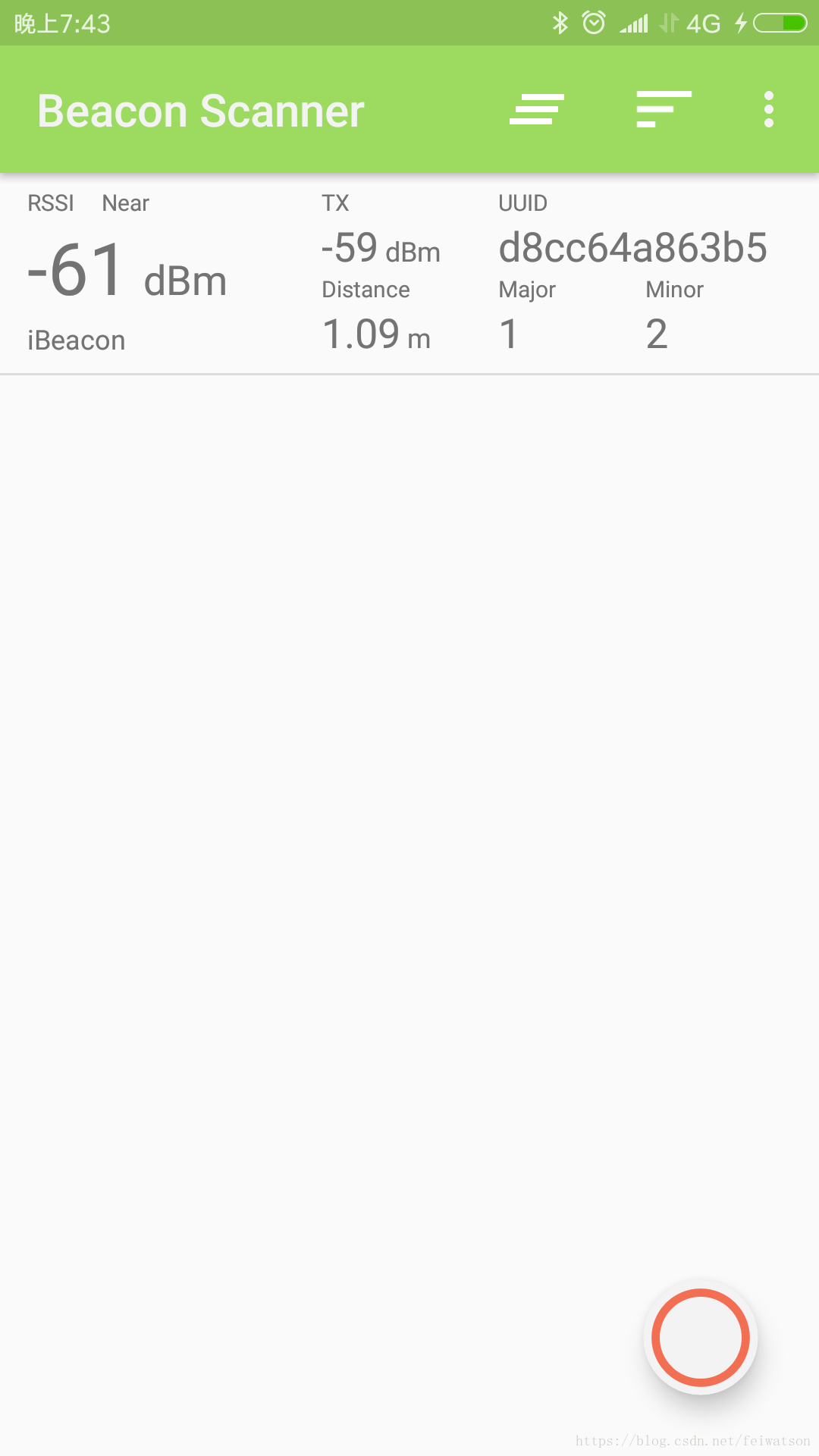
拿着手机走几步看看: 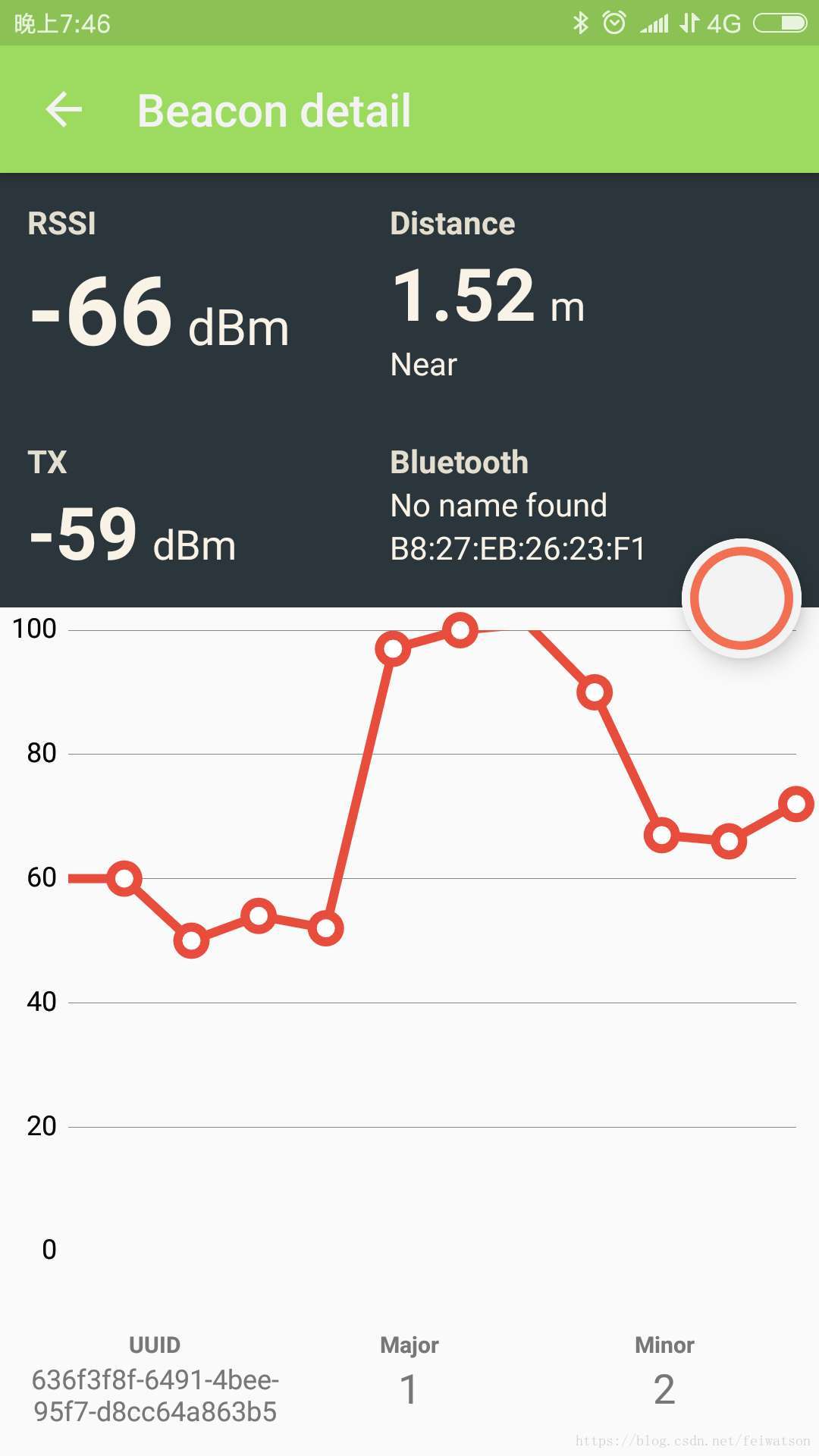
使用结束后,可以用下面命令来恢复扫描和停止广播:
sudo hciconfig hci0 piscan # 恢复扫描 sudo hciconfig hci0 noleadv # 停止广播
Reference
蓝牙串口
https://www.raspberrypi.org/forums/viewtopic.php?p=919420
https://blog.csdn.net/wanyeye/article/details/52909869?fps=1&locationNum=10
使用Beacon:
https://www.cnblogs.com/vamei/p/6753531.html
http://www.wowotech.net/bluetooth/eddystone_test.html
gatttool hcitool
https://blog.csdn.net/talkxin/article/details/50610984
https://blog.csdn.net/Chuck_lin/article/details/78846165
SPP
https://baike.baidu.com/item/%E8%93%9D%E7%89%99%E4%B8%B2%E5%8F%A3/1415870?fr=aladdin
SDP
https://www.cnblogs.com/hzl6255/p/3826558.html
来源:oschina
链接:https://my.oschina.net/u/4402258/blog/3869023