主要是通过 v-model 对表单元素做数据的 双向绑定. 用法其实也很简单, 只是因为表单元素有不同类型, 处理方式有些许不同, 这点需要注意.
1. 如果是 输入框 , 可以直接使用 v-model="" , 注意这里的 .trim | .number | .lazy 是三个 v-model 的 修饰符. 表示 去除输入内容的收尾空格 | 将输入的字符串转换为数值类型 | 让数据的更新在输入改变时进行.
<!DOCTYPE html>
<html lang="en">
<head>
<meta charset="UTF-8">
<script src="https://cdn.staticfile.org/vue/2.2.2/vue.min.js"></script>
<title>Vue Test</title>
<style>
.style1 {
width: 100px; height: 100px; background-color: tomato;
text-align: center; line-height: 100px; color: white;
cursor: pointer;
}
</style>
</head>
<body>
<div id="app">
<form action="">
<input type="text" v-model.number.trim.lazy="text" />
<p>{{ text }}</p>
</form>
</div>
<script>
var vApp = new Vue({
el: "#app",
data: {
text: ""
}
})
</script>
</body>
</html>
2. 表单中的 多选框 和 复选框 中的 v-model 绑定的是 name 属性, 只是数据类型不一样, 多选框 需要用 数组 来装
<!DOCTYPE html>
<html lang="en">
<head>
<meta charset="UTF-8">
<script src="https://cdn.staticfile.org/vue/2.2.2/vue.min.js"></script>
<title>Vue Test</title>
<style>
.style1 {
width: 100px; height: 100px; background-color: tomato;
text-align: center; line-height: 100px; color: white;
cursor: pointer;
}
</style>
</head>
<body>
<div id="app">
<form action="">
<input id="radio1" type="radio" v-model="radioName" value="radioTest1" />
<label for="radio1">单选示例1</label>
<input id="radio2" type="radio" v-model="radioName" value="radioTest2" />
<label for="radio2">单选示例2</label>
<p>单选选中状态: {{ radioName }}</p>
<input id="checkbox1" type="checkbox" v-model="checkboxName" value="checkboxTest1" />
<label for="checkbox1">多选示例1</label>
<input id="checkbox2" type="checkbox" v-model="checkboxName" value="checkboxTest2" />
<label for="checkbox2">多选示例2</label>
<input id="checkbox3" type="checkbox" v-model="checkboxName" value="checkboxTest3" />
<label for="checkbox3">多选示例3</label>
<p>多选选中状态: {{ checkboxName }}</p>
</form>
</div>
<script>
var vApp = new Vue({
el: "#app",
data: {
radioName: false,
checkboxName: []
}
})
</script>
</body>
</html>
3. 下面是 下拉列表 的 双向数据绑定
<!DOCTYPE html>
<html lang="en">
<head>
<meta charset="UTF-8">
<script src="https://cdn.staticfile.org/vue/2.2.2/vue.min.js"></script>
<title>Vue Test</title>
<style>
.style1 {
width: 100px; height: 100px; background-color: tomato;
text-align: center; line-height: 100px; color: white;
cursor: pointer;
}
</style>
</head>
<body>
<div id="app">
<form action="">
<select v-model="selectTest" name="test">
<option value="">请选择</option>
<option value="water">水水水</option>
<option value="fire">火火火</option>
</select>
<p>选择: {{ selectTest }}</p>
</form>
</div>
<script>
var vApp = new Vue({
el: "#app",
data: {
selectTest: ""
}
})
</script>
</body>
</html>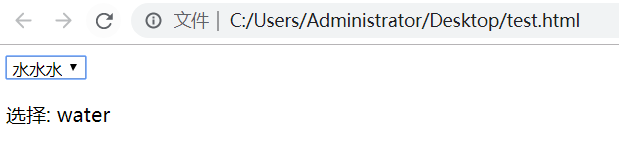
来源:oschina
链接:https://my.oschina.net/u/4344754/blog/3410939