效果
| 状态 | 绿灯 | 黄灯 | 红灯 |
|---|---|---|---|
| go | 亮 | 灭 | 灭 |
| wait | 亮 | 亮 | 灭 |
| stop | 灭 | 灭 | 亮 |
鼠标点击之后,依次在这三个状态循环,类似状态机原理。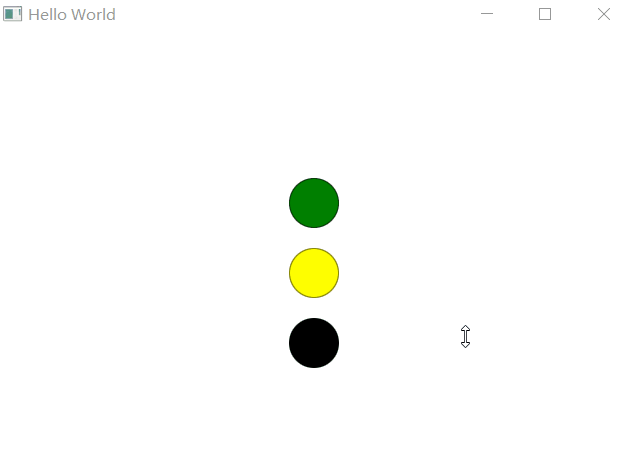
代码
当状态改变时,去改变元素的属性。
import QtQuick 2.12
import QtQuick.Window 2.2
import QtQuick.Layouts 1.3
Window {
visible: true
width: 640
height: 480
title: qsTr("Hello World")
ColumnLayout {
id: col
spacing: 20
// anchors.fill: parent
anchors.centerIn: parent
Rectangle {
id: rec_green
width: 50
height: 50
radius: width/2
color: "green"
border.color: Qt.darker(color)
}
Rectangle {
id: rec_yellow
width: 50
height: 50
radius: width/2
color: "yellow"
border.color: Qt.darker(color)
}
Rectangle {
id: rec_red
width: 50
height: 50
x: 100
y: 100
radius: width/2
color: "red"
border.color: Qt.darker(color)
}
//初始状态
state: "go"
//状态列表及执行的动作
states: [
State {
name: "go"
PropertyChanges {
target: rec_green
color: "green"
}
PropertyChanges {
target: rec_yellow
color: "black"
}
PropertyChanges {
target: rec_red
color: "black"
}
},
State {
name: "wait"
PropertyChanges {
target: rec_green
color: "green"
}
PropertyChanges {
target: rec_yellow
color: "yellow"
}
PropertyChanges {
target: rec_red
color: "black"
}
},
State {
name: "stop"
PropertyChanges {
target: rec_green
color: "black"
}
PropertyChanges {
target: rec_yellow
color: "black"
}
PropertyChanges {
target: rec_red
color: "red"
}
}
]
}
MouseArea {
anchors.fill: parent
onClicked: {
switch (col.state)
{
//状态跳转
case "go":
col.state = "wait";
break;
case "wait":
col.state = "stop";
break;
case "stop":
col.state = "go";
break;
default: break;
}
}
}
}
来源:CSDN
作者:whik1194
链接:https://blog.csdn.net/whik1194/article/details/104837441