在低带宽或不可靠的网络环境中安装 Visual Studio 2017
我们精心设计了新的 Visual Studio 2017 安装程序,它非常适合在各种网络和计算机条件下安装 Visual Studio。
- 由于安装 Visual Studio 所需的文件发布在全球传送网络上,因此我们可以从本地服务器为你获取这些文件;
- 在安装过程中,我们会尝试三种不同的下载技术(WebClient、BITS 和 WinInet),以最大限度地减少对防病毒和代理软件的干扰;
- 基于工作负载的新模型的推出意味着,需要安装的内容比旧版 Visual Studio 少。
因此,建议尝试使用新的 Web 安装程序,使用体验一定会让你感到满意。 不过,如果要确保在开始安装 Visual Studio 前已成功下载安装文件,我们已为你提供了相应对策。 开始安装前,可以使用命令行创建所需文件的本地缓存。
操作方法如下。
下载 Visual Studio 引导程序
首先,下载选定 Visual Studio 版本的 Visual Studio 引导程序。
安装程序文件(具体而言是引导程序文件)将是下列项之一,或与之类似。
| 版本 | 文件 |
|---|---|
| Visual Studio 社区 | vs_community.exe |
| Visual Studio Professional | vs_professional.exe |
| Visual Studio Enterprise | vs_enterprise.exe |
创建本地安装缓存
若要创建本地布局,请打开命令提示符,然后运行以下示例中的一个命令。 下面的示例假定已下载 Visual Studio Community 引导程序:请根据你的版本相应调整命令。
- 对于 .NET Web 和.NET 桌面开发,请运行:
vs_community.exe --layout c:\vs2017layout --add Microsoft.VisualStudio.Workload.ManagedDesktop --add Microsoft.VisualStudio.Workload.NetWeb --add Component.GitHub.VisualStudio --includeOptional --lang zh-CN
vs_community.exe --layout c:\vs2017layout --add Microsoft.VisualStudio.Workload.ManagedDesktop --add Microsoft.VisualStudio.Workload.NetWeb --add Component.GitHub.VisualStudio --includeOptional --lang zh-CN
对于 .NET 桌面和 Office 开发,请运行:
vs_community.exe --layout c:\vs2017layout --add Microsoft.VisualStudio.Workload.ManagedDesktop --add Microsoft.VisualStudio.Workload.Office --includeOptional --lang zh-CN
vs_community.exe --layout c:\vs2017layout --add Microsoft.VisualStudio.Workload.ManagedDesktop --add Microsoft.VisualStudio.Workload.Office --includeOptional --lang zh-CN
-
对于 C++ 桌面开发,请运行:
vs_community.exe --layout c:\vs2017layout --add Microsoft.VisualStudio.Workload.NativeDesktop --includeRecommended --lang en-US -
若要创建包含所有功能的完整本地布局(耗时将很长,因为我们提供的功能_非常多_!),请运行:
vs_community.exe --layout c:\vs2017layout --lang en-US
如果要安装非英语语言,请从此页底部的列表中将 en-US 更改为相应的区域设置。 请使用此可用组件和工作负载列表,根据需要进一步自定义安装缓存。
从本地缓存安装
当你从本地安装缓存运行时,我们将使用其中每个文件的本地版本。 不过,如果你在安装过程中选择的组件不在缓存中,我们将尝试从 Internet 下载。
为了确保只安装已下载的文件,请使用在创建布局缓存时所用的相同命令行选项。 例如,如果使用以下命令创建了布局缓存:
vs_community.exe --layout c:\vs2017layout --add Microsoft.VisualStudio.Workload.ManagedDesktop --add Microsoft.VisualStudio.Workload.NetWeb --add Component.GitHub.VisualStudio --includeOptional --lang zh-CN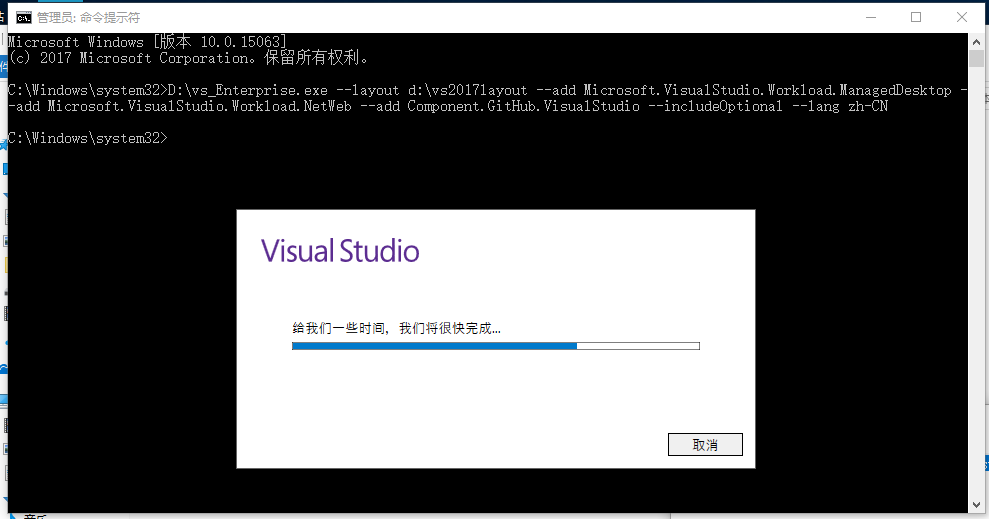
请使用以下命令运行安装布局:
c:\vs2017layout\vs_community.exe --add Microsoft.VisualStudio.Workload.ManagedDesktop --add Microsoft.VisualStudio.Workload.NetWeb --add Component.GitHub.VisualStudio --includeOptional D:\offline\vs_Enterprise.exe --add Microsoft.VisualStudio.Workload.ManagedDesktop --add Microsoft.VisualStudio.Workload.NetWeb --add Component.GitHub.VisualStudio --includeOptional
语言区域设置列表
| 语言-区域设置 | 语言 |
|---|---|
| cs-CZ | 捷克语 |
| de-DE | 德语 |
| zh-CN | 英语 |
| es-ES | 西班牙语 |
| fr-FR | 法语 |
| it-IT | 意大利语 |
| ja-JP | 日语 |
| ko-KR | 朝鲜语 |
| pl-PL | 波兰语 |
| pt-BR | 葡萄牙语 - 巴西 |
| ru-RU | 俄语 |
| tr-TR | 土耳其语 |
| zh-CN | 中文 - 简体 |
| zh-TW | 中文 - 繁体 |
另请参阅
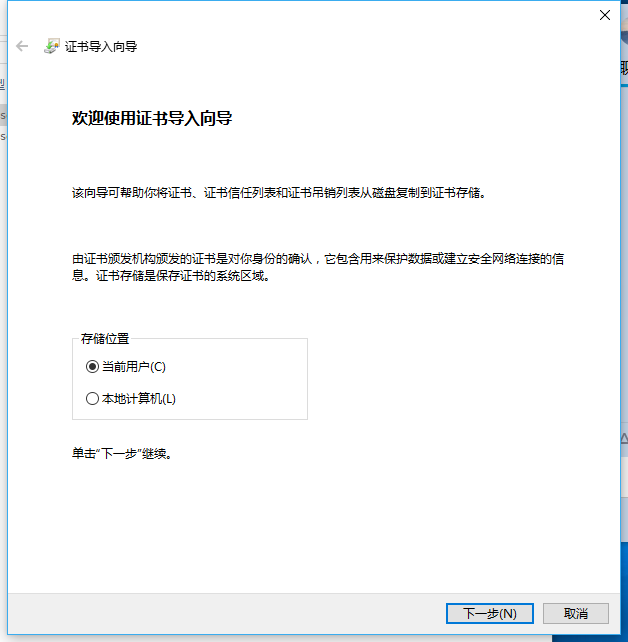


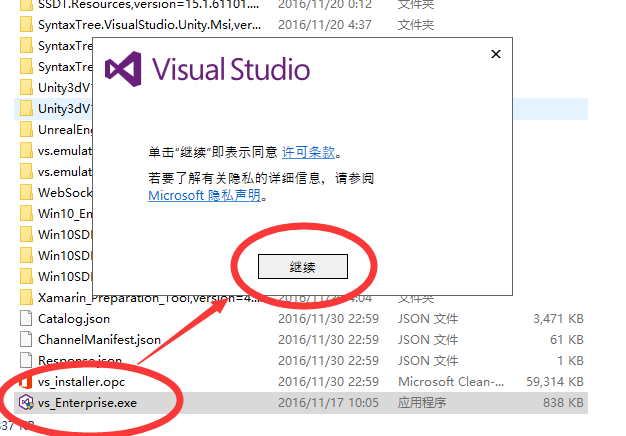

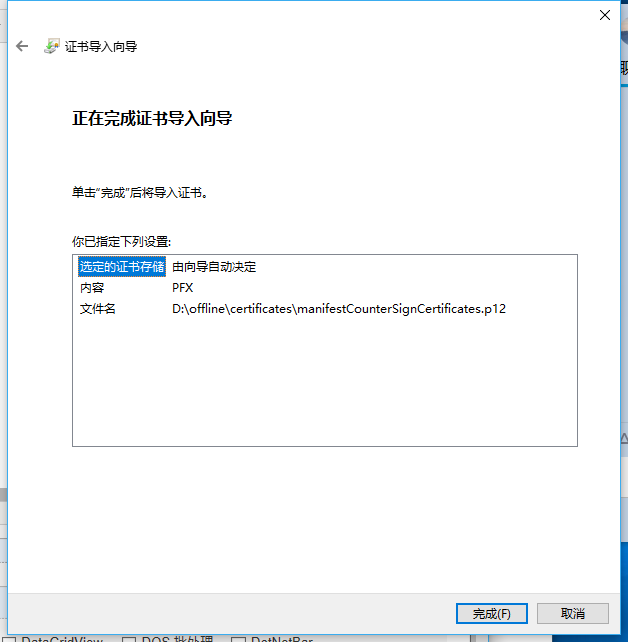
来源:https://www.cnblogs.com/endv/p/7357429.html