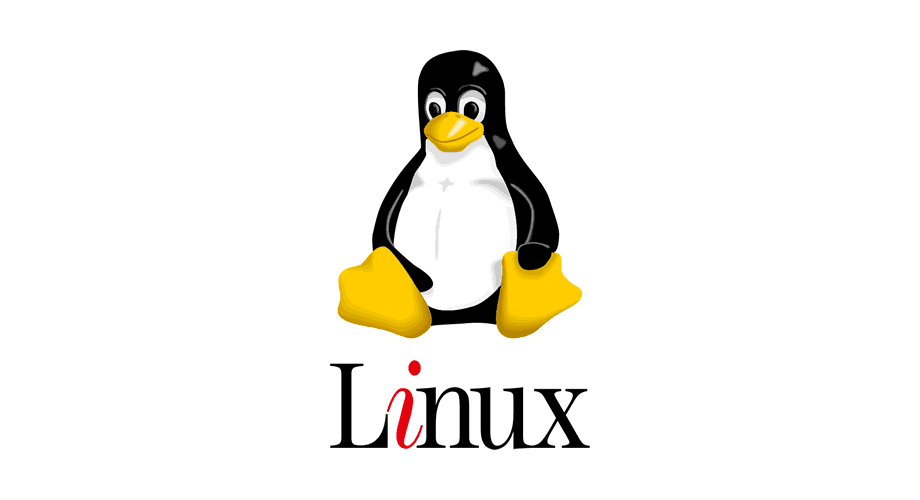
1、ls 命令
查看当前目录下可见的文件、文件夹及其相关权限
常用参数:-l 列表式查看
-al 查看所有,包括隐藏的文件、文件夹
[root@qinshengfei bin]# ls --color 以彩色显示
[root@qinshengfei bin]# ls -l 详情列出目录文件
[root@qinshengfei bin]# ls -a 显示所有文件,包括隐藏文件
[root@qinshengfei bin]# ls -al 列表显示所有文件
[root@qinshengfei bin]# ls -al|more 將目录內容分布显示
2、mkdir 创建文件夹
常用参数 : 直接接文件夹名称
[root@qinshengfei /home]# mkdir test
3、pwd 显示当前工作目录
[root@qinshengfei bin]# pwd
/usr/bin <== 显示当前工作目录
4、cd 切换目录
[root@qinshengfei /root]# cd .. <== 回到上一级目录
[root@qinshengfei /]# cd <== 回到home目录
[root@qinshengfei root]# cd /usr/bin <== 到 /usr/bin 目录
5、rmdir 删除指定目录
如果要删除的目录里面有文件或文件夹,是无法移动的,这时,就需要加上参数 -rf 来强制操作删除。
[root@qinshengfei /root]# rmdir ./test <== 删除目录
[root@qinshengfei /root]# rmdir ./test2 -rf <== 删除目录及子目录、文件
6、rm 删除指令文件
[root@qinshengfei /root]# rm test
7、cp 就是 copy 的意思。例如我们要把 .bashrc 这个文件复制到/home目录下,可以:
[root@qinshengfei /root]# cp .bashrc /home
8、mv 移动文件、文件夹
[root@qinshengfei /root]# mv test.txt /home
9、cat 打印文件内容在控制台上,例如要打印mysql的配置文件到控制上
[root@qinshengfei /mysql.conf.d]# cat mysqld.cnf
10、tail 按行显示文件内容
[root@qinshengfei /mysql.conf.d]# tail -n 5 mysqld.cnf
11、less
less命令可查看文件。 它使用起来速度更快,而且您不会无意间修改文件。 使用更少的光标,您可以使用向上和向下箭头键,PgUp和PgDn键以及Home和End键在文件中前后滚动。 按Q键退出。
[root@qinshengfei /mysql.conf.d]# less log.txt
12、grep 管道,输出指定文件内容
例如使用 ps -aux 查询进程,我们只需要知道 tomcat 有不有运行,就可以使用管道指令『|』加入 grep 这个命令同时操作。
[root@qinshengfei /]# ps -aux|grep tomcat
13、find 查找文件
[root@qinshengfei /]# find / -name bin
14、tar -cvf 压缩文件
[root@qinshengfei /root]# tar -zcvf app.tar.gz app
15、gzip 压缩
也是一压缩命令,跟compress 很相似,指令的用法也相同!只是压缩后缀名 .gz !
[root@qinshengfei /root]# gzip -d xxxxx.gz
16、unzip 解压文件
[root@qinshengfei /root]# unzip app.zip 解压一个叫做 'app.zip'的文件
18、exit 退出登录
[root@qinshengfei /root]# exit
19、ping 与windows下的ping 一样 ,测试两台电脑之间是否连通
[root@qinshengfei /root]# ping baidu.com
20、telnet 与windows下的一样 ,测试目标机端口开放
[root@qinshengfei /root]# telnet 47.2.30.289 8080
21、who 查看当前登录的所有用户
[root@qinshengfei /root]# who
22、su 切换用户
[root@qinshengfei /root]# su qinshengfei
23、uname uname会显示出关于系统的重要信息,如内核名称、主机名、内核版本、处理机类型等等,使用uname -a可以查看所有信息。
[root@qinshengfei /]# uname -a
Linux qinshengfei 4.18.0-80.11.2.el8_0.x86_64 #1 SMP Tue Sep 24 11:32:19 UTC 2019 x86_64 x86_64 x86_64 GNU/Linux
[root@qinshengfei /]#
24、alias
使用alias命令可以给命令或命令序列指定自己的名称。 然后,您可以输入您的简称,然后Shell将为您执行命令或命令序列。
[root@qinshengfei /]# alias pf="ps -e | grep $1"
[root@qinshengfei /]# pf tomcat
25、chmod 修改文件、文件夹权限的命令
0: No permission
1: Execute permission
2: Write permission
3: Write and execute permissions
4: Read permission
5: Read and execute permissions
6: Read and write permissions
7: Read, write and execute permissions
[root@qinshengfei /]# chmod 777 app -r <== -r 连同子目录权限一起修改
26、chown
可以使用chown更改文件的所有者或组,或两者。 必须提供所有者和组的名称,以:字符分隔。
[root@qinshengfei /]# chown dave:mary example.txt
27、curl
curl命令是从统一资源定位器(URL)或Internet地址检索信息和文件的工具。
[root@qinshengfei /]# curl http://www.baidu.com index.html
28、echo
echo命令将文本字符串打印(回显)到终端窗口。也可以将字符串打印到文件。
[root@qinshengfei /]# echo "hello world"
hello world
[root@qinshengfei /]#
29、free
free命令为您提供计算机内存使用情况的摘要。 它对主随机存取存储器(RAM)和交换存储器都执行此操作。 -h(人类)选项用于提供人类友好的数字和单位。 没有此选项,数字以字节为单位。
[root@qinshengfei /]# free
total used free shared buff/cache available
Mem: 8000348 1554508 4549432 576 1896408 6194856
Swap: 0 0 0
[root@qinshengfei /]#
30、history
history命令列出了您先前在命令行上发出的命令。 您可以通过键入感叹号来重复历史记录中的任何命令! 以及历史记录列表中的命令编号。
[root@qinshengfei /]#
[root@qinshengfei /]# history
1 yum install docker
2 yum install nginx
3 yum -y install docker-ce
31、kill
我们将使用上面关于别名命令的部分中的ps和grep技巧。 我们可以搜索快门过程并获取其PID,如下所示:
[root@qinshengfei /]# ps -ef|grep nginx
root 31884 22980 0 16:19 pts/0 00:00:00 grep --color=auto nginx
root 32400 1 0 Feb18 ? 00:00:00 nginx: master process /usr/sbin/nginx
nginx 32401 32400 0 Feb18 ? 00:00:00 nginx: worker process
nginx 32402 32400 0 Feb18 ? 00:00:00 nginx: worker process
[root@qinshengfei /]# kill -9 32400
32、passwd
passwd命令使您可以更改用户密码。 只需键入passwd即可更改您自己的密码。
[root@qinshengfei /]# sudo passwd mary
33、ssh
使用ssh命令建立与远程Linux计算机的连接并登录到您的帐户。 要建立连接,您必须提供您的用户名以及远程计算机的IP地址或域名。 在此示例中,用户mary以192.168.4.23登录到计算机。 建立连接后,将要求她输入密码。
[root@qinshengfei /]# ssh mary@192.168.4.23
mary@192.168.4.23's password:
35、df 查看系统磁盘的使用情况
[root@qinshengfei /]# df
Filesystem 1K-blocks Used Available Use% Mounted on
devtmpfs 3986836 0 3986836 0% /dev
tmpfs 4000172 0 4000172 0% /dev/shm
tmpfs 4000172 576 3999596 1% /run
tmpfs 4000172 0 4000172 0% /sys/fs/cgroup
/dev/vda1 52417516 4031296 48386220 8% /
overlay 52417516 4031296 48386220 8% /var/lib/docker/overlay2/650e5470981551bdd57ee3f9da79da55ef5170d11017e282c318f801b5c5ac4b/merged
tmpfs 800032 0 800032 0% /run/user/0
[root@qinshengfei /]#
36、ps 显示系统进程
ps命令列出了正在运行的进程。 使用不带任何选项的ps会导致它列出当前shell中正在运行的进程。
[root@qinshengfei /]# ps
PID TTY TIME CMD
9191 pts/0 00:00:00 ps
16776 pts/0 00:00:00 bash
17212 pts/0 00:00:00 mysql
22980 pts/0 00:00:00 bash
23524 pts/0 00:00:44 java
[root@qinshengfei /]#
要查询关键字进程,可以结合管道命令。
[root@qinshengfei /]# ps -ef|grep nginx
root 10377 22980 0 16:26 pts/0 00:00:00 grep --color=auto nginx
root 32400 1 0 Feb18 ? 00:00:00 nginx: master process /usr/sbin/nginx
nginx 32401 32400 0 Feb18 ? 00:00:00 nginx: worker process
nginx 32402 32400 0 Feb18 ? 00:00:00 nginx: worker process
[root@qinshengfei /]#
37、top 显示系统进程
[root@qinshengfei /]# top
38、reboot 重新计算机
[root@qinshengfei /]# reboot
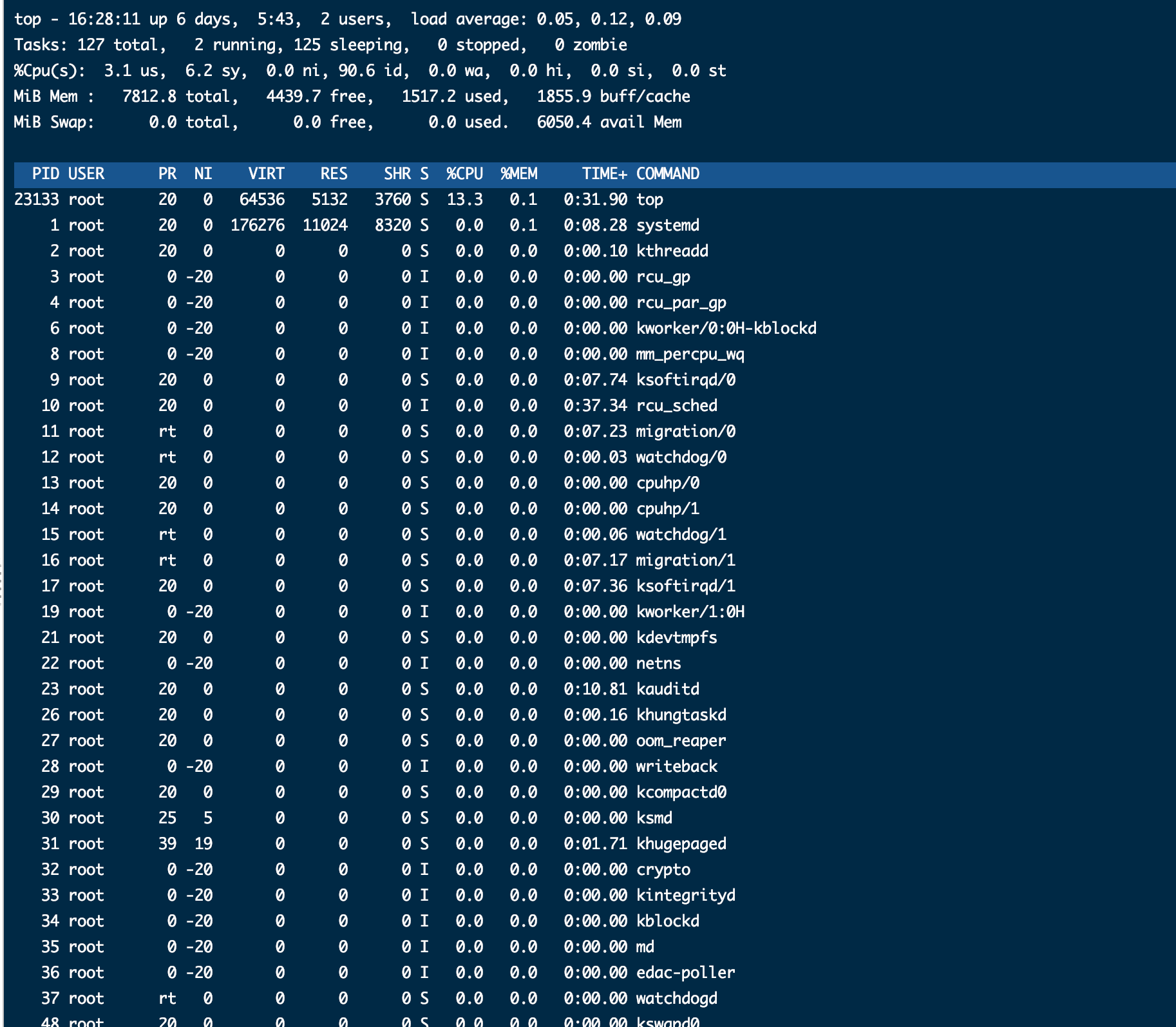
39、shutdown
使用不带参数的关机将在一分钟内关闭计算机。
[root@qinshengfei /]# shutdown
使用 now 参数 ,立刻关机
[root@qinshengfei /]# shutdown -h now
使用 -r 参数 重启 与reboot效果一样 ,shutdown -r 可以定时
[root@qinshengfei /]# shutdown -r now
40、yum
centos环境下安装软件的命令
[root@qinshengfei /]# yum install nginx
来源:oschina
链接:https://my.oschina.net/u/179902/blog/3168608