创建第一个.ipynb 文件
如果希望在需要运行的程序所在文件夹启动,并且新建或运行.ipynb 文件, 可在该文件夹中按下 “Shift”键同时点击右键,点击在此处打开命令窗口选项,在命令行输入jupyter notebook,如下图: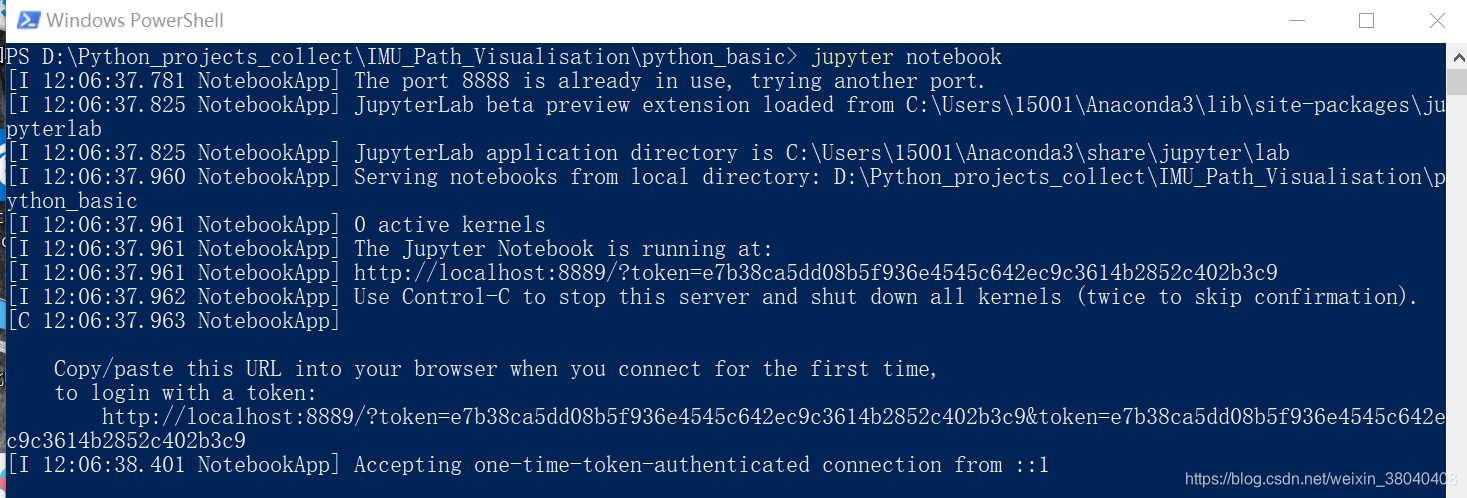
jupyter notebook 界面: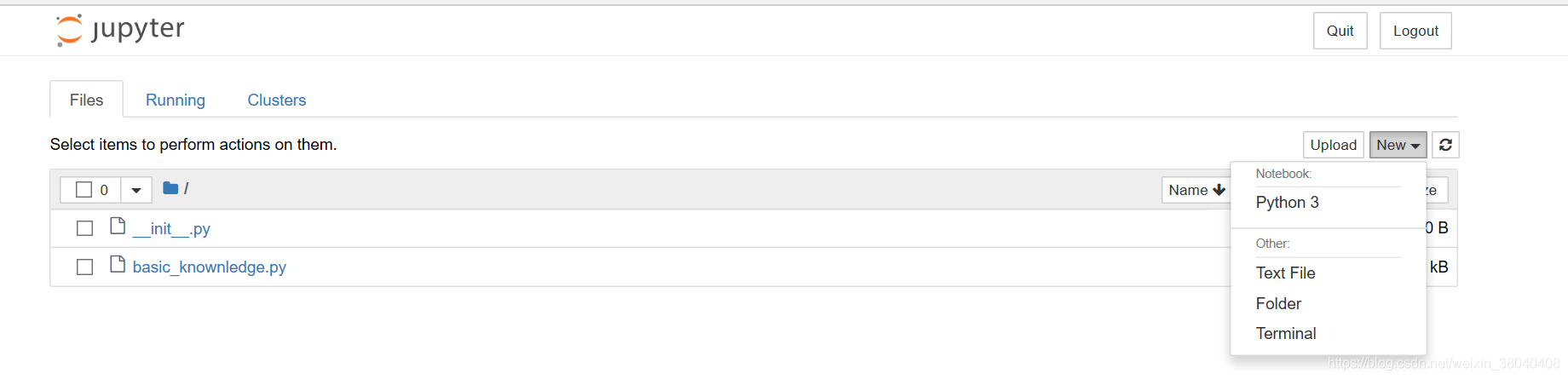
点击上图右边的new按钮创建.ipynb文件
在新文件中输入%load basic_knownledge.py 并点击运行便可以将.py文件导入jupyter中。
jupyter notebook主题设置和字体修改
安装jupyter主题库:
pip install jupyterthemes
若安装失败可改用豆瓣的库:
pip install -i https://pypi.doubanio.com/simple/ jupyterthemes
命令 jt -l 查看主题,如下图: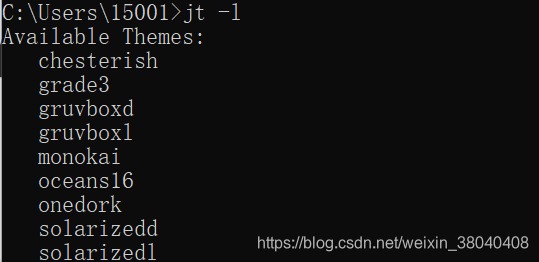
设置主题用命令:
jt -t oceans16
另外若重启jupyter notebook 出现错误: ImportError: cannot import name ‘secure_write’
使用以下命令更新: pip install --upgrade jupyter_client 重启就会好。
恢复默认主题:
jt -r
jupyter 主题参选项如下表: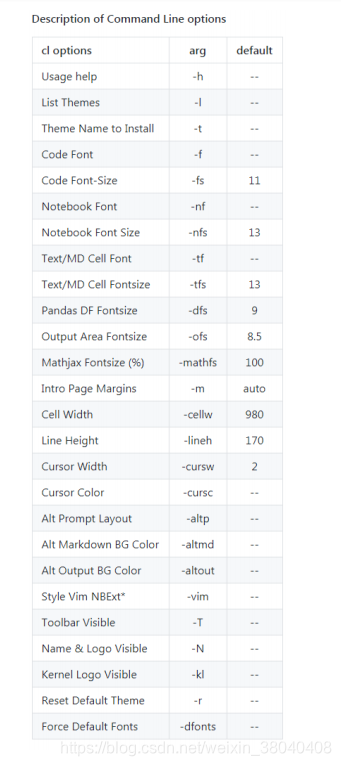
jupyter notebook自动补全代码
安装如下库来实现:
python -m pip install jupyter_contrib_nbextensions
然后执行:
jupyter contrib nbextension install --user --skip-running-check
安装完成后,勾选 Table of Contents 以及 Hinterland。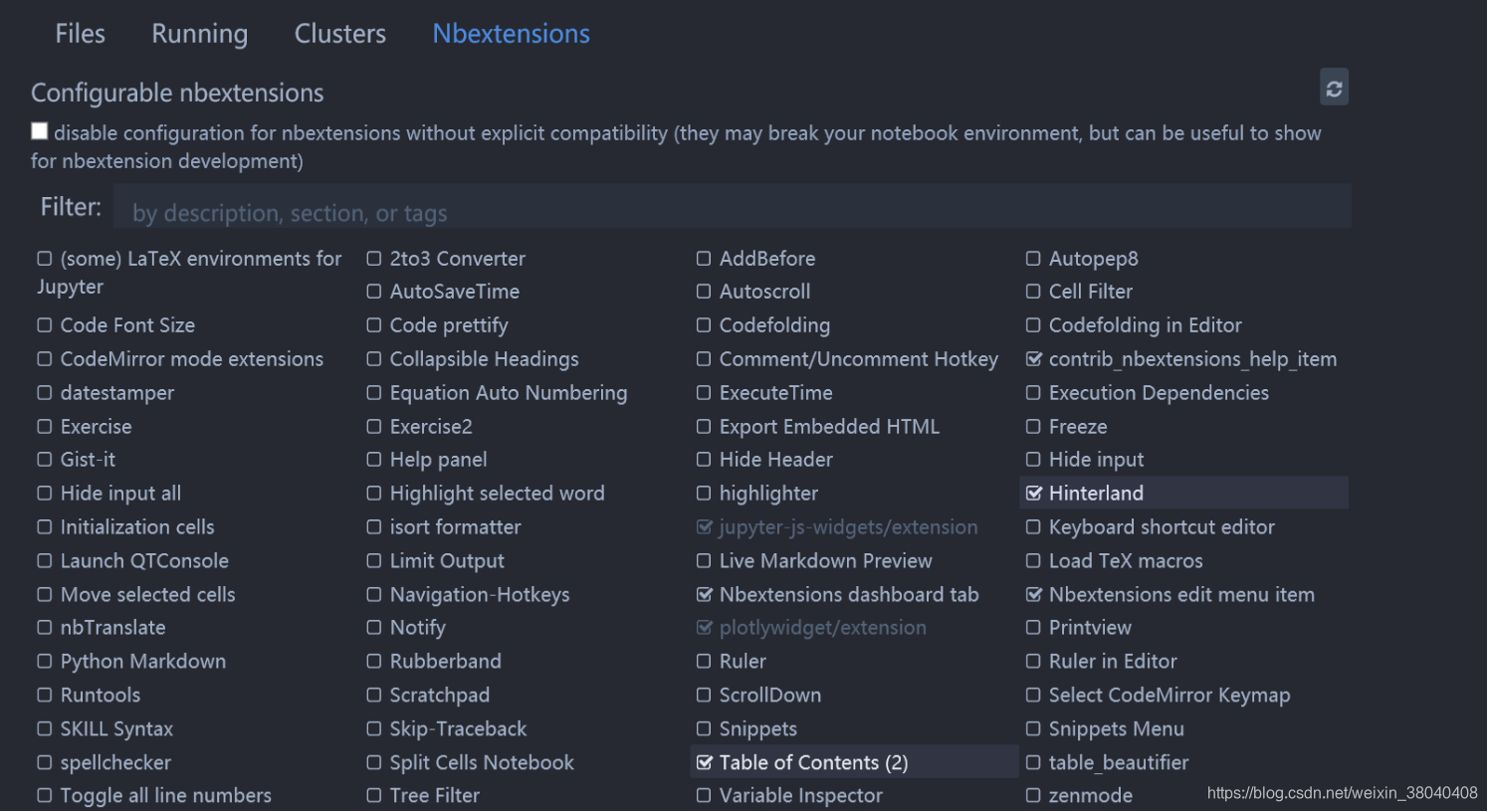
jupyter notebook 输出pdf并支持中文显示
安装如下:
1 安装 pandoc
https://github.com/jgm/pandoc/releases
2 安装 MiKTex
https://miktex.org/download
3 中文支持
(1)直接修改 tex 模版文件。
首先找到 article.tplx 文件,我的 Anaconda 中的路径是 C:\Users\15001\Anaconda3\pkgs\nbconvert-5.3.1-py36h8dc0fde_0\Lib\site-packages\nbconvert\templates\latex\article.tplx
你可以根据自己的安装情况,找到该文件,然后用文本编辑器打开 article.tplx ,将 “\documentclass[11pt
]{article}” 修改为 “\documentclass{ctexart}”,
点击网页中的File可输出为pdf格式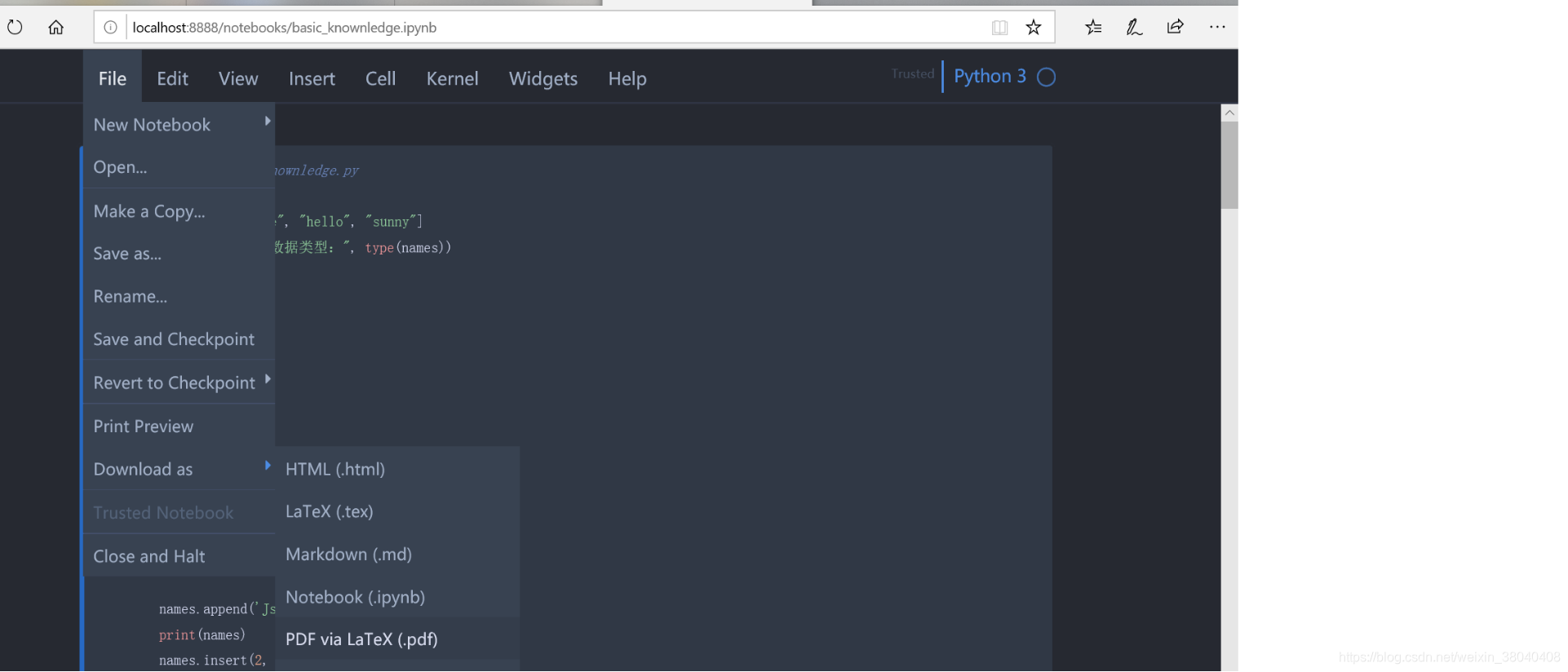
来源:CSDN
作者:勤勤恳恳的荔枝
链接:https://blog.csdn.net/weixin_38040408/article/details/104167721