《Python数据可视化编程实战》
绘制并定制化图表
3.1 柱状图、线形图、堆积柱状图
|
from matplotlib.pyplot import *
x = [1,2,3,4,5,6] y = [3,4,6,7,3,2]
#create new figure figure()
#线 subplot(2,3,1) plot(x,y)
#柱状图 subplot(2,3,2) bar(x,y)
#水平柱状图 subplot(2,3,3) barh(x,y)
#叠加柱状图 subplot(2,3,4) bar(x,y)
y1=[2,3,4,5,6,7] bar(x,y1,bottom=y,color='r')
#箱线图 subplot(2,3,5) boxplot(x) #散点图 subplot(2,3,6) scatter(x,y) show() |
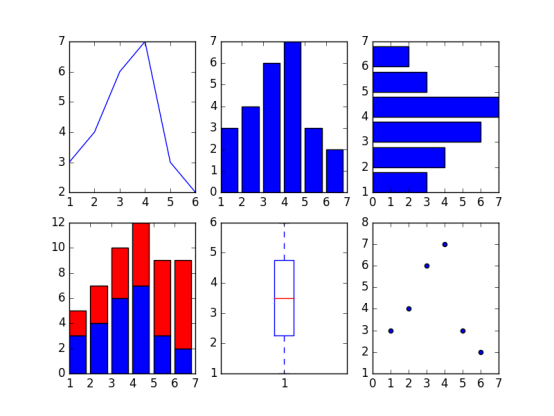
3.2 箱线图和直方图
|
from matplotlib.pyplot import *
figure() dataset = [1,3,5,7,8,3,4,5,6,7,1,2,34,3,4,4,5,6,3,2,2,3,4,5,6,7,4,3]
subplot(1,2,1)
boxplot(dataset, vert=False)
subplot(1,2,2) #直方图 hist(dataset)
show() |

3.3 正弦余弦及图标
|
from matplotlib.pyplot import * import numpy as np
x = np.linspace(-np.pi, np.pi, 256, endpoint=True)
y = np.cos(x) y1= np.sin(x)
plot(x,y) plot(x,y1)
#图表名称 title("Functions $\sin$ and $\cos$")
#x,y轴坐标范围 xlim(-3,3) ylim(-1,1)
#坐标上刻度 xticks([-np.pi, -np.pi/2,0,np.pi/2,np.pi], [r'$-\pi$', r'$-\pi/2$', r'$0$', r'$+\pi/2$',r'$+\pi$']) yticks([-1, 0, 1], [r'$-1$',r'$0$',r'$+1$' ]) #网格 grid() show() |
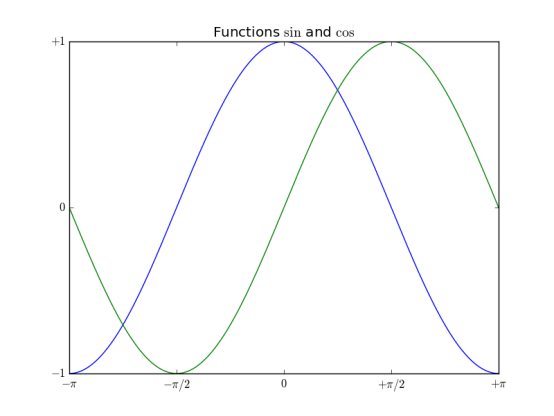
3.4 设置图表的线型、属性和格式化字符串
|
from matplotlib.pyplot import * import numpy as np
x = np.linspace(-np.pi, np.pi, 256, endpoint=True)
y = np.cos(x) y1= np.sin(x)
#线段颜色,线条风格,线条宽度,线条标记,标记的边缘颜色,标记边缘宽度,标记内颜色,标记大小 plot([1,2],c='r',ls='-',lw=2, marker='D', mec='g',mew=2, mfc='b',ms=30) plot(x,y1)
#图表名称 title("Functions $\sin$ and $\cos$")
#x,y轴坐标范围 xlim(-3,3) ylim(-1,4)
#坐标上刻度 xticks([-np.pi, -np.pi/2,0,np.pi/2,np.pi], [r'$-\pi$', r'$-\pi/2$', r'$0$', r'$+\pi/2$',r'$+\pi$']) yticks([-1, 0, 1], [r'$-1$',r'$0$',r'$+1$' ])
grid()
show() |
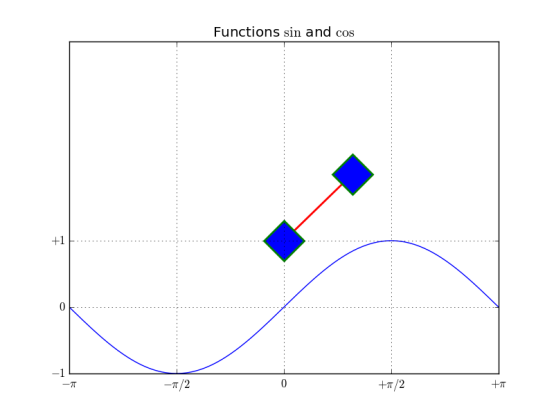
3.5 设置刻度、时间刻度标签、网格
|
import matplotlib.pyplot as mpl from pylab import * import datetime import numpy as np
fig = figure()
ax = gca()
# 时间区间 start = datetime.datetime(2017,11,11) stop = datetime.datetime(2017,11,30) delta = datetime.timedelta(days =1)
dates = mpl.dates.drange(start,stop,delta)
values = np.random.rand(len(dates))
ax.plot_date(dates, values, ls='-')
date_format = mpl.dates.DateFormatter('%Y-%m-%d')
ax.xaxis.set_major_formatter(date_format)
fig.autofmt_xdate()
show() |
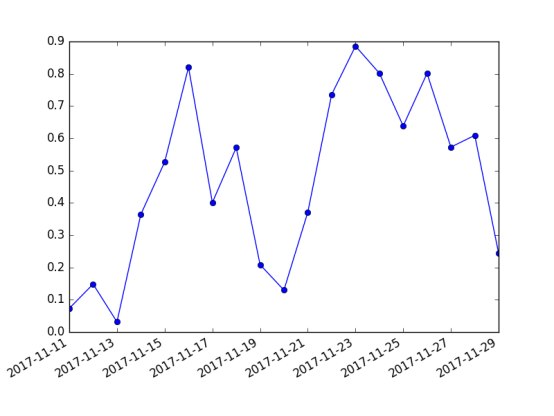
3.6 添加图例和注释
|
from matplotlib.pyplot import * import numpy as np
x1 = np.random.normal(30, 2,100) plot(x1, label='plot')
#图例 #图标的起始位置,宽度,高度 归一化坐标 #loc 可选,为了图标不覆盖图 #ncol 图例个数 #图例平铺 #坐标轴和图例边界之间的间距 legend(bbox_to_anchor=(0., 1.02, 1., .102),loc = 4, ncol=1, mode="expand",borderaxespad=0.1)
#注解 # Import data 注释 #(55,30) 要关注的点 #xycoords = ‘data’ 注释和数据使用相同坐标系 #xytest 注释的位置 #arrowprops注释用的箭头 annotate("Import data", (55,30), xycoords='data', xytext=(5,35), arrowprops=dict(arrowstyle='->'))
show() |
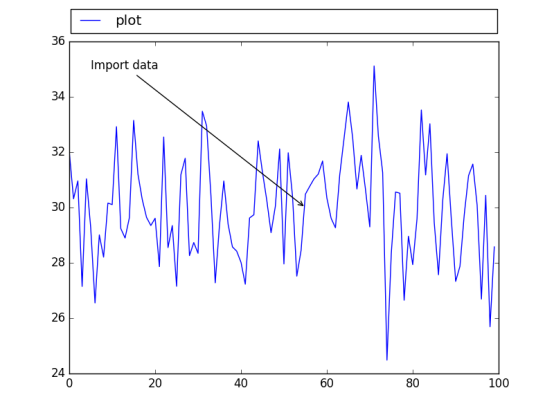
3.7 直方图、饼图
直方图
|
import matplotlib.pyplot as plt
import numpy as np
mu=100 sigma = 15 x = np.random.normal(mu, sigma, 10000)
ax = plt.gca()
ax.hist(x,bins=30, color='g')
ax.set_xlabel('v') ax.set_ylabel('f')
ax.set_title(r'$\mathrm{Histogram:}\ \mu=%d,\ \sigma=%d$' % (mu,sigma))
plt.show() |
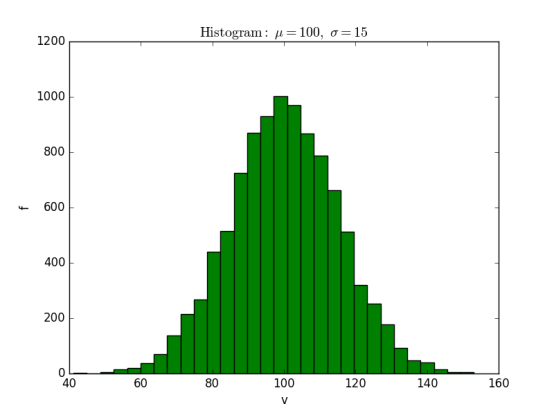
饼图
|
from pylab import *
figure(1, figsize=(6,6)) ax = axes([0.1,0.1,0.8,0.8])
labels ='spring','summer','autumn','winter' x=[15,30,45,10] #explode=(0.1,0.2,0.1,0.1) explode=(0.1,0,0,0) pie(x, explode=explode, labels=labels, autopct='%1.1f%%', startangle=67)
title('rainy days by season') show() |
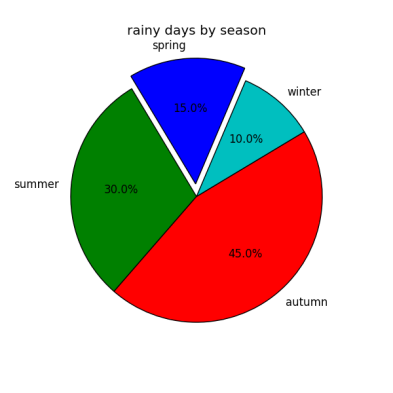
3.8 设置坐标轴
|
import matplotlib.pyplot as plt
import numpy as np
x = np.linspace(-np.pi, np.pi, 500, endpoint=True) y = np.sin(x)
plt.plot(x,y)
ax = plt.gca() #top bottom left right 四条线段框成的
#上下边界颜色 ax.spines['right'].set_color('none') ax.spines['top'].set_color('r')
#坐标轴位置 ax.spines['bottom'].set_position(('data', 0)) ax.spines['left'].set_position(('data', 0))
#坐标轴上刻度位置 ax.xaxis.set_ticks_position('bottom') ax.yaxis.set_ticks_position('left')
plt.grid() plt.show() |
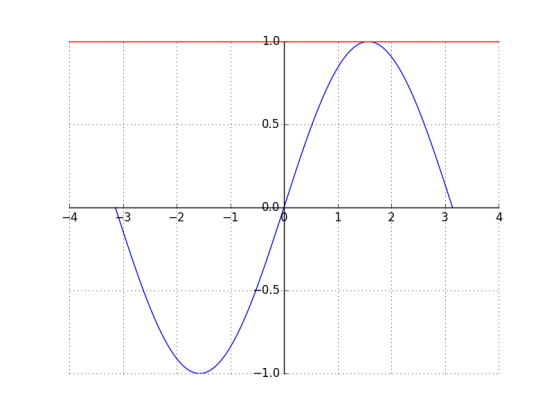
3.9 误差条形图
|
import matplotlib.pyplot as plt
import numpy as np
x = np.arange(0,10,1)
y = np.log(x)
xe = 0.1 * np.abs(np.random.randn(len(y)))
plt.bar(x,y,yerr=xe,width=0.4,align='center', ecolor='r',color='cyan',label='experimert')
plt.xlabel('x') plt.ylabel('y') plt.title('measurements') plt.legend(loc='upper left') # 这种图例用法更直接
plt.show() |
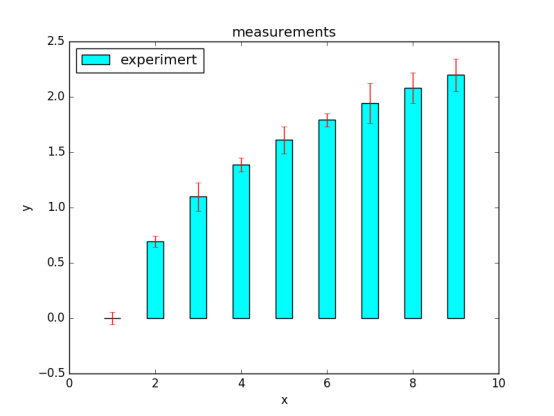
3.10 带填充区域的图表
|
import matplotlib.pyplot as plt from matplotlib.pyplot import * import numpy as np
x = np.arange(0,2,0.01)
y1 = np.sin(2*np.pi*x) y2=1.2*np.sin(4*np.pi*x)
fig = figure() ax = gca()
ax.plot(x,y1,x,y2,color='b')
ax.fill_between(x,y1,y2,where = y2>y1, facecolor='g',interpolate=True) ax.fill_between(x,y1,y2,where = y2<y1, facecolor='darkblue',interpolate=True)
ax.set_title('filled between')
show() |
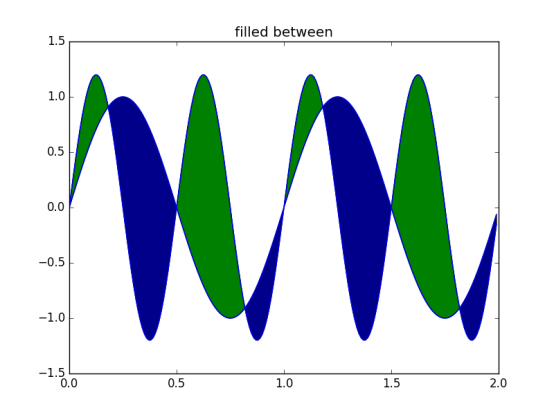
3.11 散点图
|
import matplotlib.pyplot as plt
import numpy as np
x = np.random.randn(1000)
y1 = np.random.randn(len(x))
y2 = 1.8 + np.exp(x)
ax1 = plt.subplot(1,2,1) ax1.scatter(x,y1,color='r',alpha=.3,edgecolors='white',label='no correl') plt.xlabel('no correlation') plt.grid(True) plt.legend()
ax1 = plt.subplot(1,2,2) #alpha透明度 edgecolors边缘颜色 label图例(结合legend使用) plt.scatter(x,y2,color='g',alpha=.3,edgecolors='gray',label='correl') plt.xlabel('correlation') plt.grid(True) plt.legend()
plt.show() |
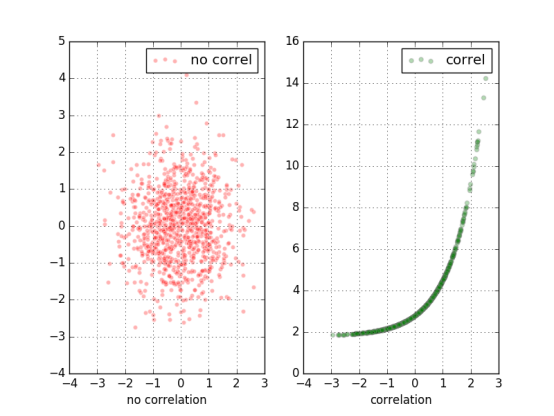
第四章 更多图表和定制化
4.4 向图表添加数据表
|
from matplotlib.pyplot import * import matplotlib.pyplot as plt import numpy as np
plt.figure() ax = plt.gca() y = np.random.randn(9)
col_labels = ['c1','c2','c3'] row_labels = ['r1','r2','r3'] table_vals = [[11,12,13],[21,22,23],[31,32,33]] row_colors = ['r','g','b']
my_table = plt.table(cellText=table_vals, colWidths=[0.1]*3, rowLabels=row_labels, colLabels=col_labels, rowColours=row_colors, loc='upper right')
plt.plot(y) plt,show() |
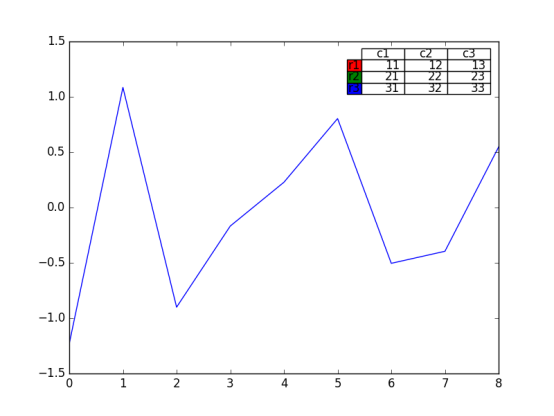
4.5 使用subplots
|
from matplotlib.pyplot import * import matplotlib.pyplot as plt import numpy as np
plt.figure(0) #子图的分割规划 a1 = plt.subplot2grid((3,3),(0,0),colspan=3) a2 = plt.subplot2grid((3,3),(1,0),colspan=2) a3 = plt.subplot2grid((3,3),(1,2),colspan=1) a4 = plt.subplot2grid((3,3),(2,0),colspan=1) a5 = plt.subplot2grid((3,3),(2,1),colspan=2)
all_axex = plt.gcf().axes for ax in all_axex: for ticklabel in ax.get_xticklabels() + ax.get_yticklabels(): ticklabel.set_fontsize(10)
plt.suptitle("Demo") plt.show() |
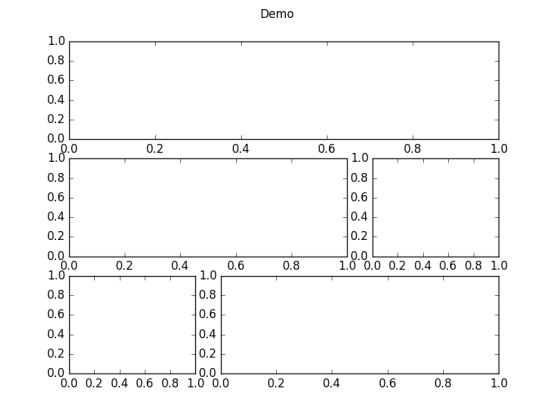
4.6 定制化网格
grid();
color、linestyle 、linewidth等参数可设
4.7 创建等高线图
基于矩阵
等高线标签
等高线疏密
|
import matplotlib.pyplot as plt import numpy as np import matplotlib as mpl
def process_signals(x,y): return (1-(x**2 + y**2))*np.exp(-y**3/3)
x = np.arange(-1.5, 1.5, 0.1) y = np.arange(-1.5,1.5,0.1)
X,Y = np.meshgrid(x,y) Z = process_signals(X,Y) N = np.arange(-1, 1.5, 0.3) #作为等值线的间隔
CS = plt.contour(Z, N, linewidths = 2,cmap = mpl.cm.jet) plt.clabel(CS, inline=True, fmt='%1.1f', fontsize=10) #等值线标签 plt.colorbar(CS) plt.show() |
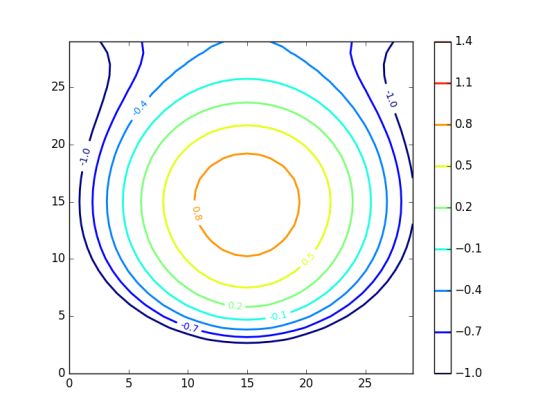
4.8 填充图表底层区域
|
from matplotlib.pyplot import * import matplotlib.pyplot as plt import numpy as np from math import sqrt
t = range(1000) y = [sqrt(i) for i in t]
plt.plot(t,y,color='r',lw=2) plt.fill_between(t,y,color='y') plt.show() |
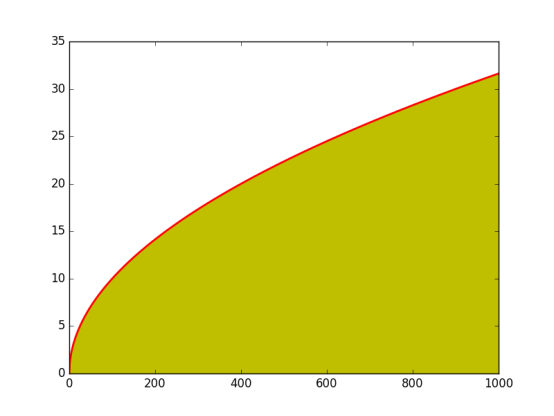
第五章 3D可视化图表
在选择3D之前最好慎重考虑,因为3D可视化比2D更加让人感到迷惑。
5.2 3D柱状图
|
import matplotlib.pyplot as plt import numpy as np import matplotlib as mpl import random import matplotlib.dates as mdates
from mpl_toolkits.mplot3d import Axes3D
mpl.rcParams['font.size'] =10
fig = plt.figure() ax = fig.add_subplot(111,projection='3d')
for z in [2015,2016,2017]: xs = range(1,13) ys = 1000 * np.random.rand(12) color = plt.cm.Set2(random.choice(range(plt.cm.Set2.N))) ax.bar(xs,ys,zs=z,zdir='y',color=color,alpha=0.8)
ax.xaxis.set_major_locator(mpl.ticker.FixedLocator(xs)) ax.yaxis.set_major_locator(mpl.ticker.FixedLocator(ys))
ax.set_xlabel('M') ax.set_ylabel('Y') ax.set_zlabel('Sales')
plt.show() |
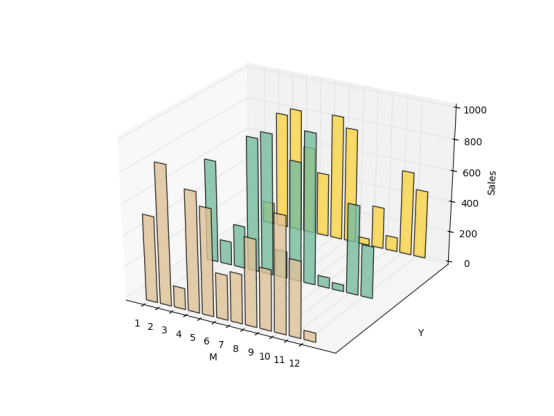
5.3 曲面图
|
import matplotlib.pyplot as plt import numpy as np import matplotlib as mpl import random from mpl_toolkits.mplot3d import Axes3D from matplotlib import cm fig = plt.figure() ax = fig.add_subplot(111,projection='3d') n_angles = 36 n_radii = 8 radii = np.linspace(0.125, 1.0, n_radii) angles = np.linspace(0, 2*np.pi, n_angles, endpoint=False) angles = np.repeat(angles[..., np.newaxis], n_radii, axis=1)
x = np.append(0, (radii*np.cos(angles)).flatten()) y = np.append(0, (radii*np.sin(angles)).flatten()) z = np.sin(-x*y)
ax.plot_trisurf(x,y,z,cmap=cm.jet, lw=0.2) plt.show() |

5.4 3D直方图
|
import matplotlib.pyplot as plt import numpy as np import matplotlib as mpl import random from mpl_toolkits.mplot3d import Axes3D
mpl.rcParams['font.size'] =10
fig = plt.figure() ax = fig.add_subplot(111,projection='3d') samples = 25 x = np.random.normal(5,1,samples) #x上正态分布 y = np.random.normal(3, .5, samples) #y上正态分布
#xy平面上,按照10*10的网格划分,落在网格内个数hist,x划分边界、y划分边界 hist, xedges, yedges = np.histogram2d(x,y,bins=10) elements = (len(xedges)-1)*(len(yedges)-1) xpos,ypos = np.meshgrid(xedges[:-1]+.25,yedges[:-1]+.25)
xpos = xpos.flatten() #多维数组变为一维数组 ypos = ypos.flatten() zpos = np.zeros(elements)
dx = .1 * np.ones_like(zpos) #zpos一致的全1数组 dy = dx.copy() dz = hist.flatten()
#每个立体以(xpos,ypos,zpos)为左下角,以(xpos+dx,ypos+dy,zpos+dz)为右上角 ax.bar3d(xpos,ypos,zpos,dx,dy,dz,color='b',alpha=0.4)
plt.show() |

第六章 用图像和地图绘制图表
6.3 绘制带图像的图表
6.4 图像图表显示
第七章 使用正确的图表理解数据
为什么要以这种方式展示数据?
7.2 对数图
|
import matplotlib.pyplot as plt import numpy as np
x = np.linspace(1,10) y = [10**e1 for e1 in x] z = [2*e2 for e2 in x]
fig = plt.figure(figsize=(10, 8)) ax1 = fig.add_subplot(2,2,1) ax1.plot(x, y, color='b') ax1.set_yscale('log') #两个坐标轴和主次刻度打开网格显示 plt.grid(b=True, which='both', axis='both')
ax2 = fig.add_subplot(2,2,2) ax2.plot(x,y,color='r') ax2.set_yscale('linear') plt.grid(b=True, which='both', axis='both')
ax3 = fig.add_subplot(2,2,3) ax3.plot(x,z,color='g') ax3.set_yscale('log') plt.grid(b=True, which='both', axis='both')
ax4 = fig.add_subplot(2,2,4) ax4.plot(x,z,color='magenta') ax4.set_yscale('linear') plt.grid(b=True, which='both', axis='both')
plt.show() |

7.3 创建火柴杆图
|
import matplotlib.pyplot as plt import numpy as np
x = np.linspace(1,10) y = np.sin(x+1) + np.cos(x**2)
bottom = -0.1 hold = False label = "delta"
markerline, stemlines, baseline = plt.stem(x, y, bottom=bottom,label=label, hold=hold)
plt.setp(markerline, color='r', marker= 'o') plt.setp(stemlines,color='b', linestyle=':') plt.setp(baseline, color='g',lw=1, linestyle='-')
plt.legend()
plt.show() |
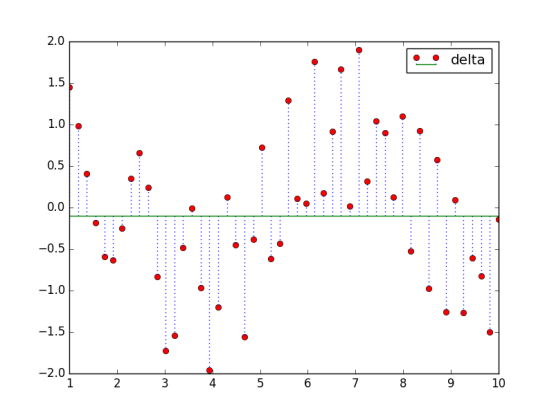
7.4 矢量图
7.5 使用颜色表
颜色要注意观察者会对颜色和颜色要表达的信息做一定的假设。不要做不相关的颜色映射,比如将财务数据映射到表示温度的颜色上去。
如果数据没有与红绿有强关联时,尽可能不要使用红绿两种颜色。
|
import matplotlib.pyplot as plt import numpy as np import matplotlib as mpl
red_yellow_green = ['#d73027','#f46d43','#fdae61'] sample_size = 1000 fig,ax = plt.subplots(1)
for i in range(3): y = np.random.normal(size=sample_size).cumsum() x = np.arange(sample_size) ax.scatter(x, y, label=str(i), lw=0.1, edgecolors='grey',facecolor=red_yellow_green[i])
plt.legend() plt.show() |
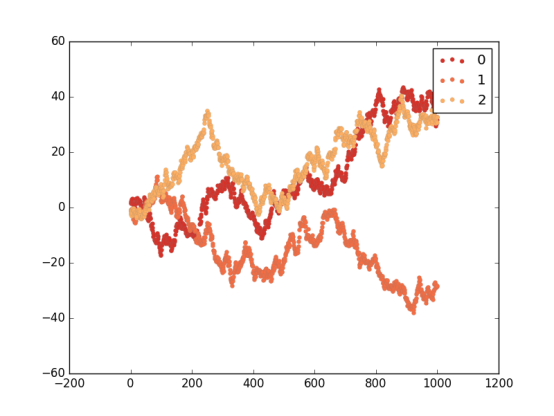
7.7 使用散点图和直方图
7.8 两个变量间的互相关图形
7.9 自相关的重要性
第八章 更多的matplotlib知识
8.6 使用文本和字体属性
函数:
test: 在指定位置添加文本
xlabel:x轴标签
ylabel:y轴标签
title:设置坐标轴的标题
suptitle:为图表添加一个居中的标题
figtest:在图表任意位置添加文本,归一化坐标
属性:
family:字体类型
size/fontsize:字体大小
style/fontstyle:字体风格
variant:字体变体形式
weight/fontweight:粗细
stretch/fontstretch:拉伸
fontproperties:
8.7 用LaTeX渲染文本
LaTeX 是一个用于生成科学技术文档的高质量的排版系统,已经是事实上的科学排版或出版物的标准。
帮助文档:http://latex-project.org/
|
import matplotlib.pyplot as plt import numpy as np
t = np.arange(0.0, 1.0+0.01, 0.01) s = np.cos(4 * np.pi *t) * np.sin(np.pi*t/4) + 2
#plt.rc('text', usetex=True) #未安装Latex plt.rc('font', **{'family':'sans-serif','sans-serif':['Helvetica'],'size':16})
plt.plot(t, s, alpha=0.55)
plt.annotate(r'$\cos(4 \times \pi \times {t}) \times \sin(\pi \times \frac{t}{4}) + 2$',xy=(.9, 2.2), xytext=(.5, 2.6),color='r', arrowprops={'arrowstyle':'->'})
plt.text(.01, 2.7, r'$\alpha, \beta, \gamma, \Gamma, \pi, \Pi, \phi, \varphi, \Phi$')
plt.xlabel(r'time (s)') plt.ylabel(r'y values(W)')
plt.title(r"Hello python visualization.") plt.subplots_adjust(top=0.8)
plt.show() |
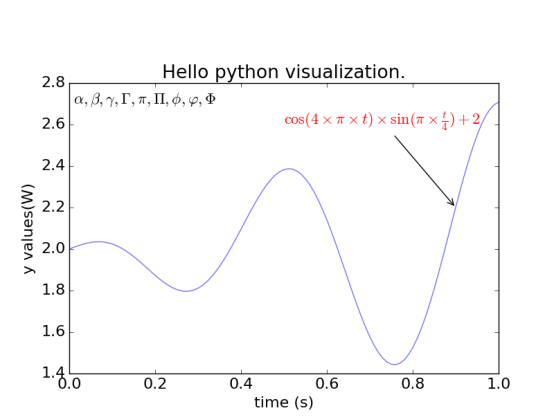
结语:本篇文档是基于书籍《Python数据可视化编程实战》学习总结。
来源:https://www.cnblogs.com/caiyishuai/p/9516069.html