vim + oh-my-zsh + git配置开发环境
vim配置
安装vundle
使用vundle作为插件管理器,使用前先安装vundle
mkdir -p ~/.vim/bundle git clone https://github.com/gmarik/Vundle.vim.git ~/.vim/bundle/Vundle.vim
配置 .vimrc
编辑~/.vimrc文件,写入以下内容
set nocompatible
set rtp+=~/.vim/bundle/Vundle.vim
call vundle#begin()
Plugin 'VundleVim/Vundle.vim'
" code complete
Plugin 'davidhalter/jedi-vim'
Plugin 'ervandew/supertab'
" syntastic check
Plugin 'nvie/vim-flake8'
Plugin 'scrooloose/syntastic'
" colorscheme
Plugin 'altercation/vim-colors-solarized'
Plugin 'luochen1990/rainbow' , {'for': 'python'}
Plugin 'morhetz/gruvbox'
" code format
Plugin 'mindriot101/vim-yapf'
" file search
Plugin 'ctrlpvim/ctrlp.vim'
call vundle#end()
filetype plugin indent on
colorscheme gruvbox
" for code complete
let g:jedi#auto_initialization = 1
let g:jedi#completions_enabled = 0
let g:jedi#show_call_signatures = 1
" for <leader>
let mapleader = ","
let g:mapleader = ","
" goto definition
let g:jedi#goto_definitions_command = ""
let g:jedi#goto_assignments_command = "<leader>g"
let g:jedi#goto_command = "<leader>d"
" file search
let g:ctrlp_map = '<c-p>'
let g:ctrlp_cmd = 'CtrlP'
" serach file in MRU
nmap <Leader>f :CtrlPMRUFiles<CR>
" search file in BUffer
nmap <Leader>b :CtrlPBuffer<CR>
set number
set cursorline
set fileencoding=utf-8
set fencs=ucs-bom,utf-8,cp936,gb18030,big5,euc-jp,euc-kr,latin1
set history=500
let python_highlight_all=1
set background=dark
set t_Co=256
set laststatus=2
set viminfo+=!
set showmatch
set matchtime=5
set ignorecase
set hlsearch
set autoindent
set cindent
set tabstop=4
set expandtab
set softtabstop=4
set shiftwidth=4
set autochdir
set autoread
highlight OverLength ctermbg=red ctermfg=white guibg=#592929
autocmd! FileType python match OverLength /\%89v.\+/
保存后打开vim,在normal模式下输入
:PluginInstall
vundle会自动安装配置的插件,之后就可以愉快地使用啦~
使用
配置后的效果如图
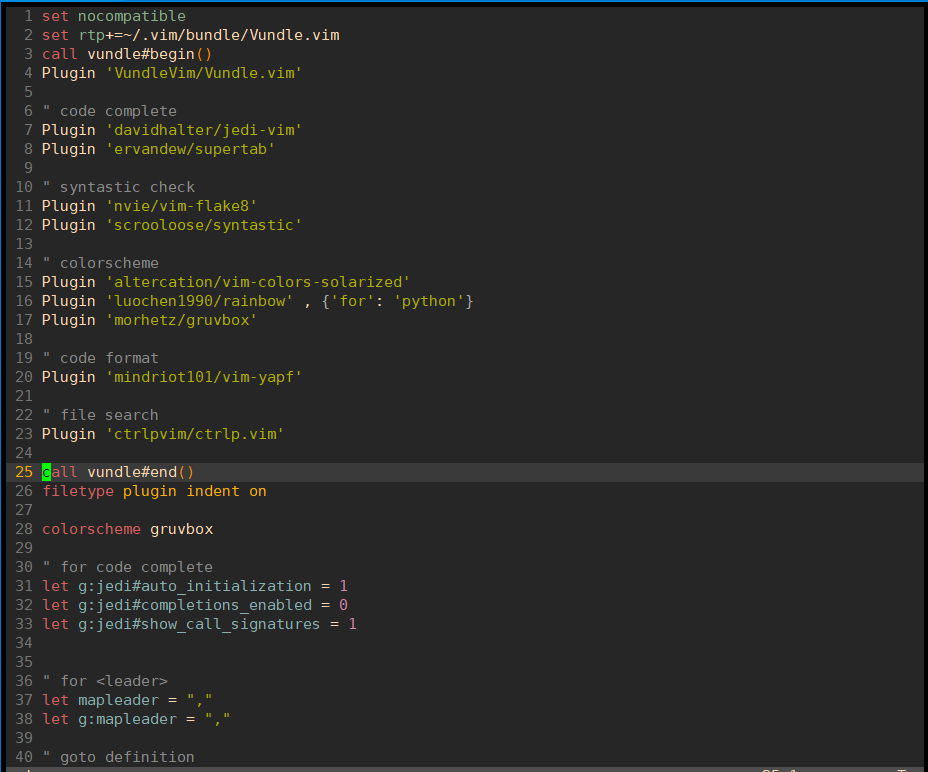
使用比较简单,主要是flake8和jedi的使用
flake8用于检查代码,编辑完后按快捷键F7进行检查
jedi用于代码补全和跳转,在函数名或者类名处按下, + d会跳转到定义处
ctrp用于文件搜索和跳转,按下, + f 调出搜索框,输入文件名进行搜索,按下, + b调出缓冲区文件,此快捷键配合
, + d可以在定义处和调用处来回跳转,非常好用
zsh配置
zsh是区别于bash的一种shell,比bash更好用
安装zsh
yum install zsh
oh-my-zsh是基于zsh的一个主题,可以在其官网上下载,地址:https://ohmyz.sh/
以下两种方式任选一种安装
# 选择其一即可 sh -c "$(curl -fsSL https://raw.github.com/ohmyzsh/ohmyzsh/master/tools/install.sh)" sh -c "$(wget https://raw.github.com/ohmyzsh/ohmyzsh/master/tools/install.sh -O -)"
配置.zshrc
# If you come from bash you might have to change your $PATH.
# export PATH=$HOME/bin:/usr/local/bin:$PATH
# Path to your oh-my-zsh installation.
export ZSH="/root/.oh-my-zsh"
# Set name of the theme to load --- if set to "random", it will
# load a random theme each time oh-my-zsh is loaded, in which case,
# to know which specific one was loaded, run: echo $RANDOM_THEME
# See https://github.com/ohmyzsh/ohmyzsh/wiki/Themes
ZSH_THEME="robbyrussell"
# Set list of themes to pick from when loading at random
# Setting this variable when ZSH_THEME=random will cause zsh to load
# a theme from this variable instead of looking in ~/.oh-my-zsh/themes/
# If set to an empty array, this variable will have no effect.
# ZSH_THEME_RANDOM_CANDIDATES=( "robbyrussell" "agnoster" )
# Uncomment the following line to use case-sensitive completion.
# CASE_SENSITIVE="true"
# Uncomment the following line to use hyphen-insensitive completion.
# Case-sensitive completion must be off. _ and - will be interchangeable.
# HYPHEN_INSENSITIVE="true"
# Uncomment the following line to disable bi-weekly auto-update checks.
# DISABLE_AUTO_UPDATE="true"
# Uncomment the following line to automatically update without prompting.
# DISABLE_UPDATE_PROMPT="true"
# Uncomment the following line to change how often to auto-update (in days).
# export UPDATE_ZSH_DAYS=13
# Uncomment the following line if pasting URLs and other text is messed up.
# DISABLE_MAGIC_FUNCTIONS=true
# Uncomment the following line to disable colors in ls.
# DISABLE_LS_COLORS="true"
# Uncomment the following line to disable auto-setting terminal title.
# DISABLE_AUTO_TITLE="true"
# Uncomment the following line to enable command auto-correction.
# ENABLE_CORRECTION="true"
# Uncomment the following line to display red dots whilst waiting for completion.
# COMPLETION_WAITING_DOTS="true"
# Uncomment the following line if you want to disable marking untracked files
# under VCS as dirty. This makes repository status check for large repositories
# much, much faster.
# DISABLE_UNTRACKED_FILES_DIRTY="true"
# Uncomment the following line if you want to change the command execution time
# stamp shown in the history command output.
# You can set one of the optional three formats:
# "mm/dd/yyyy"|"dd.mm.yyyy"|"yyyy-mm-dd"
# or set a custom format using the strftime function format specifications,
# see 'man strftime' for details.
# HIST_STAMPS="mm/dd/yyyy"
# Would you like to use another custom folder than $ZSH/custom?
# ZSH_CUSTOM=/path/to/new-custom-folder
# Which plugins would you like to load?
# Standard plugins can be found in ~/.oh-my-zsh/plugins/*
# Custom plugins may be added to ~/.oh-my-zsh/custom/plugins/
# Example format: plugins=(rails git textmate ruby lighthouse)
# Add wisely, as too many plugins slow down shell startup.
plugins=(
git
history
zsh-syntax-highlighting
zsh-completions
extract
)
export LC_ALL=en_US.UTF-8
export LANG=en_US.UTF-8
source ~/.zsh/zsh-autosuggestions/zsh-autosuggestions.zsh
bindkey ',' autosuggest-accept
source $ZSH/oh-my-zsh.sh
unsetopt share_history
# User configuration
# export MANPATH="/usr/local/man:$MANPATH"
# You may need to manually set your language environment
# export LANG=en_US.UTF-8
# Preferred editor for local and remote sessions
# if [[ -n $SSH_CONNECTION ]]; then
# export EDITOR='vim'
# else
# export EDITOR='mvim'
# fi
# Compilation flags
# export ARCHFLAGS="-arch x86_64"
# Set personal aliases, overriding those provided by oh-my-zsh libs,
# plugins, and themes. Aliases can be placed here, though oh-my-zsh
# users are encouraged to define aliases within the ZSH_CUSTOM folder.
# For a full list of active aliases, run `alias`.
#
# Example aliases
# alias zshconfig="mate ~/.zshrc"
# alias ohmyzsh="mate ~/.oh-my-zsh"
export TERM=xterm-256color
ZSH_AUTOSUGGEST_HIGHLIGHT_STYLE='fg=247'
# for autojump
[[ -s ~/.autojump/etc/profile.d/autojump.sh ]] && . ~/.autojump/etc/profile.d/autojump.sh
上面我们自己配置了一些插件,需要手动下载
安装zsh-autosuggestions
git clone git://github.com/zsh-users/zsh-autosuggestions /root/.zsh/zsh-autosuggestions
安装zsh-syntax-highlighting和zsh-completions
cd ~/.oh-my-zsh/plugins git clone https://github.com/zsh-users/zsh-syntax-highlighting.git git clone https://github.com/zsh-users/zsh-completions.git
刷新.zshrc文件
source ~/.zshrc
使用
上面步骤完成后,就可以愉快地使用啦,效果如下图

提示符会显示当前的仓库和分支名,命令行也会自动补全,非常好用
git配置
原始的git没有颜色区分,看着不舒服,在~/.gitconfig里可以配置颜色,这样git status和git diff就能很容易地看出修改来了
[user]
email = handsome@gmail.com
name = handsome
[alias]
br = branch
[color]
branch = auto
diff = auto
status = auto
[color "branch"]
current = green
local = white
remote = green
[color "diff"]
meta = yellow bold
frag = magenta bold
old = red bold
new = green bold
[color "status"]
added = green
changed = red
untracked = red
git的使用效果留给大家自己去体验哈哈
这就是我自己的配置,如果大家有更好的配置可以告知我~