2019 SDN上机第4次作业
1. 解压安装OpenDayLight控制器
下载完成后,在下在目录打开终端执行以下指令解压:
tar -zxvf distribution-karaf-0.4.4-Beryllium-SR4.tar.gz

启动之前需要预先配置java环境,参考链接
我电脑上的Ubuntu用java写过程序,已经配置好java环境,不再演示。。。
2. 启动并安装插件
(1)解压完成后进入bin文件夹
cd distribution-karaf-0.4.4-Beryllium-SR4/bin/
(2)运行karaf
./karaf
(3)安装并配置
feature:install odl-restconf
feature:install odl-l2switch-switch-ui
feature:install odl-openflowplugin-all
feature:install odl-mdsal-apidocs
feature:install odl-dlux-core
feature:install odl-dlux-node
feature:install odl-dlux-yangui
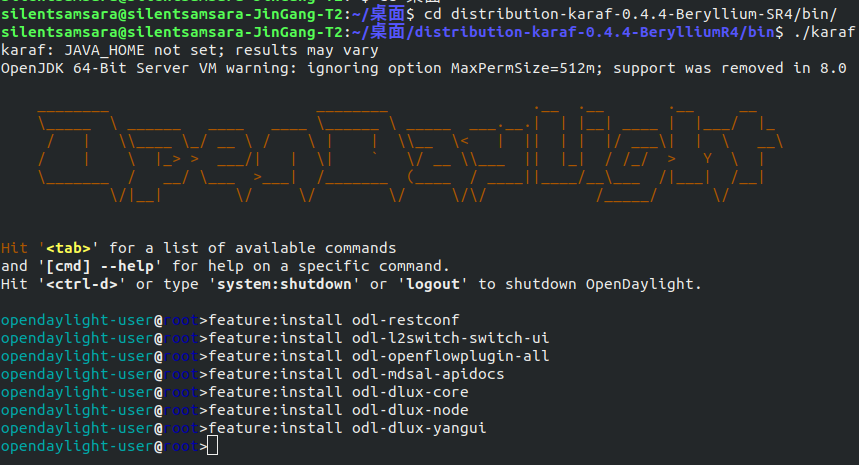
打开浏览器在地址栏输入127.0.0.1:8181/index.html,可看到如下界面:
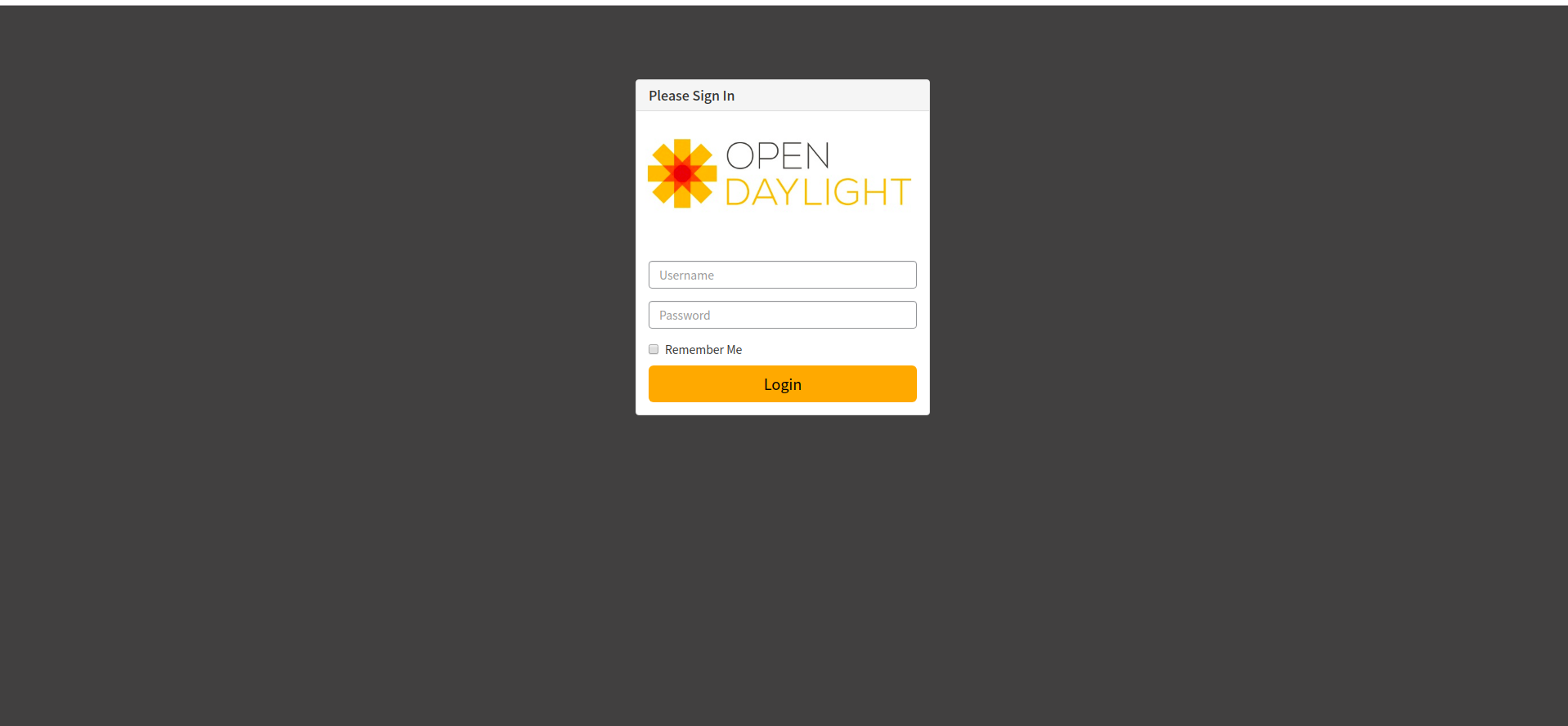
3. 用Python脚本搭建如下拓扑,连接OpenDayLight控制器
Python脚本建立拓扑:
from mininet.topo import Topo
class Topo2( Topo ):
def __init__( self ):
# 初始化拓扑
Topo.__init__( self )
# 添加两台SDN交换机和六台交换机
h1 = self.addHost('h1')
h2 = self.addHost('h2')
h3 = self.addHost('h3')
sw1 = self.addSwitch('s1')
#c0 = self.addController('c0',controller=RemoteController,ip="127.0.0.1",port=6633)
# 添加连接
self.addLink(h1,sw1,1,1)
self.addLink(h2,sw1,1,2)
self.addLink(h3,sw1,1,3)
#self.addLink(c0,sw1)
topos = { 'mytopo': ( lambda: Topo2() ) }
新建的py脚本文件权限要改为可执行

运行拓扑:
sudo mn --custom mytopo.py --topo mytopo --controller=remote,ip=127.0.0.1,port=6633 --switch ovsk,protocols=OpenFlow13

在控制器端查看拓扑:

4. 在控制器提供的WEB UI中下发流表使h2 20s内ping不通h3,20s后恢复
(1)选择PUT方式下发流表,node填入openflow:1,table为0,flow为1
http://127.0.0.1:8181/restconf/config/opendaylight-inventory:nodes/node/openflow:1/flow-node-inventory:table/0/flow/1

(2) 点击添加flow list,id为0,in-port输入端口选择2(交换机连接h2的端口),ethernet-type写入0x0800(表示以太网帧是ip协议)

(3)layer-3-match:ipv4-match 三层匹配为ipv4匹配,ipv4-source:数据包源ip匹配项(这里由于port2进入的数据包只可能是h2发送的所以可以不填),ipv4-destination:数据包目的ip匹配项
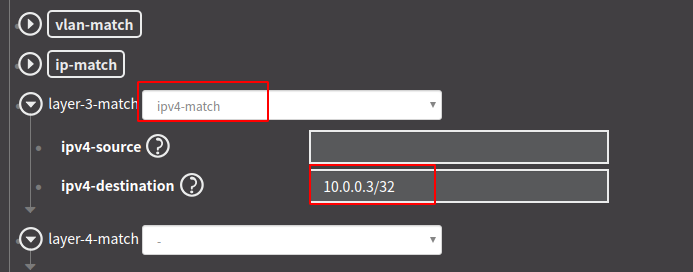
(4)新增instruction list这是流表项匹配到数据报后要执行的指令,order:0 指令id0, instruction:apply-actions-case 执行动作
新增action list ,action drop-action-case 丢包动作(转发动作为output-action 并要在output-node-connector填写转发端口),order:0 动作id0
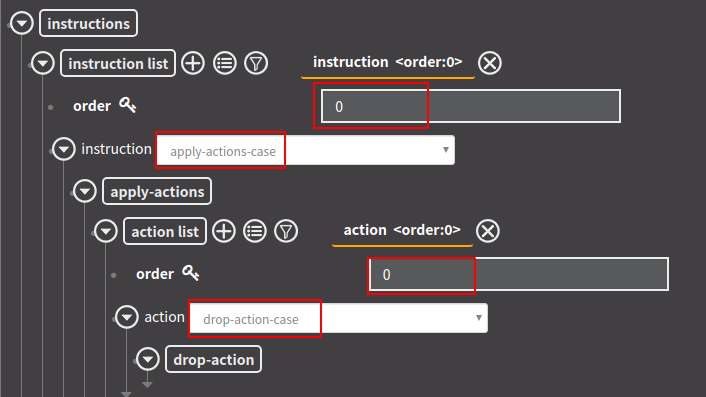
(5)flow-name 流表项名字,可不填
priority 流表项优先级,要大于odl下发的默认流表,这里设置成最大65535
hard-timeout 硬超时,流表项下发后生效时长,这里设置为20
cookie 可不填,为方便在ovs中查找下发成功的流表项可以设置成容易找的到值如0x02(要填16进制)
table_id 流表id 默认为0
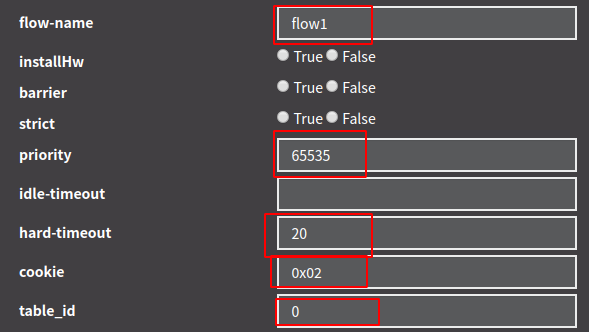
(6)在send之前,先在mininet中执行
h2 ping h3
然后将刚刚配置好的流表下发

5. 借助Postman通过OpenDayLight的北向接口下发流表,再利用OpenDayLight北向接口查看已下发的流表。
解压Postman:
tar -zxvf Postman-linux-x64-7.9.0.tar.gz
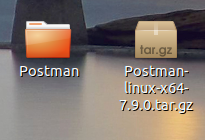
Postman下发流表:
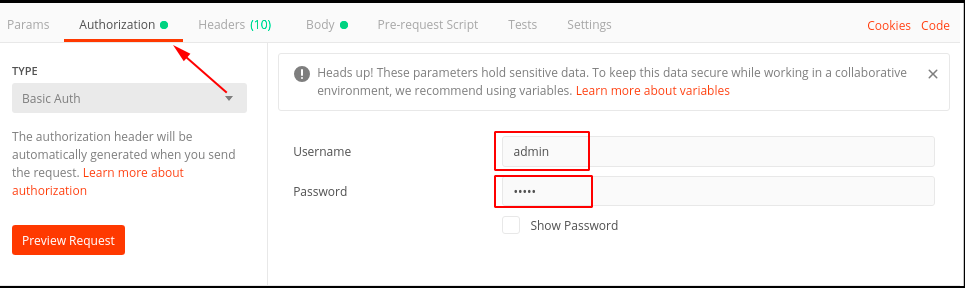
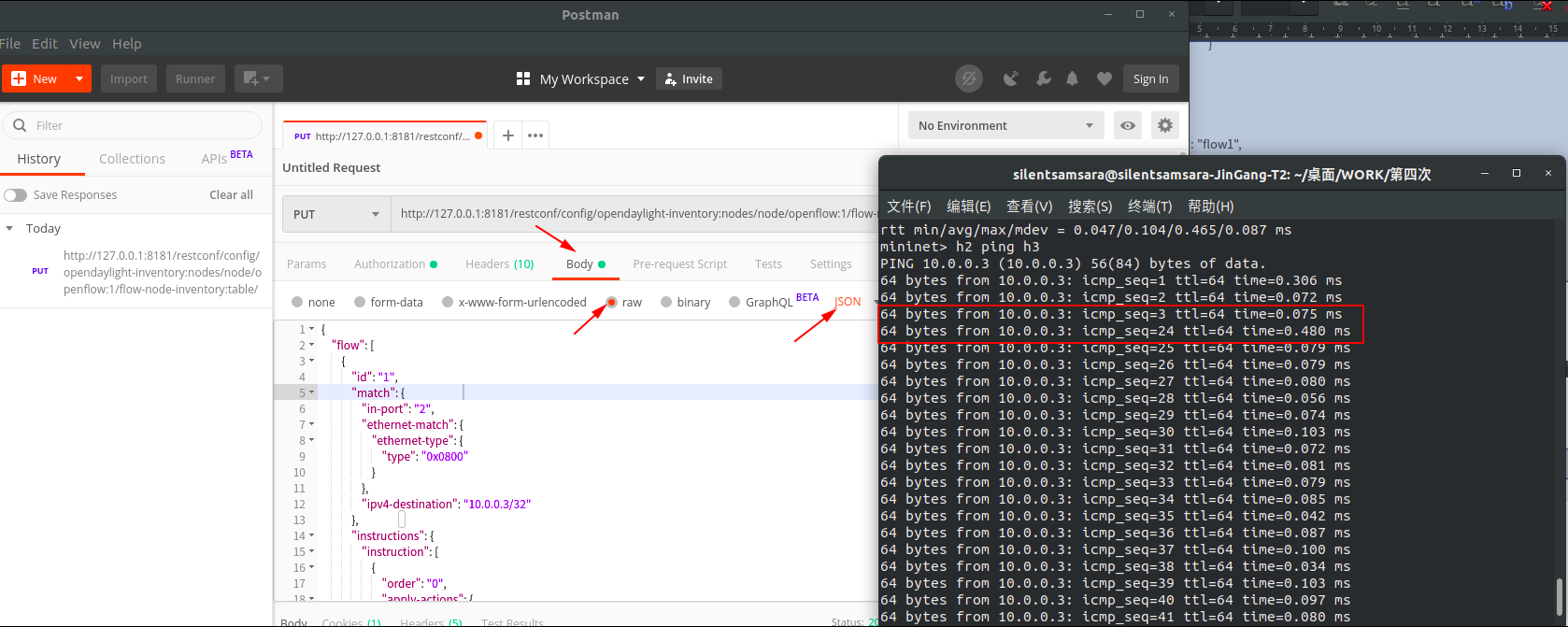
地址设置为
http://127.0.0.1:8181/restconf/config/opendaylight-inventory:nodes/node/openflow:1/flow-node-inventory:table/0/flow/1
body:
{
"flow": [
{
"id": "1",
"match": {
"in-port": "2",
"ethernet-match": {
"ethernet-type": {
"type": "0x0800"
}
},
"ipv4-destination": "10.0.0.3/32"
},
"instructions": {
"instruction": [
{
"order": "0",
"apply-actions": {
"action": [
{
"order": "0",
"drop-action": {}
}
]
}
}
]
},
"flow-name": "flow1",
"priority": "65535",
"hard-timeout": "20",
"cookie": "0x02",
"table_id": "0"
}
]
}
